Technical Notice
8 Pages
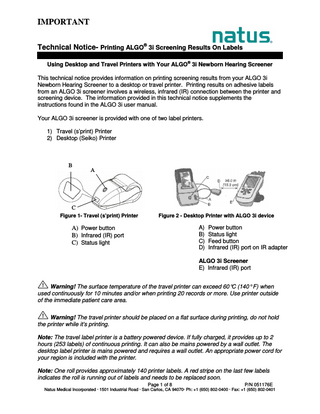
Preview
Page 1
IMPORTANT Technical Notice- Printing ALGO® 3i Screening Results On Labels ®
Using Desktop and Travel Printers with Your ALGO 3i Newborn Hearing Screener This technical notice provides information on printing screening results from your ALGO 3i Newborn Hearing Screener to a desktop or travel printer. Printing results on adhesive labels from an ALGO 3i screener involves a wireless, infrared (IR) connection between the printer and screening device. The information provided in this technical notice supplements the instructions found in the ALGO 3i user manual. Your ALGO 3i screener is provided with one of two label printers. 1) Travel (s’print) Printer 2) Desktop (Seiko) Printer
B
A
C Figure 1- Travel (s’print) Printer
Figure 2 - Desktop Printer with ALGO 3i device
A) Power button B) Status light C) Feed button D) Infrared (IR) port on IR adapter
A) Power button B) Infrared (IR) port C) Status light
ALGO 3i Screener E) Infrared (IR) port Warning! The surface temperature of the travel printer can exceed 60°C (140° F) when used continuously for 10 minutes and/or when printing 20 records or more. Use printer outside of the immediate patient care area. Warning! The travel printer should be placed on a flat surface during printing, do not hold the printer while it’s printing. Note: The travel label printer is a battery powered device. If fully charged, it provides up to 2 hours (253 labels) of continuous printing. It can also be mains powered by a wall outlet. The desktop label printer is mains powered and requires a wall outlet. An appropriate power cord for your region is included with the printer. Note: One roll provides approximately 140 printer labels. A red stripe on the last few labels indicates the roll is running out of labels and needs to be replaced soon. Page 1 of 8
P/N 051176E
Natus Medical Incorporated · 1501 Industrial Road · San Carlos, CA 94070· Ph: +1 (650) 802-0400 · Fax: +1 (650) 802-0401
IMPORTANT Technical Notice- Printing ALGO® 3i Screening Results On Labels Note: For proper printing of labels, ensure that the IR ports of both printer and ALGO 3i device are a) facing directly to each other, b) unobstructed by objects, c) at least 6 inches (15.2 cm) apart. When printing, the printer IR port should be out of proximity of any personal computer’s (or laptop) built-in IR port. This technical notice is divided into three sections: Part I: Printing labels with the ALGO 3i screener Part II: Tips for using the desktop (Seiko) printer Part III: Tips for using the travel (s’print) printer
Part I: Printing labels with the ALGO 3i screener A. To Print a Single Record Immediately after Screening: Ensure that the printer is powered on and positioned correctly. 1. From the Screening Complete window, click “OK” to access DataManagement. 2. You will see “Records Now Selected: 1” in the Data Review area at the top of the DataManagement window.
3. Scroll to “Print Selected Records” and click “OK”. 4. Turn on the printer and confirm that sufficient labels are present, and that the printer’s IR port or IR adapter is situated in plain view of the ALGO 3i screener IR port but no closer than 6 inches (15.2 cm) apart. 5. Click “OK” to confirm intention. Monitor action. The ALGO 3i screener will display a “Printing records…” message. Printing takes less than 30 seconds. Monitor the printer until you see the record begin to emerge. Page 2 of 8
P/N 051176E
Natus Medical Incorporated · 1501 Industrial Road · San Carlos, CA 94070· Ph: +1 (650) 802-0400 · Fax: +1 (650) 802-0401
IMPORTANT Technical Notice- Printing ALGO® 3i Screening Results On Labels 6. Once printing is complete, the ALGO 3i screener will display a “Data Sent to Printer” message. Click on the “OK” button. 7. You will be returned to DataManagement and your record will remain selected. Note: During printing, do not disturb either device or obstruct the path between the ALGO 3i screener’s IR port and the label printer’s IR port. Ensure that other IR devices do not interfere with printing. Incomplete printing of screening results or misaligned labels may result. If this occurs, check the label alignment and retry printing. Warning! Use printers outside of the immediate patient care area. B. To print ALL screening records: 1. Select DataManagement from the MainMenu. 2. Scroll down to “Print All Records” and click “OK”. 3. The ALGO 3i screener will display a message showing the number of records stored and confirming your intention to print. 4. Ensure that the printer is turned on and that the printer IR port or dongle is positioned in clear view of the IR port on the ALGO 3i screener. The printer IR port/dongle should be no closer than 6 inches from the ALGO 3i device’s IR port. Click “OK” to proceed. 5. The ALGO 3i screener will display a “Printing records…” message. Printing may take up
to 47 minutes (if printing 100 records). Monitor the printer until you see the first record begin to emerge. 6. To cancel the action (of printing), click the “X” key. The ALGO 3i device will not stop the
progress of the label being printed. Canceling prevents the device from printing the next label, if multiple records have been selected for printing. 7. After the ALGO 3i screener has sent all records to the printer, it will display the “Data Sent to Printer” message and allow you to click “OK”. 8. You will be returned to the DataManagement menu. Note: The ALGO 3i screener does not receive any feedback from the printer. This means that the ALGO 3i screener will send data to the printer, even if the printer is not turned on, or not printing. Be sure to monitor printing to ensure that all records print. Warning! The surface temperature of the travel printer can exceed 60°C (140° F) when used continuously for 10 minutes and/or when printing 20 records or more. Use printer outside of the immediate patient care area. Warning! The travel printer should be placed on a flat surface during printing, do not hold the printer while it’s printing.
Page 3 of 8
P/N 051176E
Natus Medical Incorporated · 1501 Industrial Road · San Carlos, CA 94070· Ph: +1 (650) 802-0400 · Fax: +1 (650) 802-0401
IMPORTANT Technical Notice- Printing ALGO® 3i Screening Results On Labels C. To print SELECTED screening records: 1. From MainMenu, select DataManagement. 2. Select records you wish to print (refer to the ALGO 3i user manual, Chapter VII. Data Management, “To select records”). 3. From DataManagement, scroll down to “Print Selected Records”. Click “OK”. The ALGO 3i screener will display the number of records selected and ask you to confirm your intent to print these records. 4. Follow steps 4 – 7 under the “To print ALL screening records” section.
Part II: Tips for using the desktop (Seiko) printer A. Setting up the desktop printer 1. Attach the power adapter (D in Figure 3) to the power port (C in Figure 3) at the rear of the printer. 2. Connect the power cord to the power adaptor and plug the power cord into a wall outlet. 3. Attach the IR adaptor connector (A in Figure 3, similar to a U.S. phone connector) to the modular port (B in Figure 3) at the rear of the printer. Labels may now be loaded.
Figure 3: Rear of desktop (Seiko) Printer
4. Power on the desktop printer by pressing the power button, (A in Figure 2), making sure that the status light (B in Figure 2) is green. If the status light is orange, press the power button to turn on the label printer. B. Loading Printer Labels 1. Make sure that the label printer is turned on. The green status light will flash when the printer is out of labels. 2. Lift the clear plastic label cover and unhinge it to open as shown in Figure 4. 3. Remove the spindle from the label printer, discard the empty label roll, and insert the spindle into the new label roll. Page 4 of 8
P/N 051176E
Natus Medical Incorporated · 1501 Industrial Road · San Carlos, CA 94070· Ph: +1 (650) 802-0400 · Fax: +1 (650) 802-0401
IMPORTANT Technical Notice- Printing ALGO® 3i Screening Results On Labels Important! Be sure to only use labels (REF 900404) for the desktop label printer. 4. Insert the new label roll and spindle into the label printer. Adjust the printer guides to fit the label roll as shown in Figure 5.
Spindle
Label Cover
Figure 4: Lift the label cover
Guides
Figure 5: Insert the label roll and spindle into the label printer and adjust the printer guides
5. Insert the free end of the new label roll into the slot on the back of the printer until you feel a slight resistance. Continue to push gently. The label printer automatically feeds the labels through the exit slot. Note: If the label does not appear through the slot, press the form feed button (C in Figure 2) to advance the labels. 6. Close the label cover. C. Correcting A Printer Jam 1. Make sure that the label printer is turned on. 2. Lift the clear plastic label cover and unhinge it to open as shown Figure 4. 3. Inspect the label printer for jammed labels. If you find a jammed label, gently pull label out (back toward the roll). 4. Tear off unusable labels. 5. Insert the free end of the label roll into the slot on the back of the printer until you feel a slight resistance. Continue to push gently. The label printer automatically feeds the labels through the exit slot. Close the label cover. Note: If the label end does not appear through the slot, press the form feed button (C in Figure 2) to advance the labels. Page 5 of 8
P/N 051176E
Natus Medical Incorporated · 1501 Industrial Road · San Carlos, CA 94070· Ph: +1 (650) 802-0400 · Fax: +1 (650) 802-0401
IMPORTANT Technical Notice- Printing ALGO® 3i Screening Results On Labels Part III. Tips for using the travel (s’print) printer Warning! The surface temperature of the travel printer can exceed 60°C (140°F) when used continuously for 10 minutes and/or when printing 20 records or more. Use printer outside of the immediate patient care area. Warning! The travel printer should be placed on a flat surface during printing, do not hold the printer while it’s printing. Ensure the travel printer is fully charged (see part C in this section). Power on the travel printer by holding down the power button (A in Figure 1) for at least 1 second. The red status light will start blinking. The red blinking light on the travel printer blinks differently depending on what is going on with the printer. Consult the below table for understanding the different types of blinks. Red Light Status Always On Blinking every two seconds Blinking every one second
Description Printer is on (printer is connected to a charger) Printer is on (Printer is on battery power) Printer is out of paper Printer has a re-settable error (head overheating, battery voltage error)
Blinking every half a second
Position the travel printer so that the IR port (A in Figure 6) is directly aligned with the IR port (B in Figure 6) of the ALGO 3i device.
A
B
Figure 6: Align travel printer with ALGO 3i screener Once the battery is charged and printer labels are loaded, the travel printer does not require additional set up. A. Loading Printer Labels 1. Make sure the label printer is turned on. 2. Pull both sides of the gray plastic cover to unhinge it open as shown in Figure 7. Page 6 of 8
P/N 051176E
Natus Medical Incorporated · 1501 Industrial Road · San Carlos, CA 94070· Ph: +1 (650) 802-0400 · Fax: +1 (650) 802-0401
IMPORTANT Technical Notice- Printing ALGO® 3i Screening Results On Labels
Figure 7 3. Remove and discard the empty roll from the label printer. Important! Labels for the travel printer are similar in size to those for the desktop (Seiko) printer, however the travel printer utilizes a smaller roll of labels. Be sure to only use the roll of labels (REF900764) that fit the travel label printer. 4. Insert the new label roll with labels oriented outward and insert into the label printer as shown below.
Figure 8 5. Leave a small portion of the free end of the new label roll in front of the label cover. Close the label cover by pushing down gently and pressing on the side.
Page 7 of 8
P/N 051176E
Natus Medical Incorporated · 1501 Industrial Road · San Carlos, CA 94070· Ph: +1 (650) 802-0400 · Fax: +1 (650) 802-0401
IMPORTANT Technical Notice- Printing ALGO® 3i Screening Results On Labels
Figure 4 B. Powering off the printer To turn the printer off, push the power button twice (fast with no breaks). The red light will flash quickly and printer will turn off. Note: It is not possible to power off the printer if the printer is connected to a battery charger and the battery is recharging. C. Charging the battery Warning! Recharge the battery outside of the immediate patient care area. 1. Insert the power cord into the port on the bottom of the printer and plug the other end to a wall outlet. 2. The travel printer may be utilized for printing indefinitely while plugged into a wall outlet. 3. If not printing while plugged into a wall outlet, the travel printer’s battery will be recharged in about two hours. The battery may take eight hours to fully charge in its first charging cycle. Note: The battery reaches maximum performance levels only after having been completely discharged and recharged at least two or three times. Note: If the travel printer is low on battery power, incomplete or unclear label printing may result. Plug into a wall outlet and retry printing. Fully recharge the printer battery. If you have any questions regarding the information provided in this technical notice, please call Natus Technical Service in the U.K. at +44 1865 893267 (Europe, Middle East, Africa) or call Natus Technical Service in the U.S. at +1 (650) 802-0400 ext. 686 (U.S., Asia, Australia, South America). Page 8 of 8
P/N 051176E
Natus Medical Incorporated · 1501 Industrial Road · San Carlos, CA 94070· Ph: +1 (650) 802-0400 · Fax: +1 (650) 802-0401