ndd Medical Technologies
EasyOne-CS Field Service Manual Rev D
Field Service Manual
34 Pages
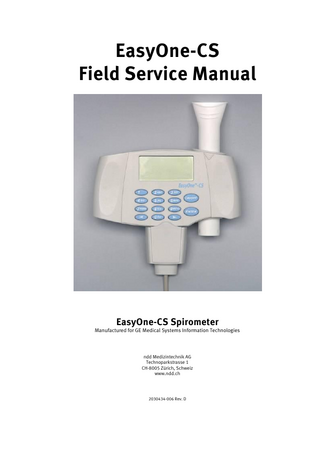
Preview
Page 1
EasyOne-CS Field Service Manual
EasyOne-CS Spirometer Manufactured for GE Medical Systems Information Technologies
ndd Medizintechnik AG Technoparkstrasse 1 CH-8005 Zürich, Schweiz www.ndd.ch
2030434-006 Rev. D
2030434-006 Rev. D
EasyOne-CS Field Service Manual
Page 1
Contents 1
Manual Purpose ... 2
2
Intended Audience ... 3
3
Introduction ... 3
4
Operation Principle ... 3
5
Technical Details ... 4 5.1 EasyOne-CS Spirometer Handheld Unit ... 4 5.2 Screen-Connector ... 5 5.3 Block Diagram ... 6 5.4 Printed Circuit board... 6
6
Specifications ... 7 6.1 EasyOne-CS Model 2001 Spirometer ... 7 6.2 EasyOne-CS Model 2010 Screen-Connector ... 8
7
Replacement Parts List ... 8 7.1 Manuals ... 8 7.2 Accessories ... 9 7.3 Spare Parts ... 10 7.4 Exchange Unit ... 12
8
Checkout Procedure ... 12
9
Hidden Keys ... 13
10
Device Error Codes ... 14
11
EasyOne-CS Device Software Update ... 15 11.1 Introduction ... 15 11.2 Validated Upgrade Steps ... 15 11.3 Preparation ... 15 11.4 Unpacking of Upgrade Package ... 15 11.5 Installation of EasyFlash PC Software ... 15 11.6 EasyOne-CS Device Software Update Procedure ... 17
12
EasyWare PC Software Installation ... 18
13
EasyOne-CS Lithium Battery Replacement ... 20 13.1 Background ... 20 13.2 Environment ... 21 13.3 Preparation (save database) ... 21 13.4 Battery exchange procedure ... 22 13.5 Restart EasyOne-CS ... 23 13.6 Restore database ... 23
14
EasyOne-CS board with sensor and housing parts Replacement ... 23 14.1 Background ... 23
15
Appendix ... 25 15.1 Schematic Diagrams ... 25
2030434-006 Rev. D
EasyOne-CS Field Service Manual
Page 2
Document History Version 2030434-006 Rev. A 2030434-006 Rev. D
Description First Release Chapter 7.1 with new content Chapter 7.2 with V2.9.5 Chapter 9 with additional comment for 1-2-5 Chapter 11.2 with Windows 2000, XP or Vista Chapter 11.3 update: added resource update Chapter 8 updated and renamed as ‘Checkout Procedure’ Chapter 12 EasyWare PC Software Installation - new This page with additional addresses Header info modified to “EasyOne-CS Field Service Manual” Chapter 7.2 Accessories – CD pictures adapted to V2.9.5 Chapter 11 modified to document update FW v4.1 to v4.3
2030434-006 Rev. C 2030434-006 Rev. D
Datum August 8, 2006 August 31, 2009
Octobre 27, 2009 November 6, 2009
Europe: ndd Medizintechnik AG Technoparkstrasse 1, CH-8005 Zurich, Switzerland Tel.: +41 44 445 29 70 Fax: +41 44 445 25 31 Web: www.ndd.ch
USA: ndd Medical Technologies Two Dundee Park Andover, MA 01810 Tel: +1 877 904 0090 Fax: +1 978 470 0924 Web: www.nddmed.com
Asia - Please contact GE Healthcare: Asia Headquarters GE China Co., Ltd. No1 Huatuo Road, Zhangjiang Hi-Tech Park Pudong, Shanghai, P.R.China 201203 Tel: +86 21 38777888 Fax: +86 21 38777402 Distributed by:
GE Medical Systems Information Technologies, Inc. 8200 West Tower Avenue, Milwaukee, WI 53223 USA Tel.: +1 414 355 5000 +800 558 5120 (USA only) Fax: +1 414 355 3790
1 Manual Purpose This manual supplies technical information for service representative and technical personnel so they can maintain the equipment to the assembly level. Use it as a guide for maintenance and electrical repairs considered field repairable. Where necessary the manual identifies additional sources of relevant information and or technical assistance. See the operator manual for the instructions necessary to operate the equipment safely in accordance with its function and intended use.
2030434-006 Rev. D
EasyOne-CS Field Service Manual
Page 3
2 Intended Audience This manual is intended for the person who uses, maintains, or troubleshoots this equipment.
3 Introduction The EasyOne-CS Spirometer uses digital ultrasonic flow measurement technology for fast, accurate, reliable operation. The EasyOne-CS was designed for full range testing in primary care, specialty physician, industrial and hospital settings. It offers automated comparison to predicted values, preand post Broncho Dilator comparisons, interpretation of results and test quality control that automatically assesses patient effort offering helpful suggestions to obtain optimum results. Optional easy to read and interpret color printout with graphic display for instant test review is available. The single-patient-use spirette minimizes risk of cross-infection.
4 Operation Principle This EasyOne-CS flow sensor is equipped with two ultrasonic transducers, mounted at different sides of the flow channel. In order to determine gas flow (and molar mass), ultrasonic pulses are transmitted in up- and downstream direction. Precisely measured transit-times are the basis for determining flow and molar mass. The following figure shows a diagram of the flow sensor including its internal sound transmission path.
Figure 1: Schematic of EasyOne-CS flow sensor
2030434-006 Rev. D
EasyOne-CS Field Service Manual
Page 4
5 Technical Details 5.1
EasyOne-CS Spirometer Handheld Unit
The following pictures show the top, rear and bottom views of the EasyOne-CS.
Figure 2: Top view of EasyOne-CS
Figure 3: Rear view with empty battery compartment
The two screws on the back side are used to open EasyOne-CS. With the exception of the lithium battery there are no serviceable parts inside the unit. Therefore do not open the unit!
Figure 4: Bottom view of EasyOne-CS
The bottom view shows the name plate, the serial number and the EasyOne-CS-to-Screen-Connector.
2030434-006 Rev. D
5.2
EasyOne-CS Field Service Manual
Screen-Connector
The following pictures show the top and bottom views of the EasyOne-CS Screen-Connector.
Figure 5: Screen-Connector top view
Figure 6: Screen-Connector bottom view
The Screen-Connector uses a standard USB connection to the PC.
Page 5
2030434-006 Rev. D
5.3
EasyOne-CS Field Service Manual
Page 6
Block Diagram
The following picture shows the functional block diagram of the EasyOne-CS Spirometer. Flow Sensor ASIC
Buzzer
Real Time Clock (RTC)
Microcontroller M16C62
Graphic LC Display
Serial Data Flash
Screen Connector
Keypad
PC (USB)
ON/OFF Power Management
5.4
EZ1-BlockDiagram.sdr
Printed Circuit board
All electrical components of EasyOne-CS are mounted on a single PCB. With the exception of the lithium battery no components can be serviced. The following two pictures show a top and bottom view of the PCB.
Figure 7: Bottom view of EasyOne-CS PCB
The lithium battery located on the top right of the PCB has an approximate life time of 5 to 10 years. In early revisions of the hardware the lithium battery is soldered on the board.
2030434-006 Rev. D
EasyOne-CS Field Service Manual
Page 7
Figure 8: Top view of EasyOne-CS PCB (without EMI shielding)
6 Specifications 6.1
EasyOne-CS Model 2001 Spirometer
Size: Weight: Measuring accuracy
Measuring range: Resistance: Display: Data entry: Data memory: Test modes: Parameters: Respiratory tube: Measurement principle: Adult predicted: Pediatric predicted: Power supply Power consumption: Report: Storage:
83 x 158 x 43 mm (3.3 x 6.2 x 1.7 inches) 242 grams (8,6 ounces), with batteries Volume: ±2% or 0.050 l Flow: ±2% or 0.020 l/s, (except PEF) PEF: ±5% or 0.200 l/s MVV: ±5% or 5 l/min. Volume: ±12 l Flow: ±16 l/s below 0.3 cm H2O/L/s 64 x 160 graphic display 14-key keyboard For up to 700 tests, stored in EasyOne CS FVC, FVL, Slow VC, MVV, Pre/Post FVC, MVV, FEV6, FEV1, FEV1/FVC, FEV1/VC , FEV1/FEV6, MEF25 (FEF75), MEF50 (FEF50), MEF75 (FEF25), MEF25%-75%, PEF, FET, FIVC, PIF, IVC, ERV, IRV, pre-post % variation, Lung Age Disposable spirette respiratory tube Ultrasound transit-time measurement NHANES-III, Knudson_83, Knudson_76, Crapo, Morris, ERS (ECCS/EGKS), Forche (Austria), Sapaldia (Switzerland), Roca (Spain), Berglund, Gulsvik, Hedenström, Gore, Cherniak (only for MVV) Dockery (Harvard), Hsu, Zapletal, Polgar, Hibbert 2 alkaline batteries, Type AA, 1.5V Typical 0.6 W A4 Temperature: -20 to 50 °C Relative humidity: 5% to95% Ambient pressure: 500 to 1060 hPa
2030434-006 Rev. D
Operating conditions: Certifications and standards:
EasyOne-CS Field Service Manual
Temperature: 0 to 40 °C Relative humidity: 0% to 95% Ambient pressure: 500 to 1060 hPa CE Declaration of Conformity C CSA US approval, CAN/CSA-C22.2 No. 601.1-M90, S1-94, CSA 601.1 Amendment 2:1998, UL Std No. 2601.1 FDA 510 (k) approval, K993921 EasyOne-CS meets or exceeds the published targets of the European Respiratory Society (ERS), the American Thoracic Society (ATS) and the National Lung Health Education Program (NLHEP).
Instrument classification:
Life time:
6.2
Page 8
Type BF applied part (when used with a PC, protection class 2 according to IEC 60601-1) Instrument not suitable for use in flammable anesthetic gases in mixtures with O2 or NO. 7 years
EasyOne-CS Model 2010 Screen-Connector
Size: Weight: Power supply: Power consumption: Function: Interface:
64 x 44 x 25 mm (2.5 x 1.7 x 1.0 inches) 82 grams (3 ounces) From USB port Type 0.15W Connects the EasyOne-CS spirometer to a PC Standard USB type A connector for connection to PC Pins: 1 = VBus, 2 = D–, 3 = D+, 4 = GND
Storage: Operating conditions: PC:
Temperature: -20 to 50 °C Relative humidity: 5% to 95% Ambient pressure: 500 to 1060 hPa Temperature: 0 to 40 °C Relative humidity: 0% to 95% Ambient pressure: 500 to 1060 hPa The PC must comply with corresponding IEC standard (ex. IEC 60950-1. The user is responsible that requirements of IEC 60601-1-1 for safety of medical electrical systems are met.
7 Replacement Parts List The following parts are available for replacement:
7.1
Manuals
Part Number Short Description 2030434-006 MNL SVCE EASYONE-CS 2030434-013 2030434-014 2030434-015 2030434-016 2030434-017 2030434-018 2030434-019 2030434-020 2030434-021 2030434-023
Description Field Service Manual (this document) Operator’s Manual German Operator’s Manual English Operator’s Manual French Operator’s Manual Italian Operator’s Manual Spanish Operator’s Manual Portuguese Operator’s Manual Danish Operator’s Manual Dutch Operator’s Manual Chinese Operator’s Manual English-US
2030434-006 Rev. D
7.2
EasyOne-CS Field Service Manual
Accessories
Part Number Short Description 2030431-003 CABLE EASYONE-CS - PC
Description
2030431-005 CD EASYWARE V2.9.5
CD with EasyWare V2.9.5 software
2030431-006 SPLY SPIRETTES #50
50 spirettes
2030431-007 SPLY SPIRETTES #200
200 spirettes
2030431-008 SPLY NOSECLIP #25
25 nose clips
Screen-Connector, connects EasyOne-CS with the PC via USB connection
Page 9
2030434-006 Rev. D
EasyOne-CS Field Service Manual
2030431-009 SPLY PAD FOR NOSECLIP #100
100 pads for noseclips
2030431-010 SPLY CALIBRATION SYRINGE EASYONE-CS
Calibration syringe
7.3
Spare Parts
Part Number Short Description 2033231-001 SPARE EASYONE-CS FRONTHALF
Description Case front half
Page 10
2030434-006 Rev. D
EasyOne-CS Field Service Manual
Part Number Short Description 2033231-002 SPARE EASYONE-CS REARHALF
Description
2033231-003 SPARE EASYONE-CS BATTERY DOOR
Battery door
2033231-004 SPARE EASYONE-CS KEYPAD
Keypad
2033231-005 SPARE EASYONE-CS SCREW SET
Screw set, consisting of: - #1 Spring lock ring 12mm - #2 Torx screw K30x6, WN1452 - #2 Washer - #2 Allen screw M3x25 - #2 Hook-sleeve 5.6x6.5
2033231-006 SPARE EASYONE-CS BOARD WITH SENSOR
Case rear half
-
PCB board with sensor and programmed serial number
Page 11
2030434-006 Rev. D
Part Number Short Description
EasyOne-CS Field Service Manual
Description -
2033231-007 SPARE EASYONE-CS LITHIUM BATTERY
7.4
Page 12
Serial number label (Silver label)
BR1225 Lithium battery coin
Exchange Unit
Part Number Short Description 2030431-002 RCDR EASYONE-CS
Description EasyOne-CS unit for exchange
8 Checkout Procedure After repair or maintenance of the EasyOne-CS the following procedure is recommended in order to check correct operations of EasyOne-CS:
Optional step: If all data in EasyOne-CS must be deleted, perform the ‘hidden key’ sequence 12-5 described in the following chapter in order to perform a factory reset. Please be aware that this step clears all customer data and resets the device to factory default settings. Get a calibration adapter and a calibration syringe (2030431-010) Ensure that the correct syringe volume is entered in the instrument’s configuration setting. Choose item “Check calibration” in the main menu of EasyOne.
2030434-006 Rev. D
EasyOne-CS Field Service Manual
Page 13
Connect the spirometer as shown below using the calibration adapter and the syringe. Ensure that the piston is fully inserted and at the stop position.
Now press ENTER. Wait until the baseline has been set and you hear an audible signal. Now execute one full inspiratory pump stroke followed by one full expiratory pump stroke at moderate speed. After you perform the maneuver, you will see the text "Accuracy confirmed" at the top of the display and, beneath it, the percentage deviation and the average flow velocity of the pump stroke. If desired, make a printout of the calibration report.
9 Hidden Keys The “hidden key” sequences access special features that are not available in the standard menu structure of EasyOne-CS. The following table shows what key sequences are available. The column labeled ‘Location’ indicates in what menu / screen the described key sequence has to be used. Caution: The key sequences should not be used in conjunction with patient testing. Location
Key sequence
Description
Main Menu Device self test error screen Device info screen (from Configuration Menu). Device info screen
1-3-5 1-3-5
Factory defaults (same as in Configuration Menu). Ignore error and go on. Use only for troubleshooting! Do not perform a patient test, because the results could be errorneous Show additional device information.
Device info screen Device info screen Device info screen
1-2-6 1-2-7 1-2-8
Device info screen
1-3-9
1-2-4 1-2-5
Hard factory reset (configuration settings are reset and database is deleted (In case of synchronisation with EasyWare, please do not forget to synchronize EasyOne with new database.) FVC filter disable temporarily (until next power cycle). Switch off BTPS correction temporarily (until next power cycle). Switch off flow linearity correction temporarily (until next power cycle). Restore corrupt database: Caution use only for inconsistent databases
2030434-006 Rev. D
EasyOne-CS Field Service Manual
Page 14
10 Device Error Codes Internal errors are reported using the following screen:
ERROR Device Selftest Failure #xx Please contact service The number xx indicates the type of error that is detected. The following list shows all error numbers and a description of the internal error.
No.
Description
1 2 3 4 5 6 7 13 14 15 16 17 18 19 20
internal software error (wrong argument) internal software error (unsupported) internal software error (timeout) internal software error (data inconsistent) internal software error (write error) internal software error (read error) internal software error (not found error) internal software error (WD timeout) the ultrasonic receive amplitude is too low (check spirette insertion) the ultrasonic receive amplitude is too high (check spirette insertion) Bootloader software inconsistent (CRC failure) User software inconsistent (CRC failure). Update EasyOne-CS device software. Calibration data inconsistent. Failure of flash memory. Flow sensor transit time range check error. Possible reasons: a) Blocked sound path, e.g. caused by wrongly inserted spirette, b) almost empty batteries. ndd ASIC serial transmission error (STX expected) ndd ASIC serial transmission error (sequence error) ndd ASIC serial transmission error (unknown character) Real time clock RAM error Configuration data inconsistent (lithium battery failure possible) internal software error (overrun error) internal software error (timeout error) internal software error (storage error) internal software error (record structure error) internal software error (address error) Serial data flash or serial communication data inconsistent (CRC failure) internal software error. Writing to the internal Flash failed (flash command sequence error) internal software error. Erasing the internal Flash failed (flash block erase error) internal software error. Writing to the internal Flash failed (flash program error) internal software error. Writing to the internal Flash failed (flash block program error) internal software error. Accessing the internal Flash failed (flash busy) First record of database reached. Go beyond this record failed (FIRST_RECORD) Last record of database reached. Go beyond this record failed (LAST_RECORD) No valid record in the database found (NO_VALID_RECORD) internal software error (UNKNOWN_ERROR) Sensor serial communication error
21 22 23 24 25 49 50 51 52 53 54 55 56 57 65 66 67 68 69 70 144
2030434-006 Rev. D
EasyOne-CS Field Service Manual
Page 15
11 EasyOne-CS Device Software Update 11.1 Introduction The internal software of EasyOne-CS is stored in a Flash EPROM. It is therefore possible to update the internal software. The following procedure describes how this update is executed.
11.2 Validated Upgrade Steps The following upgrade steps are validated: Old Version
New Version
Item Number
EasyOne-CS device software
CRC
V04.01.00.00
V04.03.00.00
2033231-008
GE-EOV04030000-P-EU_Resources.hex with EU language package
0xF3D7
11.3 Preparation The following items are required: 2033231-008.zip (upgrade package with EasyFlash and EasyOne-CS device software V4.3) ndd Screen-Connector cable 2030431-003. PC program EasyFlash, V2.4.12 or higher. EasyOne-CS device software for the download (*.hex). PC with Windows 2000, XP or Vista (all 32 Bit). The following installation description presumes that you have basic knowledge of your PC operating system.
11.4 Unpacking of Upgrade Package After getting upgrade package 2033231-008.zip the zip archive can be extracted to a folder of your choice, e.g. to C:nddmed2033231-008.
11.5 Installation of EasyFlash PC Software The PC software EasyFlash is needed to update EasyOne-CS device software: 1. Start “C:nddmed2033231-008EasyFlashSetup.exe” to install the EasyFlash software.
2030434-006 Rev. D
EasyOne-CS Field Service Manual
2. Click “Next >”
3. Select target installation folder if you prefer another one. Click “Next >”.
4. Click “Next >”
5. The EasyFlash software is now installed on your PC. Click “Close” to terminate the setup program. 6. To start EasyFlash you find an appropriate short cut in the start menu of your PC.
Page 16
2030434-006 Rev. D
EasyOne-CS Field Service Manual
Page 17
11.6 EasyOne-CS Device Software Update Procedure In order to update the EasyOne-CS device software follow this procedure: 1. Connect the EasyOne-CS Screen-Connector with an unused USB port of your PC. 2. Turn the power of EasyOne-CS on and connect it with the ScreenConnector. The EasyOne-CS display shows: „EasyOne“. 3. Start the PC software “EasyFlash”. 4. Set “Device Selection” to “EasyOne” and communication port to “Screen Connector”. 5. Press the “Update Device Info” button. The window on the right side shows the Model and the version information of the EasyOne-CS. 6. The device software can be selected through selecting the “Open” icon or with menu command “File/Open” C:nddmed2033231-008 EasyOne-CS V4.3 Firmware EUGE-EOV04030000-PEU_Resources.hex”).
7. The programming is started by pressing the “Download” button. You are requested to enter your company and user name. 8. Under certain circumstances the following message can appear.
In order to procede perform the following steps. a. Click “OK”. b. Disconnect EasyOne-CS from the ScreenConnector. The display of EasyOne-CS shows “Receive Idle mode, Setting 19200 Baud”. c. Reconnect EasyOne-CS with the ScreenConnector d. Click “Update Device Info” and press the “Download” button again. 9. During the programming of EasyOne-CS a progress bar is shown. The programming takes approx. 3 to 5 minutes. Please do not interrupt the programming process. After successful programming the following message is shown:
10. The EasyOne-CS device has to be restarted using the ON/OFF key.
2030434-006 Rev. D
EasyOne-CS Field Service Manual
Page 18
11. The correct programming can be checked by pressing “Update Device Info” button and validating “Firmware Version” and “CRC” information.
Troubleshooting:
If the programming of the software is interrupted: Turn the power of EasyOne-CS off and turn it on again. Retry the programming procedure.
12 EasyWare PC Software Installation You will require Administrator privileges to install the software. Proceed as follows:
Do not yet connect the ScreenConnector to the PC. You will require Administrator privileges on the PC in order to install the software. Quit all programs and insert the EasyWare CD into your CD ROM drive. The installation routine should start automatically within 30 seconds of inserting the CD. If the installation routine does not start automatically, switch to root directory on the CD-ROM and run the "SmartInstallation.exe" program. You will then see the following window:
2030434-006 Rev. D
EasyOne-CS Field Service Manual
Page 19
Click on "Install EasyWare".
Click on "Next >".
In the bottom part of the window, you can still select whether this application is to be installed for all users ("Everyone") or for you only ("Just me"). Click on "Next >" to confirm the displayed installation path. If you wish to change the displayed installation path, you can do this by clicking on "Browse…"