ndd Medical Technologies
EasyOne Technical Manual V14
Technical Manual
13 Pages
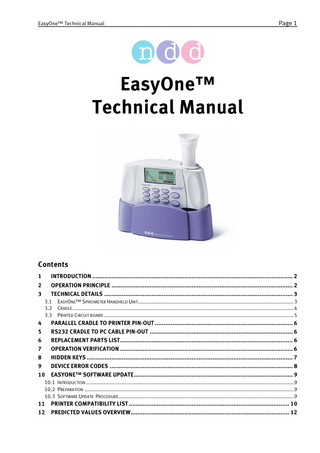
Preview
Page 1
EasyOne™ Technical Manual
Page 1
EasyOne™ Technical Manual
Contents 1 2 3
INTRODUCTION ... 2 OPERATION PRINCIPLE ... 2 TECHNICAL DETAILS ... 3 3.1 3.2 3.3
4 5 6 7 8 9 10
EASYONE™ SPIROMETER HANDHELD UNIT...3 CRADLE ...4 PRINTED CIRCUIT BOARD ...5
PARALLEL CRADLE TO PRINTER PIN-OUT ... 6 RS232 CRADLE TO PC CABLE PIN-OUT ... 6 REPLACEMENT PARTS LIST... 6 OPERATION VERIFICATION ... 6 HIDDEN KEYS ... 7 DEVICE ERROR CODES ... 8 EASYONE™ SOFTWARE UPDATE... 9
10.1 INTRODUCTION ...9 10.2 PREPARATION ...9 10.3 SOFTWARE UPDATE PROCEDURE ...9
11 12
PRINTER COMPATIBILITY LIST ... 10 PREDICTED VALUES OVERVIEW... 12
Page 2
EasyOne™ Technical Manual
1 Introduction The EasyOne™ spirometer uses digital ultrasonic flow measurement technology for fast, accurate, reliable operation. The EasyOne™ was designed for full range testing in primary care, specialty physician, industrial and hospital settings. It offers automated comparison to predicted values, pre- and post Broncho Dilator comparisons, interpretation of results and test quality control that automatically assesses patient effort offering helpful suggestions to obtain optimum results. Optional easy to read and interpret color printout with graphic display for instant test review is available. The single-patient-use spirette minimizes risk of crossinfection.
2 Operation Principle This EasyOne™ flow sensor is equipped with two ultrasonic transducers, mounted at different sides of the flow channel. In order to determine gas flow (and molar mass), ultrasonic pulses are transmitted in up- and downstream direction. Precisely measured transit-times are the basis for determining flow and molar mass. The following figure shows a diagram of the flow sensor including its internal sound transmission path.
Figure 1: Schematic of EasyOne™ flow sensor
Page 3
EasyOne™ Technical Manual
3 Technical Details 3.1 EasyOne™ Spirometer Handheld Unit The following pictures show the top, rear and bottom views of the EasyOne™.
Figure 2: Top view of EasyOne™
Figure 3: Rear view with empty battery compartment
The two screws on the back side are used to open EasyOne™. With the exception of the lithium battery there are no serviceable parts inside the unit. Therefore do not open the unit!
Figure 4: Bottom view of EasyOne™
The bottom view shows the name plate, the serial number and the EasyOne™-to-Cradle connector.
Page 4
EasyOne™ Technical Manual
3.2 Cradle The following pictures show the top and a rear views of the EasyOne™ cradle.
Figure 5: Cradle top view
The top view shows the EasyOne™-to-Cradle connector. This connector is a non-standard connection between the electronic board inside EasyOne™ and the board inside the cradle.
Figure 6: Cradle rear view
The rear view shows the serial / parallel connector. The function of this connector is automatically determined depending on the cable connected to it. If a standard parallel cable is connected the board inside the cradle switches to ‘parallel’ mode. If the specialized serial cable is connected the board switches to serial mode.
Page 5
EasyOne™ Technical Manual
3.3 Printed Circuit board All electrical components of EasyOne™ are mounted on a single PCB. With the exception of the lithium battery no components can be serviced. The following two pictures show a top and bottom view of the PCB.
Figure 7: Bottom view of EasyOne™ PCB
The lithium battery located on the top right of the PCB has an approximate life time of 5 to 10 years. In early revisions of the hardware the lithium battery is soldered on the board.
Figure 8: Top view of EasyOne™ PCB (without EMI shielding)
Page 6
EasyOne™ Technical Manual
4 Parallel Cradle to Printer Pin-Out The following table lists the pin-out of the printer connector. Pin Description 1 2 3 4 5 6 7 8 9 10 11 12 13
Strobe Data 0 Data 1 Data 2 Data 3 Data 4 Data 5 Data 6 Data 7 Acknowledge Busy nc nc
Pin
Description
14 15 16 17 18 19 20 21 22 23 24 25
nc Fault nc nc Ground Ground Ground Ground Ground Ground Ground nc
nc = not connected
5 RS232 Cradle to PC Cable Pin-Out The RS232 cradle to PC cable has a standard 9 pin DSUB connector at the PC side. The following table lists the pin-out of that connector. 5
4
9
3
8
1
2
7
6
Pin
Description
1 2 3 4 5 6 7 8 9
not connected RXD (receive data) TXD (transmit data) not connected GND (ground) not connected RTS (ready to send) CTS (clear to send) not connected
6 Replacement Parts List The following parts are available for replacement: Part description Case front half “diagnostic” Case front half “frontline” Case rear half Battery door Lithium battery (BR 1225, 3V) Cradle housing
Part number 2001 – 1.12 2000 – 1.12 2001 – 1.13 2001 – 1.14 2001 – 1.15 2010 – 1.6
7 Operation Verification In order to check correct operation of EasyOne™ please perform the following steps: • •
Perform a calibration check as explained in the EasyGuide manual. Make a printout of the calibration report.
If these two steps can be executed successfully the device operates normally.
Page 7
EasyOne™ Technical Manual
8 Hidden Keys The “hidden key” sequences access special features that are not available in the standard menu structure of EasyOne™. The following table shows what key sequences are available. The column labeled ‘Location’ indicates in what menu / screen the described key sequence has to be used. Caution: The key sequences should not be used in conjunction with patient testing. Location
Key sequence
Description
Main Menu Configuration Menu
1-3-5 1-3-5
Device self test error screen Device info screen (from Configuration Menu). Device info screen Device info screen Device info screen Device info screen
1-3-5
Factory defaults (same as in Configuration Menu). Manual adjustment of flow gain factors (FlowGainIn/Ex). Attention: Changing these values will influence the calibration of the unit. Ignore error an go on.
1-2-4
Show additional device information.
1-2-5 1-2-6 1-2-7 1-2-8
Device info screen
1-2-9
Device info screen
1-3-9
Hard factory reset (database is also deleted). FVC filter disable temporarily (until next power cycle). Switch off BTPS correction temporarily (until next power cycle). Switch off flow linearity correction temporarily (until next power cycle). Switch on “predicted/print all” feature temporarily (until next power cycle). All (internal) parameters are printed, the predicted values are printed with 4 digit resolution, the Lower limits of normal (LLN) are also printed with 4 digit resolution. Restore corrupt database: Caution use only for inconsistent databases.
Page 8
EasyOne™ Technical Manual
9 Device Error Codes Internal errors are reported using the following screen: ERROR Device Selftest Failure #xx Please contact service
The number xx indicates the type of error that is detected. The following list shows all error numbers and a description of the internal error. No.
Description
1 2 3 4 5 6 7 13 14 15 16 17 18 19 20
internal software error (wrong argument) internal software error (unsupported) internal software error (timeout) internal software error (data inconsistent) internal software error (write error) internal software error (read error) internal software error (not found error) internal software error (WD timeout) the ultrasonic receive amplitude is too low (check spirette insertion) the ultrasonic receive amplitude is too high (check spirette insertion) Bootloader software inconsistent (CRC failure) User software inconsistent (CRC failure). Update EasyOne™ software. Calibration data inconsistent. Failure of flash memory. Flow sensor transit time range check error. Possible reasons: a) Blocked sound path, e.g. caused by wrongly inserted spirette, b) almost empty batteries. ndd ASIC serial transmission error (STX expected) ndd ASIC serial transmission error (sequence error) ndd ASIC serial transmission error (unknown character) Real time clock RAM error Configuration data inconsistent (lithium battery failure possible) internal software error (overrun error) internal software error (timeout error) internal software error (storage error) internal software error (record structure error) internal software error (address error) Serial data flash or serial communication data inconsistent (CRC failure) internal software error (flash command sequence error) internal software error (flash block erase error) internal software error (flash program error) internal software error (flash block program error) internal software error (flash busy) internal software error (unknown error) Sensor serial communication error
21 22 23 24 25 49 50 51 52 53 54 55 56 57 65 66 70 144
EasyOne™ Technical Manual
Page 9
10 EasyOne™ Software Update 10.1
Introduction
The internal software of EasyOne™ is stored in a Flash EPROM. It is therefore possible to update the internal software. The following procedure describes how this update is executed. 10.2
Preparation
The following items are required: • • • •
ndd RS232 cable 2060-1 (please note that this is a non-standard RS232 cable) PC program EzFlash.exe, V01.07 or higher. EasyOne™ device software for the download. This file is named EasyOne™_Vaabbccdd.hex, where aabbccdd is the software version e.g. V01110000 PC with Windows 95, 98, 2000, NT or ME.
The following installation description presumes that you have basic knowledge of your PC operating system. 10.3
Software Update Procedure
In order to update the software in EasyOne™ follow this procedure: 1. Connect the EasyOne™ cradle with the ndd RS232 cable (2060-1) with an unused serial port of your PC. 2. The PC Software for the programming of EasyOne™ does not need special settings and can be copied directly to a folder of your choice e.g. to C:nddmed. 3. The device software can also be copied to a folder of your choice, e.g. to C:nddmed. 4. Turn the power of EasyOne™ on and put it in the cradle. Press the “1” key to activate the PC interface mode. The EasyOne™ display shows: „PC interface active“. 5. Start the PC software EzFlash (e.g. Start button, then Run, Open c:nddmedEzflash.exe) 6. Set the appropriate serial port using the Options menu, Settings e.g. COM1. 7. The device software can be selected through selecting the Open icon or under File, Open (e.g. EasyOne™_V01110000.hex).
Page 10
EasyOne™ Technical Manual
8. The programming is started by pressing the Download button. You are requested to enter your company and user name. 9. During the programming of EasyOne™ a progress bar is shown. The programming takes approx. 3 to 5 minutes. Please do not interrupt the programming process. 10. EasyOne™ shows the successful programming on the device screen. The device has to be restarted using the ON/OFF key. The correct programming can be checked under Configuration, See Device Info under FirmVer (firmware software version). Troubleshooting: • If the programming of the software is interrupted: Turn the power of EasyOne™ off and turn it on again. Retry the programming procedure. • If EasyOne™ shows device self test error #17 please proceed as follows: Do not press the “1” key and start the software download procedure directly.
11 Printer Compatibility List In general, a large number of printers are supported by EasyOne™. Due to the extremely large number of printers available on the market, ndd cannot test every single printer on its compatibility. EasyOne™ supports three different principal driver types: • • •
Hewlett-Packard (HP) PCL, Epson ESC/P2, and Canon Extended Mode (CEM) commands.
Many laser printer manufactures like Brother, Canon, Kyocera etc. have PCL compatible models and work therefore with the HP b&w setting. Matrix Printers: Many matrix printer manufactures like Epson, Panasonic etc. have ESC/P2 compatible models and work therefore with the EPSON b&w setting. Please check the specifications of the model for the ESC/P2 mode. List of tested printers that work using direct connection to EasyOne™ cradle: Manfct. Apollo Canon
Model
1000 BJC-85, 620, 2000, 2100, 4100, 7000, 7100 Canon S400, S450 Epson Stylus Color 600, 680, 900 Epson C60, C70, C80 Epson Stylus Photo Epson LQ 570 HP LaserJet 4M, 4MP, 6L, 4050 HP LaserJet 1100, 1200, 2100, 2200 HP DeskJet 350C HP DeskJet 340, 350, 500, 510, 520, 540 HP DeskJet 550C, 610C, 640C, 840C, 850C, 895C, 940C, 948C, 1120C, 3820 HP OfficeJet G55 Samsung ML-7000
Type
Driver
EasyOne Setting
Inkjet Inkjet
PCL3 CEM
HP b&w Canon b&w / color
Inkjet Inkjet Inkjet Inkjet Matrix Laser Laser Inkjet Inkjet Inkjet
CEM ESC/P2 ESC/P2 ESC/P2 ESC/P2 PCL5 PCL6 PCL 3e PCL3 PCL3e
Canon b&w / color Epson b&w / color Epson b&w / color Epson b&w / color Epson b&w HP b&w HP b&w HP b&w HP b&w HP b&w / color
Inkjet Laser
PCL3e PCL5
HP b&w / color HP b&w
Note
3
4 1 2 only b&w 1
Notes: 1. These HP models only work correctly with a modified cradle. Either use EasyWare PC software or exchange the cradle. 2. The HP DeskJet 350C works only in b&w mode, color mode is not supported. 3. If EasyOne firmware smaller 1.15 is used, the page size is reduced to a ¼ page. 4. Matrix printers in general are very slow.
EasyOne™ Technical Manual
Page 11
Additional Notes: • All printers are supported if the printing is done ‘via PC’ using the EasyWare PC software. • Many low cost laser printers use the GDI language which is not supported by EasyOne™. • Some matrix printers can be supported but the printout is extremely slow.
Page 12
EasyOne™ Technical Manual
12 Predicted Values Overview
Publ. Year
1983
1999 (1976) 1976 1981 1971 1979 1993
Abbrev.
NH
Age Range [yr]
8-80 (6-90)
KN 6-85
KN 8-85
CR 15-91
MO
HS
20-90
7-20 (4-20)
142
110 (93)
DO
1993 1977 1988 1982
172
ER
CH
Berglund
Gulsvik
Hedenström
Scandinavian
Cherniak
add. Reference
Roca (Spain)
Austria
Zapletal
ERS, EGKS (Quanjer)
Dockery (Harvard)
Hsu
Morris
Crapo
Knudson 76
Knudson 83
NHANES III
Reference
The following table lists the predicted values and lower limits of normal implemented in EasyOne.
1985 1985 1963 1986
ZA
FO
BA
6..18
18-70 6-17 (18-90) (4-17)
7-76 (7-90)
6-70 (6-90)
15-79
20-70 20-70 20-70 (18-90) (18-90) (18-90)
HE
GU
BE
115
115 (93)
110
110
100
150 (148)
Min Height [cm]
110
Max Height [cm]
195 196 200 194 203 195 185 (210) (210) (210) (210) (210) (210) (210)
195 180 200 200 (210) (210) (210) (210)
200
195 190 191 (210) (210) (210)
Weight [kg]
n/a
n/a
n/a
n/a
n/a
n/a
n/a
n/a
n/a
n/a
>0
n/a
f:45-94 m: n/a
n/a
n/a
Caucasian African
X X X
X
X
X
X
X
X X
X
X
X
X
X
X
X
X
Mexican, Hispanic
107
110
146
145
150
154
X
Asian Parameter FVC FIVC IVC VC FEV1 FEV1 / FVC % FEV1 / VC % FEV3 FEV6 FEV3 / FVC % FEV1 / FEV6 % FEF25 FEF50 FEF75 FEF25-75 PEF MVV LLN Parameter FVC FIVC IVC VC FEV1 FEV1 / FVC % FEV1 / VC % FEV3 FEV6 FEV3 / FVC % FEV1 / FEV6 % FEF25 FEF50 FEF75 FEF25-75 PEF MVV
X
X
X
X
X
X
X
X
VC
X
X
X
VC
VC
FVC
FVC
FVC
FVC
FVC
FVC
FVC
FVC
VC
FVC
FVC
FVC
VC
VC
X X
X X
X X
FEV1 /VC
X
X
X FVC
FVC
FVC
FVC
FVC
FVC
FVC
IVC
FVC
X
X
X
X
X
X
X
X X
FVC
X
X
X
X
X
X
X
FEV1 /FVC
FEV1 /FVC
X
X
X
X
FEV1 /FVC
X X
X X
X76
X
X X
X
X X CH
X X X X76 CH
X X CH
X CH
X CH
X X CH
X CH
X X X X X CH
X X X X X CH
ER ER ER ER ER X
X X X X CH
X X X X X X
X X X X X
X
X
X
X
X
X
X
X
VC
VC
FVC
FVC
FVC
FVC
FVC
FVC
FVC
FVC
VC
VC
X
X
X
X
X
X
X
X X
X X
X X
X
X
X
X
X
X
FEV1 /VC
X
X
X X X X X
X X
X X X
X X X X
X X
X
X X X
EasyOne™ Technical Manual
Page 13
Legend of symbols used in the Matrix: 1. X (grey) 2. FVC, IVC 3. FEV/FVC 4. Abbreviation 5. Height range 6. Age range 7. Scandinavian
an X indicates that the parameter is directly available in the source. However only the grey marked fields are available in EasyOne. the value of the parameter is copied from the listed parameter of the same source. FEV1 / FVC % is computed from the predicted FEV1 and FVC. the value of the parameter is copied from the listed source. the published height range is listed, the extended (extrapolated) height range used in EasyOne is listed in parentheses. the published age range is listed, the extended (extrapolated) age range used in EasyOne is listed in parentheses. Scandinavian reference values (only available with the Scandinavian firmware) are combined with Zapletal reference values. EasyOne-TechManual-V14.doc