Operators Manual
46 Pages
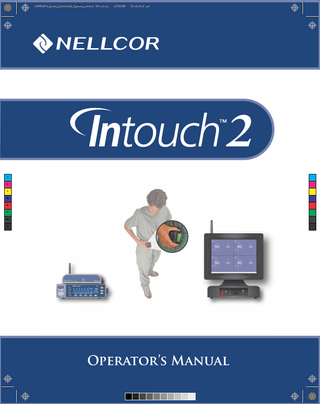
Preview
Page 1
Nellcor Puritan Bennett Incorporated is an affiliate of Tyco Healthcare. Nellcor and Intouch 2 are trademarks of Nellcor Puritan Bennett Incorporated. To obtain information about a warranty, if any, contact Nellcor’s Technical Services Department, 1.800.635.5267, or your local Nellcor representative. Purchase of this instrument confers no express or implied license under any Nellcor Puritan Bennett patent to use the instrument with any sensor that is not manufactured or licensed by Nellcor Puritan Bennett Incorporated. Covered by one or more of the following U.S. Patents and foreign equivalents: 4,802,486; 4,869,692; 4,934,372; 5,078,136; 5,351,685; 5,485,847; 5,533,507; 5,577,500; 5,803,910; 5,865,736; 6,463,310; 6,708,049; Re.35, 122.
Contents List of Figures... iii List of Tables... iv Introduction Warnings...1 Cautions...2 Notes...3 Manual Overview...3
System Overview Intended Use...5 Description...5
Using the Programming Station Getting Started...7 Programming Station Main Display Screen...7 Touchscreen Technology...9 Admitting the Patient...10 Assigning Pagers...12 Discharging the Patient...16 Programming Station Messages...18
Using the Pager Getting Started...19 Icons Explained...20 Turning the Pager On...20 Turning the Pager Off...21 Reading Stored Messages...21 Reading a New Message...22 Deleting a Message...22 Selecting the Alert...23 To Set the Tone...24 Setting the Date and Time...25 Replacing the Battery...25 Pager Messages...27 Message Format...27
Maintenance Service...29 Periodic Safety Checks...29 Cleaning...29
Intouch 2
i
Contents
Operator’s Manual
Troubleshooting Error Messages...31 Obtaining Technical Assistance...32
Specifications Physical Design Requirements...33 Compliance...35 IEC 60601-1-1 Compliance...36
Index... 37
ii
Intouch 2
List of Figures Figure 1: Intouch 2 System...6 Figure 2: Main Display Screen - Four-Cell Configuration...7 Figure 3: Main Display Screen - Cell Information...8 Figure 4: Touchscreen Keyboard Display and On/Off Button...9 Figure 5: Settings Screen...10 Figure 6: Settings Screen - Changes Saved...11 Figure 7: Settings Screen...12 Figure 8: Pager List Screen...13 Figure 9: Pager List Screen: Selections Saved...14 Figure 10: Confirm Exit Screen...15 Figure 11: Settings Screen Showing Pager Selections...15 Figure 12: Discharging a Patient...16 Figure 13: Settings Screen: Patient Discharged...17 Figure 14: Control Buttons on the Commtech Pager...19 Figure 15: Status Screen...19 Figure 16: Standby Mode Screen...20 Figure 17: Time Stamp Display...21 Figure 18: Opening the Battery Cover...26 Figure 19: Replacing the Battery...26 Figure 20: Replacing the Battery Cover...26
Intouch 2
iii
L i s t o f Ta b l e s Table 1: Information Displayed in Cells...8 Table 2: Programming Station Messages...18 Table 3: Icons Explained...20 Table 4: Pager Messages...27 Table 5: Error Message List...31 Table 6: Programming Station...33 Table 7: Access Point...33 Table 8: Transmitter...34 Table 9: Pager...34 Table 10: Pager Transmitter...35 Table 11: Compliance Information...35
Intouch 2
iv
Introduction Warnings
Warnings are identified by the WARNING symbol shown above. Warnings alert the user to potential, serious outcomes (death, injury, or adverse events) to the patient or user. WARNING: The Intouch™ 2 information system is not intended to be a substitute for clinical supervision. Patients on life support equipment should be appropriately monitored by competent medical personnel and suitable monitoring devices.
WARNING: Do not ignore medical device audible alarms. Alarms indicate conditions that require immediate attention.
WARNING: Do not use medical devices, parts, accessories or options that are not for use with the Intouch 2 system.
WARNING: The Intouch 2 remote oximetry notification system is a secondary alarm notification system. The Intouch 2 system is intended to supplement and not to replace any part of the hospital's device monitoring procedures (including procedures regarding bedside pulse oximeters and responding to bedside oximeter alarms). Do not rely on the Intouch 2 system as the sole source of oximetry alarms.
WARNING: Users are not notified when the pager is out of range of the transmitter.
WARNING: Explosion hazard. Do not use the Intouch 2 remote oximetry notification system in the presence of flammable anesthetics or gases or oxygen-enriched environments.
Intouch 2
1
Introduction
Operator’s Manual
WARNING: The Intouch 2 transmitter is not defibrillator-proof. Although it may remain attached to a monitor that is attached to a patient during defibrillation or while an electrosurgical unit is in use, its transmission may be interrupted during defibrillator use.
WARNING: An Intouch 2 system must always consist of at least two pagers, so that if one pager is temporarily not receiving messages (for example, because batteries are exhausted or the user is out of range) and no one silences the alarm at the monitor, the second pager will be notified via a reminder page.
WARNING: Do not use an Intouch 2 transmitter, pager, or Programming Station that appears to be damaged.
WARNING: Do not spray, pour, or spill any liquid on the Intouch 2, its accessories, connectors, switches, or openings in the chassis since this may damage the Intouch 2 system. (The transmitter, pager, or any other system component must be removed from service if they ever become submerged in liquid.) To ensure accurate performance and prevent device failure, do not subject the Intouch to extreme moisture, such as direct exposure to rain. Such exposure may cause inaccurate performance or device failure.
Cautions
Cautions are identified by the CAUTION symbol shown above. Cautions alert the user to exercise care necessary for the safe and effective use of the Intouch 2 system. Caution: When connecting the Intouch 2 transmitter to any instrument, verify proper operation before clinical use. Both the transmitter and the instrument connected to it must be connected to a grounded outlet. Accessory equipment connected to the monitor's data interface must be certified according to IEC Standard 950 for data-processing equipment or IEC Standard 60601-1 for electromedical equipment. All combinations of equipment must be in compliance with IEC Standard 60601-1-1 systems requirements. Anyone who connects additional equipment to the signal input port configures a medical system and is therefore responsible for ensuring that the system complies with the requirements of system standard IEC Standard 60601-1-1 and the electromagnetic compatibility system standard IEC Standard 60601-1-2.
2
Intouch 2
Operator’s Manual
Introduction
Caution: Federal law (U.S.A.) restricts this device to sale by or on the order of a physician.
Notes
Notes are identified by the Note symbol shown above. Notes contain important information that may otherwise be overlooked or missed.
Manual Overview This manual contains information for servicing the Intouch 2 system. Only qualified service personnel should service this product. Prior to servicing this system, read the operator’s manual for a thorough understanding of operation. The latest versions of this operator’s manual and the service manual are available online, along with other Nellcor oximetry manuals, at: http://www.mallinckrodt.com/respiratory/resp/Serv_Supp/ProductManuals.html
Intouch 2
3
Introduction
4
Operator’s Manual
Intouch 2
System Overview Intended Use The Intouch 2 remote oximetry notification system is a secondary alarm notification system intended for use in real-time monitoring of routine patient status and alarm events from the Nellcor N-395, N-550, N-595, N-560, and N-600 pulse oximeters. It serves as a parallel, redundant mechanism to inform the clinical staff of patient events. It is intended to supplement, but not replace current device monitoring procedures. The intended patient population is comprised of adult, pediatric, and neonatal patients. The intended environments of use are hospitals and hospital-type facilities (surgicenters, sub-acute centers, special nursing facilities, and sleep labs outside of the hospital). The Intouch 2 system is typically used in such areas as general care floors, operating rooms, special procedure areas, and intensive and critical care areas within the hospital and hospital-type facilities. The Intouch 2 is for use by prescription only. The Intouch 2 remote oximetry notification system is not considered to be a diagnostics tool and does not replace a physician’s care. WARNING: The Intouch 2 remote oximetry notification system is a secondary alarm notification system. The Intouch 2 system is intended to supplement and not to replace any part of the hospital's device monitoring procedures (including procedures regarding bedside pulse oximeters and responding to bedside oximeter alarms). Do not rely on the Intouch 2 system as the sole source of oximetry alarms.
Description The Intouch 2 system (Figure 1) transmits alarm data from an N-395, N-550, N-595, N-560, or N-600 pulse oximeters to pagers carried by clinicians, and consists of at least one of each of the following components: • Pulse Oximeter (suitable for use within the patient environment) • Intouch 2 Transmitter (suitable for use within the patient environment) • Access Point • Programming Station • Pager Transmitter • Intouch 2 system operator’s manual • Pagers (at least two)
Intouch 2
5
System Overview
Operator’s Manual
There is one transmitter for each oximeter (up to 12 in one system) and pagers (up to 24 in one system). WARNING: Users are not notified when the pager is out of range of the transmitter.
Figure 1: Intouch 2 System All alarm settings and parameters must be entered in the oximeter. This manual does not address pulse oximeter settings - refer to the appropriate operator’s manual. The oximeter is connected to a transmitter by an interface cable. Each transmitter receives alarms from its connected oximeter and transmits those alarms, via the access point, to the Programming Station. The Programming Station sends the alarms through the pager transmitter to one or more assigned primary pagers. This entire process takes place in less than 5 seconds. The range of operation from pager transmitter to pager is 150 feet with no intervening structures. If no one responds to the initial alarm by either silencing the alarm at the oximeter or resolving the reason for the alarm, the system will continue to notify the primary pager at 15-second intervals and a secondary pager notification will be sent within 30 to 120 seconds (depending on the settings of your Intouch 2 system) following the initial page. To ensure this back-up alarm capability is used, both primary and secondary pagers must be assigned to each patient within the Intouch 2 system.
6
Intouch 2
Using the Programming Station Getting Started The Programming Station is used to: • Admit the patient into the Intouch 2 system • Assign pagers to each patient within the system You can also: • Discharge the patient from the system • View pager assignment information for other patients within the Intouch 2 system
Programming Station Main Display Screen
Figure 2: Main Display Screen - Four-Cell Configuration Information including system status, room, patient name, current %SpO2 and BPM, as well as assigned primary and secondary pagers, is displayed in individual cells on the Main Display screen (Figure 2) in configurations of 4, 8, or 12, depending on the configuration of your Intouch 2 system. Figure 2 shows a configuration of four cells. Figure 3 shows how the information is displayed within each cell. Table 1 provides a description of the contents of each cell.
Intouch 2
7
Using the Programming Station
Operator’s Manual
Note: Throughout the remainder of this manual, light-colored background screens are used for clarity of the content on the screens.
Figure 3: Main Display Screen - Cell Information
Table 1: Information Displayed in Cells
8
Signal Strength Indicator
Scrolling green bars indicate the Intouch 2 system is active and a qualitative indication of the strength of the signal from the transmitter.
Room Name
Displays the room information from the Room Name field on the Settings screen.
Patient ID
Displays the patient information, usually the patient’s name or identifying number, from the Patient ID field on the Settings screen.
Oximeter alarms/status
Displays the alarms (such as PulseHigh) and oximeter status - refer to Programming Station Main Display Screen on page 7 for more information.
Current SpO2 and Pulse rate
Displays the current measured %SpO2 and Pulse rate; the asterisk (*) appears during an alarm and indicates the value that has triggered the alarm.
Device ID
Indicates the identity of the Intouch 2 transmitter connected to the oximeter.
Intouch 2
Operator’s Manual
Using the Programming Station
Table 1: Information Displayed in Cells (Continued) Primary Pager(s)
Displays the primary pager(s) to be alerted in the event of an alarm; this information comes from the Pager Name field - see the Administrative Functions chapter in the Intouch 2 Service Manual for instructions on how to add and edit pagers. See Assigning Pagers on page 12 in this chapter for assigning pager instructions.
Secondary Pager(s)
Displays the back-up pager(s) to be alerted if no one responds to the initial page; this information comes from the Pager Name field - see the Administrative Functions chapter in the Intouch 2 Service Manual for instructions on how to add and edit pagers. See Assigning Pagers on page 12 in this chapter for assigning pager instructions.
Touchscreen Technology The Programming Station uses touchscreen technology (Figure 4), which allows you to select and manipulate screen objects (including a keyboard display) simply by touching them. Here are some tips for using the keyboard display: • Press the SHIFT LOCK button to capitalize a letter; press it again to return to lower case. • Press the BACK SPACE button to delete. • Press the SPACE button to insert a space.
Figure 4: Touchscreen Keyboard Display and On/Off Button Intouch 2
9
Using the Programming Station
Operator’s Manual
Admitting the Patient Before performing this procedure, ensure that the sensor’s connector is plugged into the oximeter and that the sensor is attached to the patient. In addition, ensure that the oximeter: • is turned on and actively obtaining patient data, and • is connected to the Intouch 2 Transmitter (the transmitter’s green RUN light should be on). Turn on the Programming Station. You can now admit the patient into the Intouch 2 system and assign pagers to that patient. 1 On the Main Display screen, touch the appropriate cell (a cell is a patient information block; for example, any of the four cells displayed in Figure 2 on page 7). The Settings screen appears (Figure 5).
Figure 5: Settings Screen 2 On the Settings screen, the Room Name field indicates the patient’s location (examples: room number, bed number, room and bed number, etc.). Touch the Room Name field to select a room name from the drop-down menu. Note: Notice that the Save and Discharge buttons are dimmed. The Save button will become active once a change is made to this screen. The Discharge button will become active once the patient information has been saved. 3 Touch the Patient ID field to place the cursor in that field, then use the keyboard display to type the patient’s name or identifying number.
10
Intouch 2
Operator’s Manual
Using the Programming Station
Figure 6: Settings Screen - Changes Saved 4 Press the Save button. A message appears at the top of the Settings screen: Your changes have been successfully saved (Figure 6). Note: If you press the Exit button without pressing the Save button, a message appears: Save changes? Press the Yes button to save the changes and return to the Edit Pagers screen, or press the No button to return to the Main Display screen without saving the changes. 5 Press the Exit button to return to the Main Display screen or, to assign pagers, proceed to step 2 of the instructions for Assigning Pagers on page 12.
Intouch 2
11
Using the Programming Station
Operator’s Manual
Assigning Pagers The Intouch 2 system consists of at least two pagers: a primary pager and a secondary pager. The primary pager receives an alarm page within 5 seconds of an oximeter alarm. If no one responds to the alarm by either silencing the alarm at the oximeter or resolving the reason for the alarm, the system continues to notify the primary pager at 15-second intervals. Also, a secondary pager notification will be sent within 30 to 120 seconds (depending on the settings of your Intouch 2 system) following the initial page. To ensure this back-up alarm capability is used, assign both primary and secondary pagers to each patient within the Intouch 2 system. WARNING: An Intouch 2 system must always consist of at least two pagers, so that if one pager is temporarily not receiving messages (for example, because batteries are exhausted or the user is out of range) and no one silences the alarm at the monitor, the second pager will be notified via a reminder page. Caution: The operating range from the transmitter to the pager is 150 feet with no intervening structures. 1 On the Main Display screen, touch the cell of the patient for whom you want to assign pagers (a cell is a patient information block; for example, any of the four cells displayed in Figure 2 on page 9). The Settings screen appears (Figure 7).
Figure 7: Settings Screen 2 On the Settings screen, press the Assign Pagers button.
12
Intouch 2
Operator’s Manual
Using the Programming Station
The Pager List screen appears (Figure 8). Caution: The following messsage appears on the screen (Figure 8): When assigning pagers, there must be a Primary and a different Secondary pager selected.
Figure 8: Pager List Screen On the Pager List screen (Figure 8), you will see two columns of buttons labeled Primary and Secondary. Each list displays pager buttons that represent the pagers which have been assigned to that specific Intouch 2 system. The pagers that have been added to the system and can be edited - see the Administrative Functions chapter in the Intouch 2 Service Manual for instructions on how to add and edit pagers. If more than seven pagers are added to the system, a scroll bar will appear. Use the scroll bar to scroll through the pager list. The color key on the lower left indicates the color coding for selected and unselected pagers. Pressing the pager buttons selects and deselects the pagers. If desired, press the Clear Selections button to change all pagers to deselected. 3 In the Primary column, press the pager button(s) to select the primary pager(s) to be alerted in the event of an alarm. Notice that when you select a primary pager, that same pager is also automatically selected as a secondary (back-up) pager.This feature ensures that there is always a pager assigned to receive the back-up page (should you forget to assign another pager as secondary) and acts as a reminder to select a secondary pager.
Intouch 2
13
Using the Programming Station
Operator’s Manual
4 In the Secondary column, deselect the primary pager and then select a different pager as the back-up pager(s) to be alerted if no one responds to the initial page. 5 Press the Save Pagers button. A message appears above the pager list: Your pager selections have been successfully saved (Figure 9).
Figure 9: Pager List Screen: Selections Saved Note: If you press the Exit button without pressing the Save Pagers button, the message Save settings? will appear on the Confirm Exit screen (Figure 10). Press the Yes button to save the changes and return to the Edit Pagers screen, or press the No button to return to the Main Display screen without saving the changes.
14
Intouch 2
Operator’s Manual
Using the Programming Station
Figure 10: Confirm Exit Screen 6 Press the Exit button to return to the Settings screen (Figure 11). On the Settings screen, you can see the pager selections listed (Figure 11).
Figure 11: Settings Screen Showing Pager Selections 7 Press the Exit button again to return to the Main Display screen.
Intouch 2
15