Operators Manual
106 Pages
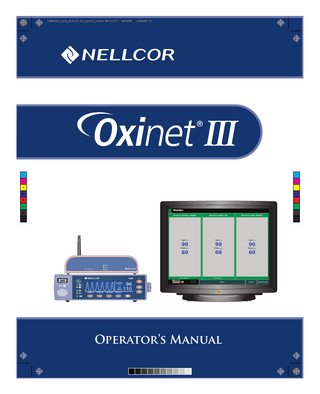
Preview
Page 1
Oxinet III software is manufactured by Cardiopulmonary Corporation and distributed by Tyco Healthcare Nellcor Puritan Bennett.
Nellcor Puritan Bennett Incorporated is an affiliate of Tyco Healthcare. Nellcor and Oxinet are trademarks of Nellcor Puritan Bennett Incorporated. To obtain information about a warranty, if any, contact Nellcor’s Technical Services Department, 1.800.635.5267, or your local Nellcor representative. Purchase of this instrument confers no express or implied license under any Nellcor Puritan Bennett patent to use the instrument with any sensor that is not manufactured or licensed by Nellcor Puritan Bennett Incorporated. Oxinet III is a Cardiopulmonary Corporation patented product.
Contents
List of Figures... iii List of Tables...v Introduction Warnings...1 Cautions...2 Notes...3 Manual Overview...3
System Overview
Intended Use...5 Description...6 Wireless Configuration...7 Wired Configuration...7 Alarms...8 Reports...8 Pagers...8
Administration and Monitoring
Administration...9 Touchscreen Technology...9 Screen Components and Navigation...10 Admitting a Patient...11 Before You Start...11 Procedure...11 Editing Patient Data...18 Transferring a Patient to Another Room...21 To Transfer a Patient to Another Room (Wireless Configuration)...21 To Transfer a Patient to Another Room (Wired Configuration)...23 Assigning Pagers...25 Discharging a Patient...28 Monitoring Patients...30 Monitor Screen...30 Alarms...32 Silence Workstation...32 Suspend Monitoring...34 Detail View...36 The Detail View Explained...37
Running Reports
Overview...39 Snapshots Report...40
Oxinet III
i
Contents
Operator’s Manual
To Run a Snapshots Report...40 Flowsheets Report...45 Trends Report...50 Log Of Events Report...53 Log Of Pager Messages Report...58 Score Report...61 Export Patient Data...67 Using the Pager
Getting Started...73 Description of the Icons...74 Turning the Pager On...74 Turning the Pager Off...75 Reading Stored Messages...75 Reading a New Message...76 Deleting a Message...76 Selecting the Alert...77 To Set the Type of Alert...77 To Set the Type of Tone...78 Setting the Date and Time...79 Replacing the Battery...79 Pager Messages...81 Message Format...81 Maintenance
Service...83 Periodic Safety Checks...83 Cleaning...83 Troubleshooting
Troubleshooting List...85 Obtaining Technical Assistance...86 Specifications
Physical Design Requirements...87 Compliance...90 IEC 60601-1-1 Compliance...91 Index
ii
... 93
Oxinet III
List
of
Figures
Figure 1: Wireless Configuration - with Optional Pager Transmitter...7 Figure 2: Wired Configuration - with Optional Pager Transmitter...7 Figure 3: Central Station - Keyboard Display and Power Button...9 Figure 4: Monitor Screen Components and Navigation...10 Figure 5: Administration Screen - select a device...11 Figure 6: Available Rooms List Screen...13 Figure 7: Assign Patient Screen - room assignment...14 Figure 8: Assign Pagers Screen - selecting pagers...15 Figure 9: Assign Patient Screen - pagers assigned...16 Figure 10: Administration Screen - patient admitted...17 Figure 11: Monitor Screen...17 Figure 12: Administration Screen - select a patient...18 Figure 13: Assign Patient Screen - editing data...19 Figure 14: Assign Patient Screen - data edited...19 Figure 15: Monitor Screen - showing patient data...20 Figure 16: Administration Screen - select a patient...21 Figure 17: Assign Patient Screen - ready to transfer a patient...22 Figure 18: Available Rooms List Screen...22 Figure 19: Administration Screen - select a patient...23 Figure 20: Assign Patient Screen - ready to transfer a patient...24 Figure 21: Available Rooms List Screen...24 Figure 22: Administration Screen - patient transferred...25 Figure 23: Administration Screen - select a patient...26 Figure 24: Assign Patient Screen - ready to assign a pager...26 Figure 25: Assign Pagers Screen...27 Figure 26: Administration Screen - select a patient...28 Figure 27: Assign Patient Screen - ready to discharge a patient...29 Figure 28: Confirm Patient Discharge Message...29 Figure 29: Administration Screen - patient discharged...30 Figure 30: Monitor Screen...31 Figure 31: Alarm - Silence Workstation? button...32 Figure 32: Alarm - workstation silenced...33 Figure 33: Oximeter Alarm Silenced...33 Figure 34: Suspend Monitoring...34 Figure 35: Monitoring Suspended...35 Figure 36: Detail View Screen...36 Figure 37: Detail View - Alarm...36 Figure 38: Detail View Explained...37 Figure 39: Detail View...38 Figure 40: Report List Screen - snapshots report...40 Figure 41: Patient List Screen...41 Figure 42: Snapshot Options Screen...41
Oxinet III
iii
List of Figures
Operator’s Manual
Figure 43: Time Range Selection Screen...42 Figure 44: Choose a Snapshot...43 Figure 45: Snapshot Report...44 Figure 46: Report List Screen - flowsheets report...45 Figure 47: Patient List Screen...46 Figure 48: Flowsheet Options Screen...47 Figure 49: Time Range Selection Screen...48 Figure 50: Flowsheets Report...49 Figure 51: Report List Screen - Trends report...50 Figure 52: Patient List Screen...51 Figure 53: Time Range Selection Screen...51 Figure 54: Trends Report...52 Figure 55: Report List Screen - Log Of Events report...53 Figure 56: Patient List Screen...54 Figure 57: Log Of Events Options Screen...55 Figure 58: Time Range Selection Screen...56 Figure 59: Log Of Events Report...57 Figure 60: Report List Screen - Log Of Pager Messages report...58 Figure 61: Time Range Selection Screen...59 Figure 62: Log of Pager Messages Report...60 Figure 63: Report List Screen - Score report...61 Figure 64: Patient List Screen...62 Figure 65: Score Options Screen...63 Figure 66: Time Range Selection Screen...64 Figure 67: Score Report...65 Figure 68: Complete Score Report (example)...66 Figure 69: Report List Screen - Export Patient Data...67 Figure 70: Patient List Screen...68 Figure 71: Time Range Selection Screen...69 Figure 72: Export Data Options Screen...70 Figure 73: Title for Exported Data Screen...71 Figure 74: Export Data Message...71 Figure 75: Control Buttons on the Commtech Pager...73 Figure 76: Status Screen...73 Figure 77: Standby Mode Screen...74 Figure 78: Time Stamp Display...75 Figure 79: Opening the Battery Cover...80 Figure 80: Replacing the Battery...80 Figure 81: Replacing the Battery Cover...80
iv
Oxinet III
List
of
Ta b l e s
Table 1: Screen Components and Navigation...10 Table 2: Detail View Buttons...38 Table 3: Report List...39 Table 4: Description of the Icons...74 Table 5: Pager Messages...81 Table 6: Troubleshooting...85 Table 7: Central Station...87 Table 8: Transmitter...88 Table 9: Access Point...88 Table 10: Communication Server...88 Table 11: Switch...89 Table 12: Pager Transmitter...89 Table 13: Pager...89 Table 14: Compliance Information...90
Oxinet III
v
List of Tables
vi
Operator’s Manual
Oxinet III
Introduction
Warnings
Warnings are identified by the WARNING symbol shown above. Warnings alert the user to potential, serious outcomes (death, injury, or adverse events) to the patient or user.
WARNING: The Oxinet® III system is not intended to be a substitute for clinical supervision. Patients on life-support equipment should be appropriately monitored by competent medical personnel and suitable monitoring devices. WARNING: The Oxinet III system is a secondary alarm notification system. It is intended to supplement and not to replace any part of the hospital’s device monitoring procedures (including procedures regarding bedside pulse oximeters and responding to bedside oximeter alarms). Do not rely on the Oxinet III system as the sole source of oximeter alarms. WARNING: It is essential that the central station be visually and audibly monitored at all times to assure prompt response to alarms. Do not rely on the pagers as the sole source of Oxinet III alarms. WARNING: Do not ignore medical device audible alarms. Alarms indicate conditions that require immediate attention. WARNING: Do not use medical devices, parts, accessories, or options that are not for use with the Oxinet III system. WARNING: Users are not notified when the pager is out of range of the transmitter.
Oxinet III
1
Introduction
Operator’s Manual
WARNING: Explosion hazard. Do not use the Oxinet III system in the presence of flammable anesthetics or gases or oxygen-enriched environments. WARNING: The Oxinet III transmitter is not defibrillator-proof. Although it may remain attached to a monitor that is attached to a patient during defibrillation or while an electrosurgical unit is in use, its transmission may be interrupted during defibrillator use. WARNING: Do not use an Oxinet III transmitter, pager, or central station that appears to be damaged. WARNING: Do not spray, pour, or spill any liquid on the Oxinet III, its accessories, connectors, switches, or openings in the chassis since this may damage the Oxinet III system. (The transmitter, pager, or any other system component must be removed from service if they ever become submerged in liquid.) To ensure accurate performance and prevent device failure, do not subject the Oxinet III to extreme moisture, such as direct exposure to rain. Such exposure may cause inaccurate performance or device failure. Cautions
Cautions are identified by the CAUTION symbol shown above. Cautions alert the user to exercise care necessary for the safe and effective use of the Oxinet III system.
Caution: Federal law (U.S.A.) restricts this device to sale by or on the order of a physician. Caution: The Oxinet III software is intended for use with the following oximeters: the Nellcor N-85, N-395, N-550, N-595, N-560, and N-600. Caution: The displayed data is limited to that provided by the pulse oximeter.
2
Oxinet III
Operator’s Manual
Introduction
Caution: Refer to the operator’s manual for the specific pulse oximeter for oximeter warnings and cautions. Caution: Oxinet III software is intended to run on computers that meet the minimum requirements set forth in the Specifications chapter of this manual. No applications other than those specified should be installed or executed on the application server. Notes
Notes are identified by the Note symbol shown above. Notes contain important information that may otherwise be overlooked or missed. Manual Overview
This manual contains information for the Oxinet III system. All users should read this manual completely. More experienced users can use this manual as a reference.
Caution: This manual addresses use of the Commtech model pager only. If your system uses another model of pager, please contact Nellcor Technical Services for technical support. The latest versions of this operator’s manual and the service manual are available online, along with other Nellcor oximetry manuals, at: http://www.nellcor.com.
Oxinet III
3
Introduction
4
Operator’s Manual
Oxinet III
System Overview Intended Use
The Oxinet III system transmits data from the N-85, N-395, N-550, N-595, N-560, or N-600 pulse oximeter to the central station for patient monitoring, via a wired or wireless configuration. The central station displays all monitored rooms, relevant pulse oximeter data, and alarms.
WARNING: The Oxinet III system is a secondary alarm notification system. It is intended to supplement and not to replace any part of the hospital’s device monitoring procedures (including procedures regarding bedside pulse oximeters and responding to bedside oximeter alarms). Do not rely on the Oxinet III system as the sole source of oximeter alarms. The intended patient population is comprised of adult, pediatric, and neonatal patients. The intended environments of use are hospitals and hospital-type facilities. Hospital use typically covers such areas as general care floors, operating rooms, special procedure areas, and intensive and critical care areas within the hospital and hospital-type facilities, such as surgicenters, sub-acute centers, special nursing facilities, and sleep labs, outside of the hospital. The Oxinet III system is for use by prescription only.
Oxinet III
5
System Overview
Operator’s Manual
Description
The Oxinet III software collects and distributes time-sensitive oximetry data via wired or local network wireless technology. Making use of the Intranet’s security and connectivity standards, the Oxinet III software enables the review and surveillance of medical device settings and real-time patient data remotely, using a standard HTML compatible web browser. The components that make up the wireless and wired systems are listed below.
Wireless Configuration: • • • • • • •
Pulse Oximeter (suitable for use within the patient environment) Transmitter (suitable for use within the patient environment) Access Point Switch Central Station (application server) Oxinet III Operator’s Manual Pager Transmitter (optional) – Pagers, at least two, if pager option installed
Wired Configuration: • • • • • •
Pulse Oximeter (suitable for use within the patient environment) Communication Server Switch Central Station (application server) Oxinet III Operator’s Manual Pager Transmitter (optional) – Pagers, at least two, if pager option installed
Each of these systems is discussed in more detail in the following sections.
6
Oxinet III
Operator’s Manual
System Overview
Wireless Configuration
In a wireless configuration (Figure 1), each pulse oximeter is connected to a transmitter. Each transmitter communicates wirelessly with an access point, which is connected through a switch to the central station, where the patient’s data may be monitored. The central station can be connected to an optional pager transmitter: if pagers are assigned to a patient, alarms are transmitted from the oximeter to the central station, then through the pager transmitter to the assigned pagers.
Figure 1: Wireless Configuration - with Optional Pager Transmitter
Wired Configuration In a wired configuration (Figure 2), all pulse oximeters are connected to a communication server (generally, the pulse oximeters are connected to a port in the wall, which connects to the communication server housed in a data communications closet). The communications server is connected to a switch, which is connected to the central station, where the patient’s data may be monitored. The central station can be connected to an optional pager transmitter: if pagers are assigned to a patient, alarms are transmitted from the oximeter to the central station, then through the pager transmitter to the assigned pagers. In either configuration, the central station is the computer running the Oxinet III software. The software displays all monitored rooms, relevant pulse oximeter data, and alarms.
Figure 2: Wired Configuration - with Optional Pager Transmitter
Oxinet III
7
System Overview
Operator’s Manual
Alarms Alarms appear audibly and visually at the central station. If the optional paging system is used, an alarm text message is transmitted to a pager, displaying the room number, patient name, alarm message, SpO2 value, and pulse rate at the time of the alarm.
WARNING: The Oxinet III software performs database maintenance automatically: the software temporarily closes the program, performs database file maintenance, and relaunches the program at 10:05 am every day. This maintenance procedure normally takes less than 45 seconds to run, but it can take up to 5 minutes to complete. During the brief period that database maintenance is in progress, the system does not process any incoming data - including alarms.
Reports The Oxinet III software allows up to 72 hours of monitored data to be stored, trended, and retrieved in a variety of printable reports. Reports can be run at any time or periodic snapshots of oximetry data can be scheduled at intervals selected by the clinician.
Pagers Use of pagers with the Oxinet III system is optional, since patients are being continuously monitored at the central station. If you decide to assign pagers to a patient, you should assign both a primary and a different secondary pager. The primary pager receives the alarm page within 5 seconds of the alarm. If no one responds to the alarm by either silencing the alarm at the oximeter or resolving the reason for the alarm, the system continues to notify the primary pager at 15-second intervals. Also, a secondary pager notification will be sent within 30 to 120 seconds (depending on the settings of your Oxinet III system) following the initial page. The range of operation from pager transmitter to pager is 150 feet with no intervening structures.
WARNING: It is essential that the central station be visually and audibly monitored at all times to assure prompt response to alarms. Do not rely on the pagers as the sole source of Oxinet III alarms. The Oxinet III system is a secondary alarm notification system. It is intended to supplement and not to replace any part of the hospital's device monitoring procedures (including procedures regarding bedside pulse oximeters and responding to bedside oximeter alarms).
8
Oxinet III
Administration and Monitoring Administration The Administration process includes: • • • •
Admitting the patient into the Oxinet III system Editing patient data when necessary Re-assigning a patient to another room (Transfer) Discharging the patient from the Oxinet III system
Touchscreen Technology The central station (Figure 3) uses touchscreen technology that includes a keyboard display. To operate the system from the keyboard display, you simply touch the appropriate button, field, etc. on the screen. Here are some tips for using the keyboard display: • Press the SHIFT LOCK button to capitalize a letter; press it again to return to lower case. • Press the BACK SPACE button to delete. • Press the SPACE button to insert a space.
Figure 3: Central Station - Keyboard Display and Power Button
Oxinet III
9
Administration and Monitoring
Operator’s Manual
Screen Components and Navigation The Monitor screen indicates patients’condition (Figure 4).
Figure 4: Monitor Screen Components and Navigation Table 1 describes screen components common to every Oxinet III screen.
Table 1: Screen Components and Navigation
10
1 Software activity indicator
Colored bars in the upper left corner continuously scroll from yellow to green, indicating the Oxinet III software is active.
2 Title Bar
The title bar at the top of the screen indicates the function: Administration, Monitor, or Reports.
3 Navigation buttons
The navigation buttons for the major functions, visible at the bottom of the screen.
4 Alarm indicator
When an alarm activates, the Monitor navigation button at the bottom of the screen turns red and the room number is displayed on the button.
Monitor, Reports, and Administration, are always
Oxinet III
Operator’s Manual
Administration and Monitoring
Admitting a Patient The differences between the wireless and wired configurations are: • the wireless configuration has a two-digit CB number (for example, CB14) and the wired configuration has a four-digit CB number (CB1401) • the procedures for transferring and discharging patients from rooms In this chapter, the wireless configuration screens are used in most cases.
Before You Start Before admitting the patient into the Oxinet III system, make sure: • the sensor is attached to the patient and the sensor connector is plugged into the oximeter. • the oximeter is turned on and is actively obtaining patient data. • the oximeter is connected to the transmitter, the power cord for the transmitter (for wireless system) is connected and plugged into the wall, and the transmitter’s green RUN light is on. For wired systems, make sure the oximeter’s serial cable is connected to the port in the wall. • the oximeter’s alarms are on.
Procedure 1
From any screen, press the Administration navigation button at the bottom of the screen. The Administration screen appears (Figure 5).
Figure 5: Administration Screen - select a device Oxinet III
11
Administration and Monitoring
Operator’s Manual
Administration Screen Explained: The Administration screen contains a list of buttons (Figure 5), each representing a transmitter in the Oxinet III system. The transmitters are identified by the letters CB followed by a 2-digit number (wireless configuration) or 4-digit number (wired configuration); for example: CB14 or CB1416. If no patient is assigned to the transmitter, the color bar at the top of the button displays the message: Not Admitted. The Room field is blank and the Transmitter field displays the transmitter number (CBxx). Once a patient has been admitted into the Oxinet III system, the color bar display message changes to Admitted and the patient’s name appears in the Patient field (which replaces the Transmitter field), below the Room number. The color bar at the top of each button (Figure 5) is color-coded; colors are defined in the Color Key located in the lower right corner of the screen. • Active Oximeter / Admitted - a patient has been admitted into the Oxinet III system (assigned to the indicated transmitter and room) and the system is receiving oximetry data. • Active Oximeter / Not Admitted - the pulse oximeter connected to the transmitter is on, the transmitter is active, and the Oxinet III system is receiving data, but the patient has not yet been admitted into the system. • Active Transmitter - the transmitter is active but the oximeter is off. • Inactive Transmitter - the transmitter is not active (not applicable to the wired configuration). 2 Press the button identifying the transmitter (for example CB14) that is connected to the oximeter of the patient you are admitting. The Available Rooms List screen appears (Figure 6).
12
Oxinet III
Operator’s Manual
Administration and Monitoring
Figure 6: Available Rooms List Screen Note: In the wired configuration, room assignment is not allowed since the
bedside oximeter is connected directly to the Communication Server. The Available Rooms List screen for the wired configuration is scalable; that is, the size of the room buttons either decreases to accommodate more buttons or increases when fewer room buttons exist. Notice the transmitter number (in this example, CB14) is displayed at the top right of the Available Rooms List screen (Figure 6). The buttons on this page represent the available rooms - rooms not listed have already been assigned to other patients within the Oxinet III system.
3 Press the number 5 button (Figure 6) to assign a patient to Room 5. The Assign Patient screen appears (Figure 7).
Oxinet III
13