Nicolet
Nicolet EDX Installation Guide Rev 02 Jan 2013
Nicolet EDX Installation Guide Rev 02 Jan 2013
71 Pages
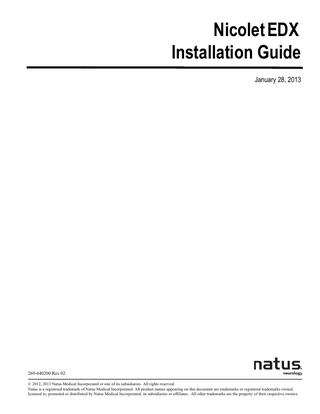
Preview
Page 1
Nicolet EDX Installation Guide January 28, 2013
269-640200 Rev 02 © 2012, 2013 Natus Medical Incorporated or one of its subsidiaries. All rights reserved. Natus is a registered trademark of Natus Medical Incorporated. All product names appearing on this document are trademarks or registered trademarks owned, licensed to, promoted or distributed by Natus Medical Incorporated, its subsidiaries or affiliates. All other trademarks are the property of their respective owners.
Blank Page
Nicolet EDX
Table of Contents
General Information 1 Installation and servicing instructions ...1-1 Device continuity maintenance and installation test ...1-1 Safety Notes...1-1 Electromagnetic Compatibility ...1-1 User guide...1-1 How do I use this guide? ...1-1 Technical support ...1-2 European Authorized Representative ...1-2 Labels and symbols ...1-2 Using the Easy Riser tray...1-3 Viking EDX control panel...1-4 Synergy EDX control panel ...1-8 AT2 and AT2+6 amplifier functions ...1-10 HB-6 Headbox functions... 1-11 Nicolet EDX electrical stimulator probes...1-12 EDX Comfort Probe Plus Stimulator icons...1-12 Base Unit rear panel icons ...1-13 Base Unit front panel icons ...1-14 Base Unit bottom panel label icons ...1-14
Assembling a Nicolet EDX Portable System 2 About this chapter ...2-1 Tools needed ...2-1 Installation checklist for Portable systems...2-1 Voltage requirements...2-3 Laptop computer...2-3 Base unit ...2-3 HP DeskJet printer...2-3 Patient isolation requirements...2-3 Place the Base Unit and Laptop on the work station ...2-4 Connect the Base Unit and Laptop ...2-4 Connect the Base Unit rear panel components ...2-5 Connect power to the DeskJet printer...2-6 Connecting the system power cables...2-7 Switching the system power on and off ...2-7 Turning the Printer on and off ...2-7 Where do I go next? ...2-7 January 28, 2013
1
Table of Contents
Nicolet EDX
Installing a Nicolet EDX Cart Based System 3 About this chapter ...3-1 Tools Needed ...3-1 Installation checklist for Desktop systems ...3-1 Voltage requirements...3-3 Base Unit ...3-3 HP DeskJet printer...3-3 Isolation Power Supply ...3-3 Patient isolation requirements...3-4 Assemble the Photic stand (option)...3-5 Assemble the Photic stand (option)...3-5 Assemble the Mobile Cart...3-6 The AT2 amplifier bracket ...3-6 The AT2+6 amplifier bracket ...3-6 Mounting the amplifier to the amplifier holder...3-7 Mounting the needle holder to the amplifier bracket ...3-8 Optional needle holder mounting ...3-8 Mounting the stimulator probe holder to the amplifier bracket ...3-9 Optional stimulator probe holder mounting ...3-9 Mount the AT2+6 Headbox Bracket ...3-10 Mount the LCD Monitor ...3-10 Load the cart ... 3-11 Mount the computer...3-12 The isolation power supply power cable clamp ...3-13 The isolation power supply ground clamp ...3-13 Grounding the Base Unit when using a Laptop on a cart...3-14 Connect the desktop components...3-15 Connect the base unit rear panel components ...3-16 Connect the base unit ...3-16 Connect the front panel components ...3-17 Connect the base unit power cable...3-17 Connect the external speaker option for Synergy (Digital Audio) and Viking (Multimedia Mode)...3-18 Connect external speaker for Synergy (Analog or Digital Audio) and Viking ...3-19 Switching system power on and off...3-20 Turning the printer on and off ...3-20 Printer precautions...3-20 Where do I go next? ...3-20
2
January 28, 2013
Nicolet EDX
Table of Contents
Installing the Nicolet EDX Software 4 About this chapter ...4-1 Overview...4-1 Installing/reinstalling Nicolet EDX software (Viking only) ...4-3 What You Need ...4-3 Tips on performing this procedure successfully...4-3 The procedure (Viking only) ...4-4 Software activation ...4-5 Step 1: Opening the License Manager...4-6 Step 2: Choose your registration method ...4-7 Step 3A: Register by phone...4-8 Step 3B: Register Online ...4-9 Step 4: Complete the Registration...4-9 Nicolet EDX License Manager (Viking only)...4-10 Installing/reinstalling Nicolet EDX software (Synergy only) ... 4-11 Licensing Nicolet EDX software (Synergy only)...4-12 Step A: Activating a new Synergy software load...4-13 Step B: Activating a new Synergy feature...4-14 Installing/reinstalling the Base Unit USB drivers (XP only) ...4-15
System Verification 5 About this chapter ...5-1 Verifying the Nicolet EDX system operation (Viking only) ...5-3 For NCS users ...5-3 For AEP users...5-4 Verifying the Nicolet EDX system operation (Synergy)...5-5 Motor NCS ...5-5 Synergy Auto-Start...5-5 Device continuity maintenance and installation test ...5-6 Cart grounding system with Isolation Power Supply ...5-6 Cart grounding without an Isolation Power Supply ...5-6 Leakage tests ...5-6
January 28, 2013
3
Table of Contents
Nicolet EDX
Blank page.
4
January 28, 2013
Chapter 1
General Information Installation and servicing instructions Device continuity maintenance and installation test
During installation, assembly and operation, some protective ground connection points are susceptible to becoming electrically detached or not properly connected. This can pose a safety hazard to both the user and patient. It is recommended/required that you perform regular electrical continuity tests from exposed conductive materials on the medical system to the protective ground on the medical system. Regular testing will help ensure that proper protective grounding is maintained. This test should always be performed after installation and maintenance. Additionally, this test should be performed on a regular maintenance basis.
Safety Notes Before continuing with any of the procedures in this document, please read the Safety Notes located in the Additional Information and Safety Notes for Assorted Nicolet Brand Products Reference (part number 269-594705) on CD.
Electromagnetic Compatibility Please refer to the Electromagnetic Compatibility Reference Guide (part number 269596201) on CD for information concerning your Nicolet EDX system.
User guide Refer to the Nicolet EDX User guide (part number 269-640100) before using the Nicolet EDX system.
How do I use this guide? Refer to the table below to locate the desired procedure.
January 28, 2013
Procedure
Location
Installing an EDX Portable
Chapter 2
Installing an EDX Desktop
Chapter 3
Installing the software
Chapter 4
Verifying the system operation
Chapter 5
1-1
General Information
Nicolet EDX
Technical support Domestic Natus Neurology Incorporated 1850 Deming Way Middleton, WI USA 53562 1-800-356-0007 [email protected] www.Natus.com
International Natus Neurology Incorporated Phone: 0049 (0) 180 501 5544 Fax: 0049 (0) 89 83942777 [email protected] www.Natus.com
European Authorized Representative
Natus Europe GmbH Robert-Koch-Str. 1 82152 Planegg Germany
1-2
January 28, 2013
Nicolet EDX
General Information
Labels and symbols The following labels and symbols may be affixed to the Nicolet EDX system: When applied on device: Attention: Consult Accompanying Documentation. (ISO 7000-0434A) When used in documentation: Caution, Warning or Precaution follows. Consult Operating Instructions. Failure to follow operating instructions could place the patient or operator at risk. Image on blue background. (ISO 7010 M002) Consult Operating Instructions. (ISO 7000-1641)
European Authorized Representative. Manufacturer. Natus Neurology Incorporated 1850 Deming Way Middleton, WI USA 53562 608-829-8500 1 800-356-0007 Fax: 608-829-8589 www.natus.com
Disposal at end of operating life instructions.
CE Mark and Notified Body. (Compliant to Neurology Device Directive 93/42/EEC) Type BF equipment.
Class II device.
RX Only
January 28, 2013
Not for use in Operating Rooms.
1-3
General Information
Nicolet EDX
Using the Easy Riser tray To raise: Grasp sides of unit as shown. Move to desired height. To lower: Grasp sides of unit as shown. Tip UP front of unit. Move to desired height. To set tilt: Release wand. Adjust angle. Lock wand.
A: Lock wand.
1-4
January 28, 2013
Nicolet EDX
General Information
Viking EDX control panel
The control panel is active in all Nicolet Viking EDX software modes. However, it is not active in NicVue, the Backup/Restore mode, the Report Program, the internet, or in any Windows application. In these modes, use the mouse or keyboard. The control panel includes two types of touch-keys, the hardkeys and softkeys.
Hardkeys The hardkeys are touch-panel keys with a single function. Each hardkey is labeled with its purpose and are operational only in relevant modes.
Softkeys The softkeys are the 12 color-coded touch-panel keys on the control panel. Softkey functions change according to the mode you are working in and are designated by the corresponding colored buttons in the Display Prompt Area (DPA) displayed in the lower portion of the screen display.
January 28, 2013
1-5
General Information
A
Nicolet EDX
Volume
Increases or decreases the speaker volume.
Save
Stores settings and/or test data on the hard disk.
Volume
B
Save
C
Key Line Key Line
D
Key Line
Key Line
Selects the top DPA key line.
Selects the bottom DPA key line.
Functions
When in an exam mode, displays the data manipulation functions (e.g., baseline correct, smooth, trace move, trace delay).
Softkeys
The functions of these keys change according to the selected test or process.
Stimulator 1
Displays the stimulator 1 control options; stimulator mode (base unit or remote), type of stimulus (current or voltage) and the maximum stimulus intensity.
Stimulator 2
Displays the stimulator 2 control options; stimulator mode (base unit or remote), type of stimulus (current or voltage) and the maximum stimulus intensity.
Stimulator Level 1
When in the Base Unit mode (press a Stimulator key and then the Mode softkey), adjusts the stimulus intensity for Stimulator 1.
Stimulator Level 2
When in the Base Unit mode (press a Stimulator key and then the Mode softkey), adjusts the stimulus intensity for Stimulator 2.
Cursor Wheel
Adjusts the position of the active marker on the selected waveform. Also used to highlight patient, settings and file names in the Patients Directory, Select Exam and Exam Review windows.
Marker 2 (advance)
Marker 2 (advance)
Activates Cursor 2 and advances it from one waveform to another. Also allows you to activate a special DPA line that allows you to select predefined indicators at specific locations on the recorded waveforms.
Latency Amplitude
Latency/ Amplitude
Toggles between the latency ( | ) and amplitude (
Trace Position (advance)
Switches the vertical mode On and Off, which allows you to move waveforms vertically on the screen display using the Cursor Wheel. In EMG, use this key to scroll through raw data.
Cancel / Disable
Cancel/ Disable
Alternates between stopping certain multilevel commands and disabling the Cursor Wheel from moving the markers and cursors. Once you choose an option from the first command level, you cannot stop the action.
Trigger 2 Vert / Horiz
Trigger 2 Vert/Horiz
Positions the second trigger marker in the SFEMG test. Also sets the window (dual level) trigger in the EMG exams: SPA and AMUP.
Superimpose
Overlays the selected waveforms on the screen display.
Trigger 1
Sets the trigger position of the first trigger marker. Press repeatedly to toggle between signal and dual level stimulus triggering in the EMG exams: SPA and AMUP.
Marker 1 (advance)
Activates Cursor 1 and advances it from one waveform to another. Also allows you to activate a special DPA line that allows you to select predefined indicators at specific locations on the recorded waveforms.
Trace
Activates the next or previous trace number for collecting data. In some tests (e.g., MNC, SNC and ANS), sequences through
Functions
E F G
Stimulator 1
Stimulator 2
H
Stimulator Level
1
I
Stimulator Level
2
J
K
L
M
N
O
P
Q
R
Trace Position (advance)
Superimpose
Trigger 1
Marker 1 (advance)
S
) cursors as the active cursor.
Trace
the selected sets of trace numbers. Press T
1-6
Stimulator Active
Stimulator Active LED
to return to the previous set or trace and
to advance to the next set or trace.
Blinks when the stimulator(s) are active. Blinking of the LED is not synchronized with the stimulus level.
January 28, 2013
Nicolet EDX
General Information
U
Tab
Advances the cursor to the next text line or box on the screen display.
Tab
V
Sensitivity
S
S
Changes the amplifier sensitivity for the recorded data. Press
to numerically increase the sensitivity, which decreases the
Tab
size of the displayed waveforms. Press S to numerically increase the sensitivity, which decreases the size of the displayed waveforms. These keys can also be used as navigational tools in lists.
S
W
T
T
Tab
Time Base Changes the time base for the displayed trace. Press
T
to increase the time base, which compresses the waveform(s) and
T
increases the total sweep time. Press to decrease the time base, which expands the waveform(s) and decreases the total sweep time. These keys can also be used as navigational tools in lists. X
Backspace
Y
Enter
Z 1
Distance
7
8
4
9 6
5
EP
MMP
IOM
1
2
Studies
If you make a mistake while entering numeric data, erases the last character entered.
Enter
Enters the numeric data you typed into the system.
Distance
For conduction velocity calculations in NCS Exam modes, press this key and enter the distance (in mm) between the stimulation sites.
Numeric keypad
Enters numeric data for test calculations and patient files. Also selects the window displayed in the Select Exam mode by pressing:
3
NCS
0 = To Do List
EMG
0
Back Space
To Do Distance
2
Back Space
Calibrate Impedance
2 = NCS Exam window
1 = Studies window 3 = EMG Exam window
Enter
Calibrate Impedance
4 = EP Exam window
6 = MMP Exam window
5 = IOM Exam window
Toggles between turning on the amplifier calibration pulse and checks the electrode impedances or turns off both functions. Do not measure the impedance of needle electrodes with needles positioned in the patient or with electrodes in contact with your patient’s cornea to guard against patient injury. Measuring the impedance of a single fiber needle electrode may result in needle failure.
3
Screen Copy
4
Screen Copy
Prints the screen display when in any exam mode.
Average
Starts or stops the averager.
Notepad
Displays the EMG Notepad when in an EMG exam mode or when viewing the Exam Review window.
Switch
Starts and stops stimulation. In some tests, it may start and stimulator and data acquisition automatically.
Delete
Erases the selected waveforms on the Record screen display. Follow the on-screen prompt to select which waveforms you want to delete.
Select Anatomy
When in any exam mode, displays the Select Anatomy for Settings window from which you select the name of the muscle or nerve for examination.
Next Exam
Stores the current exam data automatically and selects the next exam mode on the Studies list. If not performing a study, displays the Select Exam window.
Select Exam
Displays the Select Exam window to choose a different nerve or muscle settings file and/or a different exam type.
Side
Selects the exam side, left or right.
Average
5
6
Notepad
Switch
7 Delete
8
9 10
11
Select Anatomy
Next Exam
Select Exam
Side
January 28, 2013
1-7
General Information
12
13
14 15 16
-
1-8
Settings
Wave Forms
Exam Overview
Patient
Report
Nicolet EDX
Settings
Displays the Settings Overview window or Page One of the currently active settings file, which contains the parameters available for the current test.
Waveforms
Returns you to the current test record mode and displays the first DPA line for that mode.
Exam Overview
Displays the Exam Review window, which lists all data files stored by session on the Viking hard drive. You can also display the ToDo/Done list from this window.
Patient
Displays the Viking or NicVue Patient Information window, from which you can modify an existing patient record or create a new patient file.
Report
When in a test mode, displays the Report MSW program from which you can generate a comprehensive report.
Increase/ Decrease
Rotate knob to increase/decrease parameter.
January 28, 2013
Nicolet EDX
General Information
Synergy EDX control panel AS !
B S C S D EF
GS H
ms s B
B V
uV/DIV
S
Fn2
R
IMPORTANT:
mA
M-
M
!
M+
Q
B
A V
mA
I
Fn1
The Electrical Stimulator outputs are disabled when the Synergy Control Panel is connected to an EDX Unit.
P
S1
S2
O
N M
L
K S J
The Synergy EDX control panel provides a single control operation for setting essential parameters during a patient examination. The control panel is active in all Synergy software modes. However, it is not active in NicVue, the Backup/Restore mode, the Report Program, the internet, or in any Windows application. In these modes, use the mouse or keyboard.
The Adjustment dials The adjustment dials include the Volume, Sensitivity, Sweep Duration, Stim A (internal stimulus amplitude), Stim B (external stimulus amplitude), and Stim Duration and Stimulus Level dials located on the upper right. A
Volume
Rotate to change the level of the audio output of the input signal. Set it to zero for no audio output.
B
uV/DIV
Sensitivity
Rotate to adjust the display sensitivity of the selected trace or traces. If no trace is selected (to deselect a trace, click away from it), the sensitivity of all the traces in the current test is changed.
C
M-
Erase
Press to erase the selected trace or traces to collect a fresh set of data in the same store.
D
ms s
Sweep Duration
Rotate to adjust the acquisition sweep duration for the active trace(s). Once data has been acquired, you can also increase or decrease the sweep duration for selected traces.
E
M+
Acquire On/Off
Press to set Acquire ON. Press again to set Acquire OFF.
Acquire Single
Press once to deliver a stimulus and acquire a response. If you hold down this button for more than 1 second, Acquisition is locked on. Press again to stop Acquisition.
Stim B
Rotate to adjust the amplitude of the external stimulus. Stimulus Intensity is displayed on the tool bar and also on the Status Panel.
H
Green Light
Indicates the control panel has power.
I
Electrical Stim.
Disabled when Control Panel is used on EDX.
J
Stim. Duration
Rotate to adjust the duration (pulse width) of the stimulus.
Stim. A
Rotate to adjust the intensity of the internal stimulus. Stimulus Intensity is displayed on the tool bar and also on the Status Panel.
Stim. On/Off
Press to toggle Stimulus On and Off, without acquiring. If Acquire is On, pushing this button has no affect.
Right Button
Not active.
Pointing Device
Not active.
Left Button
Not active.
F G
B mA
V
K
A V
mA
L M
S2
N O
S1
January 28, 2013
1-9
General Information
Nicolet EDX
P
M
Next
Push to move to the next site in NCS and EMG tests.
Q
Fn1
Fn1
Programmable via the Display menu to control Marker, Trigger or Cursor.
R
Fn2
Fn2
Programmable via the Display menu to control Averager On/Off, Record Cursor, Trigger Polarity, EMG Staging.
Increase/ Decrease
Rotate knob to increase/decease parameter.
-
1-10
January 28, 2013
Nicolet EDX
General Information
AT2 and AT2+6 amplifier functions N
A
N
A
B
B
K L M
Nicolet AT2 amplifier
M L K
Nicolet AT2+6 amplifier
L
A1 11
Cz 14
C4 4
P3 5
Pz 15
P4 6
!
1 -
+
2 -
+
C
O1 7
D E F GH D E F
-
DE F
AT2 amplifier A
Temperature Probe Connector
B
-
C
Oz 16
J
O2 8
19
1
C
A2 12
T6 10
!
C
R
Fz 13 C3 3
T5 9
2 + -
+
17
18
19
20
21
22
C
DE F G H I
AT2+6 amplifier
The temperature probe attaches to this connector for skin temperature measurements. Connecting the temperature probe displays the temperature on the Exam Record screen.
Power Indicator
When lit, the amplifier has power.
Common (Ground)
Plug the patient ground electrode into either green jack on the amplifier.
D
-
Active (-) Electrode
Patient recording electrodes connect to the red (+) and black (-) pin jacks. Negative voltages applied to the black input jack produce an upward deflection on the Nicolet EDX display. Use the black input jack as the ’active’ electrode.
E
-
DIN Electrode Connector
The DIN electrode connectors accommodate patient electrodes supplied with DIN jacks, such as concentric needle electrodes. The DIN connectors provide a negative-up convention.
F
+
Reference (+) Electrode
Patient recording electrodes connect to the red (+) and black (-) pin jacks. Use the red input jack as the ’inactive’ or ’reference’ electrode for a negative-up convention.
Run/Standby Switch
Turns the EMG amplifier channel inputs ON and OFF.
Run/Standby Indicator
When lit, the channel is ON and is ready to receive signals from the patient electrodes. When OFF, the amplifier input jacks are disconnected and grounded internally.
Headbox Connector
For optional HB-6 Headbox.
1020 Integrated Headbox
The numbers correspond to the montages defined in the software.
G H
-
I J
Fz 13 R
L A1 11
C3 3
Cz 14
P3 5
Pz 15
P4 6
O1 7
Oz 16
C4 4
O2 8
T5 7
A2 12
T6 10
K
Type BF Equipment.
L
See page 1-2 in this manual.
M
Not for use in the presence of electrical cautery device without additional patient protection headbox or other in-line protection device.
N
Amplifier
January 28, 2013
1-11
General Information
Nicolet EDX
HB-6 Headbox functions Fz 13 R
L A1 11
C3 3
Cz 14
C4 4
P3 5
Pz 15
P4 6
O1 7
Oz 16
O2 8
T5 9
A E
A2 12
F
T6 10
17
18
20
21
1
19
22
2
!
HB-6
D
A B
C
A
Common.
B
See page 1-2 in this manual.
C
Type BF Equipment.
D
Headbox.
E
Not for use in the presence of electrical cautery device without additional patient protection headbox or other in-line protection device.
F
Fz 13 R
L A1 11
C3 3
Cz 14
P3 5
Pz 15
P4 6
O1 7
Oz 16
C4 4
O2 8
T5 7
1-12
A2 12
T6 10
The HB-6 Headbox consists of 1020 head pattern and 2 ground jacks. It is equipped with a 6 foot signal cable and a clip that allows you to secure the Headbox on or near your patient.
January 28, 2013
Nicolet EDX
General Information
Nicolet EDX electrical stimulator probes Several types of electrical stimulator probes are available for use with the Nicolet EDX.
•Comfort Probe (RS10) •Comfort Probe Plus (WR50)
EDX Comfort Probe Plus Stimulator icons
C
D E
!
S3
+_
S2
B S1
A
F GHI
A
Stimulation On/Off.
B
Press wheel to start / stop stimulation. Rotate wheel to increase / decrease stimulus intensity.
C
Variability. Increase / Decrease Stimulus Intensity.
D
Increase Stimulus Duration.
E
Decrease Stimulus Duration.
F
Next Trace (Waveform)
G
+ -
Stimulus Polarity (switches cathode side)
H
See page 1-2 in this manual.
I
Attention, consult accompanying documents.
J
-
January 28, 2013
Lighted LED indicates the cathode (-) side.
1-13
General Information
Nicolet EDX
Base Unit rear panel icons A B C
D
E
F
G H I JKL
US and Canada use only 120 VAC Hz Freq Range
50-60
AC Voltage
230
Fuse 5x20mm
T2.0AL
100/120 T2.0AL
VA System Power
110
VA Output Power
70
Input
Output
V UT
S
RG
Q
P
O
N
W
A
Reflex Hammer.
P
USB.
B
Input/output option device port.
Q
Trigger 1 / 2 In.
C
Viking Control Panel.
R
Trigger.
D
Synergy Control Panel.
S
Stimulator Option Port.
E
Trigger 1 / 2 Out.
T
F
Analog Out.
U
G
See page 1-2 in this manual.
V
H
Audio Out.
R
M
Right ear headphone Out. Headphones.
L
Left ear headphone Out.
Voltage Label Input voltage of 100VAC, 120VAC or 230VAC (110VA) at 50 or 60 Hertz. Maximum total output power is 70VA.
I
Type BF Equipment.
W
System Power.
J
Audio In.
W
Output Power.
K
Electrostatic Sensitive.
W
AC Power.
L
Loudspeaker.
W
Fuse.
M
Equipotentiality.
W
HZ
Frequency Range.
N
Footswitch for single switch only.
W
VA
System Power / Output Power
O
Amplifier.
W
1-14
See page 1-2 in this manual.
January 28, 2013