Nicolet
Nicolet EDX User Guide Rev 00 Dec 2010
Nicolet EDX User Guide Rev 00 Dec 2010
94 Pages
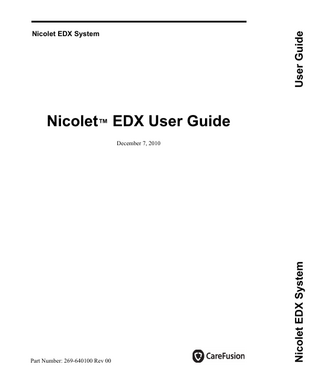
Preview
Page 1
Preface
Intended use statement The CareFusion Nicolet EDX Systems (Nicolet EDX) with Viking and/or Synergy Software are intended for the acquisition, display, analysis, reporting, and management of electrophysiological information from the human nervous and muscular system during routine clinical electromyography (EMG) and evoked potential (EP) testing. The Nicolet EDX with Viking and/or Synergy software can also be used in the Operating Room (OR), Emergency Room (ER) and Intensive Care Unit (ICU) for monitoring of the nervous and muscular system. They are for data acquisition, display, analysis, reporting, and management of electrophysiological information from the human nervous and muscular system in order to detect changes in the functional state of the nervous system, or for the location of neural structures during surgery. The Nicolet EDX can be portable or cart-based. The same software used in the Nicolet EDX system is also intended to be used with the previously FDA cleared hardware in the VikingSelect, VikingQuest, Synergy Plinth and Synergy PIU Systems.
European authority representative CareFusion Germany 234 GmbH Leibnizstrasse 7 97204 Hoechberg, Germany (49) 931-4972-308 [email protected]
Rx
CAUTION: Federal law (U.S.A.) restricts this device to sale by, or on the order of, a physician.
© 2010 CareFusion Corporation or one of its subsidiaries. All rights reserved.
7 December, 2010
a
Nicolet EDX Read the safety reference guide Please read the Additional Information and Safety Notes for Assorted CareFusion NeuroCare Products Reference Guide 269-594705 on CD part number 482638702 thoroughly, paying special attention to the Safety information before applying power to and using your Nicolet system.
Electromagnetic Compatibility (EMC) Please refer to the Electromagnetic Compatibility Reference Guide (part number 269-596201) on CD for information concerning your Nicolet EDX system.
Safety summary In this manual, two labels identify potentially dangerous or destructive conditions and procedures:
The WARNING label identifies conditions or practices that may present danger to the patient and/or user.
The CAUTION label identifies conditions or practices that could result in damage to the equipment. NOTE: Notes help you identify areas of possible confusion and avoid potential problems during system operation.
Do NOT use outside of the published specification ranges. Use of device outside of the specified ranges may result in inaccurate results.
b
7 December, 2010
Preface
Inspecting the system Routinely check the instrument for exterior damage. Follow your medical facilities safety guidelines.
Recycling / disposal Many local laws and regulations consider electric equipment-related waste as hazardous or requiring special procedures to recycle or dispose of. This includes batteries, printed circuit boards, electronic components, wiring and other elements of electronic devices. Follow all of your respective local laws and regulations for the proper disposal of batteries and any other parts of your system, such as monitors, Nicolet amplifiers, keyboards, electrodes, attacked-9 Refer to your CareFusion service representative for recommended instructions and addresses for proper return or disposal of electronic wastes relating to CareFusion NeuroCare products in Europe and other localities. The contact information for the WEEE - In Europe CareFusion Germany 234 GmbH Leibnizstrasse 7 97204 Hoechberg, Germany E-mail: [email protected]
7 December, 2010
c
Nicolet EDX Nicolet EDX Copyright All rights reserved. This manual contains proprietary information, which is protected by copyright and may not be copied in whole or in part except with the prior written permission of CareFusion NeuroCare. The copyright and the foregoing restrictions on the copyright use extend to all media in which this information is preserved. This copy of the User Manual shall be used only in accordance with the conditions of sale of CareFusion or its distributors. CareFusion NeuroCare makes no representations or warranties of any kind whatsoever with respect to this document. CareFusion NeuroCare disclaims all liabilities for loss or damage arising out of the possession, sale, or use of this document.
•
Nicolet™ is a trademark of CareFusion NeuroCare.
•
Nicolet Viking® is a registered trademark of CareFusion NeuroCare.
•
Synergy® is a registered trademark of CareFusion NeuroCare.
•
Microsoft® Windows®, Windows XP®, and Office® are registered trademarks of Microsoft Corporation in the United States and/or other countries.
All other trademarks and product names are the property of their relevant owners. www.carefusion.com CareFusion 1850 Deming Way Middleton, WI USA 53562-3530
d
7 December, 2010
Preface
Software copyright protection
This software is protected by state, U.S. and international copyright treaty provisions. These copyright provisions apply to your use of this software regardless of whether or not you agree to the following terms. Under law, copyright infringers may be liable for actual damages sustained by the copyright owner and for punitive damages of up to $100,000 per infringement. Unauthorized copying of computer software, and attempts to do so, are also criminal violations, with penalties that may exceed $100,000 in fines and 10 years in prison. 1.
Unless restricted by an agreement with CareFusion NeuroCare, you are permitted to: a. Use this software on only one computer and by one user at a time. b. Make one copy of this software, provided that: (i)the copy is created as an essential step in the utilization of this software in conjunction with your machine and that it is used in no other manner, or (ii) that the copy is for archival purposes only and that all archival copies are destroyed in the event that your continued possession of this software should cease to be rightful. c. Sell this software, and any archival copy, only as part of the sale of all of your rights in this software, except that adaptations so prepared may be transferred only with the authorization of CareFusion NeuroCare.
2.
You are not permitted to: a. Make copies of this software or documentation except as described above. b. Alter, modify or adapt this software or documentation except as described above. c. Distribute, lease, rent or sublicense this software or documentation.
7 December, 2010
e
Nicolet EDX Blank page.
f
7 December, 2010
Table of Contents
Intended use statement... a European authority representative ... a Read the safety reference guide... b Electromagnetic Compatibility (EMC)... b Safety summary ... b Inspecting the system... c Recycling / disposal... c Nicolet EDX Copyright ... d Software copyright protection ... e
Introduction Technical description...1-3 Installation and servicing instructions...1-3 Device continuity maintenance and installation test ... 1-3
Nicolet EDX amplifier and system essential performance...1-4 Protective and equipment classifications...1-4 Intended operator ...1-4 Using this guide ...1-5 About the system...1-5 Cleaning ...1-6 Connecting the system components ...1-6 Entering commands...1-6
December 7, 2010
i
Nicolet EDX
System Basics Using the Easy Riser tray ...2-1 Viking EDX control panel ...2-3 Adjustment dials... 2-3 Cursor wheel... 2-3
Synergy EDX control panel...2-7 AT2 and AT2+6 amplifier functions...2-9 HB-6 headbox functions ...2-10 Nicolet EDX electrical stimulator probes ...2-11 EDX Comfort Probe Plus stimulator icons ...2-11 Base Unit rear panel icons...2-12 Base Unit front panel icons ...2-13 Base Unit bottom panel label icons ...2-13 Powering the Viking EDX system...2-14 Turning the Viking system on ... 2-14 Turning the Viking system off... 2-15 Turning the Printer on and off ... 2-15
Launching the Viking software...2-16 Exiting the Viking program ...2-17 When using NicVue... 2-17 When not using NicVue... 2-17
Shutting down the Viking program...2-18 When using NicVue... 2-18 When not using NicVue... 2-18
The Viking Home Page ...2-19 The Viking Header Bar ...2-20 Viking EDX keyboard shortcuts... 2-22
The Viking Display Prompt Area (DPA)...2-23 The Viking Toolbar ...2-24 Powering the Synergy EDX system ...2-25 Turning the Synergy system on ... 2-25 Turning the Synergy system off ... 2-26 Turning the Printer on and off ... 2-26
ii
December 7, 2010
Table of Contents
Launching the Synergy software ...2-27 Example Synergy Test Toolbar... 2-27 Synergy keyboard commands... 2-28 Shutting down the Synergy software... 2-29 Exiting Synergy ... 2-29
Patient Information The Patients screen ...3-3 Entering a new patient - Viking... 3-3 Entering a new patient - Synergy ... 3-4 Selecting / editing patient information -Viking ... 3-5 Selecting / editing patient information - Synergy... 3-5 Deleting a patient - Viking ... 3-6 Deleting a patient - Synergy ... 3-6 Starting a new session - Viking ... 3-6 Starting a new session - Synergy... 3-6
Printing the patient screen - Viking only...3-7 About NicVue ...3-8 The Patient Information window... 3-8 Entering new patient information... 3-9 Modifying patient information ... 3-9 Recalling a patient for testing... 3-10 Recalling an exam for review... 3-10 Deleting exams from a patient file ... 3-10 Removing a patient...3-11
December 7, 2010
iii
Nicolet EDX
Performing an Exam Summary of steps...4-2 Setting up the system ...4-2 Turning on the system ... 4-3 Starting / exiting NicVue ... 4-3 Selecting the patient ... 4-3
Example Motor Nerve Conduction Study - Viking...4-5 Motor NCS electrode placement ... 4-5 Connect the stimulating electrodes... 4-5 Selecting a Study or Exam ... 4-6 Selecting an individual exam... 4-6 Acquiring data in the Record mode... 4-8 Reviewing the data ... 4-10 Erasing data ... 4-12 Superimposing traces... 4-12 Changing the screen display... 4-12 Calculating Conduction Velocities ... 4-13 Measuring patient temperature ... 4-13 Changing the Nerve Name and Exam Side ... 4-14
Example Motor Nerve Conduction Study - Synergy ...4-15 Select the test... 4-16 Select a protocol ... 4-16 Motor NCS electrode placement ... 4-16 Sensory NCS electrode placement ... 4-16 Acquire the data... 4-17 Erasing data ... 4-19 Superimposing traces... 4-19 Calculate the velocity ... 4-20 Trace analysis and display ... 4-20 Results for combined Motor and Sensory NCS tests ... 4-20 Graphs... 4-20
Storing data ...4-21 Storing data - Viking... 4-21 Storing data - Synergy ... 4-21
Printing data...4-22 For a copy of the Record screen ... 4-22 For a data report... 4-22 For a comprehensive report ... 4-22
iv
December 7, 2010
Table of Contents
Archiving Data Backing up files ...5-2 To format a new CD ... 5-2 To back up patients to a CD using the NicVue archiving program ... 5-3 To back up patient files to a CD using the Viking back up program... 5-4 To back up settings files using the Viking Backup Utility ... 5-6
Restoring files...5-7 To restore Patients using the NicVue Archiving program... 5-7 To restore all settings and/or patient files using the Viking Restore Utility... 5-7
December 7, 2010
v
Nicolet EDX Blank page.
vi
December 7, 2010
1
December 7, 2010
Introduction
1-1
Nicolet EDX Blank page.
1-2
December 7, 2010
Introduction
Technical description Your Nicolet EDX allows you to perform a wide range of Nerve Conduction Studies (NCS), Electromyography (EMG), Evoked Potential (EP) Studies and Autonomic Studies as well as Multimodality Programs such as Intraoperative Monitoring (IOM), Processed EEG (IOM w/PEEG for Viking only) and MultiMode Program (MMP) for Viking only. Separate software programs and optional accessories let you customize your Nicolet EDX to meet your specific clinical and O.R. monitoring needs.
Installation and servicing instructions Device continuity maintenance and installation test
During installation, assembly and operation, some protective ground connection points are susceptible to becoming electrically detached or not properly connected. This can pose a safety hazard to both the user and patient. It is recommended/required that you perform regular electrical continuity tests from exposed conductive materials on the medical system to the protective ground on the medical system. Regular testing will help ensure that proper protective grounding is maintained. This test should always be performed after installation and maintenance. Additionally, this test should be performed on a regular maintenance basis.
December 7, 2010
1-3
Nicolet EDX
Nicolet EDX amplifier and system essential performance The Nicolet EDX amplifier and system is designed to function under a wide range of environmental conditions without any compromise in performance specifications. In the event that an environmental artifact (e.g. ESD, line voltage fluctuations, etc.) is of sufficient intensity and/or duration to adversely affect system performance, the system is designed to detect this condition and send a message notifying the operator that an adverse event has occurred. Once the operator has cleared this message, the system will indicate that acquisition can resume with the settings restored to the previous state. If this type of condition causes persistent messages, please contact your local service representative.
Protective and equipment classifications 1. This system is intended for continuous operation and has an IEC 60601-1 protective classification of Class I, Type BF and Type B applied parts, ordinary equipment, not suitable for use in the presence of flammable anesthetics. 2. The MDD equipment classification is IIb.
Intended operator The Nicolet EDX is intended for use by physicians and trained medical personnel.
1-4
December 7, 2010
Introduction
Using this guide This guide provides the basic information needed to operate your Nicolet EDX. It includes instructions for creating patient files, working with studies and exams and for performing a simple motor nerve conduction (MNC) study. Your system includes a computer on which the Nicolet EDX software program is installed.
About the system Nicolet EDX systems feature a dedicated control panel, color-coded multifunction softkeys (Viking) and easy-to-use Windows-based interfaces to simplify operation. A high quality printer is available for generating standard or custom reports and screen copies. The Nicolet EDX cart accommodates all system components and provides large, convenient storage for your supplies. Innovative software features and an intuitive interface simplify operation. The Automated-Study feature allows you to link and perform assorted protocols with a simple button press, producing faster, more accurate test results and improved repeatability. The Anatomy Database in Viking allows you to select individual muscles or nerves for exams and view innervation roots.
December 7, 2010
1-5
Nicolet EDX
Cleaning All external parts of the assembly can be wiped down with the following:
Chemical contact will be limited to chemicals specified below to clean the assembly only. Other chemicals may or may not affect the device, but do not fall under tested chemicals for the assembly.
•Water •Isopropyl Alcohol (70-90% concentration in water) •PDI SaniClothPlus #Q89702 •HB Quat (3M) •Mild soap solution such as Basis, Cetaphil, Dove in water solution •Ethyl alcohol (70-90% concentration) •A solution of 1 part household bleach (5-6% concentrate sodium hypocholorite) and 50 parts water.
Connecting the system components Please refer to the Nicolet EDX Installation Guide for cabling instructions.
Entering commands You enter commands, text or values and select functions by pressing a hardkey and/or a softkey on the control panel or by typing a series of keys on the keyboard. If you have a pointing device, such as a mouse or track ball, you perform these functions by pointing and clicking on an item or softkey listed on the Display Prompt Area.
1-6
December 7, 2010
2
System Basics This chapter introduces you to the basic hardware and software controls used to operate your Nicolet EDX.
Using the Easy Riser tray To raise: Grasp sides of unit as shown. Move to desired height. To lower: Grasp sides of unit as shown. Tip UP front of unit. Move to desired height. To set tilt: Release wand. Adjust angle. Lock wand.
A: Lock wand.
December 7, 2010
2-1
System Basics
Viking EDX control panel
The control panel is active in all Viking EDX software modes. However, it is not active in NicVue, the Backup/ Restore mode, the Report Program, the internet, or in any Windows application. In these modes, use the mouse or keyboard. The control panel includes two types of touch-keys; the hardkeys and softkeys and three types of adjustment dials; the stimulator level dials, audio volume dial, and the cursor wheel.
Hardkeys The hardkeys are touch-panel keys with a single function. Each hardkey is labeled with its purpose and are operational only in relevant modes.
Softkeys The softkeys are the 12 color-coded touch-panel keys on the control panel. Softkey functions change according to the mode you are working in and are designated by the corresponding colored buttons in the Display Prompt Area (DPA) displayed in the lower portion of the screen display.
Adjustment dials The adjustment dials include the Volume dial, located on the upper left corner and Stimulus Level dials located on the upper right. Using these dials, you can adjust the speaker sound level and the electrical stimulus intensity level within predetermined ranges. When lit, the LED indicator lights, located below each dial, signify that the unit stimulator is on. The mouse can also be used for the same functions.
Cursor wheel The cursor wheel controls the position of the cursor on the screen. You can also use this wheel to highlight desired information in patient, settings and exam files. December 7, 2010
2-3