Nicolet
Nicolet VikingQuest Installation Guide Rev 10 May 2017
Nicolet VikingQuest Installation Guide Rev 10 May 2017
38 Pages
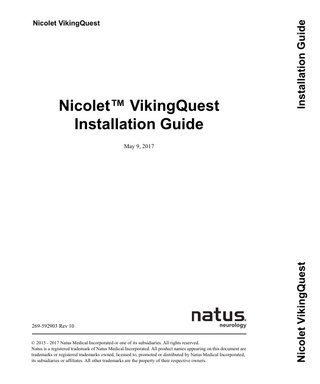
Preview
Page 1
Nicolet™ VikingQuest Installation Guide
Installation Guide
Nicolet VikingQuest
269-592903 Rev 10 © 2015 - 2017 Natus Medical Incorporated or one of its subsidiaries. All rights reserved. Natus is a registered trademark of Natus Medical Incorporated. All product names appearing on this document are trademarks or registered trademarks owned, licensed to, promoted or distributed by Natus Medical Incorporated, its subsidiaries or affiliates. All other trademarks are the property of their respective owners.
Nicolet VikingQuest
May 9, 2017
Table of Contents
General Information Safety Notes...1-1 Electromagnetic compatibility (EMC) ...1-1 How do I use this guide? ...1-1 Nicolet VikingQuest Portable instructions ... 1-1 Nicolet VikingQuest Desktop instructions ... 1-1 Verify the installation... 1-1
Contact information...1-2
Assembling a Portable System Assembling the Nicolet VikingQuest Portable system ...2-3 Tools needed ... 2-3
Voltage requirements ...2-4 Laptop Computer requirements ... 2-4 Isolation Transformer requirements... 2-4 Console Base requirements... 2-4 HP DeskJet Printer requirements ... 2-4 Patient isolation requirements... 2-5
Place the system components on the cart or other stable surface...2-6 Connect the laptop and amplifiers to the console base ...2-6 Connect the optional components... 2-7
Nicolet VikingQuest Console Base rear panel icons...2-8 Connect power to the DeskJet printer ...2-9 Connect the system power cables...2-10 Cart grounding without an Isolation Power Supply ...2-11
Turning the system on...2-12 Isolation transformer system... 2-12 Portable system ... 2-12
Turning the system off ...2-12 Isolation transformer system... 2-12 Portable system ... 2-12
Turning the printer on and off ...2-12
May 9, 2017
i
Nicolet VikingQuest
Installing a Nicolet VikingQuest Cart Based System Tools needed ... 3-1 Voltage requirements... 3-3 Console base requirements ... 3-3 Isolation transformer requirements ... 3-3 HP DeskJet printer requirements ... 3-3 Patient isolation requirements... 3-4
Assemble the standard mobile cart... 3-5 Mount the monitor to the cart harmonizer ... 3-5 Mount the amplifier holder and amplifier ... 3-6 Load the cart ... 3-7 Connect the desktop components... 3-8 Connect the Console Base to the Computer... 3-9 Connect the Amplifier to the Console Base ... 3-9 Connect the optional components ... 3-10 Nicolet VikingQuest Console Base rear panel icons ...3-11 Connect the Console Base power cable... 3-12 Connect the optional printer ... 3-13 Connect the system power source ... 3-13 Turning the system on ... 3-14 Turning the system off... 3-14 Turning the printer on and off ... 3-14
System Verification Verifying the Nicolet VikingQuest system operation... 4-3 Motor NCS... 4-3
Device continuity maintenance and installation test ... 4-4 Cart grounding system with Isolation Power Supply ... 4-4 Cart grounding without an Isolation Power Supply... 4-5
Leakage tests ... 4-5
ii
May 9, 2017
1
General Information
Safety Notes Before continuing with any of the procedures in this document, please read the Safety Notes located in the Additional Information and Safety Notes for Assorted Natus Neurology Incorporated Products 269594705.
Electromagnetic compatibility (EMC) Please refer to the Electromagnetic Compatibility Reference Guide 269-596201) for information concerning your Nicolet VikingQuest system.
How do I use this guide? Nicolet VikingQuest Portable instructions
If installing a Nicolet VikingQuest Portable system, see Chapter 2 for assembly and cabling instructions.
Nicolet VikingQuest Desktop instructions
If installing a Nicolet VikingQuest Desktop system, see Chapter 3 for assembly and cabling instructions.
Verify the installation
After completing the installation, go to Chapter 4 and perform the system verification procedure.
5/9/17
1-1
Nicolet VikingQuest
Contact information Technical Support Natus Neurology Incorporated 3150 Pleasant View Road Middleton, WI USA 53562-3530 608-829-8500 1 800-356-0007 Fax: 608-829-8589 www.Natus.com Natus EU Authorized Representative Natus Manufacturing Limited IDA Business Park Gort, Co.Galway, Ireland
1-2
Domestic Natus Neurology Incorporated 3150 Pleasant View Road Middleton, WI USA 53562 1-800-356-0007 [email protected] www.Natus.com International Natus Neurology Incorporated Phone: 0049 (0) 180 501 5544 Fax: 0049 (0) 89 83942777 Email: [email protected] www.Natus.com
5/9/17
2
Assembling a Portable System This chapter provides step-by-step instructions on assembling the Nicolet VikingQuest portable system components. Carefully read this entire chapter before beginning any of the installation procedures. Please refer to the illustrations provided as you perform each step. When finished with this procedure, go to Chapter 4 for the software installation instructions. If you have any questions about this installation, please contact your local Natus Neurology Incorporated representative.
May 9, 2017
2-1
System Basics
Assembling the Nicolet VikingQuest Portable system This section describes how to connect the components for systems configured with a portable or laptop type of computer. Carefully read this entire section before beginning any of the procedures. If you have any questions, please contact your local Natus Neurology Incorporated service representative. IMPORTANT: Because of the various types of laptop computers that may be used with the system, only generic references will be used to describe the laptop cabling. Please refer to your laptop's User Guide to locate the appropriate connectors, which may be placed on the left, right, or rear panels of your laptop. The cable connector shapes may vary from those shown.
Tools needed
May 9, 2017
You may need a small flat-blade screwdriver to secure some of the system connectors.
2-3
Nicolet VikingQuest
Voltage requirements This section lists the voltage requirements for the main system components, including:
• Laptop Computer • Console Base • DeskJet Printer
Laptop Computer requirements
The laptop computer used for the portable Nicolet VikingQuest accepts AC voltage ranges of 100V - 240V, ±10%, 50-60 Hz.
Isolation Transformer requirements
For the portable systems containing a laptop only, an isolation transformer is not required. See Figure 1: Connect the system power cables and associated table on page 2-10 in this chapter. Make sure your power cord plug is correct for the power outlet into which it will be plugged. That is, plug in a 120V power cord into a 120V outlet only.
Console Base requirements
The electrically isolated console base is designed to accept AC voltages of 100V, 120V, 230V, ±10%, 50-60 Hz.
HP DeskJet Printer requirements
The voltage ranges accepted by HP DeskJet printers vary according to the printer model. Check the printer power supply for the voltage requirements. Make sure it matches the line voltage for your country. For Laptop systems using a printer without the Isolation Power Supply, the Print Isolation Power Supply must be used to power the printer.
2-4
May 9, 2017
System Basics
Patient isolation requirements
To ensure that your system is fully electrically isolated and protect your patient from excessive current leakage, be sure to connect the main electrical components in one of the approved ways shown below.
Figure 1: Approved main electrical component connections.
May 9, 2017
2-5
Nicolet VikingQuest
Place the system components on the cart or other stable surface Before you begin connecting the Nicolet VikingQuest system components, place them on the work station as follows. 1. Set the Console Base on the cart or other stable surface. 2. Center the laptop computer on top of the console base
Connect the laptop and amplifiers to the console base 1. Connect the Laptop cable between the console base and laptop (Figure 1).
Figure 1: Connect the laptop to the console base. 2. Connect the amplifier cable between base and amplifier (Figure 2). If you do not have the optional amplifier arm, use the clip on the amplifier to secure it.
Figure 2: Connect the amplifier to the console base.
2-6
May 9, 2017
System Basics
Connect the optional components
See the next page for descriptions of the console base rear panel icons.
Figure 1: Connect the optional components.
May 9, 2017
2-7
Nicolet VikingQuest
Nicolet VikingQuest Console Base rear panel icons
Figure 1: Console Base rear panel icons descriptions. A
Type BF Equipment
K
Trigger
B
Equipotentiality
L
Trigger In
Right ear headphone out
M
Reflex Hammer
AEP option only - Headphones or other auditory transducers
N
Laptop (Model may vary)
Left ear headphone out
O
USB
F
Electrostatic Sensitivity
P
VEP option only - LED Goggles
G
See Labels and Symbols in the Nicolet VikingQuest User manual.
Q
Stimulator Probe
H
Trigger Out - To External Stimulator
R
Consult Operating Instructions. Failure to follow operating instructions could place the patient or operator at risk. Image on blue background. (ISO 7010 M002)
I
EMG Temperature Input
S
Optional 2nd Stimulator Probe
J
Footswitch for single switch only
C
R
D E
L
See EMC Guide 269-596201 for instructions.
2-8
!
May 9, 2017
System Basics
Connect power to the DeskJet printer For proper isolation while the patient is connected to the system, only connect a battery powered or independently isolated printer to the system. Do not charge the printer’s battery or operate the printer from a wall outlet when the system is connected to the patient. Do not load the printer drivers that are supplied with the printer. If using the printer with a patient connected to the system, connect the other end of the adapter cable to the Isolation Power Supply and then connect the Isolation Power Supply input power cable between the Isolation Power Supply and a medical grade wall outlet. If using the printer without a patient connected to the system, connect the other end of the adapter cable to a medical grade wall outlet. The isolation power supply is not required. See your printer user guide for information on using and troubleshooting the printer.
Figure 1: Connect power to the Deskjet printer. May 9, 2017
2-9
Nicolet VikingQuest
Connect the system power cables Note: The power supply for the laptop computer requires a power cable adapter to plug into the computer's power connector properly. Locate the adapter and connect it between the computer's AC Adapter and the base. Contact your local Natus Neurology Incorporated representative for more information. Always turn OFF system power before connecting or disconnecting system components to help guard against personal injury.
Figure 1: Connect the system power cables. Cart / System Configuration
Isolation Box
Ground Strap
Unibody / Notebook Only
*
X
No Cart / Notebook + Printer
**
No Cart / Notebook Only
Unibody / Notebook + Printer
X
No Cart / Desktop PC
X
Unibody / Desktop PC
X
* Acceptable, but not required. ** If used while patient is connected. 2-10
May 9, 2017
System Basics
Cart grounding without an Isolation Power Supply
Always turn OFF system power before connecting or disconnecting system components to help guard against personal injury. 1. Remove the Base Unit cover screw identified below. 2. Attach the grounding strap to the cart using one of the screws with captive washer. 3. Attach the ground strap to the Base Unit using the other screw with captive washer. 4. Attach the ground label to the Base Unit.
Figure 1: Connect the system power cables. Cart / System Configuration
Isolation Box
Ground Strap
Unibody / Notebook Only
*
X
No Cart / Notebook + Printer
**
No Cart / Notebook Only
Unibody / Notebook + Printer
X
No Cart / Desktop PC
X
Unibody / Desktop PC
X
* Acceptable, but not required. ** If used while patient is connected.
May 9, 2017
2-11
Nicolet VikingQuest
Turning the system on When you switch on the main power, the system displays several startup and diagnostic messages on the screen. Isolation transformer system
For the first time you switch on the system power, switch the components on in the following order. 1. Isolation Transformer 2. Monitor 3. Processor (Computer) 4. Base Unit
Portable system
The first time you switch on system power, switch the components on in the following order: 1. Base Unit 2. Laptop Computer
Turning the system off Switch the components off in the order shown below: Isolation transformer system
1. Use the Windows Shutdown function to turn the computer off. a. Click Start > Shut Down. 2. Place the isolation transformer power supply’s Power switch to the Off position.
Portable system
1. Use the Windows Shutdown function to turn the laptop off. a. Click Start > Shut Down. 2. Place the Console Base’s Power switch to the Off position.
Turning the printer on and off Press the printer Power button to turn power on. Because the printer power is controlled by the isolation transformer power supply, you can leave the printer power switch on. For proper isolation while the patient is connected to the system, only connect a battery powered or independently isolated printer to the system. Do not charge the printer’s battery or operate the printer from a wall outlet when the system is connected to the patient. 2-12
May 9, 2017
3
Installing a Nicolet VikingQuest Cart Based System This chapter describes how to connect the components for systems configured with the cart-based computer. Please read this section carefully before attempting any of the procedures. If you have any questions, please contact your nearest Natus Neurology Incorporated representative.
Tools needed
5/9/17
You may need a small flat-blade screwdriver to secure some of the system connectors.
3-1
Installing the Cart-Based System
Voltage requirements This section lists the voltage requirements for the main system components, including:
• Computer • Console Base • DeskJet Printer • Isolation Transformer
Console base requirements
The electrically isolated console base is designed to accept AC voltages of 100V, 120V, 230V, ±10%, 50-60 Hz. Make sure your power cord plug is the correct voltage for the power outlet into which it will be plugged. Because the console base is electrically isolated, be sure that the base is connected to the isolation transformer outlet labeled, ‘Console Base only.’ Do not connect any other device to this outlet or current leakage limits may be exceeded.
Isolation transformer requirements
The cart-based system uses an external, stand-alone isolation transformer to provide electrically isolated power to all system devices, except the console base. Two types of isolation transformers are available:
• One accepts AC voltage ranges of 100V-120V, ±10%, 50-60 Hz. • One accepts AC voltage of 220V-240V, ±10%, 50-60 Hz. Verify that your Nicolet VikingQuest isolation transformer is appropriate for your power source. For example, if your power source is 120 VAC, make sure you have the 100V - 120V isolation transformer.
HP DeskJet printer requirements
The voltage ranges accepted by HP DeskJet printers vary according to the printer model. Check the printer power supply for the voltage requirements. Make sure it matches the line voltage for your country. Plug the printer power supply into the Isolation Transformer only. If it is not connected to the Isolation Transformer, current leakage limits may be exceeded.
5/9/17
3-3
Nicolet VikingQuest
Patient isolation requirements
To ensure that your system is fully electrically isolated and protect your patient from excessive current leakage, be sure to connect the main components in the approved way, labeled YES as shown below.
Figure 1: Approved main electrical component connections. 3-4
5/9/17
Installing the Cart-Based System
Assemble the standard mobile cart If not already assembled, follow the instructions included with the mobile cart to assemble the mobile cart. Follow the instruction sheet included with each cart option that you have received, such as the monitor support, to install that option on the cart.
Mount the monitor to the cart harmonizer Note: Make sure the securing clamps are tight against the monitor base and parallel with the harmonizer (not tilted).
Figure 1: Mount the monitor to the harmonizer.
5/9/17
3-5