Nicolet EDX Installation Guide Rev 06 April 2017
62 Pages
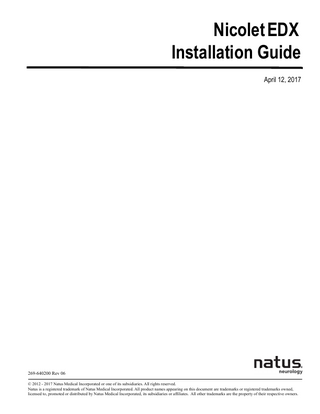
Preview
Page 1
Nicolet EDX Installation Guide April 12, 2017
269-640200 Rev 06 © 2012 - 2017 Natus Medical Incorporated or one of its subsidiaries. All rights reserved. Natus is a registered trademark of Natus Medical Incorporated. All product names appearing on this document are trademarks or registered trademarks owned, licensed to, promoted or distributed by Natus Medical Incorporated, its subsidiaries or affiliates. All other trademarks are the property of their respective owners.
Blank Page
Nicolet EDX
Table of Contents
General Information 1 Installation and servicing instructions ...1-1 Device continuity maintenance and installation test ...1-1 Safety Notes...1-1 Electromagnetic compatibility ...1-1 User guide...1-1 How do I use this guide? ...1-1 Technical support ...1-2 European Authorized Representative...1-2 Labels and symbols ...1-3 Using the Easy Riser tray...1-4 Viking EDX control panel...1-5 Synergy EDX control panel ...1-6 EMG control panel ...1-7 AT2 and AT2+6 amplifier ...1-7 ECR16 amplifier...1-8 HB-6 and HB-7 Headboxes (AT2+6)...1-8 HB-1 and HB-2 headboxes (ECR16)...1-9 Nicolet EDX electrical stimulator probes...1-9 EDX Comfort Probe Plus Stimulator ...1-9 SP1/SP2 Stim-Switching Units ...1-10 Base Unit rear panel ... 1-11 Base Unit front panel... 1-11
Assembling a Nicolet EDX Portable System 1 About this chapter ...2-1 Tools needed ...2-1 Installation checklist for Portable systems...2-1 Voltage requirements...2-3 Laptop computer...2-3 Base unit ...2-3 Printer ...2-3 Patient isolation requirements...2-3 Place the Base Unit and Laptop on the work station ...2-4 Connect the Base Unit and Laptop ...2-4 Connect the Base Unit rear panel components ...2-5 Connect power to the printer ...2-6 Connecting the system power cables...2-7
April 12, 2017
1
Table of Contents
Switching the system power on and off ...2-7 Turning the Printer on and off ...2-7
Nicolet EDX
Where do I go next? ...2-7
Installing a Nicolet EDX Cart Based System 1 About this chapter ...3-1 Tools Needed ...3-1 Installation checklist for Desktop systems ...3-1 Voltage requirements...3-3 Base Unit ...3-3 Printer ...3-3 Isolation Power Supply ...3-3 Patient isolation requirements...3-4 Assemble the Photic arm (option) ...3-5 Assemble the Photic stand (option)...3-5 Assemble the Mobile Cart...3-6 The AT2 amplifier holder bracket ...3-6 The AT2+6 amplifier holder bracket ...3-6 Mounting the AT2 or AT2+6 amplifier to the amplifier holder ...3-7 Mounting the needle holder to the AT2 or AT2+6 amplifier bracket ...3-8 Optional needle holder mounting ...3-8 Mounting the stimulator probe holder to the AT2 or AT2+6 amplifier bracket ... 3-9 Optional stimulator probe holder mounting ...3-9 Mount the AT2+6 Headbox Bracket...3-10 Mount the LCD Monitor ...3-10 Load the cart ... 3-11 Mount the computer...3-12 The isolation power supply power cable clamp ...3-13 The isolation power supply ground clamp ...3-13 Grounding the Base Unit when using a Laptop on a cart...3-14 Connect the desktop components...3-15 Connect the base unit rear panel components ...3-16 Connect the base unit ...3-17 Connect the front panel components ...3-17 Connect the base unit power cable...3-18 Connecting an external speaker to the EDX set to Digital (PC) generated audio 3-19 Connecting an external speaker to the EDX set to Analog audio ...3-20 Switching system power on and off...3-21
2
April 12, 2017
Nicolet EDX
Turning the printer on and off ...3-21
Table of Contents
Printer precautions...3-21 Where do I go next? ...3-21
Installing the Nicolet EDX Software 1 About this chapter ...4-1 Overview...4-1 Installing/reinstalling Nicolet EDX software ...4-3 Licensing Nicolet EDX software...4-5 Licensing/activating new software installation on a system not licensed previously ...4-6 Temporary license instructions ...4-7 Re-licensing or adding a license for additional options ...4-8
System Verification 1 About this chapter ...5-1 Verifying the Nicolet EDX system operation (Synergy)...5-3 Motor NCS ...5-3 Device continuity maintenance and installation test ...5-4 Cart grounding system with Isolation Power Supply ...5-4 Cart grounding without an Isolation Power Supply ...5-4 Leakage tests ...5-4
April 12, 2017
3
Table of Contents Blank page.
Nicolet EDX
4
April 12, 2017
Chapter 1
General Information Installation and servicing instructions Device continuity maintenance and installation test
During installation, assembly and operation, some protective ground connection points are susceptible to becoming electrically detached or not properly connected. This can pose a safety hazard to both the user and patient. It is recommended/required that you perform regular electrical continuity tests from exposed conductive materials on the medical system to the protective ground on the medical system. Regular testing will help ensure that proper protective grounding is maintained. This test should always be performed after installation and maintenance. Additionally, this test should be performed on a regular maintenance basis.
Safety Notes Before continuing with any of the procedures in this document, please read the Safety Notes located in the Additional Information and Safety Notes for Assorted Nicolet Brand Products Reference (part number 269-594705) on CD.
Electromagnetic compatibility Please refer to the Electromagnetic Compatibility Reference Guide (part number 269596201) on CD for information concerning your Nicolet EDX system.
User guide Refer to the Nicolet EDX User guide (part number 269-658300) before using the Nicolet EDX system.
How do I use this guide? Refer to the table below to locate the desired procedure.
April 12, 2017
Procedure
Location
Installing an EDX Portable
Chapter 2
Installing an EDX Desktop
Chapter 3
Installing the software
Chapter 4
Verifying the system operation
Chapter 5
1-1
General Information
Nicolet EDX
Technical support Domestic Natus Neurology Incorporated 3150 Pleasant View Road Middleton, WI USA 53562 1-800-356-0007 [email protected] www.Natus.com
International Natus Neurology Incorporated Phone: 0049 (0) 180 501 5544 Fax: 0049 (0) 89 83942 777 [email protected] www.Natus.com
European Authorized Representative
Natus Manufacturing Limited IDA Business Park Gort, Co.Galway, Ireland
1-2
April 12, 2017
Nicolet EDX
General Information
Labels and symbols The following labels and symbols may be affixed to the Nicolet EDX system: When applied on device: Attention: Consult Accompanying Documentation. (ISO 7000-0434A) When used in documentation: Caution, Warning or Precaution follows. Consult Operating Instructions. Failure to follow operating instructions could place the patient or operator at risk. Image on blue background. (ISO 7010 M002) Consult Operating Instructions. (ISO 7000-1641)
European Authorized Representative. Manufacturer. Natus Neurology Incorporated 3150 Pleasant View Road Middleton, WI USA 53562 608-829-8500 800-356-0007 Fax: 608-829-8589 www.natus.com Disposal at end of operating life instructions.
When the equipment comes to the end of its operating life, it should be disposed of in accordance with local waste regulation authority, which is typically within the local government office. CE Mark and Notified Body. (Compliant to Medical Device Directive 93/42/EEC) Type BF equipment.
Class II device.
RX Only
April 12, 2017
CAUTION: USA Federal law restricts this device to sale or on the order of a licensed Neurology practitioner.
1-3
General Information
Nicolet EDX
Using the Easy Riser tray To raise: Grasp sides of unit as shown. Move to desired height. To lower: Grasp sides of unit as shown. Tip UP front of unit. Move to desired height. To set tilt: Release wand. Adjust angle. Lock wand.
A: Lock wand.
1-4
April 12, 2017
Nicolet EDX
General Information
Viking EDX control panel
The control panel is active in all Nicolet Viking EDX software modes. However, it is not active in NicVue, the Backup/Restore mode, the Report Program, the internet, or in any Windows application. In these modes, use the mouse or keyboard. The control panel includes two types of touch-keys, the hardkeys and softkeys. See User Guide for additional details.
Hardkeys The hardkeys are touch-panel keys with a single function. Each hardkey is labeled with its purpose and are operational only in relevant modes.
Softkeys The softkeys are the 12 color-coded touch-panel keys on the control panel. Softkey functions change according to the mode you are working in and are designated by the corresponding colored buttons in the Display Prompt Area (DPA) displayed in the lower portion of the screen display.
April 12, 2017
1-5
General Information
Nicolet EDX
Synergy EDX control panel
!
B
IMPORTANT: The Electrical Stimulator outputs are disabled when the Synergy Control Panel is connected to an EDX Unit.
The Synergy EDX control panel provides a single control operation for setting essential parameters during a patient examination. The control panel is active in all Synergy software modes. However, it is not active in NicVue, the Backup/Restore mode, the Report Program, the internet, or in any Windows application. In these modes, use the mouse or keyboard.
The Adjustment dials The adjustment dials include the Volume, Sensitivity, Sweep Duration, Stim A (IES-1 amplitude), Stim B (IES-2 amplitude), and Stim Duration and Stimulus Level dials located on the upper right. See User Guide for additional details.
1-6
April 12, 2017
Nicolet EDX
General Information
EMG control panel The EMG control panel provides a single control operation for setting essential parameters during a patient examination. The control panel is active in all Viking/Synergy EDX software modes. However, it is not active in NicVue, the Backup/Restore mode, the Report Program, the internet, or in any Windows application. In these modes, use the mouse or keyboard. Please see the User guide for additional information.
AT2 and AT2+6 amplifier Please see the User guide for additional information.
AT2 amplifier
April 12, 2017
AT2+6 amplifier
1-7
General Information
Nicolet EDX
ECR16 amplifier Please see the User guide for additional information.
HB-6 and HB-7 Headboxes (AT2+6) Please see the User guide for additional information.
HB-6 Headbox
1-8
HB-7 Headbox
April 12, 2017
Nicolet EDX
General Information
HB-1 and HB-2 headboxes (ECR16) Please see the User guide for additional information.
HB-1 Headbox
HB-2 Headbox
Nicolet EDX electrical stimulator probes Several types of electrical stimulator probes are available for use with the Nicolet EDX.
•Comfort Probe (RS10) •Comfort Probe Plus (WR50)
EDX Comfort Probe Plus Stimulator Please see the User guide for additional information.
April 12, 2017
1-9
General Information
Nicolet EDX
SP1/SP2 Stim-Switching Units Please see the User guide for additional information.
IES-1 (SP-1)
1-10
IES-1 (SP-2)
IES-2 (SP-1)
IES-2 (SP-2)
April 12, 2017
Nicolet EDX
General Information
Base Unit rear panel Please see the User guide for additional information.
Base Unit front panel Please see the User guide for additional information.
April 12, 2017
1-11
General Information
Nicolet EDX
Blank Page
1-12
April 12, 2017
Chapter 2
Assembling a Nicolet EDX Portable System About this chapter This chapter describes how to connect the components for systems configured with a portable or laptop type of computer. Carefully read this entire section before beginning any of the procedures. If you have any questions, please contact your local Natus Neurology Incorporated service representative. IMPORTANT: Because of the various types of laptop computers that may be used with the system, only generic references will be used to describe the laptop cabling. Please refer to your laptop's User Guide to locate the appropriate connectors. The cable connector shapes may vary from those shown in the following figures. When finished with this procedure, go to Chapter 4 for the software installation instructions.
Tools needed You may need a small flat-blade screwdriver to secure some of the system connectors. A Philips head screwdriver is needed for attaching the Grounding Strap between the Base Unit and Cart (when using a Laptop on a cart without an Isolation Power Supply).
Installation checklist for Portable systems Unpack the system Verify the line (input) voltage settings Mount the system components Cable the system Verify the system cabling Power-on/boot test Install the Nicolet EDX software (if not installed at the factory) Verify the system is operational
April 12, 2017
2-1
Assembling the Nicolet EDX Portable System
Nicolet EDX
Blank page.
2-2
April 12, 2017