Nicolet
Nicolet EDX and Viking Systems
Nicolet VikingQuest User Guide ver 21.1 or Newer Rev 02 April 2017
Nicolet VikingQuest User Guide ver 21.1 or Newer Rev 02 April 2017
85 Pages
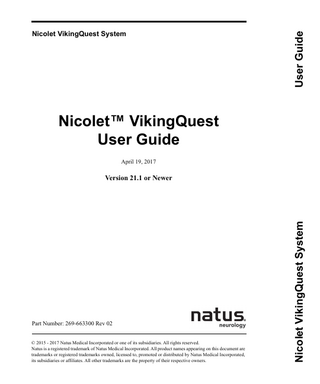
Preview
Page 1
User Guide
Nicolet VikingQuest System
Nicolet™ VikingQuest User Guide April 19, 2017
Part Number: 269-663300 Rev 02 © 2015 - 2017 Natus Medical Incorporated or one of its subsidiaries. All rights reserved. Natus is a registered trademark of Natus Medical Incorporated. All product names appearing on this document are trademarks or registered trademarks owned, licensed to, promoted or distributed by Natus Medical Incorporated, its subsidiaries or affiliates. All other trademarks are the property of their respective owners.
Nicolet VikingQuest System
Version 21.1 or Newer
Preface
Indications for use statement The Nicolet VikingQuest is intended for the acquisition, display, analysis, storage, reporting, and management of electrophysiological information from the human nervous and muscular systems including:
• Nerve Conduction (NCS) • Electromyography (EMG) • Intra-Operative Monitoring including Electroencephalography (EEG) • Evoked Potentials (EP) includes Visual Evoked Potentials (VEP), Auditory Evoked Potentials (AEP), Somatosensory Evoked Potentials (SEP)
• Electroretinography (ERG) • Electrooculography (EOG) • P300 • Contingent Negative Variation (CNV) • Motor Evoked Potentials (MEP) The Nicolet VikingQuest may be used to determine autonomic responses to physiologic stimuli by measuring the change in electrical resistance between two electrodes (Galvanic Skin Response and Sympathetic Skin Response). Autonomic testing also includes assessment of RR Interval variability. The Nicolet VikingQuest system is used to detect changes in the functional state of the nervous system, for the location of neural structures during surgery and to support the diagnosis of neuromuscular disease or condition. The listed modalities include overlap in functionality. In general,
• Nerve Conduction Studies measure the electrical responses of the nerve. • Electromyography measures the electrical activity of the muscle. • Evoked Potentials measure electrical activity from the Central Nervous System. The Nicolet VikingQuest system is intended to be used by a qualified healthcare provider.
2-9-15
a
Nicolet VikingQuest
Contact information Technical Support Natus Neurology Incorporated 3150 Pleasant View Road Middleton, WI USA 53562-3530 608-829-8500 1 800-356-0007 Fax: 608-829-8589 www.Natus.com Natus EU Authorized Representative Natus Manufacturing Limited IDA Business Park Gort, Co.Galway, Ireland
b
Domestic Natus Neurology Incorporated 3150 Pleasant View Road Middleton, WI USA 53562 1-800-356-0007 [email protected] www.Natus.com International Natus Neurology Incorporated Phone: 0049 (0) 180 501 5544 Fax: 0049 (0) 89 83942777 Email: [email protected] www.Natus.com
2-9-15
Preface
Labels and symbols The following labels and symbols may be affixed to the Nicolet VikingQuest system: When applied on device: Attention: Consult Accompanying Documentation (ISO 7000-0434A) When used in documentation: Caution, Warning or Precaution follows. Consult Operating Instructions. Failure to follow operating instructions could place the patient or operator at risk (ISO 7010 M002). Image on blue background. Consult Operating Instructions. (ISO 7000-1641)
Natus EU Authorized Representative
Natus Neurology Incorporated 3150 Pleasant View Road Middleton, WI USA 53562 608-829-8500 1 800-356-0007 Fax: 608-829-8589 www.natus.com
Disposal at end of operating life instructions.
CE Mark and Notified Body (Compliant to Medical Device Directive 93/42/EEC) Type BF equipment.
Class II device.
RX Only
2-9-15
CAUTION: USA Federal law restricts this device to sale or on the order of a licensed Neurology practitioner.
c
Nicolet VikingQuest
Read the safety reference guide Please read the Additional Information and Safety Notes for Assorted Nicolet Brand Products Reference Guide on CD furnished with your Nicolet VikingQuest system thoroughly, paying special attention to the Safety information before applying power to and using your Nicolet system.
Electromagnetic Compatibility (EMC) Please refer to the Electromagnetic Compatibility Reference Guide on CD furnished with your Nicolet VikingQuest system for information concerning your Nicolet VikingQuest system.
Safety summary In this manual, two labels identify potentially dangerous or destructive conditions and procedures:
The WARNING label identifies conditions or practices that may present danger to the patient and/or user.
The CAUTION label identifies conditions or practices that could result in damage to the equipment. NOTE: Notes help you identify areas of possible confusion and avoid potential problems during system operation.
Do NOT use outside of the published specification ranges. Use of device outside of the specified ranges may result in inaccurate results.
d
2-9-15
Preface
Inspecting the system Routinely check the instrument for exterior damage. Follow your medical facilities safety guidelines.
Recycling / disposal Many local laws and regulations consider electric equipment-related waste as hazardous or requiring special procedures to recycle or dispose of. This includes batteries, printed circuit boards, electronic components, wiring and other elements of electronic devices. Follow all of your respective local laws and regulations for the proper disposal of batteries and any other parts of your system, such as monitors, Nicolet amplifiers, keyboards, electrodes.Disposal at end of operating life instructions. When the equipment comes to the end of its operating life, it should be disposed of in accordance with local waste regulation authority, which is typically within the local government office.
2-9-15
e
Nicolet VikingQuest
Nicolet VikingQuest Copyright All rights reserved. This manual contains proprietary information, which is protected by copyright and may not be copied in whole or in part except with the prior written permission of Natus Neurology Incorporated. The copyright and the foregoing restrictions on the copyright use extend to all media in which this information is preserved. This copy of the User Manual shall be used only in accordance with the conditions of sale of Natus Neurology Incorporated or its distributors. Natus Neurology Incorporated makes no representations or warranties of any kind whatsoever with respect to this document. Natus Neurology Incorporated disclaims all liabilities for loss or damage arising out of the possession, sale, or use of this document. www.natus.com Natus Neurology Incorporated 3150 Pleasant View Road Middleton, WI USA 53562-3530
f
2-9-15
Preface
Software copyright protection
This software is protected by state, U.S. and international copyright treaty provisions. These copyright provisions apply to your use of this software regardless of whether or not you agree to the following terms. Under law, copyright infringers may be liable for actual damages sustained by the copyright owner and for punitive damages of up to $100,000 per infringement. Unauthorized copying of computer software, and attempts to do so, are also criminal violations, with penalties that may exceed $100,000 in fines and 10 years in prison. 1.
Unless restricted by an agreement with Natus Neurology Incorporated, you are permitted to: a. Use this software on only one computer and by one user at a time. b. Make one copy of this software, provided that: (i)the copy is created as an essential step in the utilization of this software in conjunction with your machine and that it is used in no other manner, or (ii) that the copy is for archival purposes only and that all archival copies are destroyed in the event that your continued possession of this software should cease to be rightful. c. Sell this software, and any archival copy, only as part of the sale of all of your rights in this software, except that adaptations so prepared may be transferred only with the authorization of Natus Neurology Incorporated.
2.
You are not permitted to: a. Make copies of this software or documentation except as described above. b. Alter, modify or adapt this software or documentation except as described above. c. Distribute, lease, rent or sublicense this software or documentation.
2-9-15
g
Table of Contents Indications for use statement ... a Contact information ... b Labels and symbols... c Read the safety reference guide... d Electromagnetic Compatibility (EMC)... d Safety summary ... d Inspecting the system... e Recycling / disposal... e Nicolet VikingQuest Copyright ...f Software copyright protection-...g
Introduction Technical description...1-3 Installation and servicing instructions...1-3 Device continuity maintenance and installation test-... 1-3
Specification and accuracy information ...1-3 Nicolet VikingQuest amplifier and system essential performance...1-4 Protective and equipment classifications...1-4 Intended operator ...1-4 Intended use ...1-4 Contraindications of use ...1-5 Using this guide ...1-5 About the system...1-5 Synergy/Viking Software - Warning and Error Codes ...1-5 Cleaning ...1-6 Connecting the system components ...1-6
4/20/17
1
Nicolet VikingQuest
System Basics VikingQuest control panel...2-3 Using the Nicolet VikingQuest mouse- ... 2-6 The S403 Electrical Stimulator probe- ... 2-6
About the amplifier...2-7 Nicolet VikingQuest Base Unit rear panel icons ...2-8 Nicolet VikingQuest Base Unit bottom panel label icons ...2-9 Powering the system ...2-10 Turning the system on- ... 2-10 Turning the printer on and off- ... 2-10
Logging in ...2-11 Launching the system software...2-11 Home page menus ...2-12 Test screen controls ...2-13 Header bar- ... 2-13 Menu bar- ... 2-13 Toolbar- ... 2-13 Quick Access bar-... 2-14 Function Key Area- ... 2-14
Using the Acquisition Setup panel ...2-15 Displaying the Acquisition Set panel- ... 2-15 Setting individual channels on the Acquisition Setup panel- ... 2-16 Setting all channels on the Acquisition Setup panel- ... 2-16 Applying Filter settings to all channels from the Toolbar-... 2-17 Applying Filter settings to a single channel from the Toolbar- ... 2-17
Exiting the software ...2-18 Turning the system off ...2-19 Desktop system- ... 2-19 Portable system- ... 2-19
2
4/20/17
Table of Contents
Patient Information The Patients screen ...3-3 Creating a new patient information record-... 3-3 Editing a patient information record- ... 3-3 Editing a visit record- ... 3-4 Deleting a patient information record- ... 3-4
About NicVue ...3-5
Performing an Exam Summary of steps...4-3 Notes...4-3 Example record window summaries ...4-4 Viking Motor Nerve Conduction Study- ... 4-4 Synergy Motor Nerve Conduction Study-... 4-5
Setting up the system ...4-6 Getting started- ... 4-6 Turning on the system- ... 4-6 Starting/exiting NicVue-... 4-6 Starting a new session- ... 4-7
Example Motor Nerve Conduction Test ...4-8 Motor NCS electrode placement-... 4-9 Sensory NCS electrode placement - ... 4-9 Connect the stimulating electrodes- ... 4-9 Create/select a patient record- ... 4-10 Select a test-...4-11 Acquire the data- ... 4-12
Saving test data ...4-13 Creating / updating a report ...4-13 Printing a standard data report ...4-13 Capturing screen display images and videos...4-14 Capturing a screen display image- ... 4-14 Capturing a test screen video- ... 4-14 Reviewing a captured test screen video- ... 4-14
4/20/17
3
Nicolet VikingQuest
Common Procedures Adding new tests to a previous visit- ... 5-3 Adding new data to a previous test- ... 5-3 Changing the Stimulus Duration-... 5-4 Changing the Sensitivity (SNS)- ... 5-4 Changing the Stimulus Rate-... 5-5 Selecting Repetitive or Single sweep acquisition- ... 5-5 Placing markers-... 5-6 Changing the screen display-... 5-8 Activating markers- ... 5-9 Superimposing traces- ... 5-9 Calculating Conduction Velocities- ... 5-10 Measuring patient temperature-... 5-10 Changing the nerve name-...5-11 Viewing the nerve list-...5-11 Choosing a side for the exam- ...5-11 Erasing data-... 5-12 Capturing a video- ... 5-13 Setting up a report- ... 5-13
Backing up/restoring settings and importing legacy Viking Settings Setup Backing up settings and test folders ...6-3 Restoring settings and test folders...6-3 Importing legacy Viking settings ...6-4 Importing all Viking Tests and System Setup- ... 6-4 Importing only the selected Viking Setups- ... 6-4 Importing only the Viking System Setup- ... 6-5
4
4/20/17
Table of Contents
4/20/17
5
1
4/20/17
Introduction
1-1
Introduction
Technical description Your Nicolet VikingQuest allows you to perform a wide range of Nerve Conduction Studies (NCS), Electromyography (EMG), Evoked Potential (EP) Studies and Autonomic Studies as well as Multimodality Programs such as Intraoperative Monitoring (IOM). Separate software programs and optional accessories let you customize your Nicolet VikingQuest to meet your specific clinical and O.R. monitoring needs.
Installation and servicing instructions Device continuity maintenance and installation test
During installation, assembly and operation, some protective ground connection points are susceptible to becoming electrically detached or not properly connected. This can pose a safety hazard to both the user and patient. It is recommended/required that you perform regular electrical continuity tests from exposed conductive materials on the medical system to the protective ground on the medical system. Regular testing will help ensure that proper protective grounding is maintained. This test should always be performed after installation and maintenance. Additionally, this test should be performed on a regular maintenance basis.
Specification and accuracy information For specification details, see the system applicable specification sheet 169420004 or 019863. For accuracy information see 269-594705 Additional Information and Safety Guide.
4/20/17
1-3
Nicolet VikingQuest
Nicolet VikingQuest amplifier and system essential performance The Nicolet VikingQuest amplifier and system is designed to function under a wide range of environmental conditions without any compromise in performance specifications. In the event that an environmental artifact (e.g. ESD, line voltage fluctuations, etc.) is of sufficient intensity and/or duration to adversely affect system performance, the system is designed to detect this condition and send a message notifying the operator that an adverse event has occurred. Once the operator has cleared this message, the system will indicate that acquisition can resume with the settings restored to the previous state. If this type of condition causes persistent messages, please contact your local service representative.
Protective and equipment classifications 1. This system is intended for continuous operation and has an IEC 60601-1 protective classification of Class I, Type BF and Type B applied parts, ordinary equipment, not suitable for use in the presence of flammable anesthetics. 2. The MDD equipment classification is IIb.
Intended operator The Nicolet VikingQuest with Synergy/Viking software is intended to be used by a qualified healthcare provider.
Intended use See the Indications for use as listed in the beginning of this Guide. The System is expected to typically be in use for 8-10 hours per day. It would be expected that while in use (patient connected, the system would be interacted with by qualified healthcare personnel performing the various studies listed in the indications for use.
1-4
4/20/17
Introduction
Contraindications of use There are no known contraindications under normal clinical use for EMG/NCV/ EP. Please see 269-48801 Intra-Operative Safety Guide and 269-594705 Additional Information and Safety Guide for possible contraindications of use under certain conditions.
Using this guide This guide provides the basic information needed to operate your Nicolet VikingQuest. It includes instructions for creating patient files, working with studies and exams and for performing a simple motor nerve conduction (MNC) study. Your system includes a computer on which the Nicolet EMG software program is installed.
About the system Nicolet VikingQuest system features a dedicated control panel and easy-to-use Windows-based interface to simplify operation. Innovative software features and an intuitive interface simplify operation. The Automated-Study feature allows you to link and perform assorted protocols with a simple button press, producing faster, more accurate test results and improved repeatability. The Anatomy Database allows you to select individual muscles or nerves for exams and view innervation roots.
Synergy/Viking Software - Warning and Error Codes In the Synergy/ Viking Application, errors and other informational messages are designed to be self-explanatory. However, additional information and suggested user actions are provided in document 022210 found on the User Guide disk 482651400.
4/20/17
1-5
Nicolet VikingQuest
Cleaning Disconnect all leads and electrodes from the patient before proceeding with cleaning the equipment. All external parts of the assembly can be wiped down with the following: Chemical contact will be limited to chemicals specified below to clean the assembly only. Other chemicals may or may not affect the device, but do not fall under tested chemicals for the assembly.
•Water •Isopropyl Alcohol (70-90% concentration in water) •PDI SaniClothPlus #Q89702 •HB Quat (3M) •Mild soap solution such as Basis, Cetaphil, Dove in water solution •Ethyl alcohol (70-90% concentration) •A solution of 1 part household bleach (5-6% concentrate sodium hypocholorite) and 50 parts water.
Connecting the system components Please refer to the Nicolet VikingQuest Installation Guide for cabling instructions.
1-6
4/20/17
2
System Basics This chapter introduces you to the basic hardware and software controls used to operate your Nicolet VikingQuest.
April 20, 2017
2-1
System Basics
VikingQuest control panel The Nicolet VikingQuest System control panel, located on the front of the console base, consists of hardkeys, softkeys and adjustment dials. The control panel is active in the Nicolet VikingQuest program modes, including the Home Page, all exam modes and the Select Exam and the Patient Information screens. However, it is not active in any Windows application, the Internet or in the Report Program. In these modes, you use the mouse or keyboard to select functions and enter commands.
1
2
3
4 1.
Speaker Volume Dial
2.
Colored Softkeys
3.
Stimulus Level Dial
4.
Cursor Wheel
The Adjustment dials The adjustment dials include the speaker volume and stimulus level dials. The Speaker Volume dial adjusts the speaker sound level and the Stimulus Level dial adjusts the stimulus intensity level within predetermined ranges. The LED indicator lights, located below each dial, signify that the unit stimulator is on, when it is lit or green.
April 20, 2017
2-3