Simplified User Guide
16 Pages
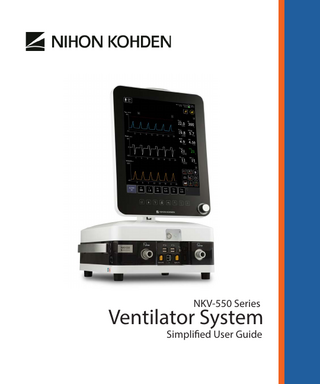
Preview
Page 1
NKV-550 Series
Ventilator System Simplified User Guide
Nihon Kohden OrangeMed Note: This is a simplified user guide. Before using this device, always read the Operators Manual.
Circuit Configurations Circuit configuration examples. Specific configurations may vary according to hospital protocols, product configuration, and optional accessories.
Heated Wire Dual Limb Breathing Circuit with Humidifier (Invasive Ventilation)
4
1 2 3
11
5 6
10 9 12
7 8
14
13
1 Inspiratory port 2 Inspiratory biofilter 3 Humidifier tubing 4 Water bag with pole 5 Inspiratory tubing 6 Temperature probe 7 Heater wire adapter 8 Humidifier assembly 9 Expiratory tubing 10 Expiratory biofilter 11 Exhalation port 12 Neonatal flow sensor (optional) 13 To patient 14 To breathing circuit wye connector
Heated Wire Single Limb Breathing Circuit with Humidifier (O2 Therapy)
4
1
2
3
5
7 8
2 | NKV-550 Series Ventilator System
6
1 2 3 4 5 6 7 8
Inspiratory port Inspiratory biofilter Humidifier tubing Water bag with pole Inspiratory tubing Temperature probe Heater wire adapter Humidifier assembly
Nihon Kohden OrangeMed
Breath Delivery Unit (BDU)
Overview of the front and rear areas of the BDU
Front
Rear
1
8
2
3
5
4
9
10
16
15
11
12
13
~ PBW
52kg
7
5
6
1 Power On/Off button Touch this button to power the ventilator on or off. 2 AC power indicator When ventilator is connected to AC power, this indicator is lit green. 3 Auxiliary pressure port Use this port to monitor a specific pressure signal. 4 Inspiratory port Connect the breathing circuit inspiratory limb to this port. 5 Connectors for SpO2 cable and CO2 cable Connections for optional Nihon Kohden SpO2 cable and CO2 cable. 6 Neonatal flow sensor port If the ventilator is configured for neonate capability, use this port to connect the neonatal flow sensor. 7 Expiratory port Connect the breathing circuit expiratory limb to this port. 8 USB ports Connections for optional Aerogen nebulizer, data downloads, and software upgrades.
17
14
9 Second graphic user interface port Connection for the second graphic user interface optional cable. 10 AC power connector Connection for AC power. 11 High pressure O2 inlet Connection for high pressure O2 source. 12 Extended battery pack Hot swappable battery pack (p/n: BAT5500P-1) 13 High pressure air inlet Connection for high pressure air source. 14 Extended battery pack latch release Press latch down to release the extended battery pack. 15 RS-232 port Port for serial communication. 16 Nurse call port Connection for a nurse call system. 17 Ethernet port Only functions in technical mode, not ventilation mode.
NKV-550 Series Ventilator System | 3
Nihon Kohden OrangeMed
Graphic User Interface (GUI) Overview of the nine distinct areas of the GUI 1 9
PBW
52kg
2
3 8
4 7 6 5
1. Alarm LED
Located at the top of the GUI, the alarm LED uses colors and flashing patterns to convey alarm states.
Turning the knob lets clinicians adjust selected values or perform certain functions. Pressing the knob lets the system accept any changes to selected settings.
2. Alarms area
6. Quick access area
This area displays alarm messages and contains access buttons for setting alarms and alarm audio pause.
3. Numeric monitor area
This area displays the current value of selected parameters and serves as an access point to configure the displayed parameters.
4. Apps area
This area provides buttons for direct access to certain functions, such as inspiratory hold and expiratory hold, manual breath, panel lock, and Help messages.
7. Modes and primary controls area
This area provides access to mode selection, primary ventilation controls, and access to additional ventilator control settings.
Location of various applications (Apps) that allow clinicians to access special functions. Examples are taking screenshots or video, data retrieval, recruitment maneuvers, and inline airway suctioning or open airway suctioning.
8. Waveform and loops area
5. Encoder knob
This area contains ventilator status, patient information, battery information, and access point to calculate predicted body weight (PBW).
The encoder knob illuminates to convey to the clinician that the knob is active and ready to use.
4 | NKV-550 Series Ventilator System
This area displays parameter waveforms and loops. It also lets clinicians customize views and adjust the time and waveform scales.
9. Status bar area
Nihon Kohden OrangeMed
Preparing the Ventilator for Use Summary of general procedures for starting the system
Connect Breathing Circuits, Biofilters, and Humidifier To connect the circuit: 1 Connect the breathing circuits, biofilters, and heated humidifier. 2 If applicable, connect a neonatal flow sensor. 3 Fill the water chamber of the heated humidifier with water according to the manufacturer instructions of the heated humidifier.
Connect Mains Power To connect mains power: 1 Plug the NKV-550 mains power plug into a hospital-grade receptacle. 2 Make sure that the AC Power indicator on the front of the ventilator breath delivery unit is illuminated. 3 Insert the optional extended battery pack, if equipped, into the extended battery slot.
1 2
1 Inspiatory port 2 Expiratory port 1
If an external air compressor is used, ensure that the air compressor power plug is also plugged in.
Connect Gas Supplies To connect gas: 1 Locate the inlets on the back of the ventilator. 2 Connect a medical-grade air source to the high pressure air inlet. 3 Connect a medical-grade O2 source to the high pressure O2 inlet.
2 1 Extended battery pack 2 Power outlet
Power On the Ventilator To power on the ventilator: 1 On the breath delivery unit, touch the Power On/ Off button one time. 2 The blue LED of the button illuminates when the system is on. 3 The ventilator conducts a Power On self test. During this process, the ventilator conducts various automatic internal checks and tests to ensure its proper functionality. 4 After the ventilator successfully completes the self test, the touchscreen displays a Start Up screen. If an external air compressor is used, turn on the power of the air compressor before turning on the ventilator’s power.
1
2 ~
1 Power on/off button 2 A/C power indicator
NKV-550 Series Ventilator System | 5
Nihon Kohden OrangeMed
Start Up Screen Procedure for selections available in the Start Up screen
Choose Patient Type To choose the patient type: 1 From the Start Up screen, select the Patient Type button. The Patient Type drop-down menu appears. 2 Select one of the following: • Same Patient • New Adult • New Pediatric • New Neonate 3 Follow the on-screen instructions. When New Patient is selected, all data from previous patient are deleted from the ventilator memory.
Patient Data Entry
1
2
PBW
52kg
6
3
5
4
To input patient data information: 1 Select the Patient Data Entry button. 2 For neonate or pediatric, patient ID and body weight can be entered. For adult, patient ID, gender, and height can be entered, and predicted body weight will be calculated.
Choose Therapy Type To adjust therapy type: 1 From the Start Up screen, select the Therapy Type button. The Therapy Type drop-down menu appears. 2 Select therapy type: Non-invasive, Invasive, or O2 therapy.
Circuit Check and Device Check
A Circuit Check is required every time before ventilation is initiated on a new patient and every time after any changes are made to the breathing circuit, exhalation valve, or exhalation flow sensor. A Device Check is required one time every month, or each time when the exhalation valve or the exhalation flow sensor is changed, whichever comes first. To conduct a Circuit Check: 1 From the Start Up screen, select the Circuit Check button. 2 Follow the on screen instructions. 3 The ventilator performs a leak test, measures the circuit compliance and resistance, and calibrates the neonatal flow sensor, if installed.
6 | NKV-550 Series Ventilator System
1 Patient Data Entry button 2 Start up screen 3 Therapy Type button 4 Device Check button 5 Circuit Check button 6 Patient Type button
To conduct a Device Check: 1 From the Start Up screen, select the Device Check button. 2 Follow the on screen instructions. 3 When prompted to do so, connect the testing tube. Use only the NKV-550 Testing Tube (p/n TUB5513P). Note: Ventilation should be started only after mode and settings are selected and verified by the user.
Nihon Kohden OrangeMed
Mode and Control Settings Starting and Stopping Ventilation Procedure for selecting mode and control settings and starting and stopping ventilation
Select Ventilation Mode PBW
To select a ventilation mode: 1 Select the Mode button. 2 The Ventilation Settings dialog box appears. 3 Select the desired ventilation mode. 4 Adjust the control settings. 5 When finished, on the touchscreen, select the Apply All button. The system starts the new ventilation mode with the new control settings.
52kg
Change Ventilation Control Settings To adjust a displayed ventilation control setting: 1 For the desired setting, select one of the Control Settings buttons. 2 To change the value of the selected control setting, turn the lighted Encoder Knob. 3 When the desired value of the setting is reached, touch Encoder Knob to accept the change. To access ventilation control settings within Additional Settings: 1 Touch the Expansion icon. 2 Within the Additional Settings dialog box that appears, various tabs and buttons are displayed.
Start Ventilation To start ventilation: 1 Select the Start Ventilation button. 2 Observe and make sure that the patient is receiving desired level of ventilator support.
1 4 3
2
1 Expansion icon 2 Control Settings buttons 3 Mode button 4 Start Ventilation button
If the selected therapy type is O2 Therapy, the touchscreen will not display the Start Ventilation button and instead displays the Start O2Therapy button.
Stop Ventilation To stop ventilation and power off the ventilator: During normal ventilation: 1 Press the Power On/Off button. 2 The touchscreen displays the Power Off dialog box. 3 In the Power Off dialog box, select the Power Off button. 4 The ventilator shuts down.
Note: Do not turn off the ventilator while the patient is still connected to the ventilator.
NKV-550 Series Ventilator System | 7
Nihon Kohden OrangeMed
Alarm Limits and Loudness Procedure for selecting alarm limits and loudness
Set Alarm Limits and Alarm Loudness To adjust alarm limits: 1 Select the Alarm Settings icon. 2 The Alarms dialog box appears. 3 Do one of the following: To manually adjust an alarm limit: 1 Select the desired alarm limit to be adjusted. 2 Turn the Encoder Knob to adjust the desired setting. 3 Touch the Encoder Knob to confirm the change. Depiction of alarm limits settings 1 2 6 3 4
5 1 2 3 4 5 6
Alarm parameter Units of measure Alarm range bar Current measured value Low alarm limit value (if applicable) High alarm limit value
8 | NKV-550 Series Ventilator System
To set alarm limits using AutoSet Alarms feature: 1 Select the Alarm Settings icon. 2 On the Alarms dialog box, select AutoSet Alarms. Based on the current measured value of each alarm-related parameter, the ventilator will determine new alarm settings using the algorithms listed in the operator's manual. The proposed new alarm limit settings are displayed in yellow on the touchscreen. Clinicians are prompted to select either the Apply All button to accept the proposed settings or the Revert button to reject the suggested settings. Clinicians can override any individual proposed alarm limit setting prior to selecting the Apply All button. 3 Touch Accept or touch Cancel. To adjust the alarm loudness: 1 Select the Alarm Settings icon. 2 The Alarms dialog box appears. 3 Select the Volume button. 4 Turn the Encoder Knob to adjust the desired setting. 5 Touch the Encoder Knob to confirm the change.
Nihon Kohden OrangeMed
Monitors, Waveforms, and Loops Procedure for customizing numeric monitors, waveforms, and loops
1
Numeric Monitors
The numeric monitors area displays selected parameters. To adjust the number of parameters that are displayed: 1 Select the Expansion button. 2 From the options that appear, choose the desired number of columns. To customize which parameter displays within a cell: 3 Touch and hold the parameter cell to be changed. 4 At the lower portion of the waveform area, a dialog box displays all available monitor parameters. 5 Select the desired parameter to be displayed.
PBW
52kg
2
5
3 4
Waveforms and Loops
The waveform area displays selected parameters as waveforms or loops. To customize how many waveforms or loops display: 1 Touch the Expansion button. 2 Select the desired display layout. To change the parameter of a waveform or a loop: 1 Touch and hold the parameter label for waveform to be changed. 2 The waveform parameter drop-down menu appears. 3 Select the parameter label for the desired waveform. To change the scaling of the X axis or the Y axis of a waveform or a loop: 1 On the waveform or loop field, touch and hold the desired axis to be changed to access the axis adjustment bar. 2 Turn the Encoder Knob to adjust the scaling. 3 Touch the Encoder Knob to confirm the change.
1 Waveforms and loops Expansion button 2 Numeric monitors Expansion button 3 Numeric monitors area 4 Waveform and loops area 5 Waveform Freeze button
To freeze a waveform: 1 Select the Waveform Freeze button. 2 Turn the Encoder Knob to move the cursor and display the values crossing the X axis and Y axis. To unfreeze a waveform: • While Waveform Freeze is active, touch the Waveform Freeze button.
NKV-550 Series Ventilator System | 9
Nihon Kohden OrangeMed
Alarm Behaviors
The following provides an overview on ventilator alarm behaviors Alarms and messages convey information to the clinician. Alarms and messages present using: • Color banners with text messages that display on the touchscreen • Color illumination and flashing patterns of the Alarm LED • Various audible sounds
Alarm priority
Banner Color Red - blinking
Alarm LED
Informational Messages
No, unless alarm turns inactive. Once inactive, banner and LED stop blinking and turn solid.
Audible throughout active alarm condition.
No, unless alarm turns inactive. Once inactive, banner and LED stop blinking and turn solid and can be reset.
One burst only.
Once inactive, it can be reset.
No audio
Yes
Yellow - solid
Low-Priority Alarms
Green - solid
Audible throughout active alarm condition. Yellow - blinking
Medium-Priority Alarms
Cyan - solid
Resettable
Red - blinking
High-Priority Alarms
Yellow - blinking
Audio
No color
Note: Informational messages are not alarms; they provide helpful non-critical information to clinicians.
10 | NKV-550 Series Ventilator System
Nihon Kohden OrangeMed
Audio Pause and Alarm Reset Procedure for audio pause and resetting inactive alarms
Audio Pause
Certain alarms can be temporarily silenced by using the Audio Pause feature. To silence an active alarm: 1 Select the Audio Pause button. 2 The audio portion of an alarm is silenced for up to 120 seconds. 3 During audio pause, a count-down timer displays how many seconds remain before audio pause period ends. 4 To cancel audio pause, select the Audio Pause button a second time.
4
1 PBW
52kg
2
3
Reset Inactive Alarm Message
Clinicians can dismiss (reset) alarm and informational messages. Alarm message can be reset only when the alarm becomes inactive and the Reset icon (X) appears on the right side of the banner. Any alarm that is currently active, regardless of its priority, cannot be reset if the X does not appear on the right side of the banner. However, Informational messages can be reset at any time. To dismiss (reset) an alarm message: • On the touchscreen, within the desired message banner, select the Reset icon (X). To view additional alarm messages (if more than two messages exist): • Select the Expansion button to view additional alarm messages. To access Help for alarm messages: • On the touchscreen, within the desired message banner, select the Help icon (?).
1 2 3 4
Alarm Audio pause button (not active) Alarm Audio pause button (active) Alarm and informational messages Status bar area
Depiction of alarm banner 1
1 2 3 4
2
3
4
Alarm and informational message field Help Icon Reset icon Expansion icon
NKV-550 Series Ventilator System | 11
Nihon Kohden OrangeMed
Alarm Troubleshooting The following tables provides information for troubleshooting common alarms. For a comprehensive list of alarm troubleshooting, see the operating manual. Message
Description and priority
Suggestions for remedies
AC Power Loss/ Extended Battery In Use
AC Power has been lost and the ventilator is running on the extended battery power. Priority low.
Connect AC Power.
AC Power Loss/ Backup Battery In Use
AC Power has been lost and the ventilator is running on the backup battery power. Priority Low
Connect AC Power and/or use a fully charged extended battery.
Apnea
No breath is detected during the user-set apnea time. Priority high.
1 Check if patient has stopped breathing. 2 Check if trigger sensitivity is set appropriately. 3 Review if the breath type/mode/settings are appropriated for the patient condition. 4 Check if there is too much leak in circuit or mask. 5 If appropriate, go to Alarm Settings to adjust the alarm setting.
Battery Low, Imminent Shutdown
Battery charge is extremely Immediately connect AC Power or a charged extended battery. low. Ventilator will shut down 1 2 Prepare to use an alternate ventilation source. anytime. Priority high.
Both Air/ O2 Loss
There is no gas supply for ventilation. Priority high.
1 Check and connect Air supply and O2 supply 2 Use an alternate ventilation source.
Circuit Disconnect
Breathing circuit system is disconnected. Priority high.
1 Reconnect the breath circuit. 2 Check if there is a large leak or loose connection in the breathing circuit, humidifier and/or exhalation valve.
Circuit Obstruction
Patient pressure is ≥ the set PEEP by 10 cmH2O for more than 5 sec. Priority high.
1 Check if the breathing circuit is occluded or kinked. 2 Check if the exhalation valve diaphragm is stuck or damaged or if the exhalation pressure port is occluded. 3 Check if the exhalation filter is clogged. 4 If it persists, use alternate ventilation source and contact service provider.
High FiO2 ≥ 1 min
The monitored FiO2 is ≥ the alarm limit for more than 1 min. Priority high.
1 Make sure air supply is connected and sufficient. 2 Go to Sensor App to calibrate O2 sensor. 3 If appropriate, go to Sensor App to disable O2 sensor until it is possible to run Device check and/or replace with a new O2 sensor. 4 If it persists, contact service provider to diagnose.
High Minute Volume ≥ 2 min
The monitored minute volume is ≥ the alarm limit for more than 2 min. Priority high.
1 Check if the ventilator is auto triggering. 2 Check the ventilator settings. 3 If appropriate, go to Alarm Settings to adjust alarm setting.
High Peak Pressure ≥ 3 times
The estimated proximal pressure is ≥ the alarm limit for more than 3 consecutive times. Priority high.
1 Check patient condition. 2 Check breathing circuit and artificial airway for kinks or occlusion. 3 Check ventilation mode/settings (such as too high tidal volume, pressure, slope, or tube compensation %). 4 If appropriate, go to Alarm Settings to adjust alarm setting.
12 | NKV-550 Series Ventilator System
Nihon Kohden OrangeMed
Alarm Troubleshooting Alarm Troubleshooting (continued) Message
Description and priority
Suggestions for remedies
High Respiratory Rate ≥ 2 min
The monitored respiratory rate is ≥ the alarm limit for 2 min. Priority high.
1 Check if patient is breathing too fast. 2 Check if the ventilator is auto triggering due to excessive leak or inappropriate trigger setting. 3 Check if the Leak Comp is enabled during Invasive Ventilation. 4 If appropriate, go to Alarm Settings to adjust alarm setting.
High VT mL/kg ≥ 10 breaths
The monitored tidal volume in mL/kg is ≥ the set alarm limit for more than 10 breaths. Priority medium.
1 Check if patient is taking abnormally large breaths. 2 Check if ventilator settings (such as pressure target) are too high. 3 If appropriate, go to Alarm Settings to adjust alarm setting.
Low FiO2
The monitored FiO2 is ≤ the set FiO2 by more than 7%. Priority high.
1 Make sure O2 supply is connected and sufficient. 2 Go to Sensor App to calibrate it. 3 If appropriate, go to Sensor App to disable O2 sensor until it is possible to run Device Check and/or replace with a new O2 sensor. 4 If it persists, contact service provider to diagnose.
The monitored minute volume is ≤ the alarm limit for more than 2 min. Priority high.
1 Check patient condition. 2 Check if the exhalation flow sensor is inserted securely. 3 Check if there is too much leak or if breathing circuit is disconnected. 4 Check if breathing circuit or artificial airway is kinked or occluded. 5 Check if the ventilator settings (such as pressure, volume and respiratory rate) are too low. 6 Check additional settings if Leak Comp is enabled. 7 If appropriate, go to Alarm Settings to adjust alarm setting.
Low Baseline Pressure
The monitored baseline is ≤ the set baseline pressure (PEEP, CPAP or Plow). Priority medium.
1 Check if the leak is too large. 2 In invasive ventilation, make sure Leak Comp is enabled in Additional Settings. 3 When appropriate, check if the exhalation valve is assembled and installed correctly. Check the integrity of the exhalation valve diaphragm. 4 When appropriate, run Device Check at Standby. 5 If it persists, contact service provider.
Low VT mL/kg ≥ 10 breaths
The monitored tidal volume in mL/kg is ≤ the set alarm limit for more than 10 breaths. Priority medium.
1 Check if patient effort is too weak 2 Check if ventilator settings (such as tidal volume, pressure control, pressure support) are too low. 3 Check if there is a large leak. 4 If appropriate, go to Alarm Settings to adjust alarm setting
O2 Supply Loss
O2 supply is lost. Ventilating using air. Priority low.
Connect O2 supply
Low Minute Volume ≥ 2min
NKV-550 Series Ventilator System | 13
Nihon Kohden OrangeMed
Cleaning and Disinfection Summary of recommended cleaning and disinfection frequency and methods Autoclave
Part
Frequency
Manual cleaning
Manual Disinfection
Fan filter
Every patient or as needed
Mild detergent
No
• Exterior surfaces • Graphic user interface • Cables • Hoses • Support arm
Every patient
• Alcohol plus quaternary ammonium(1) OR • sodium hypochlorite(2) OR • 70% Isopropyl alcohol
• Alcohol plus quaternary ammonium(1) OR • sodium hypochlorite(2) OR • 70% Isopropyl alcohol
Exhalation valve assembly excluding exhalation flow sensor
Every patient if bio filter not used
Enzymatic detergent(3)
No
YES 134°C for 3 min
Exhalation flow sensor
Single patient use if biofilter not used
Enzymatic detergent(3)
No
No
Inspiratory module
Every patient if: • Bio filter is not used AND • Safety valve opened due to device alert, battery low/imminent shutdown, occlusion alarm, and partial occlusion alarm
Enzymatic detergent
No
YES 134°C for 3 min
Neonatal flow sensor with tubing
Single patient use
Discard
No
No
(3)
Super Sani-Cloth® Germicidal Disposable Wipe PDI Sani-Cloth Bleach Germicidal Disposable
(1) (2)
Enzymatic detergent solution: Brand CYDEZYME or ENZOL by ASP Johnson & Johnson
(3)
14 | NKV-550 Series Ventilator System
No
No
Nihon Kohden OrangeMed
Warnings and Cautions Safety information for clinicians. For a comprehensive list of warnings and cautions, see the operating manual.
Warnings WARNING: To prevent infection and contamination, always ensure inspiratory and expiratory biofilters are installed before ventilating the patient. If they are not installed, the ventilator components that were exposed to the patient exhaled gas have to be disinfected prior to using the ventilator on the next patient. WARNING: Ensure proper connection and engagement of expiratory and inspiratory filters, to avoid accidental disconnection or leak. WARNING: To avoid the risk of ventilator malfunction and patient injury, operate the ventilator in an environment that meets specifications. Do not use the ventilator in a hyperbaric chamber. It has not been validated for use in this environment. Do not use the ventilator in the presence of strong magnetic fields. Do not use the ventilator during magnetic resonance imaging (MRI, NMR, NMI), as it may impair correct functioning of the ventilator and endanger the patient. Do not use the ventilator during radiotherapy (i.e. cancer treatment using ionizing radiation). WARNING: Setting any alarm limits to OFF or extreme high or low values can cause the associated alarm not to activate during ventilation, which reduces its efficacy for monitoring the patient and alerting the clinician to situations, such as circuit disconnection or patient under-ventilation, which may require immediate medical intervention. WARNING: Using a ventilator system that does not pass Circuit Check may result in inaccurate breath delivery and compromise patient care.
WARNING: To ensure proper operation and avoid harm to patients and clinicians, only qualified medical personnel should use this ventilator when applying mechanical ventilation management for patients. Only qualified service personnel should attempt to maintain, service, and repair the ventilator. WARNING: Switch the patient to an alternate ventilator as soon as possible when “device alert” or “battery low, imminent shutdown” alarms are activated. Failure to do so could cause severe injury or death to the patient. WARNING: In case of ventilator failure, the lack of immediate access to appropriate alternative means of ventilation can result in a patient’s severe injury or death. An alternate source of ventilation, such as a self-inflating, manually-powered resuscitator (as specified in ISO 10651-4 with mask) should always be available when using the ventilator. WARNING: Do not use nitric oxide, helium, or mixtures containing helium as an input supply gas for the ventilator. It has not been validated for use with these gas mixtures. To avoid the risk of ventilator malfunction, do not use the ventilator with anesthetic gases. WARNING: Use of a nebulizer or humidifier can lead to an increase in the resistance of respiratory filters. Monitor the filters frequently for increased resistance or blockage.
Cautions CAUTION: Use a breathing circuit that is suitable for your patient size (e.g., adult, pediatric or neonate). CAUTION: Only a USB memory stick and Aerogen nebulizer may be connected to the USB ports. Any other devices are prohibited from connecting to the USB ports.
NKV-550 Series Ventilator System | 15
User Checklist User checklist for preoperational, operational, and postoperational use of the device
Preoperational Check
During Operation Check
n
Check outer appearance of ventilator for any signs of visible damage.
n
Assess the touchscreen and Encoder Knob for normal operation.
n
Confirm that nothing is blocking or restricting the ventilator cooling vents, gas exhaust port, fan intake, or alarm speaker.
n
Confirm that there are no error messages or abnormalities with operation.
n
Ensure availability of alternative breathing assistance devices (portable or manual ventilators, resuscitators).
n
Confirm ventilation settings and alarm limits are appropriate for the patient.
n
Examine the circuit for any loose connections or obstructions.
n n
Select appropriate circuit for intended patient size. Examine breathing circuit, and if applicable, humidification system, for integrity and any visible damage.
Postoperational Check n
Perform cleaning and disinfection as specified in this guide. For more detailed information on cleaning and preventative maintenance, see the NKV-550 Series Ventilator System Operator’s Manual.
Note: This is a simplified user guide. Before using this device, always read the Operators Manual.
T R E A S U R E E V E R Y B R E AT H T M Nihon Kohden OrangeMed, Inc. 1800 E. Wilshire Avenue Santa Ana, CA 92705 United States www.orange-med.com | www nihonkohden.com
2018/06 MANXXXX