Operators Manual
47 Pages
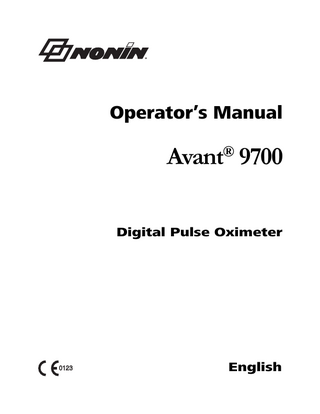
Preview
Page 1
Operator’s Manual
Avant 9700 ®
Digital Pulse Oximeter
0123
English
CAUTION: Federal law (USA) restricts this device to sale by or on the order of a licensed practitioner. Consult Instructions for Use. Nonin® reserves the right to make changes and improvements to this manual and the products it describes at any time, without notice or obligation. Nonin Medical, Inc. 13700 1st Avenue North Plymouth, Minnesota 55441-5443, USA +1 (763) 553-9968 (800) 356-8874 (USA and Canada) Fax: +1 (763) 553-7807 E-mail: [email protected] Nonin Medical B.V. Prins Hendriklaan 26 1075 BD Amsterdam, Netherlands +31 (0)13 - 79 99 040 (Europe) Fax: +31 (0)13 - 79 99 042 E-mail: [email protected] nonin.com 0123
EC
REP
MPS, Medical Product Service GmbH Borngasse 20 D-35619 Braunfels, Germany References to “Nonin” in this manual imply Nonin Medical, Inc. Nonin, PureLight, and nVISION are registered trademarks or trademarks of Nonin Medical, Inc. MicroSoft® and Windows® are registered trademarks of Microsoft Corporation. © 2014 Nonin Medical, Inc. 7940-001-04
Contents Indications for Use ... 1 Contraindications... 1 Warnings ... 1 Cautions ... 2
Guide to Symbols ... 4 Displays, Indicators, and Controls... 5 %SpO2 Display... 6 Pulse Rate Display ... 6 Numeric LEDs ... 6 Indicators and Icons ... 6 LCD Indicators and Icons ... 8 Front Panel Buttons... 9
Installing the Batteries ... 11 Operating the Avant 9700 ... 12 Factory Default ... 12 User-Defined Defaults ... 12 Operator Functions... 13 Basic Functions... 13 User-Defined Defaults... 14 Option Switches... 15 LCD Display Views ... 16 Plethysmographic Waveform View ... 16 Trend Waveform View ... 17 Trend Histogram View ... 18 Nurse Call Feature ... 18
Alarms and Limits... 20 High Priority Alarms... 20 Medium Priority Alarms ... 21 Watchdog Alarms ... 21 Informational Tones... 21 Reviewing, Setting and Changing Alarm Limits... 21 SpO2 and/or Pulse Alarm Limits ... 21 Silencing Alarms... 22 Recalling Previous Settings... 22 Locked and Unlocked Alarms... 22 Patient Security Mode ... 23 Viewing and Changing Patient Security Mode... 23 Error Codes ... 23 Clearing Error Codes 06, 08, or 10 ... 24
i
Contents (Continued) Memory and Data Output Features...25 Memory Features ...25 Using nVISION Data Management Software ...25 Serial Patient Data Outputs...26 Print-On-Demand Output...26 Real-Time Patient Data Output...26 Connecting the Device into a Medical System ...27
Care and Maintenance ...28 Cleaning the Model 9700 ...28
Parts and Accessories...29 Troubleshooting ...30 Service, Support, and Warranty...32 Warranty...32
Technical Information ...34 Manufacturer’s Declaration ...34 Equipment Response Time...38 Testing Summary ...39 SpO2 Accuracy Testing ...39 Pulse Rate Motion Testing...39 Low Perfusion Testing ...39 Principles of Operation...39 Specifications ...40 Oximeter ...40 System...40 Nurse Call ...41
ii
Figures Figure 1. Displays, Indicators, and Controls... 5 Figure 2. Installing the Batteries... 11 Figure 3. Plethysmographic Waveform ... 16 Figure 4. Trend Waveform ... 17 Figure 5. Trend Histogram ... 18 Figure 6. Monitor Rear View... 19
iii
Tables Table 1. Symbols ... 4 Table 2. Factory Default Settings... 12 Table 3. Basic Functions... 13 Table 4. User-Defined Defaults... 14 Table 5. Option Switches ... 15 Table 6. High Priority Alarms ... 20 Table 7. Medium Priority Alarms... 21 Table 8. Error Codes... 23 Table 9. Electromagnetic Emission... 34 Table 10. Electromagnetic Immunity... 35 Table 11. Guidance and Manufacturer’s Declaration-Electromagnetic Immunity.. 36 Table 12. Recommended Separation Distances ... 37
iv
Indications for Use
Indications for Use The Nonin® Avant® 9700 Digital Pulse Oximeter is a portable, tabletop device indicated for use in simultaneously measuring, displaying, and recording functional oxygen saturation of arterial hemoglobin (SpO2) and pulse rate of adult, pediatric, infant, and neonatal patients in hospitals, medical facilities, home care, and subacute environments. It may also be used in patient transport, sleep laboratories, and EMS environments. The Avant 9700 is intended for continuous monitoring and/or spot-checking of patients during both motion and no-motion conditions, and for patients who are well or poorly perfused.
Contraindications Do not use this device in an MR environment. This device is not defibrillation proof per IEC 60601-1. Do not use this device in an explosive atmosphere.
Warnings This device is intended only as an adjunct in patient assessment. It must be used in conjunction with other methods of assessing clinical signs and symptoms. The device must be able to measure the pulse properly to obtain an accurate SpO2 measurement. Verify that nothing is hindering the pulse measurement before relying on the SpO2 measurement. Inspect the sensor application site at least every 6 to 8 hours to ensure correct sensor alignment and skin integrity. Patient sensitivity to sensors may vary due to medical status or skin condition. Avoid excessive pressure to the sensor application site as this may cause damage to the skin beneath the sensor. Operation of this device below the minimum amplitude of 0.3% modulation may cause inaccurate results. General operation of this device may be affected by the use of an electrosurgical unit (ESU). The use of accessories other than those specified in the Parts and Accessories List may result in increased electromagnetic emission and/or decreased immunity of this device. This device should not be used adjacent to or stacked with other equipment. If adjacent or stacked use is necessary, the device should be observed carefully to verify normal operation. To avoid patient injury, use only Nonin-branded PureLight® pulse oximeter sensors. These sensors are manufactured to meet the accuracy specifications for Nonin pulse oximeters. Using other manufacturers’ sensors can result in improper pulse oximeter performance. To prevent improper performance and/or patient injury, verify compatibility of the monitor, sensor(s), and accessories before use. No modifications to this device are allowed as it may affect device performance. Do not use a damaged sensor. If the sensor is damaged in any way, discontinue use immediately and replace the sensor. Verify all alarm settings and limits during system startup to ensure that they are set as intended.
1
Indications for Use
Warnings (Continued) A hazard can exist if different presets are used on multiple 9700 monitors in one care area. Do not use the device in or around water or any other liquid when the AC power supply is used. As with all medical equipment, carefully route patient cables and connections to reduce the possibility of entanglement, strangulation, or injury to the patient. Use the device only with Nonin-specified power supplies. The device’s Nurse Call feature should not be used as the primary source of alarm notification. All parts and accessories connected to the serial port of the device must be certified according to at least IEC 60950 or UL 1950 for data-processing equipment. The battery pack must be installed at all times while the device is operating, even when operating on AC power. The audible alarms and memory will not function if batteries are removed from the device. To comply with relevant product safety standards, ensure that all alarm volumes are set appropriately and are audible in all situations.
Cautions When mounting the monitor to a mobile pole, mounting the monitor more than 1.5 meters (5 feet) or mounting more than 2 kilograms (4.4 pounds) of equipment onto the pole may result in tipping, damage to the equipment, or injury. Review all limits to ensure they are appropriate for the patient. Setting alarm limits to extremes can render the alarm system useless. This device is designed to determine the percentage of arterial oxygen saturation of functional hemoglobin. Factors that may degrade pulse oximeter performance or affect the accuracy of the measurement include the following: - excessive ambient light - poor pulse quality - excessive motion - venous pulsations - electrosurgical interference - anemia or low hemoglobin concentrations - blood flow restrictors (arterial catheters, blood - cardiogreen and other intravascular dyes pressure cuffs, infusion lines) - moisture in the - carboxyhemoglobin sensor - methemoglobin - improperly applied sensor - dysfunctional hemoglobin - incorrect sensor type - artificial nails or fingernail polish. The device may not work when circulation is reduced. Warm or rub the finger, or reposition the device. In some circumstances, the device may interpret motion as good pulse quality. Minimize patient motion as much as possible. Do not autoclave or immerse this device in liquid or use caustic or abrasive cleaning agents. A functional tester cannot be used to assess the accuracy of a pulse oximeter monitor or sensor.
2
Indications for Use
Cautions (Continued) This equipment complies with IEC 60601-1-2 for electromagnetic compatibility for medical electrical equipment and/or systems. This standard is designed to provide reasonable protection against harmful interference in a typical medical installation. However, because of the proliferation of radio-frequency transmitting equipment and other sources of electrical noise in healthcare and other environments, it is possible that high levels of such interference due to close proximity or strength of a source might disrupt the performance of this device. Medical electrical equipment needs special precautions regarding EMC, and all equipment must be installed and put into service according to the EMC information specified in this manual. Portable and mobile RF communications equipment can affect medical electrical equipment. Follow local, state and national governing ordinances and recycling instructions regarding disposal or recycling of the device and device components, including batteries. In compliance with the European Directive on Waste Electrical and Electronic Equipment (WEEE) 2002/96/EC, do not dispose of this product as unsorted municipal waste. This device contains WEEE materials; please contact your distributor regarding take-back or recycling of the device. If you are unsure how to reach your distributor, please call Nonin for your distributor’s contact information. If the device fails to respond as described, discontinue use until the situation is corrected by qualified personnel. This device is a precision electronic instrument and must be repaired by qualified technical professionals. Field repair of the device is not possible. Do not attempt to open the case or repair the electronics. Opening the case may damage the device and void the warranty. To prevent potential loss of monitoring, do not use ear clip or reflective sensors on pediatric or neonatal patients. This product complies with ISO 10993. Radios and cell phones or similar devices can affect the equipment and must be kept at least 2 meters (6.5 feet) away from equipment. Failure of a network data coupling (serial cable/connectors/wireless connections) will result in loss of data transfer.
3
Guide to Symbols
Guide to Symbols This table describes the Nonin symbols located on the Avant 9700. See Section titled Displays, Indicators and Controls for detailed information about functional symbols. Table 1: Symbols Symbol
Description Consult Instructions for Use Follow Instructions for Use
C
SSIFIE LA
UL
UL Mark for Canada and the United States with respect to electric shock, fire, and mechanical hazards only in accordance with UL 60601-1 30EM and CAN/ US CSA C22.2 No. 601.1.
D
C
Type BF Applied Part (Patient isolation from electrical shock).
0123
SN
CE Marking indicating conformance to IEC directive No. 93/42/EEC concerning medical devices. Serial Number (located under the back cover). Signal Output (located on back of device). Indicates separate collection for electrical and electronic equipment (WEEE).
Alarm Call (located on back of device). EC
REP
Authorized Representative in the European Community. Manufacturer
IP22 %SpO2
Protected against vertically falling water drops when enclosure is tilted up to 15 degrees and against access to hazardous parts with a finger per IEC 60529. %SpO2 Display Pulse Rate Display
4
Displays, Indicators, and Controls
Displays, Indicators, and Controls This section describes the displays, indicators, and controls for the Avant 9700. Alarm Silence
Se ttings
Plus / Increase Value or LED Intensity
Minus / Decrease Value or LED Intensity
On / Standby Displays Battery Life Print on Demand
LCD Contrast Left and Right C ontrols (C ursor) LCD Screen Selections (Plethythsmo graph, Trending, Histogram )
M ain Al arm Alarm Si lence
Sensor Eva luation
Pulse Rate
%SpO2
Pulse Quality Pul se Strength Ba r Gra ph LCD Displa y
Battery Indic ator M ain Power
Figure 1: Displays, Indicators, and Controls
5
Displays, Indicators, and Controls
%SpO2 Display The %SpO2 Display is located on the front panel of the Avant 9700 and is identified by the %SpO2 symbol. This display shows blood oxygen saturation, from 0 to 100 percent. The numeric LEDs blink during SpO2 alarm conditions. NOTE: LED means “light-emitting diode.”
Pulse Rate Display The Pulse Rate Display, located on the front panel of the Avant 9700, is identified by the symbol. This display shows the pulse rate in beats per minute, from 18 to 300. The numeric display blinks during pulse rate alarm conditions.
Numeric LEDs Green numeric LEDs display %SpO2 and pulse rate values. When setting the device, the LEDs also display values for alarm limits, volume, and date and time settings. Red, rapidly blinking LEDs indicate a High Priority patient alarm. Values are displayed in amber when reviewing or changing limits.
Indicators and Icons Main Alarm LED Red, rapidly blinking LEDs indicate a High Priority patient alarm. Amber slowly blinking LEDs indicate a medium priority (equipment) alarm.
Pulse Quality LED This LED blinks to indicate an inadequate pulse signal. If there is a sustained period of inadequate pulse signals, this LED will illuminate solid.
Pulse Oximeter Sensor LED The Pulse Oximeter Sensor LED indicates when a sensor has become disconnected, has failed, is misplaced or is not compatible with this monitor.
6
Displays, Indicators, and Controls
Pulse Strength Bar Graph LED This 8-segment tricolor bar graph indicates pulse strength as determined by the oximeter. The bar graph changes color based upon the strength of the pulse. The color and height of the Pulse Strength Bar Graph is proportional to the pulse amplitude. For low pulse amplitude, the device goes into High Priority Alarm mode: Green = a good pulse strength Amber = a marginal pulse strength Red = an inadequate pulse strength, high priority alarm The Pulse Strength Bar Graph LED also indicates the battery capacity in 12% increments in green. Amber represents the depleted capacity of the battery and green indicates the available battery capacity.
Alarm Silence LED This amber LED indicates that the audible alarm is silenced for 2 minutes when it blinks. When lit solid, the Alarm Silence LED indicates that the audible alarm volume is set to less than 45 dB.
AC Power Supply LED This green LED is displayed when an external power supply is providing power to the Avant 9700. Any time this LED is displayed, the battery is charging. NOTE: When the external power supply is disconnected, the device automatically switches to battery power without loss of functionality.
Battery LED This amber LED indicates marginal battery capacity when blinking. When solidly lit, the LED indicates that the battery pack is not installed. This LED does not indicate that the device is running on battery power. New battery packs must complete one charge/discharge/recharge cycle before the Battery LED displays the actual capacity. WARNING: The battery pack must be installed at all times while the device is operating-even when operating on AC power. The audible alarms and memory will not function if batteries are removed from the device. DO NOT use this device without batteries.
7
Displays, Indicators, and Controls
LCD Indicators and Icons Pulse Volume This icon indicates that the pulse volume can be reviewed or adjusted using the Plus (+) and Minus (-) buttons.
Alarm Volume This icon indicates that the alarm volume can be reviewed or adjusted using the Plus (+) and Minus (-) buttons.
Recall Settings Selecting “Yes” for the Recall Settings icon allows users to retrieve the previous parameter settings.
Patient Security Mode This icon can be advanced between NO (default) and YES to lock and unlock the Avant 9700’s alarms. Selecting YES activates Patient Security mode, locking all alarms to prevent accidental activation or adjustment. The Plus (+) and Minus (-) buttons must be pressed and held for 3 seconds to advance between NO and YES.
Date and Time This icon indicates that the Month, Day, Year, Hour, or Minute displays can be reviewed or adjusted using the Plus (+) and Minus (-) buttons.
Display Intensity This icon indicates that the LED display intensity can be adjusted using the Plus (+) and Minus (-) buttons.
Backlight This icon can be advanced between ON (default) and MOM (momentary) to adjust the display LCD’s backlight.
Data Output This icon can be advanced between of external printing devices:
1 SpO2: 70-100 : 30-250
8
and
to adjust the output mode
•
is used for print-on-demand output
•
is used for real-time (once-per-second) output
Trend Waveform Display Selection This icon can be advanced between modes 1, 2, and 3 to select data display ranges. See “Trend Waveform View” for more information.
Displays, Indicators, and Controls
Front Panel Buttons ON/STANDBY • Press Once: Turns the device on • Hold 1 second: Turns the device off • Hold 5 seconds: Turns the device off when in Patient Security mode • Press momentarily while the unit is on: • Indicates the battery capacity in green, in 12% increments for 3 seconds • Initiates Print-on-demand feature • Records event marker
Alarm Silence • Engages the 2-minute alarm silence automatically at start-up • Changes the alarm from silenced to audible • Silences the alarm for 2 minutes • Cancels audible and visual alarms, when in Locked Alarms mode, if the alarm condition is no longer present.
Settings Pressing this button advances the operator through the displays, such as alarm limits and volumes for SpO2 and heart rate. At each display, the operator has the option of adjusting the limits, as necessary.
LCD Intensity This button adjusts the intensity (brightness) of the 16-color LCD display. Holding the button or pressing it multiple times adjusts the LCD intensity.
LCD Screens The LCD display screen button allows the operator to alternate among Plethysmographic Waveform, Trend Waveform, and Trend Histogram view.
9
Displays, Indicators, and Controls
Plus Button and Minus Button The Plus (+) and Minus (-) buttons are used to adjust time, date, volume, and upper and lower alarm limits. When the Avant 9700 is in Plethysmographic Waveform View, and the device is not in program mode, pressing either button adjusts the intensity of the front panel LED Display. In Trend Waveform view, the Plus (+) and Minus (-) buttons can be used to focus on specific displayed data.
Left Control and Right Control These buttons are used to advance through either factory default or userdefined limits, on the LCD display. In Trend Waveform view, these buttons can also be used to advance through saved data.
10
Installing the Batteries
Installing the Batteries WARNING: The battery pack must be installed at all times while the device is operating-even when operating on AC power. The audible alarms and memory will not function if batteries are removed from the device. Do not use this device without batteries. NOTE: New battery packs must be fully charged before use; minimum recharge time is 4 hours.
Figure 2: Installing the Batteries NOTES: • Contact Nonin to purchase or replace battery packs. • Reposition the back cover carefully, and tighten the screws firmly. Do not over-tighten.
11
Operating the Avant 9700
Operating the Avant 9700 Press the ON/STANDBY button to perform the start-up (initialization) sequence. Verify that all LEDs, except the AC Power Supply LED, are illuminated and the unit beeps three times during the start-up sequence. Contact Nonin Technical Service for assistance. Use the following procedure to verify that the pulse oximeter sensor is functioning properly. 1. Ensure that the Avant 9700 is on, and the sensor is connected to the monitor. 2. Apply the pulse oximeter sensor to the patient. 3. Verify that SpO2 and pulse rate values are displayed, and the pulse strength bar graph LED is activated. 4. Verify the plethysmographic waveform is displayed on the LCD screen. WARNING: Verify all alarm settings and limits during system startup to ensure that they are set as intended.
Factory Default In Factory Default, all adjustable alarm and volume parameters are set at their default values. Factory Default settings are in the table below: Table 2: Factory Default Settings Description
Default
SpO2 Upper Alarm Limit
Off
SpO2 Lower Alarm Limit
85%
Pulse Upper Alarm Limit
200 BPM
Pulse Lower Alarm Limit
50 BPM
Factory default is indicated by option switch 4 in the DOWN position. Refer to Options Switches Section.
User-Defined Defaults User-Defined Defaults (option switch 4 in the UP position), alarm limits and volume settings can be adjusted. To set user-defined defaults, enter limit settings for SpO2 and pulse rate alarms, alarm volume and pulse rate volume. The device will not return to operating mode until all userdefined default limits are set. The programmed limits are the defaults until the device is turned off. To return to Factory Defaults, turn the device off, move Option Switch 4 to the Down position and turn the device on.
12
Operating the Avant 9700
Operator Functions Basic Functions The Avant 9700 basic functions are described in the table below. Table 3: Basic Functions Function
Button
Instruction
Turns device on and off
Using the ON/STANDBY button: • Press once (turns the device on) • Hold 1 second (turns the device off) • Hold 5 seconds (turns the device off when in Patient Security mode)
Battery capacity
Briefly press the ON/STANDBY button while the device is on to display battery capacity.
View or set alarms, volumes, time/date, and other parameters.
Press the Settings button to enter the menu. (There are two screens within the menu. The Settings button advances the operator to the second screen.)
then
or
• The Left and Right Control buttons advance through limits on each screen. then
or
• The Plus and Minus buttons adjust the highlighted limits up and down.
Change the LCD display screen.
Press the LCD Screens button to advance through Plethysmographic Waveform, Trend Waveform, and Trend Histogram views.
Adjust the display intensity (brightness).
Press the Plus or Minus button with the device in Plethysmographic Waveform view to change display intensity. Display intensity can also be adjusted by pressing the Settings button and advancing to the Display Brightness icon.
or
NOTE: When option switch 6 is in the DOWN position, display intensity will automatically be reduced when converting from AC to battery power. Print-on-Demand
Press the ON/STANDBY button while the device is on.
13
Operating the Avant 9700
Table 3: Basic Functions (Continued) Function
Button
Instruction
Record an event marker.
Press the ON/STANDBY button while the device is on.
Silence audible alarms
Press the Alarm Silence button.
Cancel locked alarms
Press the Alarm Silence button.
Display intensity (brightness)
Hold the LCD intensity button until the appropriate brightness is displayed.
NOTE: When option switch 6 is in the DOWN position, the display intensity is automatically reduced when changing between AC and battery power.
User-Defined Defaults User-Defined Default functions are restricted to trained users, and they require multiple button presses in order to prevent accidental activation. Table 4: User-Defined Defaults Function Recall Previous User-Defined Settings
Button
Press and hold the Settings button while turning on the Avant 9700.
+
Play back and/or clear patient data
NOTE: Previous user-defined settings can also be recalled within the Parameter Adjustment menu, which is accessed by pressing the Settings button. Press and hold the LCD Screens button while turning on the Avant 9700.
+
14
Instruction
Follow the display prompts after the PLy bAC message clears.