Instruction Manual
42 Pages
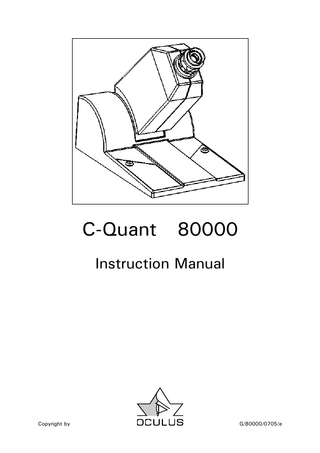
Preview
Page 1
C-Quant
80000
Instruction Manual
Copyright by
G/80000/0705/e
Page 2 C-Quant Instruction Manual
0 Foreword Thank you for the confidence which you have placed in us by selecting this OCULUS product. OCULUS is an ophthalmological company with a long and proud tradition. For more than 100 years, it has been our goal to produce modern, innovative products which lighten your workload in the routine of daily practice. We cooperate with many clinics and practicing physicians and develop performance specifications for new instruments in close consultation with them. The C-Quant was developed in cooperation with Dr. Tom van den Berg from the Netherlands Ophthalmic Research Institute (NORI) in Amsterdam. Dr. Tom van den Berg began his research on light scatter in the
OCULUS has been certified according to DIN EN ISO 9001:2000 and 13485:2003 and therefore sets high quality standards in the development, production, quality assurance and servicing of its entire product range.
human eye in the mid-1980s. It was only recently, some 20 years later, that he found in OCULUS a partner for putting his ideas into practice. The Instruction Manual before you will help you familiarize yourself quickly with your new unit. We wish you good results with your new CQUANT and continued success in your work. Should you ever have a problem with this unit, please contact your OCULUS representative or get in touch with OCULUS directly. We will be glad to help you in any way possible. Your OCULUS Team
Page 3 C-Quant Instruction Manual
1 Table of Contents 0
Foreword...2
1
Table of Contents ...3
2
Standard Issue Equipment ...5
3
Safety Precautions...6
4
Description of Unit and its Functions...7 4.1 Technical Features of the Unit...7 4.2 Warning Signs and Instructions on the Unit ...7
5
Appropriate Use of the Unit ...8
6
Start-up...9 6.1 Instructions on Transport and Storage...9 6.2 Before First Use ...9 6.3 Installation and Electrical Connection ...9 6.4 Installation of the Software...10 6.4.1 Setup the software...10
7
Operation C-Quant...11 7.1 Patient Data Management ...11 7.1.1 Patient Selection ...12 7.1.2 How to Enter a New Patient ...12 7.1.3 How to Delete / Move Examination Results...13 7.1.4 Patient Data...14 7.1.4.1 How to Rename Patient Data ...14 7.1.4.2 How to Delete Patient Data ...14 7.1.4.3 How to Export Patient Data ...14 7.1.4.4 How to Import Patient Data ...15 7.1.5 Data Backup ...16 7.1.5.1 How to Backup Data...16 7.1.5.2 How to Restore Data ...17 7.1.5.3 Automatic Backup ...17 7.1.6 How to Change Settings ...18 7.2 The Examination Program ...20 7.2.1 The Menu bar and the tool bar of the Examination Program ...20 7.2.2 Information Boxes ...21 7.2.2.1 Common data ...21 7.2.2.2 Examination specific data ...21 7.2.2.3 Result fields...22 7.2.2.3.1 Numerical ...22 7.2.2.3.2 Graphic (straylight parameter) ...22 7.2.2.4 Examination fields ...23 7.2.2.4.1 Stimulus field view ...23 7.2.2.4.2 Examination time chart ...23
8
How the C-Quant works...24 8.1 The measurement principle ...24 8.2 Compensation comparison method ...26 8.3 The psychometric function ...28 8.4 Adapted strategy...28 8.5 Examination phases ...29 8.5.1 Instruction phase...29
Page 4 C-Quant Instruction Manual
8.5.2 8.5.3 9
Dark phase ...29 Light phase...29
Performing an examination ...30 9.1 Before the examination ...30 9.2 Starting an examination...30
10
Printout ...31
11 Maintenance ...32 11.1 Cleaning and Disinfection ...32 11.1.1 Dust protection ...32 11.1.2 Cleaning enameled surfaces...32 11.1.3 Disinfection ...32 11.1.4 Cleaning the lens...33 11.2 Service and Service Intervals ...34 11.3 Troubleshooting ...34 12
Inserting corrective lenses ...35
13
Disposal ...36
14
Electromagnetic compatibility (EMC) ...36
15 Warranty and Service...37 15.1 Warranty ...37 15.2 Liability for Malfunction or Damage ...37 15.3 Manufacturer's and Service Address ...38 16 Appendix...39 16.1 Technical Data ...39 16.2 Minimum PC requirements ...40 16.3 Declaration of Conformity...40 17
Bibliography ...41
18
Index ...42
Page 5 C-Quant Instruction Manual
2 Standard Issue Equipment Standard Issue Equipment: C-Quant
80000
Power supply ETH25-12/MED
05150500
Mains cable (EU/USA)
05200320 or 05200210
USB cable
05200560
Dust cover
60100 05 001
Anti-reflex-coated lenses
80003
Instruction manual
G/80000
Setup-CDROM
05330510
Page 6 C-Quant Instruction Manual
3 Safety Precautions The manufacturer is required by law to inform the user explicitly about safety aspects involved in dealing with this unit. This chapter contains a summary of the most important information which is to be noted regarding these points of technical safety. Other safety precautions are found in the text of this Instruction Manual and are marked with the following symbol:
Please give these remarks your special attention. Store this Instruction Manual with care in a place where it is accessible at all times for persons using the unit; also, give due attention to the instruction manuals of the unit's other accessories as required. The unit may only be used for its intended purpose, as described in Chapter 5 of this Instruction Manual, and by persons whose proper use of the unit is ensured by their training and practical experience. Use the unit only with original parts and accessories delivered by us and in a technically flawless condition. Do not attempt to use the unit if it becomes damaged, but contact your supplier. Please abide by accident prevention laws where applicable and pay special heed to the printed instructions and information on the unit itself. The unit may be used in medical areas only if these rooms are equipped according to VDE 0107 norms or the equivalent (Association of German Electrotechnical Engineers). Always disconnect all mains plugs from their power outlets before carrying out maintenance or cleaning work. Disconnect the mains plug at once if you notice smoke, sparks, or unusual sounds coming from the unit. Do not use the unit again until the problem has been corrected by our service personnel. Do not connect electrical plugs and sockets by main force. If it is not possible to connect them, verify whether the plug is correct for the socket. If you find damage in either the
plug or the socket, have them repaired by our service personnel. Do not disconnect electric plugs from their sockets by pulling on the cable, but rather on the plug. Additional equipment which is connected to the analog or digital interfaces of the unit must have been shown to meet European Union norms or IEC specifications. Moreover, all configurations must meet the requirements of IEC Systems Norm No. 601-1. Under no circumstances may integrated electric medical systems be created by coupling the C-QUANT to non-medical electric devices (e.g. data processing equipment) in such a way that patient safety is below that required by IEC Norm No. 6011. A safety disconnection device must be provided if it is possible that such a coupling might lead to higher leakage current values than those which are permissible. Do not use the equipment named in the Standard Equipment List in situations: • Where there is danger of explosion. • Where flammable anesthetics or volatile solvents such as alcohol, benzene or the like are present. Do not store or use the unit in damp rooms. Avoid placing the unit near dripping, gushing, or splashing water, and make certain that no fluid can enter the unit. For this reason, please do not place any containers full of liquid on or near the unit. Take care when cleaning the unit with a damp cloth that no fluid gets into the unit. This unit is a high-quality technical product. To ensure that it performs flawlessly and safely, we recommend having the unit inspected regularly every two years by our service personnel. Should any problem arise which you cannot solve using the enclosed checklist of errors (Chapter 11.3), label the unit "Out of Order" and contact our service department.
Page 7 C-Quant Instruction Manual
4 Description of Unit and its Functions 4.1
Technical Features of the Unit
The C-Quant measures, in an accurate and objective way, the amount of straylight on the retina caused by light scattering in a patient`s eye. In an ideal eye there would be no light scattering at all, but because the eye media are not optically ideal, there will always be some light scattering; which degrades the image projected on the retina, thus decreasing the quality of vision. The
4.2
effect of increased straylight can be compared to what would be seen through very dirty glasses. In short, more straylight means worse vision. Straylight may be significantly increased above normal values because of cataract, refractive surgery or other pathologies. It is designed for computer-controlled operation via a serial or USB interface.
Warning Signs and Instructions on the Unit
Please read the accompanying instructions!
Page 8 C-Quant Instruction Manual
5 Appropriate Use of the Unit This unit may be used only for the purposes described in this Instruction Manual. It is designed for tests of the retinal straylight of the human eye. The unit may be used only by persons whose proper use of the unit is ensured by their training and practical experience. Use the unit only with original parts and accessories delivered by us and in a technically flawless condition.
With the computer controlling the C-Quant it is not permitted to run other software parallel to the examination software in the foreground (such as screen saver, user programs, etc.) Modes to save energy (BIOS or Windows) should be deactivated. Use the unit only with an electric supply system whose supply voltage is within the range given on the type plate. Please take care to observe the safety precautions given above.
Page 9 C-Quant Instruction Manual
6 Start-up 6.1
Instructions on Transport and Storage
Avoid unnecessary impacts when transporting the unit to another location. Such impacts may negatively affect the optical and electronic components and the adjustment of the unit.
components may become fogged with condensation after being brought into much warmer surroundings. Please give the unit time to adjust to the new surroundings before turning it on.
Always check the unit for damage after it has been moved to a new location. Do not use the unit under any circumstances if it has been damaged. In this case, please get in touch with our service department.
The conditions prescribed for transportation and storage by IEC Norm 601-1 are: • Ambient temperature: -40°C ... +70°C • Relative humidity: 10%...100% including condensation • Air pressure 500 hPa...1060 hPa
If you keep the unit in an automobile during the cold season of the year, its optical
6.2
Before First Use
Please remove the device as well as the accessories from the packaging and keep this. You can use it for correctly sending or transporting the device in the case of service or repair. In this way you avoid unnecessary damage and costs.
6.3
Read these operating instructions carefully. Being an optical device this unit must be handled with care. Do not expose it to any vibration, impacts, contamination and high temperatures.
Installation and Electrical Connection
Place the OCULUS-C-Quant on a level surface. The electrical connectors backside of the device.
These values apply for a period of 15 weeks at most when the unit is stored in its original packing material.
are
on
the
Link up the C-Quant with the PC via the serial or the USB-cable. Connect the low-voltage socket of the
supplied desktop power supply to DC input connector. Connect the AC power cable to the desktop power supply. Connect the power plugs C-Quant power supply to a power outlet.
Page 10 C-Quant Instruction Manual
6.4
Installation of the Software
First install the software before connecting the device to the PC.
6.4.1 Setup the software • Insert the CD C-Quant (80000) into CDROM. • The CD starts automatically. Follow the on-screen installation instructions. • If the CD does not start automatically, run setup.exe from CD-ROM.
Page 11 C-Quant Instruction Manual
7 Operation C-Quant Familiarity with the basic functions of Windows® is required for correct use of this program. Please refer to the Instruction
7.1
Manual for further information. The following chapter describes the individual functions of the program:
Patient Data Management
After being turned on, the PC loads the operating system and then displays the OCULUS Company logo.
The patient data management system can now be started with a mouse click or by pressing any key. The following window appears on the screen:
Page 12 C-Quant Instruction Manual
7.1.1 Patient Selection All patients examined in the past are now listed alphabetically on the lower left of the screen. If the list of patients is too long to be displayed on the screen, it can be scrolled up or down with the Windows slide bar. In order to find the desired patient in the list, it is helpful to type the patient's name in the "Last name:" box (at the upper left). As each new letter is typed, the name is
searched for in the list and the display is updated. The patient can also be found by means of his or her ID number (in this case, however, the "Last name:" box must be empty). After the patient name has been found in the list, it is transferred to the "Patient" boxes by clicking the name in the list. Simultaneously, all previous examinations of the patient are then listed in the "Previous Examinations:" window at the lower right.
7.1.2 How to Enter a New Patient To enter a new patient into the patient data management system, first click the [Clear] box. This clears the box of any previous patient names. Then enter the complete last name, first name and date of birth in the corresponding patient boxes (at the upper left).
An ID number may be assigned to the patient, however this is not required. Now click the "File" button. The following message then appears: "No data available for this patient!" "Do you wish to create a new patient file?". Clicking the [New File] button enters the patient into the patient list.
Page 13 C-Quant Instruction Manual
7.1.3 How to Delete / Move Examination Results Two buttons are found below the "Previous examinations:" list. These are used to activate functions which are always related to the last examination which has been clicked: [Delete Examination] This button deletes individual examinations from the patient data management system. When the button is activated, the question is again asked whether you really wish to delete this examination. [Move exam.] If an incorrect patient name was inadvertently selected from the examination list during an examination, the examination results can be subsequently assigned to the correct patient. Activating the [Move exam.] button causes a window containing the patient list to appear. The correct patient can now be selected from this window. If the list of patients is too long to be displayed on the screen, it can be scrolled up or down with the Windows slide bar. After the correct patient name has been found and selected, the current examination data are assigned to it be activating the [Move exam.] button.
Page 14 C-Quant Instruction Manual
7.1.4 Patient Data 7.1.4.1 How to Rename Patient Data Patient data can be changed subsequently with the [Rename pat.] button. This causes the "Change patient data" window to appear, in which the patient data can be corrected. The changes are put into effect with the [Update] button.
7.1.4.2 How to Delete Patient Data Patient data can be deleted with the [Delete pat.] button.
Caution! ⇒ This action must be confirmed twice before the data are in fact deleted, since not only all examinations but also all data for this patient are then removed irrevocably from the patient data management system.
7.1.4.3 How to Export Patient Data This function permits patient and examination data to be transferred from the PC to another data storage medium (e.g. diskette). Clicking the [Export] button opens window which consists of two data areas: The upper field names the data set which is to be exported, the lower field is used to identify the destination. The "Data medium dest." field Use the "Directory" line to enter the disk drive to which the data set is to be transferred (e.g.: "A:" in the case of a diskette). To search the destination folder the button […] can be used. If the checkbox “Save all data in one file (U12)” is set all examinations are stored in one file. This simplifies the sending of examination via email.
Page 15 C-Quant Instruction Manual
"Data set:" Use this field to determine whether all examinations of the patient are to be exported or only one. If only one examination is to be exported, select from the list of existing examinations before activating the [Export] button. "Including CCD image" This button has no function in the C-QUANT program.
"Memory required" and "Memory available" These two memory values show how much memory space is required for this action and how much is available on the data medium destination. Click the [Export] button to transfer the data set or the [Cancel] button to abandon this function without a transfer of data.
7.1.4.4 How to Import Patient Data (e.g. from a diskette to the hard disk or to a directory of the PC) The [Import] button starts this function. "Directory" Use this box to enter the drive designation letter and the subdirectory (if any) of the source from which the import is to take place.
A patient list displays the patients whose examinations are stored on the data storage medium. The examinations of a single patient are listed when that patient's name is selected. If only a single examination is to be imported, click it in the list of existing examinations. To start the import function, click the [Import data] button.
Page 16 C-Quant Instruction Manual
7.1.5 Data Backup 7.1.5.1 How to Backup Data The [Backup] button opens the "Backup" window. It consists of two areas: "Save:" and "Restore:". Use the box below these areas to select the directory into which or from which the
The backup can take place according to different criteria: • "Save all data" Saves all examination and patient data. • "Changed and new data only" Makes a backup only of data which have been changed or created since the last backup. • "Including CCD image" This function has no significance for the C-QUANT.
backup or the restoration is to take place. This may be, e.g.: "F:" in the case of an external disk drive with exchangeable data storage media (removable hard disk).
Note ⇒ The data may take some time, depending on the volume of data. For this reason, this function should be carried out, when the PC (i.e. the C-QUANT) will not be required for a while. Click the [Save] button to start the data backup..
Page 17 C-Quant Instruction Manual
7.1.5.2 How to Restore Data This function restores data from the backup data storage medium to the system. The restoral from a backup data set can be carried out according to different criteria: • "Delete existing data first" Caution! ⇒ This function deletes all presently stored examination data of the patient before restoring data from the designated data storage medium. After the restoral, therefore, only those examinations are present which are already found on the backup data storage medium.
• "Add examination data" This function adds the examination data of the backup storage medium to the already existing examination data of the patient. Use the [Restore] button to start the restoral of data.
7.1.5.3 Automatic Backup The data backup can also be carried out automatically. In this case, a backup is always made of new examination data at the end of the examination program.
Use the "Change settings" menu to activate this function. This function should only be used if an additional disk drive with removable data storage medium is present.
Page 18 C-Quant Instruction Manual
7.1.6 How to Change Settings Activating the [Settings] button causes the "Change settings" menu to appear.
This can be used to adapt the patient data management system to your own preferences:
• Language: Use this function set the language used by the program for output (German, English, French, Italian, Spanish or Japanese).
•
Date Use this box to change the system time and date if necessary.
•
Automatic Backup The automatic backup function is activated by clicking the "Enable" box.
• Date format: Used to change the date display. The following sequences (with punctuation) can be selected: Day/Month/Year (DMY), Month/Day/Year (MDY), or Year/Month/Day (YMD) • Sort The patient list can be sorted either by patient names or ID numbers. Sort the list by name if you customarily use patient names in searching for patients. On the other hand, use ID numbers if you customarily search in this way.
The backup directory in which data backup sets are to be located must be selected here. This directory will then also be used as backup directory during normal backups. "Including CCD image" has no importance and is irrelevant with the CQUANT. •
Import / Export The backup directory in which data backup sets will be located must be selected here. This directory will then also be used as backup directory during normal backups. Use the checkbox “Save all data in one file (U12)” to set the standard value within the export dialog.
Page 19 C-Quant Instruction Manual
The [Use] button implements your choices for the continuing course of the program. However, the previously stored settings are again loaded when the program is started again. The [Save] button can be used to make your choices permanent. They will then be implemented every time the program is started until they are changed and again stored with [Save]. The [Cancel] button rejects the changes without implementing them and cancels this function.
Page 20 C-Quant Instruction Manual
7.2
The Examination Program
In order to start the examination program, select a patient from the patient list and then click the [C-Quant] button.
7.2.1 The Menu bar and the tool bar of the Examination Program After the "OCULUS - C-Quant" examination program is loaded the unit is initialized and the patient data system and pre-selected
examination parameters are displayed. The following window appears on the screen:
The menu bar contains the following main items:
•
•
Examination Loads an existing examination, prints the most recent examination results and exits the examination software via the menu item "New patient / Exit" (returns to patient data management).
Settings Here you can adjust user-specific settings (language and date format) as well as system settings.
Some menu items can also be selected directly from the tool bar (see screenshot above).