OCULUS
PENTACAM and PENTCAM HR Instruction Manual Jan 2009
Instruction Manual
38 Pages
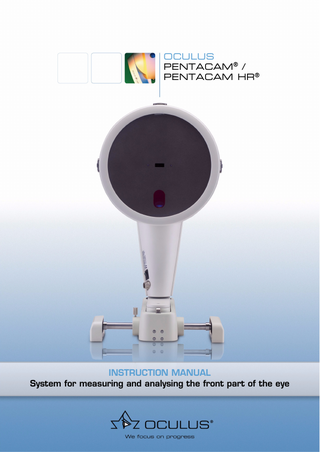
Preview
Page 1
OCULUS PENTACAM® / PENTACAM HR®
INSTRUCTION MANUAL System for measuring and analysing the front part of the eye
Notes on this instruction manual Thank you for your purchase and the trust you have placed in this OCULUS product. The Pentacam® / Pentacam HR® has been manufactured and tested according to strict quality criteria. You have selected a modern and well-engineered product. To ensure safe operation, it is essential that you use the device correctly. For this reason you should familiarise yourself thoroughly with the contents of this instruction manual before operating the device. In particular, pay attention to the safety instructions.
The operating concept of both the Oculus Pentacam and Pentacam HR is basically identical. This instruction manual describes how to manage patient data, the default settings of the Pentacam program and the measuring process. Additional functions pertaining to the Pentacam HR (high resolution) are indicated accordingly. The Pentacam reference manual contains information supplementing the description of the operating concept.
Due to ongoing development, the diagrams shown may depict minor changes to the actual device delivered. If you have any queries or would like additional information about your device, do not hesitate to call or send us a fax. Our service team will gladly assist. OCULUS Optikgeräte GmbH
OCULUS is certified according to DIN EN ISO 9001:2000 and 13485:2003, setting high standards of quality where development, manufacture, quality assurance and service regarding the entire range of products are concerned.
i / iii
Instruction Manual Pentacam® / Pentacam HR® (G/70700/0109/en)
Table of Contents 1
Scope of Delivery... 1
2
Safety instructions... 2 2.1 2.2 2.3
Safety instructions concerning organisation ... 2 Pictogram definitions ... 2 Safety instructions regarding the use of the Pentacam... 3
3
Proper Usage... 4
4
Transportation and Disposal... 5 4.1 4.2
5
Overview of device components... 6 5.1
6
How the Pentacam works... 6
Operation... 7 6.1 6.2 6.3 6.4
7
Transport and storage instructions ... 5 Disposal of used devices ... 5
First-time operation ... 7 Daily operation... 8 Software Installation on separate PC´s... 8 Switching the Pentacam off... 8
Patient Data Management ... 9 7.1 7.2 7.3 7.4
Starting Patient Data Management ... 9 Entering new patients ... 9 Selecting existing patients ...10 Starting the Pentacam program ...10
8
Pentacam Program...11
9
Scan Menu ...12 9.1
9.2
Screen layout ...12 9.1.1 Scheimpflug image settings...13 9.1.2 Parameters applicable only to the Pentacam HR...14 Information for recording Scheimpflug images...15
10 Measuring Procedure...16 11 Quality Specifications...20 12 Transferring Measurement Results...22 12.1 Exporting patient data ...22 12.2 Importing patient data...23 13 Test measurements with the Pentacam...24 14 Troubleshooting...24 15 Cleaning and Care...25 15.1 Instructions for cleaning...25 15.2 Sterilising and disinfecting...25 15.3 Cleaning ...25 16 Terms of Warranty and Servicing...26
Instruction Manual Pentacam® / Pentacam HR® (G/70700/0109/en)
ii / iii
16.1 Terms of warranty... 26 16.2 Assumption of liability for functions and damage... 26 16.3 Address of the manufacturer and service department... 27 17 Declaration of Conformity... 28 18 Technical Specifications / Minimum PC Requirements ... 29
iii / iii
Instruction Manual Pentacam® / Pentacam HR® (G/70700/0109/en)
1 Scope of Delivery
1
Scope of Delivery
Component
Order number
Pentacam Pentacam HR
70700 70900
Pentacam mounted on an x-y-z mobile unit
Head and chin rest
Plate for mounting on a refraction unit or table (Dimensions 28 cm x 36 cm)
Power supply, input 100 V-240 V, output 24 V, 2.1 A, Hitron HES 49
USB cable
Licence key (dongle)
Testing log, electrical safety
Instruction Manual
Dust protection cover
60100-5/1
Paper for chin support
65313
Software package and books
Windows(tm) software package and operating instructions
Dark sheet
Standard software module
70518
70517-01-006 05150150 70900-07-001 70740
G / 70700 (HR): G / 70900
027070000006 Order number
Software module: Pachymetry
70721
Software module: Densitometry
70722
Software module: 3D chamber analysis
70723
Software module: Corneal topography, front and rear surface
70724
Optionally available modules
Order number
Colour printer
70520
Simulation program for adjusting contact lenses
70726
Simulation program for fitting phakic IOLs, incl. age simulation (Pentacam HR only)
70928
[We reserve the right to change the scope of delivery in line with ongoing technical development]
Instruction Manual Pentacam® / Pentacam HR® (G/70700/0109/en)
1 / 30
2 Safety instructions
2
Safety instructions
2.1
Safety instructions concerning organisation
The law requires that the manufacturer expressly informs the user about safety aspects concerning the handling of the Pentacam® / Pentacam HR®. This chapter contains a summary of the most important points regarding these safety matters.
Attention Do not use the device if you have not understood the instruction manual.
Î
Make sure to keep this instruction manual in a safe place and available to operating personnel at all times. Î Observe the legal regulations with regard to accident prevention.
The Pentacam is a high-quality technical product. To ensure that it functions correctly and safely we recommend the following: Have the Pentacam checked by our service personnel or an authorised dealer every two years. If an error occurs which you are unable to correct, label the device as "out of order" and contact our service department.
2.2
Pictogram definitions
Attention Identifies a potentially dangerous situation which may cause minor injury or damage to property.
Note
☞
Instructions for use, and useful or important information.
2 / 30
Note Identifies important information about the product or on how to use it, which requires special attention.
Instruction Manual Pentacam® / Pentacam HR® (G/70700/0109/en)
2 Safety instructions
Safety instructions regarding the use of the Pentacam
Note Before you use the Pentacam for the first time you must be instructed either by us or an authorised dealer.
☞
2.3
Attention No modifications may be made to this device without the permission of the manufacturer. Î Î Î
Î Î
Î Î Î
Î Î
Only operate the Pentacam using original accessory parts supplied by us, and when the device is in technically correct working order. Never operate a Pentacam that is damaged. Should such a situation arise, contact the supplier. Do not operate the devices included in the delivery in areas where explosions may occur, where there are inflammable anaesthetics, volatile substances such as alcohol or petrol nearby. Do not operate or store the Pentacam in damp rooms. Keep the Pentacam away from water that may drip, surge or splash and make sure that no liquids can enter the Pentacam. Do not place any containers with liquid either close to or on the Pentacam. When cleaning, use a damp cloth and make sure that no liquid enters the Pentacam. Only operate the Pentacam in rooms used for medical purposes if VDE 0100 installation procedures have been observed. Do not force any plug connections. If you are unable to make a plug connection, check whether the plug fits the socket. If you detect damage to the connection, you should let our service personnel repair the damage. When disconnecting electrical connections, pull on the respective plug instead of the cable itself. Do not cover the ventilation openings.
Attention Any additional equipment that is to be connected to either analogue or digital interfaces must verifiably fulfil appropriate EN or IC specifications. Furthermore, all configurations must comply with the IEC 601 - 1 system norm.
Instruction Manual Pentacam® / Pentacam HR® (G/70700/0109/en)
3 / 30
3 Proper Usage
Attention If you connect the Pentacam with non-medical equipment (e.g. data processing equipment) to a medical electrical system, doing so must not cause patient-relevant safety levels to fall below IEC 601 - 1. If making this connection leads to the leakage current threshold being exceeded, protective measures including a circuit breaker must be in place.
3
Proper Usage
Attention For the USA-Market only: Federal law restricts this device to sale by or on the order of a physician, or with the descriptive designation of any other practioner licensed by the law of the State in which he practices to use or order the use of this device.
The OCULUS Pentacam is a measuring device for examining the front part of the eye and may only be used for the purpose described in this instruction manual. The OCULUS Pentacam is designed for use in clinics and by eye specialists and opticians. It must be used in the area designated for carrying out examinations. Only operate the Pentacam using original accessory parts supplied by us, and when the device is in technically sound condition. You must use the power supply belonging to the device in order to operate it. There is no other method of connecting the device possible. OCULUS guarantees that the Pentacam will function correctly only if no extra software or programs (except for Microsoft updates and, if required, patient data management) are installed on the laptop or desktop PC. For this reason the device may only be operated by personnel instructed to do so, who, with appropriate training, knowledge and practical experience, are able to ensure proper handling of the device.
4 / 30
Instruction Manual Pentacam® / Pentacam HR® (G/70700/0109/en)
4 Transportation and Disposal
4
Transportation and Disposal
4.1
Transport and storage instructions
Note Great care must be taken when transporting the Pentacam from one location to another.
Î
Avoid operating or storing the device next to heaters/radiators or in damp areas. Î Check the Pentacam for damage every time it has been transported. The requirements for transporting and storing the device according to IEC 601 - 1 are as follows: Ambient temperature: Relative humidity, including condensation: Air pressure:
-40 °C to +70 °C 10% to 100% 500hPa to 1060hPa
These levels apply in conjunction with the use of appropriate packaging and for a maximum period of 15 weeks.
4.2
Disposal of used devices
In accordance with Directive 2002/96/EC of the European Parliament and the Council of 27 January 2003, and in accordance with German law governing the circulation, return and environmentally friendly disposal of used electrical and electronic devices, such appliances must be recycled and may not be discarded as household waste.
Instruction Manual Pentacam® / Pentacam HR® (G/70700/0109/en)
5 / 30
5 Overview of device components
5
Overview of device components
1 Ventilation opening 2 Measuring window 3 Camera opening 4 On/off switch with indicator light 5 Y-cable connector
6 Cross slide 7 Sliding plate 8 Circular markings on sliding plate 9 Joystick 10 Nameplate
Fig. 5-1: Device components
5.1
How the Pentacam works
While rotating around the eye, the Pentacam creates Scheimpflug images of the front part of the eye through varying axes. The images which this rotation produces are the basis for calculating height data which is used to extrapolate all other results and to create a 3D model. The entire measuring process takes less than two seconds. Up to 25,000 (HR: 138,000) genuine height values are measured and analysed. At the same time any eye movement is recorded, which the 3D model takes into account. When the PC has received the appropriate data record it calculates a 3D model of the front part of the eye. The 3D model provides the basis for all subsequent analysis. The topography of the front and rear surfaces of the cornea and the pachymetry are calculated and displayed from limbus to limbus for the entire surface of the cornea. An analysis of the anterior chamber provides the basis for calculating the chamber angle, chamber volume and chamber depth. A rotatable 3D model displays the front and rear surfaces of the cornea, the iris and the lens. Densitometry of the lens automatically produces quantified values.
6 / 30
Instruction Manual Pentacam® / Pentacam HR® (G/70700/0109/en)
6 Operation
The Scheimpflug images created during an examination are digitalised in the measuring head and transmitted to the PC. Colour images displayed on the screen show the results of the measurement. A quality specification (QS) lets you gauge the quality of the measurement taken.
Attention OCULUS Optikgeräte GmbH shall not be liable in any form for further use of the data recorded by a Pentacam and for the evaluations it has calculated.
6
Operation
6.1
First-time operation
Attention Before you use the device for the first time, the OCULUS Pentacam examination area must be installed and connected by our service personnel or an authorised specialist.
Keep the CD-ROMs, which include the Pentacam software and the calibration data, in a safe place. For installation on a PC or laptop, please contact our service department or your authorized dealer Ambient temperature Before installing the Pentacam, consider the transport, storage and current room temperature, where the device is to be installed. The difference between the temperature of the installation room and the storage and transport temperature should not be more than 10°C to avoid fogging of the internal optics. If the difference in temperature is greater than 10°C, please leave the system at least for 6 hours until the temperature of the instrument has adapted to room temperature. Installation The Pentacam must be placed in such a way as to prevent direct light from influencing the measurements. A reflex-free examination must be assured. Therefore, the Pentacam should be used in a darkened room.
Instruction Manual Pentacam® / Pentacam HR® (G/70700/0109/en)
7 / 30
6 Operation
6.2
Daily operation
Attention Before taking measurements, the Pentacam has to be switched on, at least for one hour.
As it is an optical device, the Pentacam demands careful handling. Avoid jolting, blows, contamination or high temperatures. Î
The first step is to switch on the PC or laptop. Î Then switch on the Pentacam at the power supply (position ON). The LED on the switch lights up in green.
6.3
Software Installation on separate PC´s
The Pentacam-Software is network compatible. This makes it possible to install the Pentacam Software on several PCs, connected in a network. A software protection tool is included in software versions V 1.03 and higher. The Pentacam software only shows the demo examinations. To look at individual examinations on an external PC you will need to buy a software license from your authorized dealer. This license includes an instruction manual, an installation manual, a software CD-ROM and a hardway license key ("dongle"), which has to be connected to the serial or USB port of the PC, where the Pentacam software is installed. Please be sure also to install the calibration CD-ROM. For more detailed information please contact your authorized dealer or our service department.
6.4
Switching the Pentacam off
Î
Close the Pentacam program and Patient Data Management. Î Shut down the Windows operating system. Î Switch off the Pentacam at the power supply.
8 / 30
Instruction Manual Pentacam® / Pentacam HR® (G/70700/0109/en)
7 Patient Data Management
7
Patient Data Management
7.1
Starting Patient Data Management
After you have switched on the PC, it first loads the operating system. It then displays the user interface for "Patient Data Management".
1 "Functions" group box 2 Previous examinations 3 [Delete exam.] button 4 [Export] button
5 [Import] button 6 [Delete Patient] button 7 Patient list 8 "Patient" group box
Fig. 7-1: Patient Data Management
Î
To enter the Pentacam program, you must either enter a new patient (8) into the "Patient" group box or select an existing patient (2) from the list.
7.2
Entering new patients
Î
To enter a new patient in Patient Data Management, click [New].
Î
Enter the patient’s last name, first name and date of birth completely in the patient window (8).
Instruction Manual Pentacam® / Pentacam HR® (G/70700/0109/en)
9 / 30
7 Patient Data Management
Fig. 7-2: Entering patients
Î
Optionally you can enter an ID number for the patient. Î To accept the entries you have made, click [Save]. The patient you have just entered now appears in the patient list. Î Select this new patient from the patient list and start the Pentacam program (sect. 7.4, page 10).
7.3
Selecting existing patients
The patient list on the left-hand side of the screen displays all previously examined patients in alphabetical order. Î
Click [Search] to quickly find the patient you require from the list. Î Enter the patient’s name or the first letter of the name in the "Last name" field. Î Optionally you can search for the patient by entering his or her ID number, assuming that patient was assigned one when first entered. Î Click the appropriate entry in the list to transfer that patient’s name to the patient window. This also brings up a list of any previous examinations for that patient in the examination window (bottom right-hand side). Extended patient search: [Extended] checkbox Î
Activate the [Extended] checkbox.
The screen displays additional search parameters which reference previous examinations, for example. The procedure is similar to entering a new patient name.
Fig. 7-3: Extended search
7.4
Starting the Pentacam program
Switching from Patient Data Management to the Pentacam program: Î
10 / 30
After you have selected a patient: Start the Pentacam program by clicking [Pentacam] (fig. 7-1, page 9).
Instruction Manual Pentacam® / Pentacam HR® (G/70700/0109/en)
8 Pentacam Program
Î
Alternately, you can start the program by double clicking the patient you have selected.
8
Pentacam Program
Note The Pentacam-Software is not to be used to dictate therapy without professional correlation with other clinical findings and diagnostic tests.
Fig. 8-1: Pentacam program menu (upper section)
Loading previous examinations Î
Select the menu item [Examination] and click [Load]. The dialog box "Load Examination" appears. Î Make a selection by clicking the required examination. Î Confirm your selection by clicking [OK], or by double clicking. The Pentacam program will load the examination you have selected. Starting a measurement Select the [Examination] tab and click [Scan]. The blue slit light is activated and the Scan menu (sect. , page 11) appears.
Note As this instruction manual focuses on the Pentacam operating concept, the description of Pentacam program functions is limited to starting the measuring process and loading previous examinations. The Reference manual contains detailed information on the functions of the Pentacam program.
Instruction Manual Pentacam® / Pentacam HR® (G/70700/0109/en)
☞
Î
11 / 30
9 Scan Menu
☞
9
Scan Menu
Note Switching from the Pentacam program to the Scan menu: Î
In the Pentacam program (fig. 7-1, page 9) select the menu item [Examination] and click [Scan].
9.1
Screen layout
1 "Eye" field 2 Pupil image 3 "Image Options" area 4 [Slit Light] checkbox 5 [Automatic Release] checkbox 6 [Start Scan] button
7 Adjustment window 8 Fixation Target (HR only) 9 [Quit] button 10 Scheimpflug Image 11 "Orientation" field
Fig. 9-1: "Scan" screen ("HR" model)
12 / 30
The eye currently being examined is detected automatically and is displayed in the "Eye" field (1). The Pupil Image (2) shows the vertical / horizontal positioning of the Pentacam. The object is to position the yellow dot marking the apex of the cornea in the centre of
Instruction Manual Pentacam® / Pentacam HR® (G/70700/0109/en)
9 Scan Menu
the crosshairs. The blue dot marks the centre of the pupil, while the blue ring frames the pupil. You can set the type of image required for the respective examination in the "Image Options" area (3) (sect. 9.1.1, page 13 and sect. 9.1.2, page 14). Click the [Slit Light] checkbox (4) to activate/deactivate the blue light for illuminating the eye. Click the [Automatic Release] checkbox (5) to activate automatic measurement. Clicking the [Start Scan] button (6) activates manual measurement. You can also use the Return key. Inside the adjustment window (7), there are arrows showing you the direction in which you must move the Pentacam to activate automatic measurement (Automatic Release). The "Fixation Target" setting (8) is a parameter used only on the Pentacam HR (sect. 9.1.2, page 14). Click the [Quit] button (9) to abort the measurement. The Scheimpflug image (10) shows the distance between Pentacam and patient. The objective of this setting is to move the red dot on the front surface of the cornea so as to coincide with the red line. The "Orientation" field (11) shows the respective position of the camera and the eye, which is currently being examined.
9.1.1
Scheimpflug image settings
You can set the number and type of images required for the respective examination in the "Image Options" box (3). "Scheimpflug Image" group box
If you activate this option, the camera records only one Scheimpflug image. You can freely select the camera position you require by clicking the white rings in the "Orientation" field (11).
"Enhanced Dynamic Scheimpflug Image" group box
Use this option to make the camera record either 5, 10 or 15 Scheimpflug images, with the camera remaining in the same position. Image averaging is carried out on the recorded images to minimise background noise. Only one Scheimpflug image is displayed. You can freely select the camera position you require by clicking the white rings in the "Orientation" field. This type of image is suitable for a purely densitometric assessment of the lens.
"3D Scan" group box
Use this option to select how many images you want the camera to record per scan. The difference is in the duration of the examination and the number of measuring points that are evaluated. A scan comprising 50 images takes longer, but assuming good prior fixation of the patient it is the most accurate. This type of examination is used for evaluating the cornea and anterior chamber.
Instruction Manual Pentacam® / Pentacam HR® (G/70700/0109/en)
13 / 30
9 Scan Menu
9.1.2
Parameters applicable only to the Pentacam HR
Note The parameters described below apply only to the Pentacam HR.
The Pentacam HR has additional options for selecting image types. You can find these exclusive parameters in the "Image Options" box (3). "Cornea Fine" group box
Select this option for a more detailed image of the cornea. The camera does not capture the deeper-lying layers of the front part. You can select 50 Scheimpflug images for a recording time of one second, or 100 Scheimpflug images for a recording time of two seconds.
"Multi Rotation" group box
If you select this option, the camera will record Scheimpflug images from 50 different positions while performing a full rotation twice around the eye.
"Accommodation" group box
If you select this option, the camera will take a total of 50 Scheimpflug images. While the camera is recording the images, the "Fixation Target" shifts constantly from -5 dpt to +2 dpt. The camera records the Scheimpflug images from a pre-selected camera position.
[Enh. Dyn.] checkbox in the "3D Scan" group box
Activating the "Enh. Dyn." function prolongs the exposure time per Scheimpflug image. The advantage is an accurate representation of phakic IOLs. If you select this recording mode, colours and evaluations are neither calculated nor displayed.
"Fixation Target" slider
14 / 30
Use of the "Fixation Target" enables a better fixation of the patient. For this, the active "Fixation Target" (8), i.e. the LED blinking red in the middle of the blue slit, can be shifted in steps of 0.5 dpt. The object is to offset defects in the patient’s vision and ensure a simpler method of fixation.
Instruction Manual Pentacam® / Pentacam HR® (G/70700/0109/en)
9 Scan Menu
9.2
Information for recording Scheimpflug images
Type of examination
Examination mode
Images
Automatic measurement
Notes
Topography
3D scan
25-50
Yes
Pachymetry
3D scan
25-50
Yes
Analysis of the anterior chamber
3D scan
25-50
Yes
Do not apply mydriatic drops.
Artificial lenses (general)
Enhanced dynamic (for HR in the "3D scan" examination mode)
15
Yes
If the pupil is insufficiently dilated, apply mydriatic drops Use 3D scan for measurements.
Measuring functions
3D scan
25-50
Yes
If the pupil is insufficiently dilated, apply mydriatic drops
Densitometry
3D scan Enhanced dynamic
25-50 5-15
No
Use the same number of images to enable a progress check.
Specific instructions for the Pentacam HR Type of examination
Examination mode
Images
Automatic measurement
Notes
IOLs, ICLs, PIOLs
3D scan for PIOLs, possibly longer exposure
25-50
Yes
If the pupil is insufficiently dilated, apply mydriatic drops
Instruction Manual Pentacam® / Pentacam HR® (G/70700/0109/en)
15 / 30
10 Measuring Procedure
10 Measuring Procedure
Attention Before taking measurements, the Pentacam has to be switched on, at least for one hour.
Default settings Î Î Î Î Î
Start the Scan menu (sect. , page 11). If necessary make changes to the image options for the particular part of the front of the eye that is to be examined. The default settings in the "3D Scan" options are "25 images/1 second". Adjust the table height. Ask the patient to place his or her head on the chin and forehead rest.
Rough adjustment Î
The black ring marking between the chin rest and the forehead rest (1) should be used for gauging the required height of the patient’s eyes. Î Adjust the patient’s eye level using the twist grip (2). The patient is positioned correctly when chin and forehead touch the rests and the eyes are level with the marking.
1 Marking (black ring)
2 Twist grip
Fig. 10-1: Rough adjustment of the chin and forehead rest
16 / 30
Instruction Manual Pentacam® / Pentacam HR® (G/70700/0109/en)