OCULUS
Pentacam Instruction Manual July 2006
Instruction Manual
138 Pages
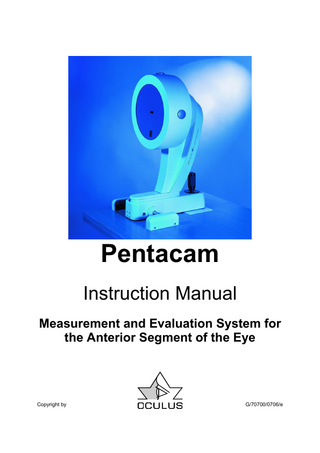
Preview
Page 1
Pentacam Instruction Manual Measurement and Evaluation System for the Anterior Segment of the Eye
Copyright by
G/70700/0706/e
Page 2 Pentacam Instruction Manual
Foreword Thank you for your confidence in OCULUS products. With the purchase of this instrument you have chosen a modern, sophisticated instrument manufactured and tested according to the most demanding quality criteria. Research and development are constantly in progress at Oculus to further benefit you. This may result in interim changes in certain features of the product and its accessories, so that the diagrams shown in this instruction manual may not always correspond exactly with the actual appearance of your product. Nevertheless, you can be certain that all features which motivated you to purchase this product are present, are fully functional, and are perhaps even improved over those described in the instruction manual. Our company has been satisfying customers for more than 100 years. Today OCULUS has grown into an enterprise whose focus is on assisting the important work of ophthalmologists, optometrists and opticians by supplying an optimal range of instruments for examinations and surgery of the eye.
OCULUS has been certified according to DIN EN ISO 9001:2000 and 13485:2003 and therefore sets high quality standards in the development, production, quality assurance and servicing of its entire product range.
The Pentacam is the newest product in the Oculus line. It is based on the Scheimpflug principle and generates precise, sharp images of the anterior eye segment. Our painstaking product development has produced an instrument that makes extremely accurate measurements and is easy to use. To ensure safe operation, it is imperative that the instrument be used properly. Therefore you should become thoroughly familiar with the contents of the instruction manual before putting the instrument into operation. If you have questions or desire further information on this product, please call, fax or email us. Our service team will gladly be of assistance to you. OCULUS Optikgeräte The Managing Director and the Management Team
Page 3 Pentacam Instruction Manual
Table of Contents Table of Contents ...3 1 Scope of supplies and optional accessories ...6 2 Introduction...7 2.1 Safety precautions ...7 2.2 Description of unit ...8 2.3 Use in accordance with regulations ...8 2.4 Disposal ...9 2.5 Electromagnetic compatibility (EMC) ...9 2.6 Start-up ...10 2.6.1 Setting up and installing equipment...10 2.6.2 Software Installation on separate PC's...10 2.7 Transport and storage...11 3 Patient data management ...12 3.1 Selecting patients...13 3.2 Adding new patients...13 3.3 Starting the examination program...13 3.4 Deleting / moving examinations ...14 3.5 Patient data ...15 3.5.1 Renaming patients...15 3.5.2 Deleting patient data...15 3.5.3 Exporting patient data...15 3.5.4 Importing patient data ...16 3.5.5 Backup ...17 3.5.5.1 Saving data...17 3.5.5.2 Reconstructing data...17 3.5.5.3 Automatic backup ...18 3.5.5.4 Loading previous examinations...18 3.5.6 Change settings...18 4 The Pentacam program...20 4.1 The examination program ...22 4.1.1 Setting up and performing measurements ...24 4.1.2 Important information on the acquisition of Scheimpflug images ...25 4.2 Settings ...26 4.2.1 Brightness/Contrast ...26 4.2.2 Color map settings...27 4.2.2.1 Main color bar settings ...27 4.2.2.2 Specific color map settings...28 4.2.3 Miscellaneous settings...29 4.2.3.1 Maps and Values Presentations...29 4.2.3.2 System...31 4.2.3.3 Scan Defaults ...33 4.2.3.4 Print Options...34 4.2.3.5 IOP Calculation and Presentation ...35 4.3 The evaluation programs ...36 4.3.1 Overview display...36 4.3.1.1 Examination Quality...38 4.3.2 Large color maps ...40 4.3.2.1 Map overlay settings...41 4.3.2.2 Anterior chamber analysis...42 4.3.2.3 Pachymetry...43 4.3.2.4 Topography...44 4.3.2.4.1 General ...44
Page 4 Pentacam Instruction Manual
4.3.2.4.2 Keratometer values ...44 4.3.2.4.3 Curvature radius ...45 4.3.2.4.4 Topography of the anterior surface ...46 4.3.2.4.5 Topography of the posterior surface ...47 4.3.2.5 Elevation data...48 4.3.2.5.1 Reference bodies ...49 4.3.2.5.2 Applications of the elevation display method ...50 4.3.2.5.3 Anterior elevation map...51 4.3.2.5.4 Posterior elevation map...52 4.3.2.6 True net power ...53 4.3.2.7 Keratometric Power Deviation ...54 4.3.2.8 Anterior Chamber Depth...55 4.3.2.9 Refractive Power (Front) ...56 4.3.3 4 Color Maps...57 4.3.3.1 General remarks...57 4.3.3.2 4 Maps Selectable ...58 4.3.3.3 4 Maps Refractive...59 4.3.3.4 4 Maps Topometric...60 4.3.3.5 4 maps Chamber ...61 4.3.4 Scheimpflug Images ...62 4.3.4.1 3D-Scan large...62 4.3.4.2 Manual measurement function ...63 4.3.4.3 Densitometry evaluation at a certain point ...64 4.3.4.4 Enhanced Densitometry Analysis...65 4.3.4.4.1 Densitometry evaluation along a line ...66 4.3.4.4.2 Densitometry evaluation in an area...67 4.3.4.5 Zoom function ...68 4.3.5 Zernike Analysis ...69 4.3.5.1 General ...69 4.3.5.2 Zernike Analysis with the Pentacam ...71 4.3.5.3 2D Zernike Display Mode ...73 4.3.5.4 The Zernike Pyramid ...75 4.3.5.5 Zernike Vector Representation...76 4.3.5.6 Zernike Image of the Posterior Corneal Surface ...77 4.3.6 Keratoconus...78 4.3.6.1 Corneal thickness ...78 4.3.6.1.1 Corneal thickness, map overlay settings...80 4.3.6.2 Indices ...81 4.3.6.3 Keratoconus Classification ...83 4.3.7 Holladay Report ...84 4.3.8 Topometric ...86 4.3.9 Virtual eye ...87 4.3.10 Tomography...88 4.3.11 Show 2 Examinations ...91 4.3.11.1 Specific color map settings...91 4.3.11.2 Show 2 Exams...92 4.3.11.3 Show 2 Exams Pachymetric...93 4.3.11.4 Show 2 Exams Topometric...94 4.3.12 Comparison screens...96 4.3.12.1 General remarks...96 4.3.12.2 Specific color map settings...97 4.3.12.3 Compare 2 examinations...98 4.3.12.3.1 Further functions...99 4.3.12.4 Compare 4 examinations...101 4.3.12.4.1 Further functions...103
Page 5 Pentacam Instruction Manual
5 6
Artifacts ...104 Maintenance...105 6.1 Care and maintenance...105 6.2 Elimination of errors and malfunction...105 6.2.1 Replacement of fuses ...105 6.2.2 Error detection ...105 7 Conditions of warranty and service ...106 7.1 Conditions of warranty ...106 7.2 Liability for malfunction and damages ...106 7.3 Address of manufacturer and service department...107 8 Appendix ...108 8.1 Declaration of conformity ...108 8.2 Pentacam Calibration Data CD...109 8.2.1 Installation of calibration files...109 8.3 Interface between Pentacam and other systems...110 8.3.1 Introduction ...110 8.3.2 General patient and examination information...111 8.3.2.1 Corneal topography ...111 8.3.2.2 Pupil...112 8.3.2.3 Anterior chamber ...112 8.3.2.4 Pachymetry...113 8.3.2.5 Eccentricity values...113 8.4 Description of the pachymetry, elevation and curvature Interface...114 8.4.1 Introduction ...114 8.4.2 Filename and path ...114 8.4.3 General information ...114 8.4.4 General information about the system and patient...115 8.4.5 Matrix ...115 8.4.6 Patient parameters ...116 8.4.7 Examination parameters...116 8.4.8 Refraction parameters ...116 8.4.9 Additional parameters...117 8.4.10 Checksum ...117 9 Software installation ...118 9.1 General ...118 9.2 Software installation from the installation CD ...118 9.3 Installation of the USB driver ...118 9.3.1 OCULUS – Bootloader ...119 9.3.2 OCULUS – Pentacam...121 9.3.3 Deactivating the USB power saving mode ...122 10 Hardware Installation ...123 10.1.1 Steps in assembly of the Pentacam system...124 10.2 Formatting a CD-ROM for data protection ...125 10.2.1 Formatting procedure ...125 10.2.2 Example of how to save a single examination...127 11 Correction of Tonometrically Measured IOP ...128 11.1 IOP Correction Based on Central Corneal Thickness...129 12 IOP Correction Based on Central Corneal Thickness and Curvature ...130 13 EMC (Electromagnetic Compatibility) Report...131 13.1 Electric wiring ...131 13.2 Guidelines and manufacturer's declaration regarding electromagnetic interference immunity131 14 Technical data ...135 14.1 Minimum PC requirements...135 15 Key words ...136
Page 6 Pentacam Instruction Manual
1
Scope of supplies and optional accessories
Pentacam E: Including: • Pentacam mounted on x-y-z moveable base • Head and chin rest • Power supply unit input 100-240Volt, output 5V, 1A • Plate for mounting on refraction unit or table (size 28 x 36cm) • USB hub • License key • Y-cable • Testing protocol for electronic safety • Instruction manual • Dust cover • Paper for chin rest • Windows™ TM software package and manuals • Mouse • Software CD • Calibration CD • Cover cloth
Optional applications: • Software module for pachymetry • Software module for densitometry • Software module for 3D chamber analyzer • Software module for corneal topography, anterior and posterior surface
70700
05150150 70517-01-006 05200540 70740 70700-07-001 G / 70700/.../e 60100-5/1 65313
027070000006
70721 70722 70723 70724
Optional: • Color printer • Software module for separate working place • Foot pedal
70520 70702 option
We reserve the right to make changes in available features if called for by technical developments.
Page 7 Pentacam Instruction Manual
2 2.1
Introduction Safety precautions
The law requires manufacturers to inform users of their products concerning safety precautions which should be taken when operating these products. The following chapter contains a summary of the most important information on the technical safety features of the Pentacam. Further safety precautions are incorporated into the text of this instruction manual and are indicated by this symbol:
Please heed these precautions. Please save this instruction manual and ensure that it is accessible to operating personnel at all times. This instrument must only be used for the "Use in accordance with regulations" as laid down in section 4 of this instruction manual and operated by persons who can assure that the instrument is used properly on the basis of their training, expertise or practical experience. Before using this instrument for the first time, you must be instructed on how to use it by our staff or an authorized dealer. Only operate the instrument with the original components supplied from OCULUS Optikgeraete GmbH and if the instrument is in good working condition. Should the instrument be defective, do not operate it; contact the supplier. Please observe the legally binding accident prevention regulations. The instrument may only be used in medical facilities, which comply with VDE regulations 0107. Before maintenance and cleaning the instrument, always pull out the plug of the Pentacam and all equipment attached to it, for example PC and printer. Do not connect cables if this proves difficult. If it is impossible to make a connection, check to see
whether the plug fits into the socket. In case you ascertain a defect, have it repaired by our service team. When disconnecting the electrical connections, always pull on the plugs, not on the cables. Supplementary equipment which is connected to the analog or digital interfaces of the instrument must comply with pertinent EN / IEC specifications. All configurations must conform consistently to standard IEC 601 -1. If the Pentacam is coupled with non-medical electrical equipment (for ex. data processing equipment) this must not result in a decrease of patient safety beyond the tolerance levels laid down in IEC 601-1. If the coupling of equipment causes the tolerance levels for leakage current to be exceeded, safety features, which include a disconnection device, must be provided for. Do not operate the delivered equipment ο in areas with risk of explosion, ο in the presence of flammable anesthetics or volatile solvents such as alcohol, benzene or similar substances. Do not use or store the instrument in damp rooms. Avoid placing the instrument in the vicinity of dripping, running or spraying water and ensure that no moisture can penetrate the instrument. For this reason, do not place any containers filled with fluids near the instrument. When cleaning the instrument with a damp cloth, be sure that no moisture enters it. Do not cover up ventilation holes. Important to note: this instrument is a highquality technical product. In order to assure faultless and safe operation, we recommend that our service team inspects the instrument every two years. If a defect arises which you cannot eliminate yourself, mark the instrument as defective and notify our service department.
Page 8 Pentacam Instruction Manual
2.2
Description of unit
The OCULUS Pentacam is a rotating Scheimpflug camera. The rotational measuring procedure generates Scheimpflug images in three dimensions, with the dot matrix finemeshed in the center due to the rotation. It takes a maximum of 2 seconds to generate a complete image of the anterior eye segment. Any eye movement is detected by a second camera and corrected for in the process. The Pentacam calculates a 3-dimensional model of the anterior eye segment from as many as 25,000 true elevation points. The topography and pachymetry of the entire anterior and posterior surface of the cornea from Limbus to Limbus are calculated and depicted. The analysis of the anterior eye segment includes a calculation of the chamber angle, chamber volume and chamber height and a manual measuring function at any location in the anterior chamber of the eye. In a moveable virtual eye, images of the anterior and posterior
2.3
surface of the cornea, the iris and the anterior and posterior surface of the lens are generated. The densitometry of the lens is automatically quantified. The Scheimpflug images taken during the examination are digitalized in the main unit and all image data are transferred to the PC. When the examination is finished, the PC calculates a 3D virtual model of the anterior eye segment, from which all additional information is derived. For more information, please refer to chapter 4.3.1.1 Examination Quality, page 38. OCULUS Optikgeräte GmbH emphasizes that the user bears the full responsibility for the correctness of data measured, calculated or displayed using the Pentacam. The manufacturer will not accept claims based on erroneous data.
Use in accordance with regulations
For the USA-Market only: Caution: Federal law restricts this device to sale by or on the order of a physician, or with the descriptive designation of any other practitioner licensed by the law of the State in which he practices to use or order the use of this device. The OCULUS Pentacam is a measuring device used to examine the anterior eye segment and must only be used for the purposes specified in this instruction manual. Therefore, only trained personnel capable of using it properly on the basis of their training, expertise and practical experience must use it.
The OCULUS Pentacam is intended for use in clinics and ophthalmologists’ practices. It is to be used in connection with the examination station intended for it. It must only be operated with the original components supplied by us and in good technically condition. The special power supply unit (see instrument specification) must be used. Other forms of power supply must not be used. Observe the safety precautions stated on the previous page
Page 9 Pentacam Instruction Manual
2.4
Disposal
Directive 2002/96/EC of the European Parliament of January 27, 2003 requires that used electrical and electronic devices be recycled and may not be disposed of via household waste. The instrument packing must be forwarded to material recycling. The instrument's metal
2.5
components must be forwarded to scrap metal processing. Plastic components, electrical components and the circuit board must be disposed of as electronic scrap. All disposal must be done in accordance with the relevant national regulations and where necessary with the assistance of appropriate disposal services. Ask your local town or municipal authorities about disposal companies in your area.
Electromagnetic compatibility (EMC)
Medical electrical devices are subject to special precautionary EMC regulations. No special measures are required for OCULUS devices and systems in this regard. Portable and mobile wireless communication devices can affect
medical electrical devices. A copy of the EMCReport can be found in chapter 13 EMC (Electromagnetic Compatibility) Report, page 131.
Page 10 Pentacam Instruction Manual
2.6
Start-up
2.6.1 Setting up and installing equipment Before initial operation, the Pentacam examination station must be set up and connected by our service department or your authorized dealer. Please keep the CD-ROMs, which include the Pentacam software and the calibration data, in a safe place. For installation on a PC or laptop, please contact our service department or your authorized dealer. Before installing the Pentacam please consider the transport, storage and current room temperature where the device is to be installed. The difference between the temperature of the installation room and the
storage and transport temperature should not be more than 10 °C to avoid fogging of the internal optics. If the difference in temperature is greater than 10°C, please leave the system at least for 6 hours until the temperature of the instrument has adapted to room temperature. The Pentacam must be placed in such a way as to prevent direct light from influencing the measurements. A reflex-free examination must be assured. Therefore, the Pentacam should be used in a darkened room. This is an optical device and should be handled with due care. Do not subject it to vibrations, jolts, contamination or high temperatures.
2.6.2 Software Installation on separate PC's The Pentacam software is network compatible. This makes it possible to install the Pentacam Software on several PCs connected in a network. A software protection tool is included in software versions V 1.03 and higher. The Pentacam software shows only the demo examinations. To look at individual examinations on an external PC you will need to buy a software license from your authorized dealer.
This license includes an operator’s manual, an installation manual, a software CD-ROM and a hardware license key ("dongle"), which has to be connected to the serial or USB port of the PC where the Pentacam software is installed. Please be sure also to install the calibration CDROM. For more detailed information please contact your authorized dealer or our service department.
Page 11 Pentacam Instruction Manual
2.7
Transport and storage
Should you ever transport the instrument to another place, do so with particular care. Avoid placing it near heating units or in a damp environment during operation as well as storage. Check the instrument for defects after any transport. Do not under any circumstances put a defective instrument into operation, but rather contact our service department. If you store the instrument in a cold room or in a vehicle in cold weather, the optical components of the instrument can become fogged up in the case of an extreme change of temperature from cold to warm. Give the instrument time to adapt
to the new environmental conditions before putting it into operation. The transport and storage specifications required by IEC 601 - 1 are: Ambient temperature: -40°
C
to
+70°
C
Relative humidity including Condensation: 10% to 100% Air pressure:
500
hPa
to
1060
hPa
These tolerance levels are valid for packaged products for a period of no more than 15 weeks.
Page 12 Pentacam Instruction Manual
3
Patient data management
Please switch on the PC or laptop first and then the Pentacam. After power-on, the PC loads the operation system and then displays the OCULUS Logo. The patient data administration can be started by
mouse click, by pressing down any key or by clicking on the OCULUS icon twice.
In order to access the examination program, either a new patient must be entered in the first
field or a patient must be selected from the directory of already existing patients.
Page 13 Pentacam Instruction Manual
3.1
Selecting patients
On the left side of the monitor, all previously examined patients are listed alphabetically. If more patients are listed than can be displayed on the monitor, the list can be scrolled up or down with the help of the Windows™ scroll bar. To select more than one patient or more than one examination, move the mouse with the left mouse button depressed or use the shift and cursor keys on the keyboard.
3.2
If the patient’s name has been found in the directory, it is transferred to the patient window by clicking on the entry. At the same time, the already existing examinations of the patient appear in the examination window (lower right).
Adding new patients
To add a new patient to the patient administration first [Clear] should be activated in order to delete the previous patient from the patient window. Then the complete last name, first name and birth date must be entered into the patient window (upper left). An ID number for the patient can be entered, but this is not obligatory.
3.3
In order to find the desired patient in the list quickly it is advisable to enter the name of the patient in the patient field (upper left). After entry of each new letter, the entry in the directory is searched for and displayed. The patient can also be searched for via his or her ID number.
When [File] is activated the following message appears: "No patient data found! " "Should the patient be registered?" Via [Register new patient] the patient is entered into the list of patients.
Starting the examination program
After selecting the patient, the examination program can be started by activating [Pentacam]. If an examination is clicked on in the examination window as well, it is automatically loaded in the examination program.
By double-clicking on the patient’s name the examination program is started as well. It is also possible to start the examination program by double-clicking on "previous examination". Then this examination is also automatically loaded in the examination program.
Page 14 Pentacam Instruction Manual
3.4
Deleting / moving examinations
Underneath the list of examinations you will find two buttons. They can be used to activate functions in reference to the previously marked examination: [Delete exam] This function makes it possible to delete individual examinations from the patient data. After activating the button, one will be asked if one really wants to delete the examination. [Move examination] If the wrong patient’s name was inadvertently selected when performing an examination, the results of the examination can be moved to the proper patient afterwards. After activating [Move examination] in the patient data administration, the patient directory is displayed. The desired patient can now be selected from this directory (scroll down to correct line and click). If the correct patient name has been found and selected, the examination data is allocated to the patient by activating [Move examination].
Page 15 Pentacam Instruction Manual
3.5
Patient data
3.5.1 Renaming patients Patient data can be changed later by activating [Rename patient] (under the patient directory). In the window which now appears (on the top right) – "Change patient data" – patient data can be corrected. By activating the [Update] button the changes are recorded.
3.5.2 Deleting patient data Patient data can be deleted via [Delete patient].
Caution! Ö Before data are actually deleted, one must confirm twice that all the examinations performed on the patient, as well as all patient data from the patient data administration, are to be removed.
3.5.3 Exporting patient data This function makes it possible to transfer patient and examination data to another file or from a PC to other types of data carriers, e.g. floppies. After activating the [Export] button in the patient data management, a window will appear which has two buttons. The upper field designates the data record, which is being exported, and the lower one serves to designate the target data carrier. In the field "Directory" you can specify the drive to which the data record is to be transferred, by entering e.g. "A:". Clicking on the button opens a selection field for selecting the drive and directory in which patient data are to be stored. A subdirectory can be created at the same time.
Page 16 Pentacam Instruction Manual
• "Including CCD Images" It is possible to extract camera images from a data record to save memory space. • "Memory space" The two memory space specifications show how much memory space is required and how much memory space is available on the target data carrier. • "Save all data in one file (U12)" This field permits to export patient data and examinations in one file, facilitating communication by e-mail.
• Activating the “Email” button allows a transfer of the selected patient and/or examination data via the e-mail program “Outlook™” from “Windows™™” which has to be installed on the computer using the u12 export function. • Activating the [Export] button transfers the data record. [Cancel] deactivates the function without transferring data.
3.5.4 Importing patient data (For e. g. from a floppy or CD-ROM to the hard disc or to a file of the PC) [Import] activates this function. "Directory" This field is for entering the letter, which designates the drive, and, if it exists, the subdirectory of the source from which the data are to be imported. Clicking on the
A patient directory shows which patients are registered on the data carrier. In the same way, the examinations performed on a patient are listed after the patient has been selected. Should only one examination be imported, click on the appropriate line in the list of examinations. To import more than one patient or examination, mark the desired data using the mouse or the shift key in combination with the cursor keys. Importing data is initiated by activating [Import data].
button allows you to select the drive and directory in which the patient data to be imported will be stored.
Page 17 Pentacam Instruction Manual
3.5.5 Backup 3.5.5.1
Saving data
[Backup] opens up the backup window. This consists of two fields: "Save" and "Restore". In these fields, the directory can be marked in which the data are to be saved or from which they are to be loaded, e.g. "F:"; for an external drive with exchangeable data carriers (replacement disc). Saving data can be done in a number of ways: •
"Save all data" All patient and examination data are saved.
• "Changed and new data only" Only such data are saved which have been changed or added since data were last saved. • "Including CCD image" This function can be deactivated in order to reduce amount of memory space required. This is useful when saving data on floppies.
3.5.5.2
Tip Ö Saving data can be very time-consuming depending upon the amount of data. It is therefore advisable to use this function when the PC (or the Pentacam) will not be needed for some time. We recommend making a periodical backup up of patient data. To initiate data storage, activate [Save]. Tip Ö A backup of examination data acquired with the Pentacam requires a memory space of 1MB to 2MB per eye. A convenient alternative to saving data on CD-RW’s therefore is to use an external USB hard disc. These are extremely fast and have a high memory capacity. Win XP usually detects and installs USB hard discs automatically and they can be switched between offices.
Reconstructing data
The reconstruction of saved data can also be carried out according to various criteria: • "Delete existing data first" This function deletes all currently saved examination data of the patients before reconstructing the patient data on the data carrier. Thus after data reconstruction only the examinations are recorded which are also to be found on
the backup data carrier. • "Add examinations" This function adds the examination data of the data carrier to the already existing examination data of the patient. • [Restore] activates the reloading of data from the backup data carrier into the system.
Page 18 Pentacam Instruction Manual
3.5.5.3
Automatic backup
It is also possible to save backup data automatically. When exiting an examination program, the new examination data are always saved automatically.
3.5.5.4
This function is activated in the "Settings" menu. This function should only be used if an additional drive with replaceable data carriers is available.
Loading previous examinations
The saved examinations performed on selected patients can be reloaded with the help of the "Load" function in the "Examination" menu. The selection is made via a displayed list of
examinations. Simply click on the desired examination and confirm with [OK] (the displayed examination can also be reloaded by double-clicking on it).
3.5.6 Change settings After [Settings] is activated, the "Change settings" menu appears. Here the patient data
administration can be adjusted according to your individual wishes.
Page 19 Pentacam Instruction Manual
• Language Specify the language (German, English, etc.) which the program should use. • Date format Specify the order in which dates are entered: Day/Month/Year (DMY), Month/Day/Year (MDY), Year/Month/Day (YMD), as well as to choose type of punctuation. •
Automatic backup This activates the automatic backup function (click on "Enable"). The backup index, in which the data are to be saved, has to be entered. This index is also used in the normal backup function as backup index. It is also possible to designate whether or not camera images should be saved when data are saved automatically.
• Sort The patient directory can be sorted according to the name or ID number of the patient. If the patient’s name is used to find the patient, then it is advisable to sort the directory according to name. If the patient’s data are loaded according to the patient’s ID number, then the directory should be sorted according to ID number. • Date In this field, the system time and date can be changed.
• Import / Export Enter the drive, and if applicable also the subdirectory from which or into which data are to be exported. With the "U12" function, single-file import or export of patient data becomes a default setting. • "Save all data in one file (U12)" This field permits to export patient data and examinations in one file, facilitating communication by e-mail. • Keyboard Clicking on "simulate" causes [Keyboard] to appear next to the field where the patient’s name is entered. If this is activated, a virtual keyboard appears via which the patient’s name can be entered. • Size of keyboard The size of the virtual keyboard can be selected here. •
If [Use] is activated, the selected setting is used for all further steps of the program. When restarting the program, the saved settings will be reloaded, however.
• By activating [Save] the selected setting can be saved. This setting will be loaded every time the program is restarted. • [Cancel] deletes the selected alterations and deactivates the function.
Page 20 Pentacam Instruction Manual
4
The Pentacam program
To start the examination program, first select the patient and an examination in the patient data management and confirm this via [Pentacam]. After loading the examination program of the "Pentacam", the patient data (top left), as well as the menu bar for operating the program, appears. The menu bar consists of the following functions: • Patient Ends the examination program and returns to patient administration. • Examination Loads previous examinations or performs new ones.
• Settings Here various program settings can selected.
be
Display This function is used to select the form in which the results of an examination should be displayed.