Instruction Manual
40 Pages
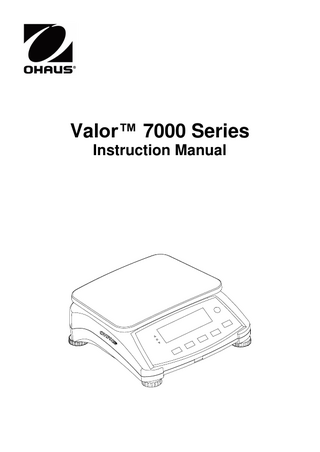
Preview
Page 1
Valor™ 7000 Series Instruction Manual
Valor™ 7000 Series 1. INTRODUCTION
EN-1
This manual contains installation, operation and maintenance instructions for the Valor™ 7000 Series. Please read the manual completely before using the scale.
1.1 Safety Precautions Please follow these safety precautions: Verify that the AC input voltage printed on the data label matches the local AC power supply. Do not drop loads on the platform. Make sure that the power cord does not pose a potential obstacle or tripping hazard. Use only approved accessories and peripherals. Operate the scale only under ambient conditions specified in these instructions. Disconnect the scale from the power supply when cleaning. Do not operate the scale in hazardous or unstable environments. Do not immerse the scale in water or other liquids. Do not place the scale upside down on the platform. Only use weights within the scale‟s capacity as specified in these instructions. Service should be performed only by authorized personnel.
2. INSTALLATION 2.1 Package Contents Scale Pan
Sub-platform Power Cord
Instruction Manual / CD Warranty Card
2.2 Installing Components Install the sub-platform and metal pan as shown below. Press to lock the sub-platform into place.
Figure 2-1. Install the sub-platform and metal pan
Valor™ 7000 Series
EN-2 2.3 Selecting the Location
Use the scale on a firm, steady surface. Avoid locations with excessive air current, vibrations, heat sources, or rapid temperature changes. Allow sufficient space around the scale.
2.4 Leveling the Equipment The Valor Series has a level indicator as a reminder that the scale should be leveled for accurate weighing. To level the scale, adjust the feet so the bubble is centered in the circle. Be sure the equipment is level each time its location is changed. Level Indicator
Adjustable feet
Figure 2-2. Level indicator
2.5 Connecting Power AC power is used to power the scale when battery power is not needed. First, connect the AC power cord (supplied) to the power input jack then connect the AC plug to an electrical outlet.
Figure 2-3A Connect the AC power plug to the input jack on the back of scale.
Figure 2-3B Connect AC power plug to the proper AC supply.
Valor™ 7000 Series
EN-3
2.5.1 Battery Power: The scale can be used on AC power immediately. Allow the battery to charge for 12 hours before using the scale on battery power. The Scale will automatically switch to battery operation if there is a power failure or the power cord is removed. With AC power, the scale is constantly charging, so the battery charge indicator (see item 11 in figure 3-2) will remain lit. The scale can be operated during charging, and the battery is protected against overcharging. For maximum operating time, the battery should be charged at room temperature. During battery operation, the battery symbol indicates the battery charge level remaining. The indicator will automatically turn off when the batteries are fully charged.
Symbol
TABLE 2-1 Charge level 0 to 10 % Remaining 11 to 40 % Remaining 41 to 70 % Remaining 71 to 100 % Remaining
Notes: When battery symbol blinks fast, approximately 30 minutes working time is left. When [lo.bat] is displayed, the scale will shut off. Charging the scale must be performed in a dry environment. CAUTION: Battery is to be replaced only by an authorized Ohaus service dealer. Risk of explosion can occur if the rechargeable battery is replaced with the wrong type or if it is not properly connected. Dispose of the lead acid battery according to local laws and regulations.
Valor™ 7000 Series
EN-4 3. OPERATION 3.1 Controls
Figure 3-1. Valor 7000 Front Control Panel with LCD Display.
TABLE 3-1 Button On/Zero
Functions Short Press1 (when on): Sets display to zero (when off): Turns scale on Off3 Long Press2 (when on): Turns the scale off Yes Short Press (in Menu): Selects/accepts displayed setting Print Short Press: See Interface Manual for operation description. Units Long Press: Toggles through active weighing units No Short Press (in Menu): Toggles through available settings Function Short Press: Selects function setting Mode Long Press: Selects active Mode Back Short Press (in Menu): returns to previous settings M+ Short Press: Accumulates the weight and displays the accumulated information at 0 load. Menu Long Press: Enters User Menu Exit Short Press (in Menu): Quickly exit User Menu Tare Short Press: Enter/clear a tare value. Clears the accumulation when the accumulation information is displayed. The IR Sensor can be programmed to act as “touchless” buttons. See section 4.3 for the available settings. 1 Notes: Short Press: Press less than 1 seconds. 2 Long Press: Press and hold for more than 2 seconds. 3 Press and hold the Off button until OFF is displayed, then release the button.
Valor™ 7000 Series
EN-5 16 15 14 13 12
1 2 3 4 5 6 1
7
8
9
10 11
Figure 3-2. LCD Display TABLE 3-2 Item Description Item Description 1 NET symbol 9 Calibration / Menu Mode symbol 2 Center of Zero symbol 10 Dynamic symbol (not used) 3 Negative symbol 11 Battery charge symbol 4 Stable weight symbol 12 Pound, Ounce, Pound:Ounce symbols 5 Preset Tare, Tare symbols 13 Percent symbol 6 Pointer symbols 14 Kilogram, gram symbols 7 IR Sensor symbol 15 Pieces symbol, tonne symbol (both not used) 8 Accumulation symbol 16 Scale symbol (not used) The colored LED indicators on the left side of the control panel are used in Check mode (section 3.5) and will light up according to the following rules: (Red) Loads > Upper limit (Green) Loads ≥ Lower limit and ≤ Upper limit (Yellow) Loads < Lower limit
IR Sensor (back) LED Indicators Figure 3-3. Valor 7000 back LCD Display
Valor™ 7000 Series
EN-6
Power Input
Weigh Below Access
RS232 and Option Interface Port (below cover)
IR Sensor (front)
Lock Switch
Figure 3-4. Below view of Valor 7000 IR Sensors The Valor 7000 is equipped with two IR sensors, one at the front (see figure 3-5) and one at the rear (see figure 3-3). The front and rear sensors perform the same function. The sensors can be activated by a hand or other object that is placed at a specified distance in front of the sensor locations. The sensor activation distance will vary based on the reflective nature of the object. If unwanted activations occur due to unique situations the sensor can be turned off. See section 4.3 Setup Menu for available settings.
IR Sensor (front) Figure 3-5. Front view of Valor 7000
Valor™ 7000 Series
EN-7
3.2 Turning Scale On/Off To turn the scale on, press and hold the On/Zero Off button for 1 second. The scale performs a display test, momentarily displays the software version, and then enters the active weighing mode. To turn the scale off, press and hold the On/Zero Off button until OFF is displayed.
3.3 Weigh Mode This mode is the factory default setting. 1. If needed, press and hold Mode until [wJeIGH] (Weigh) is displayed. 2. If required, place an empty container on the pan and press Tare. 3. Add sample to the pan or container. The display shows the weight of the sample.
3.4 Percent Mode This mode measures the weight of a sample as a percentage of a reference weight. 1. If required place an empty container on the pan and press Tare. 2. Press and hold Mode until [Percnt] is displayed. [Clr.ref] (clear reference) will then display. If no reference weight exists, the scale will display [Put.ref], proceed to step 5. 3. Press No to use the stored reference weight and proceed to step 6. 4. Press Yes to establish a new reference. Scale will now display [Put.ref]. 5. Add the desired reference material to the pan or container. Press Yes to store the reference weight. The display shows 100%. 6. Replace the reference material with the sample material. The display shows the percentage of the sample compared to reference weight. 7. To clear the stored reference press and hold Mode until [Percnt] is displayed. Press Yes when [Clr.ref] is displayed. Note: Press Function to view the current reference weight.
EN-8
Valor™ 7000 Series
3.5 Check Mode Use this mode to compare the Weight or Percent of items to a target weight range. The scale supports positive, negative and zero check weighing. Refer to section 4.5 to set the desired Check sub-mode. 3.5.1 Check Weighing Set Checkweigh to Weight in the Mode menu. Use this mode to compare the weight of items to a target weight range. 1.
Press and hold Mode until [CHeCk] (Check) is displayed. [CL.lImM] (clear check limits) will then display.
2.
Press No to use the stored check limits and proceed to step 5.
3.
Press Yes to establish new check limits. The scale will then display [Set. Lo]. Press Yes to view the “Low” limit value. Press Yes to accept or No to edit the “Low” limit value. The stored value then displays with the first digit highlighted [000.000 kg]. Repeatedly press No until the desired number appears. Press Yes to accept and highlight the next digit. Repeat until all the digits are correct. Press Yes to accept the “low” limit value, [Set. Hi] will be displayed.
4.
Repeat the same procedure to accept or edit the “high” value.
5.
If required, place an empty container on the pan and press Tare.
6.
Place sample material on the pan or in the container. If the sample weight is under the target weight range, the yellow LED will light. If the sample is within the target weight range, the green LED will light. If the sample is over the target weight range, the red LED will light.
Note: Press Function to view the low and high check limits.
3.5.2 Check Percent Set Checkweigh to Percent in the Mode menu. Use this mode to compare the percentage of items to a target percent range. 1.
Press and hold Mode until [CHeCk] (Check) is displayed. [CLr.ref] (clear reference) will then display. If no reference weight exists, the scale will display [Put.ref], proceed to step 4.
2.
Press No to use the stored reference weight and proceed to step 5.
3.
Press Yes to establish a new reference. Scale will now display [Put.ref].
4.
Add the desired reference material to the pan or container. Press Yes to store the reference weight.
5.
The scale will display [CL.lImM] (clear Check limits).
6.
Press No to use the stored check limits and proceed to step 9.
7.
Press Yes to establish new check limits. The scale will then display [Set. Lo]. Press Yes to view the “Low” limit value. Press Yes to accept or No to edit the “Low” limit value. The stored value then displays with the first digit highlighted [000.000 %]. Repeatedly press No until the desired number appears. Press Yes to accept and highlight the next digit. Repeat until all the digits are correct. Press Yes to accept the “low” limit value, [Set. Hi] will be displayed.
8.
Repeat the same procedure to accept or edit the “high” value.
Valor™ 7000 Series 9.
EN-9
If required, place an empty container on the pan and press Tare.
10. Place sample material on the pan or in the container. If the sample weight is under the target percentage range, the yellow LED will light. If the sample is within the target percentage range, the green LED will light. If the sample is over the target percentage range, the red LED will light. Note: Press Function to view the low and high check limits. Positive Check Positive check is used to determine when the material added to the scale is within the target range. In this case the UNDER and OVER limits must be positive values. (The OVER limit must be greater than the UNDER limit.) Add material to the scale until it is within the ACCEPT (green) range. Negative Check Negative check is used to determine when the material removed from the scale is within the target range. In this case the UNDER and OVER limits are both negative values. (The UNDER limit must be greater than the OVER limit.) Place the item to be weighed on the scale and press Tare. Remove a portion of the item until it is within the ACCEPT range. Zero Check Zero check is used when comparing subsequent samples to an initial reference sample. In this case, the UNDER limit must be a negative value and the OVER limit must be a positive value. Place the reference item on the scale and press Tare. Remove the reference sample and place the item to be compared on the scale to determine if it is within the ACCEPT range.
EN-10
Valor™ 7000 Series
3.6 Accumulation and Statistics The Accumulation feature enables manual or automatic totalizing of displayed values. Statistical data is stored in memory for review and printing. Accumulation works together with each application mode except Dynamic. 3.6.1 Accumulating Displayed Values With ACCUMULATE set to MANUAL, place the item on the scale and press the M+ key to add the weight to accumulation data. The ∑ icon will keep flashing until the weight is removed. With ACCUMULATE set to AUTO, place the item on the scale. The displayed value is accumulated automatically. The ∑ icon will keep flashing until the weight is removed. 3.6.2 Viewing and Clearing Statistical Data When the pan is cleared, press the M+ key to display the statistical information. To clear the accumulation data press the Tare key while the statistical information is displayed. The display shows [Clr.aCC]. Press the Yes key to clear the stored data and return to current mode. Notes: The item must be removed from the pan before the next item can be accumulated. Only stable weights are stored to accumulation data. Changing the mode will clear the accumulation data. Example: In weighing mode; sub menu ACCUmM setting, select mMaNU: If required, place an empty container on the pan and press Tare.
mMaNU
Step i: Put the weight (0.04 kg) on the pan and press M+ key. The Σ icon indicator will keep flashing until the weight is removed.
*
0.040 kg
Step ii: Remove the weight from the pan. Put another weight (0.03 kg) and press M+ key:
*
0.030 kg
*
0.000 kg
N
2
Step iii: Remove the weight from the pan:
Step iv: Press M+ key to display the statistical information:
tOtal *
0.070 kg
mMIN 0.030 kg mMAX 0.040 kg Step v: If required, follow section 3.6.2 to clear the accumulation data.
Valor™ 7000 Series 4. MENU SETTINGS
EN-11
The User Menu allows the customizing of scale settings. Note: Additional Sub-Menus may be available if Interface Options are installed. See Interface User Manual for the additional setting information.
4.1 Menu Navigation User Menu: Menu:
Menu Items:
C.A.L Span Lin GEO End
U.n.i.t Reset kg Menu g Items: lb oz lb:oz End
S.E.t.U.P Reset Pwr.Un Zero A. Tare Bp.Sig Bp.Key IR Func IR Height Accum End
P.r.i.n.t.1 Reset Stable A.Print Contnt Layout Data.Tr End
r.E.A.d Reset Stable Filter AZT Light A.Off End
C.O.M.1 Reset Baud Parity Stop Handsh Alt.Cm End
M.O.d.E Reset Weigh Percnt Check End
L.O.C.k L.Cal L.Setup L.Read L.Mode L.Unit L.Print L.COM End
E.n.d
Notes: Some modes/units may not be available in all models. When LEGAL FOR TRADE is set to ON (LFT Switch in locked position), the menu settings are affected as follows: Calibration (C.A.L) menu is not accessible. Zero Range is locked at 2% Stable Range setting is locked at 1d. Auto-Zero Tracking setting is locked at 0.5d. Units are locked at their current settings. Stable Only is locked On. Auto Print/ Continuous is disabled. Lb:oz is locked Off.
Summary of button navigation functions in menu mode:
EN-12
Valor™ 7000 Series
-- Yes
Allows entry into the displayed menu. - Accepts the displayed setting and advances to the next item. -- No Skips by the displayed menu. - Rejects the displayed setting or menu item and advances to the next available item. -- Back Moves backwards through the upper and middle level menus. - Backs out of a list of selectable items to the previous middle level menu. -- Exit Exits from menu directly to the active weighing mode. For menu items with numeric settings such as Capacity, the current setting is displayed with all digits flashing. Press the No button to begin editing. The first digit is displayed flashing.
Press the No button to increment the digit or press the Yes button to accept the digit and move to the next digit. Repeat this process for all digits. Press the Yes button when the last digit has been set. The new setting is displayed with all digits flashing. Press the Yes button to accept the setting or press the No button to resume editing. This method also applies to setting Checkweigh under and over targets. For End menu items, pressing the Yes button advances to the next menu, while pressing the No button returns to the top of the current menu.
Valor™ 7000 Series
EN-13
4.2 Cal Menu Enter this menu to perform calibrations. Initial Calibration When the scale is operated for the first time, a span calibration is recommended to ensure accurate weighing results. Before performing the calibration, be sure to have the appropriate calibration weights as listed in table 4-1. Ensure that the LFT switch / calibration lock is set to unlock position. See figure 5-1. Or adjust the GEO setting according to your location (see table 4-2). Procedure: Press and hold Menu until [mMeNU] (Menu) is displayed. When the button is released, the display will show [C.A.L]. Press Yes to accept. [SpaN] will then be shown. Press Yes to begin the span calibration. [ 0 kg] will be displayed. Press Yes to accept. [--C--] will be displayed while zero reading is stored. Next, the display shows the calibration weight value. Place the specified calibration mass on the pan. Press Yes to accept the weight or No to select an alternate weight. [--C--] will be displayed while the reading is stored. The display will show [done] if the calibration was successful. The scale returns to the previous application mode and is ready for use. TABLE 4-1 Required Span Calibration Mass (sold separately) Capacity Mass1 Capacity Mass1 1500g 1.5kg / 3lb 15000g 15kg / 30lb 3000g 3kg / 6lb 30000g 30kg / 60lb 6000g 6kg / 15lb Note: 1 Pound masses are used when calibrating in the lb unit.
Span: Perform Linearity: Perform Geographic: Adjustment: Set 0...12...31* End Calibration: Exit menu *Bold always represents factory default value.
Span [SpaN] Initiates a span calibration procedure (zero and span)
Lin [LIN] Initiates a linearity calibration procedure (zero, mid-point and span).
GEO [GEO] Geographical Adjustment Factor (GEO) is used to adjust the calibration based on the current location. Settings from 0 to 31 are available with 12 being the default. Refer to table 4-2 to determine the GEO factor that corresponds to your location.
End Cal [End] Advance to the next menu or return to the top of the current menu.
Valor™ 7000 Series
EN-14 4.3 Setup Menu Enter this menu to set scale parameters. Reset: Power On Unit: Zero Range: Auto Tare: Beeper Signal: Beeper Key: IR Func: IR Adjust: Accumulation: End Setup:
no, yes auto, kg, g, lb, oz, lb:oz 2%, 10% off, on, on-acc off, accept, under, over, under-over off, on disp, zero, func, tare, print off, low, high off, auto, manual Exit menu
Reset [reset] Reset the Setup menu to factory defaults. NO = not reset YES = reset
Power on unit [pwWr.UN] Set the unit of measure displayed at startup. AUTO = last unit in use when turned off kg = kilograms g = grams lb = pounds oz = ounces lb:oz = pound ounces
Zero Range [ZErO] Set the percentage of scale capacity that may be zeroed. 2% = zero up to 2 percent of capacity 10% = zero up to 10 percent of capacity
Auto Tare [A.tArE] Set the automatic tare functionality. OFF = Automatic Tare is disabled ON = the first stable gross weight is tared ON-ACC = stable gross loads within the accept limits are tared (in Check weighing mode)
Beeper Signal [Bp.sIG] Set how the beeper responds in Check Weighing mode. OFF = the beeper is disabled ACCEPT = the beeper will sound when the weight is within the Accept range. UNDER = the beeper will sound when the weight is below the Under setting. OVERUNDER = the beeper will sound when the weight is above the Over setting. OVER = the beeper will sound when the weight is below the Under setting or above the Over setting.
Beeper Key [BP.key] Set whether the beeper sounds when a button is pressed. OFF = no sound ON = sound
Valor™ 7000 Series IR Func [IR.F] Define the sensor function. Both sensors will have the same function. DISP = turn on backlight ZERO = scale performs zero operation FUNC = scale performs tare operation PRINT = scale performs print operation
IR Adjust [IR.H] Set the distance at which the sensor will respond. OFF = disabled LOW = 50 mm / 2 inches height* HI = 100 mm / 4 inches height* Note: * Values are for reference only.
Accumulation [aCCUmM] Set the accumulation functionality. OFF = accumulation disabled AUTO = automatic accumulation MAN = manual accumulation
End Setup [End] Advance to the next menu or return to the top of the current menu.
EN-15
Valor™ 7000 Series
EN-16 4.4 Readout Menu Enter this menu to set user preferences. Reset: Stable Range: Filter: Automatic-Zero Tracking: Light: Auto Off: End Readout:
no, yes 0.5, 1, 2, 5 low, medium, high off, 0.5, 1, 3 off, on, auto off, 1, 5, 10 Exit menu
Reset [reset] Reset the Read menu to factory defaults. NO = not reset YES = reset
Stable Range [Stable] Set the amount the reading can vary while the stability symbol remains on. 0.5d = 0.5 scale division 1d = 1 scale division 2d = 2 scale division 5d = 5 scale division
Filter [FILtEr] Set the amount of signal filtering. LOW = less stability, faster stabilization time MED = normal stability, stabilization time HI = greater stability, slower stabilization time
AZT [AZt] Set the automatic zero tracking functionality. OFF = disabled 0.5d = the display will maintain zero until a change of 0.5 divisions per second has been exceeded. 1d = the display will maintain zero until a change of 1 divisions per second has been exceeded. 3d = the display will maintain zero until a change of 3 divisions per second has been exceeded.
Light [LIGHt] Sets backlight functionality. OFF = always off ON = always on AUTO = turns on when a button is pressed or the displayed weight changes.
Auto off [A.OFF] Set the automatic shut off functionality. OFF = disabled 1 = powers off after 1 minute of no activity 5 = powers off after 5 minute of no activity 10 = powers off after 10 minute of no activity
Valor™ 7000 Series
EN-17
End Readout [End] Advance to the next menu or return to the top of the current menu.
4.5 Mode Menu This sub-menu activates modes so they will be available for use with the Mode button. Weigh mode is always active. Reset: Weigh: Percent: Check: End Mode:
no, yes off, on off, on off, weigh, percnt Exit menu
Reset [reset] Reset the Mode menu to factory defaults. NO = not reset YES = reset
Weigh [wWEIGH] Set the status. OFF = disabled ON = enabled
Percent [PerCNt] Set the status. OFF = disabled ON = enabled
Check [CHECk] Set the sub-mode OFF = disabled WEIGH = weight mode PERCNT = percent mode
End Mode [End] Advance to the next menu or return to the top of the current menu. Note: Available modes vary by model and local regulations.
4.6 Unit Menu This sub-menu activates units so they will be accessible with the Units button. The units in the menu must be turned “on” to be active. Note: Available units vary by model and local regulations.
EN-18
Valor™ 7000 Series
4.7 Print1 Menu Enter this menu to set printing parameters. Default settings are bold. Note: The Print2 menu is only displayed if a second interface is installed.
Reset: Stable Only: Auto Print: Content:
no, yes off, on off, on stable, interval, continuous, accept Result (-> off, on) Gross (-> off, on) Net (-> off, on) Tare (-> off, on) Header (-> off, on) Footer (-> off, on) Mode (-> off, on) Unit (-> off, on) Info (-> off, on) Accu (-> off, result, all) Layout: Format (->S,M) Feed (->Line, 4 Lines, form) Data Transfer: off, on End Print: Exit menu
Reset [reset] Reset the Print menu to factory defaults. NO = no reset YES = reset
Stable Only [Stable] Set the printing criteria. OFF = values are printed immediately ON = values are only printed when the stability criteria are met
Auto Print [A.Print] Set the automatic printing functionality. OFF = disabled ON.STAB = printing occurs each time the stability criteria are met INTER = printing occurs at the defined interval ACCEPT = printing occurs continuously CONT = printing occurs each time the display is within the Checkweigh accept range and stability criteria are met. When ON.STAB is selected, set the condition for printing, where: LOAD = printing occurs when the load is stable and greater than zero LOAD.ZR = printing occurs when any load is stable and equal to or greater than zero. When INTER is selected, set the Print Interval. 1 to 3600 (seconds)
Valor™ 7000 Series Content [CONtNt] Define the content of the printed data. Result Set the status. OFF = disabled ON = the displayed reading is printed Gross Set the status. OFF = disabled ON = the gross weight is printed Net Set the status. OFF = disabled ON = the net weight is printed Tare Set the status. OFF = disabled ON = the Tare weight is printed Header Set the status. OFF = disabled ON = the Header is printed Note: See section 7.3.1 for how to enter Header line. Footer Set the status. OFF = disabled ON = the Footer is printed Note: See section 7.3.1 for how to enter Footer line. Mode Set the status. OFF = disabled ON = the Mode is printed Unit Set the status. OFF = disabled ON = the Unit is printed Info Set the status. OFF = disabled ON = the reference information is printed Accu Set the status. OFF = disabled RESULT = the Accumulation result is printed ALL = all the Accumulation data is printed
EN-19