OHAUS
Scout Pro Balance Instruction Manual Rev D 2006
Instruction Manual
88 Pages
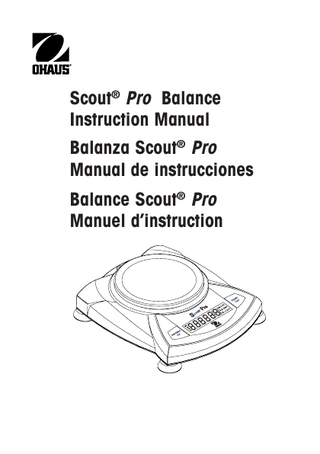
Preview
Page 1
Scout® Pro Balance Instruction Manual Balanza Scout® Pro Manual de instrucciones Balance Scout® Pro Manuel d’instruction
This product conforms to the EMC Directive 89/336/EEC and the Low Voltage Directive 73/ 23/EEC. The complete Declaration of Conformity is available from Ohaus Corporation. Este producto está en conformidad con la Directriz EMC 89/336/EEC y con la Directriz para Bajo Voltaje 73/23/EEC. La Declaración de Conformidad completa está disponible a través de Ohaus Corporation.
Ce produit est conforme à la directive EMC 89/336/EEC et à la directive de basse tension 73/23/EEC. Vous pouvez obtenir une déclaration complète de la conformité auprès de Ohaus Corporation.
FCC NOTE: This equipment has been tested and found to comply with the limits for a Class B digital device, pursuant to Part 15 of the FCC Rules. These limits are designed to provide reasonable protection against harmful interference in a residential installation. This equipment generates, uses and can radiate radio frequency energy and, if not installed and used in accordance with the instructions, may cause harmful interference to radio communications. However, there is no guarantee that interference will not occur in a particular installation. If this equipment does cause harmful interference to radio or television reception, which can be determined by turning the equipment off and on, the user is encouraged to try to correct the interference by one or more of the following measures: - Reorient or relocate the receiving antenna. - Increase the separation between the equipment and receiver. - Connect the equipment into an outlet on a circuit different from that to which the receiver is connected. - Consult the dealer or an experienced radio/TV technician for help. CANADIAN NOTE: This class B digital apparatus complies with Canadian ICES-003. Cet appariel numérique de la classe B est conforme à la norme NMB-003 du Canada. AS/NZS4251.1 13123
AS/NZS4252.1 Emission and Immunity
ISO 9001 Registration In 1994, Ohaus Corporation, USA, was awarded a certificate of registration to ISO 9001 by Bureau Veritus Quality International (BVQI), confirming that the Ohaus quality management system is compliant with the ISO 9001 standard’s requirements. On May 15, 2003, Ohaus Corporation, USA, was re-registered to the ISO 9001:2000 standard. Registro ISO 9001 En 1994, Bureau Veritus Quality International (BVQI) le otorgó a Ohaus Corporation, EE.UU., un certificado de registro ISO 9001 el cual confirma que el sistema administrativo de calidad de Ohaus cumple con los requerimientos del estándar ISO 9001. En mayo 15 del 2003, Ohaus Corporation, EE.UU., fue registrada nuevamente al estándar ISO 9001:2000. Enregistrement ISO 9001 En 1994, le Bureau Veritus Quality International (BVQI) a octroyé la certification d’enregistrement ISO 9001 à Ohaus Corporation, États-Unis d’Amérique, confirmant que le système de gestion de la qualité Ohaus était conforme aux conditions normalisées de l’ISO 9001. Le 15 mai 2003, Ohaus Corporation, États-Unis d’Amérique, a été ré-enregistrée à la norme ISO 9001:2000.
SCOUT PRO
EN-1
TABLE
OF
CONTENTS
1. INTRODUCTION ... EN-3 Safety Precautions ... EN-3 2. INSTALLATION ... EN-3 Unpacking ... EN-3 Installing Components ... EN-4 Releasing the Shipping Lock ... EN-4 Platform Installation ... EN-4 Security Bracket ... EN-4 Selecting the Location ... EN-4 Balances with Level Adjustment ... EN-4 Connecting Power ... EN-5 Battery Installation ... EN-5 AC Adapter Installation ... EN-5 3. OPERATION ... EN-5 Overview of Controls and Display Functions ... EN-5 Button Functions ... EN-7 Symbols Used for Operation of the Balance ... EN-8 Turning the Balance On ... EN-8 Turning the Balance OFF ... EN-8 Navigating the Menus ... EN-9 Menu Structure ... EN-9 Entering the Menus ... EN-10 Accepting/Bypassing an Individual Menu Item ... EN-10 Entering the .S.E.T.U.P. Menu ... EN-11 Turning Display Hold or Totalize Mode On ... EN-11 Exiting the .S.E.T.U.P. Menu ... EN-12 Entering the .U.N.I.T. Menu ... EN-12 Parts Counting ... EN-13
SCOUT PRO
EN-2
TABLE OF CONTENTS (Cont.) Calibration ... EN-13 Span Calibration ... EN-13 Linearity Calibration ... EN-14 Applications ... EN-15 Weighing ... EN-15 Weighing with Tare ... EN-15 Parts Counting ... EN-16 Percent Weighing ... EN-17 Establishing a New Reference Weight ... EN-18 Exiting Percent Weighing ... EN-18 Display Hold ... EN-18 Exiting Display Hold ... EN-19 Totalize ... EN-19 Clear Exit Totalize ... EN-20 Additional Features ... EN-20 Weigh Below ... EN-20 LFT (Legal for Trade on certain balances) ... EN-20 Lock Switch ... EN-21 Sealing the Balance ... EN-21 4. MAINTENANCE ... EN-22 Cleaning ... EN-22 Troubleshooting ... EN-22 Error Codes List ... EN-23 Accessories ... EN-24 5. TECHNICAL DATA ... EN-25 Specifications ... EN-25 Warranty ... EN-27
SCOUT PRO
EN-3
1. INTRODUCTION The Scout Pro offers parts counting with auto optimization, display hold, totalize and % weighing. Models are available with ranges from 200g to 6000g. Scout Pro standard features include: • Battery or AC operation (AC adapter included) • Integral security bracket • Programmable auto shut-off • Span calibration masses included on certain models • Optional USB or RS232 interface available
Safety Precautions Please follow the safety precautions as listed: CAUTION: • Do not operate the balance around corrosive fumes. • Use only the adapter provided with the balance. • Do not try to service the Scout Pro balance. • Before plugging in the balance, make sure that the voltage rating of the power adapter and the AC supply voltage match.
2. INSTALLATION Unpacking Inform your Ohaus dealer if parts are missing. Your Scout Pro package contains: • Scout Pro Balance • Warranty card • AC Power Adapter • Platform • Instruction Manual • Calibration Masses ( on certain models) Store the packaging material for future transport.
SCOUT PRO
EN-4
Installing Components Releasing the Shipping Lock On top of the balance, turn the pointer 90 degrees counter-clockwise to unlock.
Locked Position Pointer Unlocked Position
Releasing the Shipping lock.
Platform Installation
Balances with a rectangular platform are placed into the subplatform as shown and rotated counter-clockwise until it locks. Round platforms are placed straight down on subplatform.
Security Bracket
Platform Installations.
A security bracket is provided at the rear of the balance allowing the balance to be secured by an optional cable and lock accessory.
Selecting the Location For best performance, the Scout Pro balance should be used in a clean, stable environment. Do not use the balance in environments with excessive drafts, with rapid temperature changes, near magnetic fields or near equipment that generates magnetic fields, or vibrations.
Balances with Level Adjustment Balances containing leveling feet and a bubble level must be leveled before using. See illustration for correct leveling.
Incorrect
Correct
Bubble Level indicator
SCOUT PRO
EN-5
Connecting Power Battery Installation
AC Adapter Input Jack Battery Compartment Cover
Install the Four “AA” batteries with polarity as shown in the battery compartment.
AC Adapter Installation Plug the AC adapter into the jack at the rear of balance.
Battery and AC Power Connections
3. OPERATION Overview of Controls and Display Functions 2 Top of Balance
1
3
7
4
6 5 Rear of Balance
Display
11
8
9
10
12
13 14 15 16
28 27 26 25
17 18 19 20 24
23
22 21
SCOUT PRO
EN-6 No. 1. 2. 3. 4.
Designation Feet1 Spirt Level1 Platform PRINT Unit button
5. Display 6. Lockswitch 7. ON/ZERO Off button 8. USB or RS232 port 9. Security Bracket 10. Power Input Jack 11. 7-segment LCD 12. Brackets 13. G 14. N 15. % 16. PC 17. kg 18. dwt 19. g 20/22. oz t 20. t 21. ct 22. oz 23/22. lb:oz 23. lb • 24. 25
*
26. 27. 28.
-
Function Provides leveling for certain models. Provides level indication. Weighing platform, either round or rectangular. Prints data, scrolls through units, steps through menu options. LCD display with icons. Locks certain menu functions, located under balance. On/Off, Zero, enters menu, accepts menu settings. Optional kit for either RS232 or USB operation. Part of balance for optional external cable and lock. Connector for AC adapter. Part of 6-digit LCD display. Auxilliary indication. (not used) (not used) Indicates percent weighing. Indicates pieces during parts counting. Indicates weight in kilograms. (certain models) Indicates weight in pennyweights. Indicates weight in grams. Indicates weight in troy ounces. (certain models) Indicates weight in totalize mode (or taels in certain models). (not used) Indicates weight in ounces. Indicates weight in pound:ounces. (certain models) Indicates weight in pounds. (certain models) Decimal point. Stability indicator, indicates stable weight and Display Hold when flashing. Negative sign. (not used) Battery indicator flashes when battery is down to approximately 20 minutes of power remaining.
NOTES: 1. Certain models are provided with leveling feet and spirit level. 2. Unit measurement varies by model.
SCOUT PRO
EN-7
Button Functions Two switches provide the necessary functions to access a given menu, select a function and to turn it on or off. Functions are listed as follows:
ON/ZERO Off Button Primary Function (ON/ZERO)- Turns on balance. If balance is on, zeros the display. Secondary Function (Off)- Turns balance off, OFF will be displayed after button is held for 3 seconds. In Display Hold or Totalize mode, a long press exits the mode without turning the balance off. Menu Function- An extended long press (>5 seconds) during power up will cause the balance to enter the Menu mode. A short press is used to accept a setting on a display.
PRINT Unit Button Primary Function (PRINT)- Sends print command to interface port. If Display Hold or Totalize mode is active, a short press will enter that mode. Secondary Function (Unit)- Press and hold scrolls through units. Release on desired unit. Menu Function- Will bypass setting shown on display.
SCOUT PRO
EN-8
Symbols Used for Operation of the Balance Symbols are used to simplify the setup and operation of the balance. A description of each symbol follows: Press The clock symbols adjacent to the finger symbol indicates the length of time to press a button. 1
1 second momentary press.
3
3 second extended press.
5
5 second extended press. Panel control buttons used to intiate actions. Displays are shown as they actually appear on the balance. A model with 200g capacity was used for the displays shown in this manual.
• • • Indicates scrolling to a final display. The first and last displays are shown. Indicates advances to next display.
Turning the Balance On 1
•••
Turning the Balance Off 3
SCOUT PRO
EN-9
Navigating the Menus Menu Structure Cal Setup Yes/No Auto-Off On/Off Lin Cal Yes/No LFT2 On/Off Mode Hold Totalize Off End Yes/No
NOTES:
End Units1 Yes/No g On/Off kg On/Off oz On/Off ozt On/Off dwt On/Off lb On/Off lb:oz On/Off t taels - Hong Kong taels - Singapore taels - Taiwan PC Count Cnt. Enh Off % On/Off End Yes/No
1. Refer to specification table for available units. 2. LFT models only.
SCOUT PRO
EN-10
Entering the Menus There are four main menus in the balance: .C.A.L., .S.E.T.U.P., .U.N.I.T.S. and .E.N.D. Start with the balance off and the Lock Switch off (see page 21). The sequence is shown below. 5
N
N
(Release button)
N
1
Y
1
1
(Weigh Mode)
1
Accepting / Bypassing an Individual Menu Item Start with menu item displayed. Y
N
1
= YES Accept
N 1
= NO
(Short presses advances through menu)
SCOUT PRO
EN-11
Entering the .S.E.T.U.P. Menu The .S.E.T.U.P. menu contains Auto-Off, LFT (in certain models), Linearity Calibration, Mode (Display Hold, Totalize) and END. Auto-Off and LFT can be turned on or off. Display Hold, and Totalize require entering the Mode submenu. Starting from the .C.A.L. menu. N
1
Y
1
Y
1
N
1
Y
1
(First menu)
(To exit and save) Select ON or OFF for Auto-Off or LFT. To enter Display Hold or Totalize, you must first enter the Mode sub-menu.
Turning Display Hold or Totalize Mode On NOTE: Only one mode can be active at one time. Start at the .S.E.T.U.P. menu. N (Press repeatedly to)
Y
N
N 1
1
Press YES to desired mode, then continue.
SCOUT PRO
EN-12
Exiting the .S.E.T.U.P. Menu Select ON/OFF or YES/NO to desired menu items, proceed to .E.N.D. menu. N
Y
(Short presses)
1
••• N
N
1
Y
1
1
Entering the .U.N.I.T. Menu The .U.N.I.T. menu contains units of measure, PC (parts counting), % weighing and END. Units vary with the model type. Determine which units are to be turned on or off. Start in the .U.N.I.T. menu. Select either ON or OFF for each unit. Y
N 1
N
Y
1
1
(Turn ON)
Y
1
1
(To accept)
(To advance)
NOTE: Repeated presses of PRINT Unit button will go though all units, you then may select ON or OFF. Parts Counting is slightly different.
SCOUT PRO
EN-13
Parts Counting Two types of counting modes are available, standard or enhanced. N
N
Y
1
N
1
N
1
OR (See page 16 for details)
Y
1
1
1
Exiting the .U.N.I.T. Menu Use the same procedure as Exiting the .S.E.T.U.P. Menu.
Calibration Span Calibration Span calibration uses two calibration points, zero and a specified calibration weight. Before beginning calibration, make sure the Lock Switch is off. Clear the platform. NOTE: Value of calibration mass depends on capacity of balance. After calibration, the balance returns to the currently selected weigh mode. Start with the balance OFF. 5
(Release button) ••• Y
1
(Acquiring zero value)
(Place mass value on platform)
(Example)
SCOUT PRO
EN-14
Span Calibration (Cont.) Y
1
(Remove mass)
Linearity Calibration Linearity calibration uses three calibration points; zero, mid-scale and full scale. Lin Cal must be selected and set to YES in the .S.E.T.U.P. Menu. Before beginning calibration, make sure the menu Lock Switch is off. Clear the platform. Start with the balance OFF. 5
••• N
N
1
Y
1
Y
(Place mass value on platform)
(Place mass value on platform)
(Remove mass)
Y
Y
1
1
1
1
SCOUT PRO
EN-15
Applications Scout Pro applications include: Weighing, Parts Counting, Percent Weighing, Display Hold and Totalize.
Weighing Start with the balance on. Y
1
(Place sample on platform)
(Rezero the display)
(Stable reading)
(Example 50g)
Weighing with Tare Taring zeros the container weight. With the balance on, place an empty container on the platform. (Display example indicates a container weight of 23g.) (Container weight)
1
(Container weight tared)
(Place material in container)
(50g sample) NOTE: Removing the container and material from the platform will cause the balance to display the container’s weight as a negative number. The tared weight remains until ON/ZERO Off button is pressed again or the balance is turned off. (Remove container with material)
SCOUT PRO
EN-16
Parts Counting Parts Counting is enabled only when PC is turned ON in the .U.N.I.T. menu. In parts counting mode, there are two modes of parts counting, normal and enhanced. In normal parts counting, the balance determines the quantity based on the average weight of the parts in the original reference quanitity. In the enhanced mode, additional parts can be added to the platform equal to or less than the original number. The additional reference quantity produces a more accurate average part weight. Standard Parts Counting (Press and hold until PC is displayed)
Y
Y
N
1
1
(Clear average part weight)
(Press repeatedly to change to 10, 20 or 50)
(Place 50 parts)
(Add parts to be counted)
or
Enhanced Parts Counting (Add less than 50)
(Add parts to be counted)
NOTE: The preceding procedure for enhanced counting can be repeated as many times as necessary providing the quantity added is less than the original entry.
SCOUT PRO
EN-17
Parts Counting (Cont.) To count different parts, press and hold, until PC reappears, release Unit button.
Percent Weighing Percent Weighing is enabled only when Percent is turned ON in the .U.N.I.T. menu. Percent weighing permits placing a reference weight on the balance, then viewing other loads as a percentage of the reference. The reference weight equals100%. Start in the weighing mode and zero the display. (Press and hold until % is displayed)
Y
1
Y 1
(Place reference weight)
Y
1
(Stores reference weight 100g)
(Example) (Remove reference weight)
(Place load on the platform, display indicates percentage of reference weight.)
SCOUT PRO
EN-18
Establishing a New Reference Weight Press and hold until % on the display reappears, then release.
Repeat above procedure for new a reference weight.
Exiting Percent Weighing Press and hold until desired unit is displayed.
Display-Hold Display-Hold is enabled only when Hold is turned ON in the Mode submenu in the .S.E.T.U.P. menu. Display-Hold mode captures and stores the highest stable value. When displayed, the stable icon will blink. NOTE: Units cannot be changed when in Display-Hold mode. 1
Place item(s) on platform.