OLYMPUS
CH-EU-ME2 Quick Reference Guide June 2014
Quick Reference Guide
10 Pages
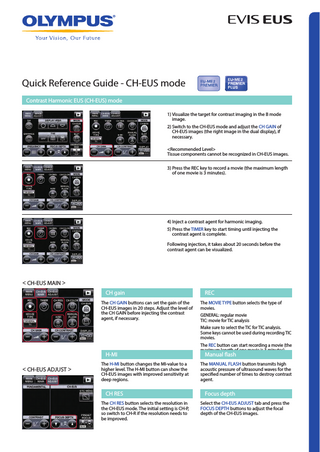
Preview
Page 1
Quick Reference Guide - CH-EUS mode Contrast Harmonic EUS (CH-EUS) mode 1) Visualize the target for contrast imaging in the B mode image. 2) Switch to the CH-EUS mode and adjust the CH GAIN of CH-EUS images (the right image in the dual display), if necessary. <Recommended Level> Tissue components cannot be recognized in CH-EUS images. 3) Press the REC key to record a movie (the maximum length of one movie is 3 minutes).
4) Inject a contrast agent for harmonic imaging. 5) Press the TIMER key to start timing until injecting the contrast agent is complete. Following injection, it takes about 20 seconds before the contrast agent can be visualized.
< CH-EUS MAIN > CH gain The CH GAIN buttons can set the gain of the CH-EUS images in 20 steps. Adjust the level of the CH GAIN before injecting the contrast agent, if necessary.
H-MI < CH-EUS ADJUST >
The H-MI button changes the MI-value to a higher level. The H-MI button can show the CH-EUS images with improved sensitivity at deep regions.
CH RES The CH RES button selects the resolution in the CH-EUS mode. The initial setting is CH-P, so switch to CH-R if the resolution needs to be improved.
REC The MOVIE TYPE button selects the type of movies. GENERAL: regular movie TIC: movie for TIC analysis Make sure to select the TIC for TIC analysis. Some keys cannot be used during recording TIC movies. The REC button can start recording a movie (the maximum length of one movie is 3 minutes).
Manual flash
The MANUAL FLASH button transmits high acoustic pressure of ultrasound waves for the specified number of times to destroy contrast agent.
Focus depth Select the CH-EUS ADJUST tab and press the FOCUS DEPTH buttons to adjust the focal depth of the CH-EUS images.
Attaining movies for TIC analysis 1) In the CH-EUS mode, visualize the target area and adjust and DISPLAY (RANGE) and GAIN etc. * Such settings should be optimized as no change can be made during TIC recording. Firmly hold the ultrasound endoscope so the target area (cross sectional surface) is kept stable.
2) Change the MOVIE TYPE to TIC and press the REC key.
3) Inject a contrast agent. 4) Press the TIMER key in the same timing as contrast agent injection and start the stopwatch operation. 5) When an appropriate length of movie is attained, press the REC key to stop recording (recording time is up to 3 minutes per case).
TIC analysis procedures 1) Press the DATABASE key on the keyboard and DATABASE menu appears. 2) Press the TIC Analysis button in the menu, select the target image from the TIC images and press the Execute button.
DATABASE key
ROI setting button
3) Press the ROI setting button on the displayed image, allocate the ROI to the part where TIC Analysis is planned and press Execute button. * In the example on the left, there are two ROIs (marked as red and yellow).
Target for TIC Analysis Execute
Time Intensity Curve (Lateral axis: Time Longitudinal axis: Intensity)
4) The Time Intensity Curve corresponding to the set ROIs is displayed as a graph. 5) Press the SAVE/REC key on the keyboard and save the displayed screen. * This is applied when still image capture is allocated to the recoding key.
• Be sure to use the ultrasound contrast agent according to the instructions attached to the product. Olympus will not assume liabilities for the risks inflicted on the patients resulting from misuse or inappropriate application of the contrast agent. • For the side effects of the contrast agent on the patients, contact the manufacturer of the contrast agent.
Specifications, design and accessories are subject to change without any notice or obligation on the part of the manufacturer.
Shinjuku Monolith, 2-3-1 Nishi-Shinjuku, Shinjuku-ku, Tokyo 163-0914, Japan
For a complete listing of sales and distribution locations visit:
www.olympus.com
Printed in Japan F0450E1-032014
Quick Reference Guide - Elastography (ELST) mode
EU-ME2 PREMIER PLUS
Elastography (ELST) mode 1) Visualize the target for stiffness evaluation in the B mode image. *Note: Make sure it is displayed right below the ultrasound transducer.
2) Press the ELST key and the mode is switched to the Elastography mode.
Adjustment by the Trackball
Adjustment by the Touch Panel
3) Adjust the size and location of the ROI so the target is within the ROI. * Recommended Size of ROI Adjust the ROI while being not to allow any object other than the target within the ROI.
1) Using the trackball, adjust the ROI position. 2) Press the SET button and adjust the ROI size. 3) If you want to readjust the ROI position, press the SET button again.
1) Select LOCATION or SIZE by the buttons on the keyboard. 2) By using keys, adjust the ROI size and position.
Strain ratio / Strain adjustment By allocating 2 ROIs (ROI A & B) to 2 targeted regions, strain ratio between the 2 regions can be measured. * Unit of strain indicator is [%] Ex.) Distortion value would be 10% if an object of 10 mm length is inflated or shrunk by 1 mm
The color of the Elastography images can be adjusted in 5 steps.
Strain graph display
Strain graph adjustment The SECTOR buttons adjusts the width on the time axis of the STRAIN GRAPH to be referenced in AUTO CINE REVIEW and FRAME AVERAGE. The FRAME AVERAGE button displays the average elasticity image of the time set with the SECTOR buttons. * If the FRAME AVERAGE key is pressed again, the time length is reset.
The AUTO CINE REVIEW button repeatedly displays the CINE MEMORY images in the time set with the SECTOR buttons. * If the AUTO CINE REVIEW button is pressed again, the CINE MEMORY stops.
Select the STRAIN GRAPH tab and the STRAIN GRAPH Adjustment menu appears. By pressing the DISPLAY key, the Strain Graph can be displayed or hidden. By pressing the LOCATION key, the location of the Strain Graph can be changed. * There are 2 options: in the field of view or under the sector scan.
Strain ratio measurement 1) Select the image whose strain ratio you want to measure.
2) Press the STRAIN RATIO button after freezing the image.
3) Set ROI A and the average strain value within ROI is shown.
4) Set ROI B (in comparison with A). Then the average strain value is shown and Strain Ratio (B/A) is automatically calculated. Notes * If ROI A&B are set outside ROI of the elasticity image, the measurement cannot be made. Set ROI A&B within the elasticity image. * Strain Ratio measurement is available with FREEZE images only. It is not available with saved images.
Specifications, design and accessories are subject to change without any notice or obligation on the part of the manufacturer.
Shinjuku Monolith, 2-3-1 Nishi-Shinjuku, Shinjuku-ku, Tokyo 163-0914, Japan
For a complete listing of sales and distribution locations visit:
www.olympus.com
Printed in Japan F0451E1-062014
Quick Reference Guide - FLOW mode FLOW mode - General Touch Panel : MAIN MENU
1) Press the FLOW key on the keyboard. ROI
(Region of Interest)
FLOW MAIN Gray Scale
FLOW key
*Note: The LCD touch panel automatically switches from MAIN MENU to FLOW MAIN.
2) Simultaneously, the ultrasound image on the monitor switches to the FLOW mode. Ensure that the ROI with color appears on the image.
Color Scale (Value: velocity range)
3) Use the FLOW key buttons to exit. *Note: The last operation mode will be recalled automatically when the FLOW mode is changed.
COLOR FLOW
FLOW MODE key
The direction and flow rate of the blood flow are shown in colors. Blood flowing towards the transducer is shown in red.
LOCATION key
POWER FLOW
H-FLOW
The intensity of received signals is shown in colors. As the blood flow intensifies, the displayed color becomes vivid.
Displays the blood flow strength information with less blooming artifacts than POWER Flow mode. Also displays the blood flow directions in color.
Trackball
4) Select the LOCATION button and adjust the ROI position. The ROI can be moved by using the ROI buttons or the trackball.
ROI
ROI key
SIZE key
5) Select the SIZE button and adjust the ROI size. The ROI size can be adjusted by using the ROI buttons or the trackball.
Trackball
ROI
ROI key
Flow gain
Display [single / dual] Adjusts the sensitivity of the flow signal in the FLOW mode in 32 steps.
Press the DISPLAY button to switch between the single-screen display and the dual-screen display. SINGLE Flow image
(FLOW GAIN)
Switch
DUAL B Flow
Pulse Wave Doppler (PW) mode 1) Detect blood flow in B mode or FLOW mode. * Adjust the image using the RANGE key so that the target region is displayed as closely as possible to the center of the image.
PW CURSOR ROI BASELINE SAMPLE VOLUME
B mode or FLOWmode image
PW Key
PW image
2) Press the PW key on the keyboard. Simultaneously, the screen switches to the PW mode. * The touch panel automatically switches to PW MAIN.
3) The PW CURSOR (two short lines) is shown at the center of the left image. Move the PW CURSOR to the blood flow using the trackball.
PW CURSOR
4) Press the PW START key and the Pulse Wave Doppler waveform starts.
Pulse Wave Doppler Waveform
PW START Key
< PW MAIN > PW gain
Sample volume Pulse Wave Doppler Waveform
Gain for Pulse Wave Doppler can be adjusted in 61 steps by using the PW GAIN keys.
DG:40
The PW GAIN value is displayed at the lower bottom of the screen. The adjusted GAIN is not saved.
PW velocity range +100 +50
Velocity Range values
0cm/s ‒50
The velocity range for Pulse Wave Doppler can be adjusted in 27 steps.
The adjusted velocity range value is saved according to the type of scope.
< PW ADJUST >
Cine review for PW mode Pulse Wave Doppler Waveform
Doppler Waveform).
lines.
Press the SAMPLE VOLUME button to adjust the width of the two lines. The width can be adjusted with the trackball or ARROW keys.
Base line
Selects whether the CINE REVIEW function is applied to the left image (B mode or FLOW mode) or the right image (Pulse Wave
Confirm if the CINE REVIEW function is on by the trackball. The left and right images cannot be switched using the CINE REVIEW button.
The SAMPLE VOLUME button designates the width of the blood flow from which Pulse Wave Doppler is acquired. Make sure the cross-sectional surface SAMPLE VOLUME is positioned between the two
Pulse Wave Doppler Waveform BASE LINE
views.
Adjusting the Base Line position up or down using the BASE LINE button corrects the views of Pulse Wave Doppler waveforms by avoiding imbalanced
This button is highlighted during Base Line adjustment. Touching the button again returns to
Volume The volume of Pulse Wave Doppler waveforms can be adjusted. Select the PW ADJUST tab and adjust the volume using the VOLUME buttons. Pulse Wave Doppler sound can be output from the bottom of the EU-ME2. The adjusted volume setting is saved and recalled the next time EU-ME2 is used.
Specifications, design and accessories are subject to change without any notice or obligation on the part of the manufacturer.
Shinjuku Monolith, 2-3-1 Nishi-Shinjuku, Shinjuku-ku, Tokyo 163-0914, Japan
For a complete listing of sales and distribution locations visit:
www.olympus.com
Printed in Japan F0452E1-062014
Quick Reference Guide - Demo Enhancement
Frequency
1) Select the MAIN MENU tab on the LCD touch panel. 1) Select the MAIN MENU tab on the LCD touch panel. 2) Press the FREQUENCY buttons to switch the ultrasound transmission frequency. 2) Press the ENHANCE button to turn ENHANCE on. * The selected frequency can be confirmed on the left hand side of the screen in green. 3) When ENHANCE is on, the frequency has a green background. * Available frequencies vary from scope to scope. Mechanical radial scanning: C5, C7.5, C12 & C20 12MHz
Electronic scanning: 5, 6, 7.5, 10 &
Gain
Tissue Harmonic Echo (THE) mode
GAIN Key
1) Press the GAIN keys to adjust the brightness of the ultrasound image. 2) Each press of the GAIN - key and + key changes the gain (brightness). * The selected gain is shown on the left hand side of the screen. * The gain can be adjusted in 16 steps.
EU-ME2 PREMIER PLUS
1) Select the MAIN MENU tab on the LCD touch panel. 2) Touch any one of the three THE buttons to change modes (OFF, THE-P or THE-R). 3) When THE function is on, the frequency indicates “THE-P” or “THE-R.” * The THE button is selected on the LCD touch panel when the THE function is on. * The ENHANCE function is automatically disabled when the THE function is on. An enhancement-coordinating setting can be selected through the menu.
Depth / Range 1) The DEPTH/RANGE keys can be used to magnify or reduce ultrasound images. 2) Reduce the image with the key and magnify the image with the key.
DEPTH/RANGE keys
Display area
* The display range is shown in the lower left (in green). * The adjustable depth/range is variable depending on the type of scope. Mechanical radial scanning: 2, 3, 4, 6, 9 & 12cm Electronic scanning: 2, 3, 4, 5, 6, 7, 8, 9 & 12cm
Image rotation / Scroll / Cine review Full Circle
Trackball
Bottom Sector
ARROW keys
Select the MAIN MENU tab on the LCD touch panel and press the DISPLAY AREA button to switch between Full Circle and Top/Bottom Sector images. * This function is available with radial scanning scopes ONLY. * The trackball (or SCROLL key) on the keyboard also enables to move the ultrasound images as desired.
Trackball I.R. key SCROLL key CINE REVIEW key
1) Press I.R. (SCROLL key or CINE REVIEW key) near the trackball and confirm the corresponding lamp is lit. 2) Use the trackball or ARROW keys to rotate, move or select images in the CINE REVIEW. * In LIVE mode, the EU-ME2 can store ultrasound images that are saved a few seconds before the image is frozen. The saved images can be reviewed retrospectively just after freezing. * The CINE REVIEW is available only when the image is frozen. The frame number displayed on the monitor consists of “Frame number of the image being selected and
Measurement CHANGE PAGE Key
MEASUREMENT menu
MEASUREMENT keys Trackball
1) Press the CALIPER key near the trackball to show the “+” marking. 2) Using the trackball, move the “+” marking to the point where you want to start measurement. 3) Press the SET key to set the starting point. 4) Using the trackball, move the “+” marking to the point where you want to end measurement. 5) Press the SET key to set the end point. The measurement results are shown. 6) With the completion of the measurement, the second measurement starts and a new “+” marking appears. By following steps 2) to 5) above, up to 4 simultaneous measurements are possible. * To clear the measurement results, resume the LIVE mode (unfreeze) or press the CLEAR key on the keyboard or CLEAR button in the MEASUREMENT tab on the LCD touch panel. * Press the CALIPER key again if you want to end measurements while keeping the previous results. * The MEASUREMENT menu on the LCD touch panel is on the second page. Or you can use the CHANGE PAGE button.
<<Example>> Measurement Results D1
Measurement Results Display Area +Marking
Save / Release SAVE/REC key
Press the SAVE/REC key to store images in the EU-ME2. Images can be stored to peripheral devices such as a BW video printer by pressing the RELEASE key.
RELEASE Key
Comment CHANGE PAGE Key
COMMENT menu COMMENT keys
* To clear comments, press the CLEAR key on the keyboard or COMMENT CLEAR button in the COMMENT tab on the LCD touch panel.
Trackball TEXT buttons
<<Example>>
1) Press the ADD key above the trackball and confirm that a CURSOR appears. 2) Using the trackball, move the CURSOR to the point where you want to add comments. 3) Enter comments in the COMMENT tab on the LCD touch panel, or by using the alphanumeric keys or TEXT buttons. 4) When you move the CURSOR after entering comments, a new CURSOR appears and new comments can be added. Follow steps 2) and 3) above to proceed. * The COMMENT menu on the LCD touch panel is in the second page. Or you can use the CHANGE PAGE button.
CURSOR
Input “Ao”
Moving CURSOR
PIP 1) Press the PIP key to add an endoscopic image on the ultrasound image. 2) Press the PIP key again to remove the endoscopic image.
PIP key
Endoscopic Image (sub)
Specifications, design and accessories are subject to change without any notice or obligation on the part of the manufacturer.
Shinjuku Monolith, 2-3-1 Nishi-Shinjuku, Shinjuku-ku, Tokyo 163-0914, Japan
For a complete listing of sales and distribution locations visit:
www.olympus.com
Printed in Japan F0453E1-062014
Quick Reference Guide - Basic Controls Connecting ultrasound endoscopes Power Switch
1) Insert mechanical scanning scopes in the left socket (SOCKET1) or electronic scanning scopes in the right socket (SOCKET2). Turn the lever of the ultrasound connector clockwise to tighten. 2) Press the power switch and confirm that the power indicator (green light) is lit.
ACTIVE Switch
With mechanical scanning scopes
With electronic scanning scopes
Ultrasound Connector
Ultrasound Connector SOCKET2
SOCKET1
* Please confirm either the power switch or ACTIVE switch is turned off when the scope is being connected. * It takes approx 1 minute to start up the EU-ME2. * You can change scopes by turning off the ACTIVE switch, which has eliminated the hassle of turning off the EU-ME2.
Lever
Lever
Video source
ID input
ID INPUT key
VIDEO SOURCE key
Image on Monitor
LCD Touch Panel
Patient Data screen on the monitor
US mode Switch EVIS mode
Press the VIDEO SOURCE key on the keyboard to switch between US and EVIS. * EVIS operation can be controlled by the LCD touch panel on the keyboard. * This feature is only available when the 2 keyboards are integrated.
1) Press the ID INPUT key and the Patient Data screen appears on monitor (above). 2) Enter all the necessary data and click OK to proceed. * ID input is mandatory to save data after examinations. * ID input is not available when using the CV-290, CV-190 or CV-180. ID input should be made through these video system centers.
Mode selection MODE buttons (LCD) Contrast Harmonic EUS Elastography MODE keys Pulse Wave Doppler FLOW mode B mode
1) Press “B,” “FLOW” and “PW” keys on the keyboard to select the B mode, FLOW mode and Pulse Wave Doppler mode, respectively. 2) Press “CH-EUS” and “ELST” buttons to select between the CH-EUS mode and Elastography mode. * Switching is not possible in FREEZE mode. Select modes in LIVE mode only. * Refer to the separate sheet regarding the FLOW mode selection (COLOR FLOW, POWER FLOW and H-FLOW). * The mode menu on the LCD touch panel is displayed in the upper right corner of each main screen (shown right after unfreezing). * The mode menu on the LCD touch panel may not appear in some models.
Preparation of portable memory Portable Memory Port Portable Memory Access Indicator
1) Insert the Portable Memory in the Portable Memory Port on the front panel until it clicks. 2) Ensure the Portable Memory Access indicator is lit. Note: The lighting status of the Portable Memory Access indicator is lit (green) when the device is ready and blinks (orange) when the EU-ME2 is accessing memory. In the latter case, do not remove the Portable Memory.
Portable Memory
Data management [move data] MOVE DATA key
MOVE DATA screen
Progress Bar screen
Unit of Data Movement Function
Description
Move all saved data
Moves all image data saved in the internal memory
Move data saved today Moves the image data saved on the same day as the movement date Move data saved in current exam
Moves the image data saved in the current exam
1) Press the MOVE DATA key and the MOVE DATA screen (above) appears on the monitor. 2) Select the unit of data movement. 3) The Progress Bar screen appears on the monitor while moving data. The Progress Bar screen disappears, when data movement is complete. * Do not turn off the EU-ME2 and external storage device while the Progress Bar is displayed. * It is highly recommended to execute periodical data backup.
Exam end Press the EXAM END key on the keyboard to set the EU-ME2 to the original settings.
EXAM END key
* If an examination starts with the CV-290/CV-190/CV-180, the keyboard should be used in EVIS operation mode and use the EXAM ON button on the LCD touch panel. Settings returned to the original on exam end Setting Observation monitor Patient data display Comment display Measurement result display FREEZE
Set Value Ultrasound image cleared Cleared Cleared Cleared Frozen
Disconnecting ultrasound endoscopes Power Switch
1) Press the Power Switch and confirm that the power indicator (green light) is not lit. 2) Turn the lever on the US scope connector counterclockwise to disconnect the scope. Pull the connector straight back once the lever comes to a stop.
ACTIVE Switch
With mechanical scanning scopes
With electronic scanning scopes
Ultrasound Connector
Ultrasound Connector SOCKET2
SOCKET1
Lever
* Please confirm either the power switch or ACTIVE switch is turned off when the scope is being disconnected. * You can change scopes by turning off the ACTIVE switch, which has eliminated the hassle of turning off the EU-ME2.
Lever
Specifications, design and accessories are subject to change without any notice or obligation on the part of the manufacturer.
Shinjuku Monolith, 2-3-1 Nishi-Shinjuku, Shinjuku-ku, Tokyo 163-0914, Japan
For a complete listing of sales and distribution locations visit:
www.olympus.com
Printed in Japan F0454E1-062014