Instructions for Use
36 Pages
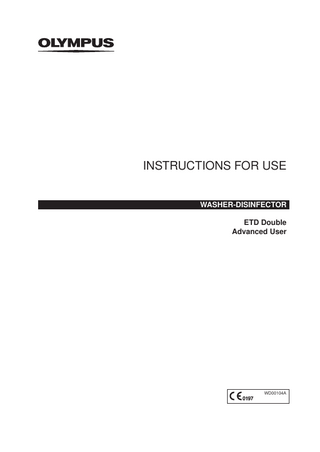
Preview
Page 1
INSTRUCTIONS FOR USE WASHER-DISINFECTOR ETD Double Advanced User
WD00104A
Contents 1 General information...5 1.1 User instructions...5 1.2 Competence of the advanced user...5 1.3 Signal words...5 1.4 Conventions throughout these instructions for use ...6 1.5 List of abbreviations...6 1.6 Manufacturer/Distributor...6 2 Safety information...7 2.1 General dangers, warnings and cautions...7 3 Touchscreen display...8 3.1 Structure of the touchscreen display...8 3.2 Buttons and information symbols...8 3.2.1 Buttons...8 3.2.2 Information symbols...10 3.3 Overview on the menus...11 4 Setting up the washer-disinfector...14 4.1 Setting the date and time...14 4.2 Selecting the language...14 4.3 Setting up an Ethernet interface...14 4.4 Administrating the entries for users...15 4.4.1 Creating a new user entry...15 4.4.2 Editing a user entry...16 4.4.3 Deleting a user entry...16 4.5 Administrating the entries for endoscopes...16 4.5.1 Creating a new endoscope entry...17 4.5.2 Editing an endoscope entry...18 4.5.3 Duplicating an endoscope entry...18 4.5.4 Deleting an endoscope entry...18 4.6 Viewing the software version...18 5 Documentation of the process data...19 6 Preparation of the washer-disinfector before and after a long period of inactivity...20 6.1 Preparation before a long period of inactivity...20 6.2 Preparation after a long period of inactivity ...20 7 Stopping a reprocessing program...22 8 Maintenance...23 8.1 Performing hygienic inspections...23 8.2 Inspecting the PAA concentration in the final rinse water...25 8.3 Cleaning the spray arm nozzles...25 8.4 Cleaning the washing chamber from persistent residues ...26 8.5 Removing deposits from the dosage system...26 8.6 Replacing the coarse filter 1 in the drying unit...26 9 Troubleshooting...31
General information
1 General information This product is under constant development. Even though all efforts are made to always update these instructions for use, we reserve the right to change technical data and equipment without previous announcement.
1.1 User instructions These instructions for use contain essential information on using this product safely and effectively. The complete set of instructions for use for this product consists of the following documents: -- Instructions for use for the ETD Double washer-disinfector for the standard user, -- Instructions for use for the ETD Double washer-disinfector for the advanced user (this document), -- Instructions for use for the program package, -- Instructions for use for the adapters, -- List “ETD Double – Compatible holders, adapters, expansion kits and RFID tags for Olympus endoscopes”, -- List “ETD Double – Compatible holders, adapters, expansion kits and RFID tags for Pentax endoscopes”, -- List “ETD Double – Compatible holders, adapters, expansion kits and RFID tags for Fujifilm endoscopes”. In addition, the instructions for use of the products to be reprocessed are needed for the reprocessing procedure. •• Before use, thoroughly read the instructions for use for the standard user, for the program package, for the adapters, and the instructions for use for the products that will be reprocessed in the ETD Double. •• Before performing any advanced activities, thoroughly read the instructions for use for the standard user and the instructions for use for the advanced user (this document). •• If any required instructions for use are missing, immediately contact an Olympus representative or, for products not manufactured by Olympus, the corresponding manufacturer. •• Keep the instructions for use in a safe, accessible location.
1.2 Competence of the advanced user The advanced user is authorized to perform the following actions in addition to the standard user actions: -- change the air filter of the ETD Double -- stop a running program -- configure the printer interface -- configure the interface to external documentation systems -- add, edit and delete entries for endoscopes and standard users -- set up the washer-disinfector before and after a longer period of inactivity -- clean the spray arm nozzles -- perform the hygienic inspection
1.3 Signal words The following signal words are used throughout this document:
5
General information
DANGER Indicates a potentially hazardous situation which, if not avoided, could result in death. WARNING Indicates a potentially hazardous situation which, if not avoided, could result in death or serious injury. CAUTION Indicates a potentially hazardous situation which, if not avoided, may result in minor or moderate injury.
1.4 Conventions throughout these instructions for use This is the safety alert symbol. It is used to alert the user to potential physical injury hazards. Observe all safety messages that follow this symbol to avoid possible injury. This symbol indicates additional helpful information. 1. A numeration indicates a sequence of actions. 2. •• Bullet points indicate individual actions or different options for action. -- Dashes indicate the listing of data, options or objects. 1) Numbers with right parenthesis name elements in illustrations. CAPITAL letters are used to identify operating modes and functions. [example] Terms in squared brackets refer to elements in the graphical user interface. In this document, Olympus uses the terms “operator” and “user”. An operator is the institution responsible for reprocessing endoscopes. A user is a person responsible for reprocessing endoscopes.
1.5 List of abbreviations LAN
local area network
PAA
peracetic acid
PIN
personal identification number
RCD
residual current device
RFID
radio-frequency identification
1.6 Manufacturer/Distributor Manufacturer Olympus Winter & Ibe GmbH Kuehnstr. 61 22045 Hamburg Germany
6
Safety information
2 Safety information Before putting the equipment into operation, carefully read these instructions for use as well as the instructions for use for the standard user and all products which are used, to prevent injury to the user and damage to the equipment. -- Before operating the ETD Double, Olympus recommends that the operator ensures that the user obtains a training of safe operating and maintenance. Follow the dangers, warnings and cautions of these instructions for use given in each chapter. Also refer to the chapter “Troubleshooting” on page 31. Olympus will provide user training after installation of the ETD Double. For information on further support for regular training, contact an Olympus representative. For questions on the topics covered in these instructions for use or the operation or safety of the equipment, contact an Olympus representative. For further information, refer to the instructions for use for the standard user.
2.1 General dangers, warnings and cautions The following dangers, warnings and cautions apply to the general handling of the product. This information is to be supplemented by the dangers, warnings and cautions given in each chapter in this document, in other instructions for use for this product, or in the instructions for use for any product being used with this product. DANGER Risk of injury to the users – electrocution Without RCD, some of the maintenance procedures may result in death or serious injury to the users due to electric shock. •• The washer-disinfector must have an RCD for the electrical system. WARNING Risk of injury to the disposal staff Residues in the washer-disinfector can endanger the disposal staff and environment. •• When disposing of the washer-disinfector, follow national and local guidelines and policies. For questions, contact an Olympus representative. WARNING Risk of injury to the patient Inefficient reprocessing process can cause infection of the patient. •• Follow national and local guidelines and policies for the validation intervall of the washerdisinfector. Make sure that the washer-disinfector will be validated at least every 12 months. For questions, contact an Olympus representative.
7
Touchscreen display
3 Touchscreen display 3.1 Structure of the touchscreen display
Figure 3.1
Structure of the touchscreens
1) Header 2) Information and function area 3) Footer The touchscreen consists of 3 areas. The header displays the following information: -- name of the current menu -- the user currently logged on -- time and date -- the [Main menu] button The information and function area contains the buttons for navigating through the menus and for performing tasks on the washer-disinfector. The information and function area also displays messages and other information. Depending on the selected menu, the footer contains different buttons and information symbols. -- Active buttons and input fields are brightly framed. -- Inactive buttons are grayed out. -- Elements without bright frame are information symbols.
3.2 Buttons and information symbols The following buttons and information symbols are used on the touchscreens. 3.2.1 Buttons Main menu
8
Touchscreen display
Previous Next OK Start Cancel Close door on this side Open door on this side Scan an item Logon Logoff Programs System Language Service functions Clean display Endoscope database User database More options Add
9
Touchscreen display
Delete Duplicate Edit Save Print Space Backspace Update Process information Diagrams Temperature Pressure Start time Rotational speed of spray arm
3.2.2 Information symbols Done Information Please wait
10
Touchscreen display
Door on opposite side closed Door on opposite side open No endoscope Unknown endoscope Unloading Loading User identification or user authentification required Message has been displayed and not yet been confirmed Message has been displayed and confirmed Warning Error
3.3 Overview on the menus Start screen The start screen is displayed on the touchscreens when the washer-disinfector is switched on. The start screen displays the [Programs] menu.
Figure 3.2 [Programs] menu (dirty side)
11
Touchscreen display
Main menu 1. Log on as advanced user. 2. To access the main menu, tap the [Previous] button in the [Programs] menu or tap the [Main menu] button in any menu. The main menu is displayed.
Figure 3.3
Main menu (dirty side), upper part of the screen
Figure 3.4
Main menu (dirty side), lower part of the screen
After tapping the corresponding button, the following actions can be performed: -- [Programs]: Selecting a reprocessing program (refer to the instructions for use for the standard user) -- [Clean display]: Cleaning the touchscreen (refer to the instructions for use for the standard user) -- [System]: Adjusting settings of the washer-disinfector (not accessible to standard users) -- [User database]: Administrating entries of the users (not accessible to standard users) -- [Logon/Logoff]: Logging on or logging off a user (refer to the instructions for use for the standard user). -- [Service functions]: Selecting service functions (refer to the instructions for use for the standard user). -- [Endoscope database]: Administrating entries of the endoscopes (not accessible to standard users).
12
Touchscreen display
[System] menu
Figure 3.5
[System] menu (dirty side)
With the [System] menu, the advanced user can perform the following actions: -- [Settings]: Adjusting settings for Ethernet interfaces and viewing the software version -- [Reprocessing reports]: Printing reports of completed reprocessing processes -- [Error logs]: Viewing a register of the last 150 error codes and messages -- [Language]: Selecting the language -- [Special programs]: Performing hygienic inspections [Settings] menu
Figure 3.6
[Settings] menu (dirty side)
With the [Settings] menu, the advanced user can perform the following actions: -- [Ethernet interface]: Setting up an Ethernet interface -- [Acoustic signal]: Activating or deactivating the buzzer -- [Connected software]: Activating or deactivating the connected software -- [Factory settings]: Resetting the washer-disinfector to the factory settings -- [Software version]: Viewing the software version of the washer-disinfector and of the modules -- [Printer settings]: Configuring the printer settings
13
Setting up the washer-disinfector
4 Setting up the washer-disinfector The following settings must be set on the touchscreen at the dirty side of the washerdisinfector. Each user and endoscope must be registered on each washer-disinfector. For a synchronisation between several washer-disinfectors, a specific software is needed. For further information, refer to the instructions for use for the standard user, chapter “Compatible equipment”.
4.1 Setting the date and time 1. 2. 3. 4. 5. 6. 7.
In the main menu, tap the [System] button. Tap the [Settings] button. Tap the [Date/Time] button. If required, select a value for the time zone. If required, select the value for Daylight Saving Time. If required, enter a value for the time stamp. To confirm the selection, tap the [Save] button.
4.2 Selecting the language 1. Open the main menu. 2. Tap the [System] button. The [System] menu is displayed. 3. Tap the [Language] button. The [Language] menu is displayed.
Figure 4.1
[Language] menu (dirty side)
4. To select the desired language, tap the corresponding button in the [Language] menu. 5. To confirm the selection, tap the [Save] button.
4.3 Setting up an Ethernet interface 1. In the main menu, tap the [System] button. The [System] menu is displayed. 2. Tap the [Settings] button. The [Settings] menu is displayed.
14
Setting up the washer-disinfector
3. Tap the [Ethernet interface] button. The [Ethernet interface] menu is displayed. 4. In the first line of the menu, select the active mode by tapping the [I] button. 5. Enter the required data. Contact the IT department of the operator for this information. Do not enter any leading 0. Example: Enter “48...”, do not enter “048...”. 6. To save the entries, tap the [Save] button.
4.4 Administrating the entries for users To display the entries for the users, perform the following step. •• In the main menu, tap the [User database] button. The [User database] menu is displayed. The users are displayed in alphabetical order.
Figure 4.2
[User database] menu (dirty side)
4.4.1 Creating a new user entry 1. In the [User database] menu, tap the [Add] button. The [Create user] menu is displayed.
Figure 4.3
[Create user] menu (dirty side)
2. Enter the required data for the new user: -- User name: The user name has to be unique. This entry is mandatory.
15
Setting up the washer-disinfector
-- Name. This entry is mandatory when the washer-disinfector is connected to a compatible documentation system. -- First name. This entry is mandatory when the washer-disinfector is connected to a compatible documentation system. -- User rights: This entry is mandatory. The advanced user can only assign standard user rights. -- PIN -- Personnel number -- RFID card number: This entry is mandatory when the RFID-based user authentification is active. 3. To enter the RFID card number of the new user, tap the [RFID] button. A request for user identification is displayed. 4. Place the RFID card of the new user in front of the RFID reader for user identification. The RFID code is displayed in the RFID code input field. 5. To save the entries, tap the [Save] button. 4.4.2 Editing a user entry 1. In the [User database] menu, tap the [Edit] button of the desired user entry. The [Edit user] menu is displayed. 2. Edit the user data as required. 3. To save the entries, tap the [Save] button. 4.4.3 Deleting a user entry 1. In the [User database] menu, tap the [Delete] button of the desired user. A request for confirmation is displayed. 2. To confirm deleting the entry, tap the [OK] button.
4.5 Administrating the entries for endoscopes To display the entries for endoscopes, perform the following step. •• In the main menu, tap the [Endoscope database] button. The [Endoscope database] menu is displayed.
Figure 4.4
16
[Endoscope database] menu (dirty side)
Setting up the washer-disinfector
4.5.1 Creating a new endoscope entry 1. In the [Endoscope database] menu, tap the [Add] button. The [New endoscope] menu is displayed.
Figure 4.5
[New endoscope] menu (dirty side)
2. To enter the RFID code of the new endoscope, tap the [RFID] button. This entry is mandatory. A request for endoscope identification is displayed. 3. Place the RFID tag of the new endoscope in front of the RFID reader for user identification. The RFID code is displayed in the [New endoscope] menu. First place the RFID tag of the new endoscope in front of the reader for user identification. If the endoscope name and the serial number are entered before the RFID tag is scanned, the entries for the endoscope name and serial number disappear. The request for endoscope identification is displayed for 4 minutes. If the request disappears before the RFID tag of the endoscope has been read, tap the [RFID] button again. 4. Enter the required data: -- Endoscope name (filled in automatically for some endoscopes, e.g. EXERA II and EXERA III endoscopes) -- Serial number (filled in automatically for some endoscopes, e.g. EXERA II and EXERA III endoscopes) -- Loaned endoscope: Select the [On] or [Off] button, default setting is [Off]. -- Adapter configuration: This entry is mandatory. Tap the [More options] button and select an entry from the drop-down list. For information on the adapter configuration, refer to the list “ETD Double – Compatible holders, adapters, expansion kits and RFID tags for Olympus endoscopes”. -- Inventory number If the adapter configuration is missing on the drop-down list, contact a technician authorized by Olympus. Use the adapter configuration UNKNOWN SCOPE until this problem is solved. The following information is displayed: -- Reprocessing cycles: the quantity of the completed reprocessing cycles -- Last modification: If the endoscope entry has been changed, the date of the former endoscope entry is displayed. -- Old RFID tag number: If the RFID tag number has been changed, the former number is displayed.
17
Setting up the washer-disinfector
5. To save the entries, tap the [Save] button. 4.5.2 Editing an endoscope entry 1. In the [Endoscope database] menu, tap the [Edit] button of the desired endoscope. The [Edit endoscope] menu is displayed. 2. Edit the endoscope data as required. 3. To save the entries, tap the [Save] button. 4.5.3 Duplicating an endoscope entry 1. In the [Endoscope database] menu, tap the [Duplicate] button of the desired endoscope. The [Duplicate endoscope] menu is displayed. 2. Edit the endoscope data as required. 3. To save the entries, tap the [Save] button. 4.5.4 Deleting an endoscope entry 1. In the [Endoscope database] menu, tap the [Delete] button of the desired endoscope. A request for confirmation is displayed. 2. To confirm deleting the entry, tap the [OK] button.
4.6 Viewing the software version The advanced user is entitled to view the software version. 1. In the main menu, tap the [System] button. The [System] menu is displayed. 2. Tap the [Settings] button. The [Settings] menu is displayed. 3. Tap the [Software Version] button. The [Software version] screen is displayed.
Figure 4.6
18
[Software version] screen (dirty side)
Documentation of the process data
5 Documentation of the process data In the [System] menu, reports on all saved reprocessing procedures can be retrieved from the internal database. The internal database can save up to 150 reprocessing reports. The oldest procedure is overwritten by new data. The reports can be sent to a printer. Printing reprocessing reports 1. In the main menu, tap the [System] button. The [System] menu is displayed. 2. Tap the [Reprocessing reports] button. The [Reprocessing reports] menu is displayed showing a list of the recently performed reprocessing processes. For each entry of the reprocessing reports list, the following information is displayed: -- date -- time -- identification number -- reprocessing program
Figure 5.1
[Reprocessing reports] menu (dirty side)
3. Select the desired reprocessing reports: -- To select a reprocessing report from the list, tap the button to the left of the corresponding reprocessing report. Selecting multiple reports at once is possible. -- To select all reprocessing reports, tap the [Select all] button. 4. Tap the [Print] button. The selected reprocessing reports are printed.
19
Preparation of the washer-disinfector before and after a long period of inactivity
6 Preparation of the washer-disinfector before and after a long period of inactivity A long period of inactivity (14 days and longer) may impair the hygienic status of the washerdisinfector. Olympus recommends to run the WD thermal self-disinfection program at least once a working day.
6.1 Preparation before a long period of inactivity Before a long period of inactivity (14 days and longer), observe the points listed below. 1. Run a program with drying that complies with EN ISO 15883 immediately before the period of inactivity. 2. Remove all endoscopes from the washing chamber. 3. Open the door on the dirty side. 4. Switch off the washer-disinfector. The door remains open during the period of inactivity.
6.2 Preparation after a long period of inactivity WARNING Risk of injury to the patient After a longer period (14 days) of inactivity, the reprocessing process may be inefficient and can cause infection of the patient if the process chemicals in the washer-disinfector are not exchanged. After switching on, the washer-disinfector automatically starts a thermal self-disinfection. This program should not be cancelled by the user. •• Before starting a reprocessing program, empty the surge tanks and refill the dosage system with process chemicals. Emptying a surge tank The 2 disinfectant containers share 1 surge tank that is emptied via the [Drain surge tank DOS [2]] button. 1. In the main menu, tap the [Service functions] button. The [Service functions] menu is displayed.
Figure 6.1
20
[Service functions] menu (dirty side)
Preparation of the washer-disinfector before and after a long period of inactivity
2. Tap the button of the desired process chemical (for example activator) in the [Service functions] menu. The respective menu is displayed.
Figure 6.2
Example: [Activator] menu (dirty side)
3. Tap the [Drain surge tank DOS[2]] button. The washer-disinfector empties the surge tank of the selected process chemical. After successfully completing the step, a message is displayed. Refilling the dosage system 1. In the main menu, tap the [Service functions] button. The [Service functions] screen is displayed. 2. Tap the button of the desired process chemicals in the [Service functions] menu. The respective menu is displayed. 3. Tap the [Fill dosage system DOS[2] for service] button. The washer-disinfector fills the dosage system of the selected process chemical. After successfully completing the step, a message is displayed.
21
Stopping a reprocessing program
7 Stopping a reprocessing program A running program can be cancelled if it is necessary. 1. Log on as advanced user. 2. Tap the [Cancel] button in the corresponding program menu. A request for confirmation is displayed. 3. To confirm stopping the program, tap the [Cancel] button. After confirmation of all error messages, a new reprocessing program can be started.
22