OrthoScan
OrthoScan HD Model 1000 Operators Manual Rev F Dec 2009
Operators Manual
63 Pages
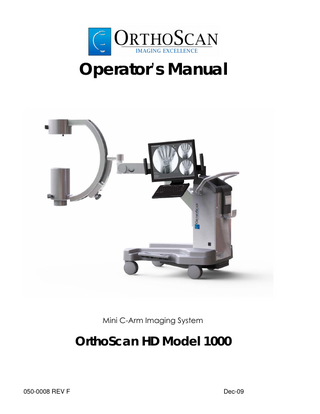
Preview
Page 1
8212 East Evans Road Scottsdale, AZ 85260 phone: +1-480-503-8010 fax: +1-480-503-8011 [email protected] www.orthoscan.com
Notice Federal law restricts this device to sale and/or use by a qualified practitioner.
This manual may not be reproduced, in whole or part, without the written permission of OrthoScan Inc. The Material in this manual is provided for informational purposes only and is subject to change without notice. This manual was originally drafted in the English language.
Device Serial Number________________________ System Software Version DICOM Software Version
050-0008 REV F
Installation Date
/
/
Warranty Expiration Date
/
/
Dec-09
Contents Introduction & Safety………………………….…………………1-1 Overview 1-1 Manufacturer’s Statement 1-1 Technical Assistance and Service Contact Information 1-1 Owner Responsibilities 1-1 Operator Qualifications 1-1 Continued Compliance 1-1 Unauthorized Modifications 1-1 Safety………………………………………………………………………1-2 Equipment Classification 1-3 Ingress of fluids 1-3 Laser Light 1-3 Electrical Shock 1-4 Equipment Stability 1-5 Electromagnetic Compatibility Statement 1-5 Equipment Malfunction 1-6 Radiation Exposure 1-6 X-Ray Shielding 1-7
System Startup / Shutdown & Components.……………...2-1 OrthoScan HD Major Components Flex Arm Components Back Panel Connections Front Panel Connections Pre-Use Visual and Mechanical Checks Adjusting C-arm Startup Procedure Shutdown Procedure Sterile C-arm / Keyboard Drape
2-1 2-2 2-3 2-3 2-4 2-5 2-6 2-6 2-7
System Controls……….……………………………………….. 3-1 Keyboard Keyboard / Mouse Functions Documentation Keys Image Processing Keys Function Keys Secondary Image Hold Sterile Field Controls/Laser Align User Preferences
3-1 3-1 3-2 3-3 3-5 3-7 3-8 3-9
Entering Patient Information…………………………………..4-1 Patient Information Screen Entering Patient Information Selecting a Patient from Modality Worklist Editing / Patient Information 050-0008 REV F
4-1 4-2 4-2 4-3 Dec-09
Contents Imaging……………………………………………………………5-1 To Image a Patient Acquiring a Real time Fluoroscopic Image
5-1 5-1
Image Print, Save, Review, Recall and DVR…...………….6-1 Print Image Save Image Save All Review Images During Case Recall Saved Cases Recall Screen Buttons on Recall Screen Case Review Screen Buttons on Case Review Screen Image Review Screen Buttons on Image Review Screen Digital Video Recorder – DVR
6-1 6-1 6-1 6-1 6-1 6-1 6-3 6-3 6-4 6-5 6-5 6-6
DICOM……………………………………………………….…….7-1 DICOM Configuration Connecting to PACS Server
7-1 7-1
Maintenance…………………….………………………….…….8-1 Registration and Annual Inspection Maintenance Table Changing Printer Paper Daily Maintenance Cleaning Chassis Keyboard Infrared Footswitch Monitor Service
8-1 8-1 8-2 8-2 8-2 8-2 8-2 8-3 8-3 8-3
Labels and Symbols……………………………..…………….. 9-1 Labels International Safety Symbols
9-1 9-1
Technical Information & Specifications ……………….…..10-1 Moving the System Storage Device Classification Power Requirements 050-0008 REV F
10-1 10-1 10-2 10-2 Dec-09
X-Ray Specifications
10-2
Contents Technical Information & Specifications (continued) Environmental Specifications Imaging Specifications Weight and Dimensions Infrared Footswitch Printer Settings Software license Warranty Limitations of Liability Statement
10-3 10-3 10-3 10-4 10-6 10-7 10-7 10-9
Supplies……………………………….………….………………11-1 Glossary……………………………………………….………….12-1
Troubleshooting Guide…….……………………….………….13-1 Appendix A Auto/Manual Fixed Loading Factors ……..……………..….. A-1
050-0008 REV F
Dec-09
Introduction and Safety 1 1
Introduction and Safety The OrthoScan HD Model 1000 (1000-0004) can be used by trained medical personnel in a variety of diagnostic, surgical and post-operative procedures for extremities, including the hand, wrist, forearm, shoulder, foot, ankle and knee.
Manufacturer’s Statement OrthoScan, Inc. certifies that the OrthoScan HD Model 1000 complies with the applicable parts of the Radiation Control for Health and Safety Act of 1968 as codified in Title 21, Chapter I, subchapter J of the Code of Federal Regulations and applicable international standards.
Technical Assistance and Service Service must be provided by a qualified Service Engineer. For service or technical assistance, contact the OrthoScan Service Department at +1-480-5038010.
Owner Responsibilities Operator Qualifications It is the responsibility of the owner to ensure that the system is operated only by properly trained, qualified personnel who have obtained credentials from the appropriate authorities. Continued Compliance The owner is responsible for verifying continued compliance with all applicable regulations and standards. Consult local, state, federal and/or international agencies regarding specific requirements and regulations applicable to the use of diagnostic x-ray systems. Unauthorized Modifications Unauthorized modifications to the equipment may impact adherence to the standards required by US Federal and International agencies and may make the equipment unsafe to operate. Never make any modifications or adjustments to the equipment unless directed by a qualified Service Technician.
050-0008 REV F
Dec-09
Introduction and Safety 1 2 Safety Questions and concerns should be referred to: Pete Kilpatrick Vice President of Operations and Compliance OrthoScan, Inc. 8212 East Evans Road Scottsdale, AZ 85259 Tel: (480)503-8010 Fax: (480) 503-8011 OrthoScan, Inc has designated the following entity to act as the European Union (EU) representative in matters dealing with the Medical Devices Directive under Annexes I and II: Russell Square Quality Representatives Limited (RSQA/RSQR Ltd.) Room 402, Ludgate House, 107-111 Fleet Street, London EC4A 2AB UK Telephone: +44 (0) 207 936 9412 Web address: www.rsqa.co.uk E-mail address: [email protected]
050-0008 REV F
Dec-09
Introduction and Safety 1 3 Equipment Classification This equipment is for examination of extremities only. If your system complies with the requirements of IEC 60601-1 regarding Anesthetic Proof (AP) equipment, an AP label will be located on the equipment. An AP label means that under normal conditions certain components may be operated safely in close proximity to flammable gases. However, if an abnormal condition occurs, such as the room fills with flammable gas, steps must be taken to prevent the gas from coming in contact with non AP rated components within the equipment. Follow these guidelines: 1. Do not turn the system off or unplug it from the AC receptacle. 2. Do not operate any other electrically powered equipment. 3. Evacuate all personnel from the area and ventilate with fresh air. Avoid operating any electrically automated doors or windows.
4. Contact your local fire department as soon as possible. Ingress of Fluids The X-ray system enclosure is not rated for water-tight operation. Fluids, such as bodily fluids and cleaning solutions, may damage the system if allowed inside the equipment. The keyboard meets EN/IEC 60601-2-2 & EN 60529 with a degree of protection IP 68.
Caution In the event liquids penetrate the x-ray system, disconnect the power cord and do not operate the system until it is inspected by a qualified Service Technician.
Electric, fire and Mechanical Hazards This equipment is classified to IEC/UL 60601-1 Medical Electrical Equipment Part 1: General Requirements for Safety with respect to fire, shock and mechanical hazards and to electric shock, fire, mechanical and other specified hazards only in accordance with CAN/CAS C22.2 No.601.1-M90
Radiation Safety This X-ray equipment complies with performance standards for diagnostic Xray systems and their major components under 21 CFR Part 1020 and
050-0008 REV F
Dec-09
Introduction and Safety 1 4 conforms with X-ray generator and high voltage generator (Model: 100XRC) IEC 60601-2-7:1998 and IEC 60601-2-32:1994
Laser Light This equipment is classified to IEC 60825-1: 2007 03 (2.0 ed.) and is equipped with a Class 3R laser light for general positioning of the patient. This equipment is certified to the applicable portions of 21CFR 1040.10
Caution Avoid direct eye exposure Direct intrabeam viewing may be hazardous
Electrical Shock To avoid system malfunction, electrical shock and/or serious injury to users and patients please observe the following safety procedures: •
Inspect external cables for damaged or exposed wiring.
•
Do not remove any panels or covers from the OrthoScan unit.
•
Do not jumper or disable, or bypass safety interlocks or electrical connections.
•
Always disconnect the unit from the power supply before cleaning.
•
Do not place food or beverage containers on or near any part of the equipment.
•
Only qualified service engineers are allowed to service or repair this equipment.
▲ WARNING This equipment contains high voltages capable of causing serious injury or death from electric shock. Do not attempt to gain access by removing enclosure covers.
050-0008 REV F
Dec-09
Introduction and Safety 1 5 ▲ WARNING THE ORTHOSCAN HD MODEL 1000 OPERATES ON EITHER 100 VOLT AC , 120 VOLT AC , or 230 VOLT AC POWER AT 50Hz or 60Hz AS INDICATED ON THE BACK PANEL LABEL. THE SYSTEM SHOULD ONLY BE PLUGGED INTO A PROPERLY GROUNDED THREE-WIRE WALL OUTLET. A SPECIAL DEDICATED OUTLET IS NOT REQUIRED. NEVER CUT THE THIRD (GROUNDING) PIN FROM THE POWER CORD IN ORDER TO PLUG THE UNIT INTO AN UNGROUNDED TWO WIRE OUTLET. NEVER USE A THREE-WIRE TO TWO-WIRE ADAPTER.
Equipment Stability Your System is mounted on wheels/casters. If it is moved improperly it could roll out of control. Follow these guidelines: • Two people should maintain control of the equipment when moving up or down an incline. • Never attempt to move the equipment up or down steps. • Do not move the equipment if the wheels/casters are not functioning properly. • Do not move the system over inclines greater than 10 degrees.
Electromagnetic Compatibility (Harmful Interference) This equipment uses, generates and may radiate radio frequency energy and is in compliance with EN 60601-1-2 in order to provide reasonable protection against harmful interference in a typical medical installation. This equipment may however cause harmful interference with other devices in the vicinity and there is no guaranty that interference will not occur in a particular installation. If this equipment generates or receives RF interference it may be evident by erratic or incorrect functioning. If this occurs, the following guidance is provided to correct the problem:
050-0008 REV F
Dec-09
Introduction and Safety 1 6 • • • • • •
Where equipment is being involuntarily activated, immediately remove power to the system. Turn equipment on & off to isolate and verify the source. Verify only cables & power cords provided by OrthoScan Inc. are used. Relocate the power cord to another receptacle in attempt to stop the interference. Relocate equipment in the area in attempt to stop the interference. If assistance is required, contact the OrthoScan Service organization.
Equipment Malfunction If either the facility or equipment circuit breakers trip, an equipment malfunction may be indicated. Do not attempt to operate the equipment until it has been checked by a qualified service technician. If the equipment controls fail to respond as indicated in this manual, you should: •
Turn the equipment off and unplug the power cord from the AC receptacle.
•
Do not attempt to operate the equipment until a qualified service technician has certified it is fit for service.
Radiation Exposure
▲Warning This equipment produces ionizing radiation. Observe proper safety practices during operation. Improper imaging procedures or failure to observe radiation safety and technique factor recommendations could result in increased radiation exposure. It is the operator’s responsibility to observe all safety procedures and to keep radiation exposures As Low As Reasonably Achievable (ALARA).
050-0008 REV F
Dec-09
Introduction and Safety 1 7 •
•
•
The owner should designate areas suitable for safe operation and service of the equipment, and ensure equipment is only used in designated areas The owner should ensure user compliance with all applicable local, state, federal and/or international laws regarding lead shielding and use of radiation monitoring devices. Users should remain alert for visual indicators and audible alarms that activate when ionizing radiation is being produced by the equipment.
X-Ray Shielding The requirement to wear personal protective equipment such as lead aprons, dosimetry badges etc is governed by individual states and may vary from state to state. Additionally, individual facility policies may be more stringent than state regulations. Consult your state and/ or facility radiation safety officer.
050-0008 REV F
Dec-09
System Startup / Shutdown & Components 2 1
System Startup/Shutdown & Components DO NOT attempt to install equipment without the assistance of an authorized OrthoScan Representative. Your Service Technician representative will provide training to familiarize users with proper operating procedures and techniques.
OrthoScan HD Model 1000 Major Components Major components of the OrthoScan HD Model 1000 mini C-arm imaging system are shown below:
O
Figure 2-1 A B C D E F G
X-Ray Source Assembly Image Intensifier Collimator Orbital Lock Flex Arm Keyboard X-Ray On Light
050-0008 REV F
H I J K L M N O
Flat-Screen LCD Monitor Power Switch Printer (Optional) Retractable Power Cable Back Panel Connections Brake Cabinet Laser Aperture
Dec-09
System Startup / Shutdown & Components 2 2 Cabinet The cabinet supports the monitor/keyboard arm, the flex-arm, and contains the computer and electrical components of the systems. The cabinet is mobile and moves on four pivoting wheels, which can be locked using the brake.
Flex Arm Components Flex arm is comprised of the wrist joint, forearm, elbow joint and shoulder as depicted below.
Wrist Forearm
Elbow Shoulder L Figure 2-2 Flex Arm Components
CAUTION! DROPPING HEAVY OBJECTS DIRECTLY ONTO THE IMAGE INTENSIFIER COULD RESULT IN DAMAGE TO THE SYSTEM’S OPTICAL COMPONENTS.
050-0008 REV F
Dec-09
System Startup / Shutdown & Components 2 3 C-arm The C-arm contains the X-ray generator assembly, the Image Intensifier housing assembly, X-ray detector and video camera module. The C-arm is attached to the cabinet by the flex arm, and together with the flex-arm provides rotational positioning through three axes.
Back Panel Connections A
B
C
D
Figure 2- 3 Back Panel
A B C D E
Ground Probe Ethernet Port for PACS VGA Output Fuses Wired Footswitch Plug
Front Panel Connection
E
Figure 2- 4 Front Panel
050-0008 REV F
Dec-09
System Startup / Shutdown & Components 2 4 Front panel contains a port for wired footswitch connection (E) as depicted above. System also offers a convenient shelf for storing the optional wireless footswitch.
Pre-use Visual and Mechanical Checks Check before each use: SYSTEM COMPONENT
VERIFICATION
Cables
Check for frayed, pinched or cut cables. Do not use if these conditions exist. Contact OrthoScan service.
Timer and alarm
Check timer and audible alarm for proper operation
Indicators
All indicator lights are visible and working.
Screen Image
Images are visible on the screen at normal power settings.
Wheel and Articulation Locks
All wheels and articulation locks move freely and remain secure when in locked positions.
Foot switch
The footswitch moves freely when pressed.
050-0008 REV F
Dec-09
System Startup / Shutdown & Components 2 5 Adjusting the C-arm Shoulder Height 1. Loosen shoulder lock by turning knob counter-clockwise 2. Lift up or push down on shoulder to set at desired height
3. Tighten shoulder lock by turning knob clockwise
Figure 2- 5 Shoulder Height
Fore Arm 1. Loosen forearm lock by turning the knob counter-clockwise 2. Lift up or push down on the flex-arm to set at desired height and turn the flex-arm knob clockwise to secure. 3. Tighten forearm lock by turning knob clockwise C-Arm The C-arm can be angled by rotating the arm in either direction. The range of movement is 380˚, and, because the pivot point is a balanced joint, there is no need for a locking device. Simply rotate the C-arm until the desired angle is achieved. Additionally, the C-arm can orbit in its cradle through an arc of 135˚. To change the orbit unscrew the knob, slide the arm to the desired position and re-tighten the knob. After positioning the system, wheels can be locked by stepping down on the brake located on the side of the base, or the wheels may be left unlocked to allow movement into and out of the surgical field.
050-0008 REV F
Dec-09
System Startup / Shutdown & Components 2 6 Startup/Shutdown Procedures Start up: 1. The system should be at ambient room temperature. If it has been brought in from either very cold or very hot conditions, the equipment should be allowed to reach room temperature before being plugged into a power source 2. The power cord must be plugged into a standard three-wire grounded outlet. 3. Press green power I/O switch located on top of the cabinet to power up equipment. The switch will illuminate to confirm that equipment is powered. 4. After the power is turned on, the system will initialize in approximately 45 seconds. Home screen with “Press Patient Info or Footswitch to begin imaging” message will appear on the monitor when equipment is ready to image. 1. Shutdown the C-arm follow the steps below: Verify all desired images are saved 2. Press green power switch 3. Unplug power cord from wall and retract into cabinet 4. Compact the flex arm into the cabinet. Fold the monitor arm in as close to the flex arm as possible, park the unit in a safe location and engage the brake
050-0008 REV F
Dec-09
System Startup / Shutdown & Components 2 7 Sterile C-arm Drape / Keyboard Drape OrthoScan offers the mini C-arm sterile drape kit with disposable equipment covers (drapes) for use on the OrthoScan HD Model 1000. The C-arm drape (1) is marked with labels, as indicated below, to facilitate easy orientation of the drape to the tube head and image intensifier. Positioning the “C” horizontally before adding the sterile drape reduces the chance of contaminating the sterile drape. The OrthoScan Mini C-Arm Drape Kit also includes a drape that covers the keyboard and a pair of drapes that cover the monitor handles. Drapes are properly installed when no surface area of the monitor handle or keyboard is exposed to the user. The sterile keyboard drape will allow the surgeon and/or scrub nurse to position the monitor and manipulate keyboard functions. The following steps will help maintain a sterile environment: • Sterility is guaranteed unless package is opened or damaged • Drapes are single-use and should be discarded after each procedure • Follow internal infection control procedures for disposing of potentially contaminated materials Method of Sterilization: Ethylene Oxide Sterilization
Tube head (small end)
Image intensifier (large end)
Figure 2- 6 C-arm
050-0008 REV F
Dec-09
System Controls 3 1
OrthoScan HD Model 1000 System Controls Keyboard The OrthoScan HD Model 1000 keyboard (figure 3-1) is the primary user interface for the system. The keyboard provides single-key access to functions. Some keys have multiple functions that vary with the operating mode the equipment is utilizing..
Figure 3- 1 OrthoScan HD Model 1000 Keyboard Layout
Keyboard / Mouse Functions The following OrthoScan HD Model 1000 keys and/or mouse move the cursor, enter and edit text, and execute functions.
050-0008 REV F
Dec-09
System Controls 3 2 Tab- Advances the cursor to the next text entry field. Backspace- Deletes character to the left of the cursor Enter- Runs function selected on screen or selects case when case is highlighted Arrow Keys- Function varies with screen. Scrolls through cases or images, ABS adjustments or pans within image. Moves the cursor within a text entry field.
Touchpad- Functions as a “mouse”. Moves cursor and allows user to select functions on screen by pressing left mouse button. Right mouse button accesses User Preference and System Configuration menus.
Documentation Keys
Save- Saves the large on screen image to the internal hard drive Print- Prints the large on screen image DVR (Optional)- Records fluoroscopy video to the Digital Video Recorder Case Review- Displays current case images held in the temporary memory buffer Save All- Turns on and off Save All mode. Save All will save any images is the temporary buffer, and all subsequent images to the internal permanent memory.. User can specify ‘Save All’ to be on as a default. Refer to Sec. 3-9 “User Preferences” for more information.
050-0008 REV F
Dec-09