PENTAX MEDICAL
EPK-i5000 Instructions for Use June 2013
Instructions for Use
60 Pages
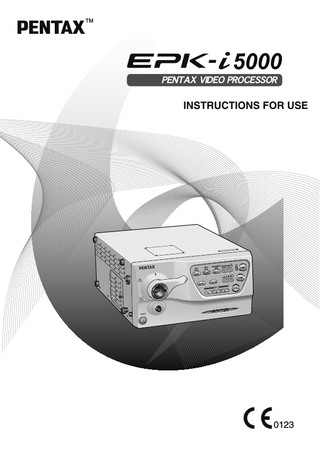
Preview
Page 1
TM
őņŏŕłřġŗŊŅņŐġőœŐńņŔŔŐœġ
INSTRUCTIONS FOR USE
0123
INTENDED USE: This electro-medical device (Video Processor) is intended to be used for endoscopic diagnosis and treatment. Together, this Video Processor and PENTAX video endoscope may provide optical visualization of, and/or therapeutic access to, various body cavities, organs and canals. Do not use this device for any purpose other than that for which it has been designed. This device should only be used by physicians who have thoroughly studied all the characteristics of this device and who are familiar with the proper techniques of endoscopy.
IMPORTANT: This Instructions for Use describes the recommended procedures for inspecting and preparing the EPK-i5000 Video Processor prior to its use and the care and maintenance after its use. It does not describe how an actual procedure is to be performed, nor does it attempt to teach the beginner the proper technique or any medical aspects regarding the use of the equipment. Failure to follow the instructions in this Instructions for Use may result in damage to and/or malfunction of the equipment. If you have any questions regarding any of the information in this Instructions for Use or concerns pertaining to the safety and/or use of this equipment, please contact your local PENTAX facility.
SYMBOLS ON MARKING: Symbol for “MANUFACTURER”
Symbol for “DATE OF MANUFACTURE” Symbol for “Authorised Representative in the European Union”
このCEマーキングはEC指令への適合宣言マークです。 The CE marking assures that this product complies with the requirements of the EC directive for safety. Das CE Zeichen garantiert, daß dieses Produkt die in der EU erforderlichen Sicherheitsbestimmungen erfüllt. Le logo CE certifie que ce produit est conforme aux normes de sécurité prévues par la Communauté Européenne. II marchio CE assicura che questo prodotto è conforme alle direttive CE relative alla sicurezza. La marca CE asegura que este producto cumple todas las directivas de seguridad de la CE.
Contents 1
Safety Precautions - Important
1
2
Nomenclature, Controls, and Functions
4
Main Unit...4 Operation Panel ...5 Rear Panel ...6 Water Bottle Assembly (OS-H4) ...7
3
Preparation
8
System Configuration...8 Installation...9 Connecting an Endoscope...13
4
Pre-use Inspections
15
Power-On and Lamp Inspection ...15 Automatic Brightness Control Inspection ...16 Scope Control Button Inspection ...16 Exposure Control Inspection...17 Color Adjustment ...17 Suction Inspection...17 Air/Water Supply Inspection...18
5
Operating Procedure
19
Turning On/Off the Processor ...19 Monitor Screens...19 Operation Panel ...20 Keyboard Operations ...25 Image Processing Functions...28 Other Functions ...29 Configuration Screen Operations...31
6
Maintenance
41
After Each Procedure...41 Care and Storage of the Water Bottle Assembly ...42 Storage ...42 Lamp Replacement...42 Replacing the Fuses ...44 Repair ...45
7
Troubleshooting
46
8
Specifications
49
9
Electromagnetic Compatibility
50
1
Safety Precautions - Important
The following precautions should always be exercised with the use of all electro-medical equipment to ensure safety to all involved parties - user(s), patient(s), etc. Please carefully read and follow this Instructions for Use.
1
1-1. TRAINING 1. This equipment should only be used under the supervision of a trained physician in a medical facility. Do not use in other locations or for any other purposes than the intended application.
1-2. INSTALLATION 1. This equipment should NEVER be installed or used in areas where the unit could get wet or be exposed to any environmental conditions such as high temperature, humidity, direct sunlight, dust, salt, etc., which could adversely affect the equipment. Wipe off any visible dust. Accumulation of dust within these units may cause malfunction, smoke, or ignition. 2. This equipment should NEVER be installed or used in the presence of flammable or explosive gases or chemicals. 3. This equipment should NEVER be installed, used or transported in an inclined position nor should it be subjected to impact or vibration. 4. For safety reasons, this equipment must be properly grounded. 5. Ensure that all power requirements are met and conform to those specified on the rating plate located on the rear panel. 6. Do not block the ventilation grid of this equipment. In particular make sure to separate the venting grids on the processor’s left side at least 15 cm (6 inches) from the wall (e.g., placing an object near the ventilation grid or shielding the equipment with a cover.). 7. Do not allow the power cord to become twisted, crushed or pulled taut. 8. When using an isolation transformer for any ancillary equipment, ensure the power requirements of the devices do not exceed the capacity of the isolation transformer. For further information, contact your local PENTAX facility. 9. To prevent equipment damage or unexpected accident, never use a power supply that is out of specification. 10. Do not use this equipment by installing it to stand vertically. Doing so will hinder the air to vent through the ventilation grid, and eventually it will become the cause of product damage.
1-3. PRIOR TO USE 1. Confirm that this equipment functions properly and check the operation of all switches, indicators, etc. 2. To prevent electrical shock when used with endoscopes, this equipment is insulated (type BF electro-medical equipment). Do not allow it to be grounded to other electrical devices being used on the patient. Rubber gloves should always be worn to prevent grounding through user(s). 3. Confirm that other devices used in conjunction with this equipment function properly and that these other devices will not adversely affect the operation or safety of this equipment. If any component of the endoscopic system is not properly functioning, the procedure should not be performed. 4. Check and confirm that all cords or cables are connected correctly and securely. 5. The lamp life when used in this equipment is 500 hours. Prior to use, check the lamp life indicator on the operation panel to ensure the indicator will illuminate green or yellow. After 500 hours of use, the indicator turns red and the image quality will deteriorate. The lamp life could be affected by frequency of use. In which case, the lamp life might become shorter than 500 hours. 6. Do not pull or disconnect the power cord while the equipment is in operation. Be sure to securely fix the power cord in order to prevent the cord from coming off.
1-4. DURING USE 1. To prevent electric shock, the endoscope and/or any other ancillary device should NEVER be applied directly to the heart. 2. Make sure that no contact is made between the patient and this equipment.
Safety Precautions - Important
1
1
3. To avoid damage to the luminous display and flat membrane switches, do not press any keys with any sharp or pointed objects. 4. The light emitted by the Xenon lamp is extremely intense. Avoid looking directly at the light exiting the endoscope and/or this equipment. 5. To protect the users’ eyes and avoid risk of thermal injury during an endoscopic examination, use only the minimum amount of brightness required. 6. During clinical procedures, avoid unnecessary prolonged use which could compromise patient/user safety. 7. Continually monitor this equipment and the patient for any signs of irregularities. 8. In the event that some type of irregularity is noted to the patient or this equipment, take the appropriate action to ensure patient safety. 9. If the operation of any of the components of the endoscopic system fails during the procedure and the visualization of the procedure is lost or compromised, place the endoscope in the neutral position and slowly withdraw the endoscope. 10. This equipment should only be used according to the instruction and operating conditions described in this Instructions for Use. Failure to do so could result in compromised safety, equipment malfunction or instrument damage.
1-5. AFTER USE 1. Refer to the operating instructions supplied with all the components of the endoscopic system to establish the right order in which components should be turned off. Some peripheral devices may have to be turned off first to avoid compromising their operation. 2. Wipe all surfaces clean with gauze slightly dampened with alcohol. 3. Be sure connector interfaces and ventilation grids are not allowed to become wet or splashed with liquids.
1-6. STORAGE 1. This equipment should NEVER be stored in areas where the unit could get wet or be exposed to any environmental conditions such as high temperature, humidity, direct sunlight, dust, salt, etc., which could adversely affect the equipment. 2. This equipment should NEVER be stored in the presence of flammable or explosive gases or chemicals. 3. This equipment should NEVER be stored or transported in an inclined position, nor should it be subjected to impact or vibration. 4. Cords, accessories, etc., should be cleaned by wiping the surface with alcohol-dampened gauze and neatly stored. 5. This equipment should be maintained in a clean condition during storage and be ready for subsequent use.
1-7. SERVICE 1. Alterations/modifications to the equipment should NEVER be made. Repairs should only be performed by an authorized PENTAX service facility. 2. When replacing the lamp, use only the lamp recommended by PENTAX and follow all PENTAX instructions provided.
1-8. MAINTENANCE 1. Periodically this equipment and any applicable accessories should be inspected for operation and safety.
1-9. DISPOSAL 1. The equipment should be returned for disposal to PENTAX. Contact your local PENTAX representative or service facility. Information on Disposal for users in the European Union This product is a medical device. In accordance with European Directive 2002/96/EC on Waste Electrical and Electronic Equipment, this symbol indicates that the product must not be disposed of as unsorted waste, but should be collected separately. Contact your local PENTAX distributor for correct disposal and recycling. By disposing of this product correctly you will help ensure that the waste undergoes the necessary treatment, recovery and recycling and thus prevent potential negative effects on the environment and human health which could otherwise arise due to inappropriate waste handling.
2
Safety Precautions - Important
POWER REQUIREMENTS Check the standard power plug configurations that are used in your country. If the appropriate power cord is not included in your product, notify your local PENTAX facility.
SYMBOLS ON MARKING Alternating current
1
Type BF applied part (Safety degree specified by IEC 60601-1)
R
Switches the power on and off.
Attention, consult the Instructions for Use
Dangerous Voltage
Protective earth (ground)
Equipotentiality - Potential Equalization Terminal
CONVENTIONS The following conventions have been established in the text of this Instructions for Use to aid in the identification of potential hazards of operation:
WARNING
: Could result in death or serious injury.
CAUTION
: May result in minor or moderate injury or property-damage.
NOTE
: May result in property-damage. Also, advises owner/operator about important information on the use of this equipment.
Safety Precautions - Important
3
2
Nomenclature, Controls, and Functions
Main Unit Water Bottle Receptacle Accepts air pipe from PENTAX water bottle assembly.
Endoscope Electrical Connector Accepts color video endoscope electrical connector.
Scope Locking Lever Ventilation Grids(Side) Allows for adequate ventilation and cooling of lamp/unit. Do NOT block the grids.
2
Open the lever before setting or removing an endoscope. After connecting the endoscope to the processor, close the lever.
Operation Panel
I"Operation Panel" (p.5)
Note Install the processor in a location where the ventilation grid will not be blocked.
Water Bottle Assembly "Water Bottle Assembly (OS-H4)" (p.7)
Light Guide Receptacle Port accepts video endoscope or fiberscope light guide.
Lamp Housing Cover Provides access to replace the lamp cartridge.
Power Switch R
Press this switch to turn the processor on or off.
NOTE z Always insert the endoscope prior to turning the power switch on. Also, remove the endoscope from the processor after turning OFF the power switch. z After connecting the endoscope to the EPK-i5000 video processor, always make sure that the endoscope is firmly secured to the scope receptacle by turning the locking lever to the “LOCK” position. z Before turning the EPK-i5000 power ON, ensure the ventilation grids are not obstructed. In particular make sure to separate the ventilation grids on the processor’s left side at least 15 cm (6 inches) from the wall. z Aside from the pre-use inspection of the equipment, the lamp in the video processor should be turned OFF when the video system is not clinically used.
CAUTION Immediately after use, the metal light guide plug and the electrical contacts/pins of the endoscope may be HOT. To avoid burns, do NOT touch these areas immediately after use. For safer handling after a procedure, grasp the PVE connector housing of the scope.
4
Nomenclature, Controls, and Functions
Operation Panel Lamp Life Indicator [LIFE]
Light Measuring Methoda a Press this button to select the light measuring method. I"Light Measuring Method" (p.23)
Brightness Control Mode Selection b
Brightness and Color Balance Adjustment
Use this button to change the method of adjusting the image brightness. AUTO: Adjust the image brightness automatically. MAN: Adjust the image brightness manually. I"Brightness Control Mode Selection" (p.23)
Usecto select the item you wish to adjust and use deto adjust the level. I"Brightness Mode Selection" (p.22) I"Color Balance Adjustment" (p.23)
The lamp usage time is indicated by this indicator. Less than 400 hours: green bar 400 hours to 499 hours: yellow bar 500 hours or more: red bar If the time is 500 hours or more, the indicator illuminates red, and the [Please replace the lamp] message is displayed on the monitor. I"Lamp Replacement" (p.42)
2
LAMPh Use this switch to turn the lamp on or off. I"LAMP" (p.20)
PUMPi
XLUMf
Use this switch to operate or stop the air/water pump. I"PUMP" (p.21)
Use this button to maximize the light intensity of the scope. I"XLUM" (p.23)
i-scan Button 1/2/3 Use these buttons to execute the function that is programmed in each button. You can assign frequently used imaging functions to each of i-scan button 1, 2, and 3. I"[i-scan setting]" (p.35)
WHITE BALANCEj Use this switch to adjust the white balance. I"WHITE BALANCE" (p.21)
Air Flow Adjustment Custom Button g Use this button to program the desired function. You can assign a specific function you use very frequently to this button. I"Custom Button" (p.24).
Usedeto adjust the volume of the pump. I"Air Flow Adjustment" (p.24)
NOTE The lamp life is 500 hours. Check the LIFE indicator (lamp life indicator) on the operation panel before you use the processor. Replace the lamp cartridge if the red bar is displayed on the LIFE indicator. The lamp life could be affected by frequency of use. In which case, the lamp life might become shorter than 500 hours. I"Lamp Replacement" (p.42)
Nomenclature, Controls, and Functions
5
Rear Panel Y/C OUT (Video Outputs)
RGB (Video Output) This connector is for outputting video signals (RGB color signals and synchronous signals) to send to a monitor or printer image processor.
These connectors (separated video outputs) are for outputting separate video signals (video signals separated into luminance signals and color signals) to send to a monitor or printer image processor.
VGA This connector is for outputting VGA signal to send to a monitor.
DVI
Rating Plate
This connector is for outputting DVI signal to send to a monitor.
2
This plate shows the processor rating specifications, acquired standards, etc.
Fuse Box VIDEO OUT SYNC OUT This connector is for outputting composite video signal (to be inputted into display device) or SYNC signal
This fuse box contains two fuses.
VIDEO OUT SYNC OUT
Potential Equalization Terminal This terminal is used with a potential equalization busbar to equalize the potential of other equipment connected to the processor.
KEYBOARD This connector is for connecting a keyboard. (OS-A79) Connect the supplied keyboard designed specifically for use with this processor.
Power Input Socket Connect the AC power cord.
FTSW This connector is for connecting foot switches (OS-A61) for operating peripheral devices.
CONTROL These trigger signal output connectors are for when you want to operate peripheral devices remotely.
Ventilation Grid (Rear) Note Install the processor in a location where the ventilation grid will not be blocked.
RJ45 This connector is exclusively for communication.
SERIAL OUT 1/2 RS232C This connector (D-sub 9-pin connector) is for connecting an external output device. It is an RS232C compliant interface.
6
Nomenclature, Controls, and Functions
These connectors are for outputting the digital data of still images.
Water Bottle Assembly (OS-H4)
Air/Water Hose The inside of the tube is split into two for air and water supply.
Air Pipe Stem Insert this into the water bottle receptacle of the processor.
Water Bottle Cap Attach this so that no air leaks out.
A/W-DRAIN Lever Use this to switch between air/water supply and drain. Align the switch to the A/W position before use.
Air/Water Connector
2
Connect this to the air/ water supply connector of the scope.
Water Feeding Stem Bottle
Used for suctioning of water from inside the bottle.
Contains sterile water for lens cleaning.
NOTE When cleaning and sterilizing the OS-H4 water bottle assembly, follow the instruction given in the OS-H4 Instructions for Use.
Nomenclature, Controls, and Functions
7
3
Preparation
System Configuration The following shows examples of system configurations for using the processor. PENTAX Video Endoscopes and Fiberscopes with Video Module
Display Devices
LCD Monitor Radiance 19 (NDS Surgical Imaging)
3
EPK-i5000 Processor (This Processor) Medical Cart
Recording Devices
Printer
USB Flash Memory *
UP-55MD (Sony Corporation)
SDCZ6-1024-A10 (Sandisk)
Isolation Transformer SAT-1300 (HOYA Corporation)
Input Devices
Keyboard
Foot Switches
OS-A79 (HOYA Corporation)
OS-A61 (HOYA Corporation)
NOTE Use the specific peripheral devices mentioned above or the models with equivalent specifications.
NOTE z For peripheral devices, use the recommended devices shown above. z PENTAX recommends the devices shown above based on the independent test results.
8
Preparation
Installation J Installing the Processor in a Cart Install the processor and peripheral devices while referring to the installation examples in "System Configuration" (p.8). Install the processor and peripheral devices in a cart. Make sure the cart is on a stable and level surface.
WARNING PENTAX video processors are electro-medical devices incorporating delicate components and sophisticated circuitry that should not be subjected to harsh conditions, including excessive vibrations and/or severe impact. NEVER drop this equipment or subject it to severe impact as it could compromise the functionality and/or safety of the unit. Should this equipment be mishandled or dropped, do NOT use it. Return it to an authorized PENTAX service facility for inspection and repair.
CAUTION z Place the video processor on a stable and level surface (cart, counter, stand, etc.). z Avoid places where the video processor may be splashed with liquid. z Absolutely do NOT use in any environment with explosive or flammable gases. z Avoid places where the unit could be exposed to high temperature, humidity, direct sun light, etc. z Do NOT install, operate or store electro-medical equipment in a dusty environment. Accumulation of dust within these units may cause malfunction, smoke, or ignition. z Do NOT block the ventilation grids on the sides and at the back of the processor. In particular make sure to separate the ventilation grids on the processor’s left side at least 15 cm (6 inches) from the wall. z Do NOT use this equipment by installing it to stand vertically. Doing so will hinder the air to vent through the ventilation grid, and eventually it will become the cause of product damage. z Make sure to install the Water Bottle Assembly(OS-H4) before using the video processor.
3
J Connecting a Power Supply Connect the power cord to a suitable power outlet with a protective earth terminal that meets the power rating indicated on the rating plate or a medical grade isolation transformer. When peripheral devices are used, connect the devices to the PENTAX isolation transformer SAT-1300 or another medical grade isolation transformer of the appropriate power rating in order to reduce the risk of electric shock.
WARNING z To reduce the risk of electric shock, connect the power cord of the equipment into a power outlet with protective earth. z When peripheral devices such as a monitor are used, connect the devices to the PENTAX isolation transformer SAT-1300 or another medical grade isolation transformer of the appropriate power rating. Do not connect the devices which are not being used to the isolation transformer.
Processor
Peripheral Device
AC Power Cord PENTAX Medical Grade Isolation Transformer SAT-1300
Power Outlet
Preparation
9
CAUTION z Check that the total power consumption of all connected devices does not exceed the isolation transformer’s power rating. z Make sure that the power cord is connected to a power outlet with a protective earth terminal.
1
Connect the AC power cord to the power input socket of the processor.
2
Connect the power cord to a suitable power outlet with a protective earth terminal that meets the power rating indicated on the rating plate or a medical grade isolation transformer. • Make sure the processor is turned off beforehand. • When connecting peripheral devices to an isolation transformer, make sure the peripheral devices are turned off beforehand. For details, refer to the Instructions for Use for the peripheral devices.
J Connecting Peripheral Devices 3
Make sure the processor and peripheral devices are turned off. Referring to the rear panel diagram, connect a TV monitor and other required equipment such as hard copy equipment, VCR, etc., to the processor.
CAUTION z When used in clinical or residential areas near radio and TV receiver units, this equipment may cause radio interference. z To reduce electromagnetic interference, do NOT keep turning ON the main POWER SWITCH of the equipment while a videoscope is connected but not ready for use. z To avoid and resolve adverse electromagnetic effects, do NOT operate this equipment near the RF (Radio Frequency) energy equipment.
Q Connecting a Monitor Connect a monitor to the processor. For details, refer to the Instructions for Use for the monitor. VGA
RGB (Video Output)
DVI
Y/C OUT (Video Outputs)
VIDEO OUT SYNC OUT
VIDEO OUT SYNC OUT
CAUTION In the following connection method, the range of display might be different depending on the image output specification. Connecting a monitor with a DVI input (Best Quality) Use a DVI cable (OS-A78) to connect the DVI output connector to a DVI input of the monitor. Connecting a monitor with a VGA input Use a VGA cable to connect a VGA connector to a VGA input of the monitor. Connecting a monitor with an RGB video input (BNC) Use an RGB cable (OS-A25) to connect an RGB connector to an RGB video input (BNC) of the monitor.
10
Preparation
Connecting a monitor with a composite video input Use a BNC video cable (OS-A17) to connect the VIDEO OUT connector to a composite video input of the monitor. I "[BNC output]" (p.38) Connecting a monitor with a 4-pin mini-DIN connector Use a Y/C cable (OS-A24) to connect a Y/C OUT connector to a 4-pin mini-DIN connector of the monitor.
Q Connecting a Printer and USB flash memory Connect a printer and USB flash memory to the processor. For details, refer to the Instructions for Use for the printer. RGB (Video Output) Y/C OUT (Video Outputs)
VIDEO OUT SYNC OUT
3 SERIAL OUT (USB Printer and USB Flash Memory Outputs)
Using Printer RGB output Use an RGB cable (OS-A25) to connect an RGB connector to the connector of the printer. Using Printer Y/C output Use a Y/C cable (OS-A24) to connect the Y/C OUT connector to the connector of the printer. Connecting a USB Printer Use a USB cable to connect SERIAL OUT to the connector of the USB printer.
NOTE USB printers that are compatible to EPK-i5000 are UP-D23MD (SONY), UP-D23MDA (SONY), and CP900D (Mitsubishi Electric).
CAUTION Only one (1) USB printer can be connected to be used with the EPK-i5000 processor.
PENTAX Policy on Antivirus Software Connecting the EPK-i5000 to a network may expose it to computer viruses and security vulnerabilities. If the EPK-i5000 is connected to a security-compromised network or connect a computer or a USB flash drive that is contaminated with computer virus(es) to EPK-i5000, it could cause EPK-i5000 to be vulnerable to computer virus infection. For these reasons, you should consult with your Hospital or Clinic IT Coordinator before connecting the EPK-i5000 using LAN port or USB port. It is the responsibility of the customer to configure a secure network and ensure that the network is regularly updated with an appropriate and the latest version of virus protection software and is configured with security features. That said, due to the number of major antivirus solutions and because of licensing issues it is not possible to predict and preload antivirus solutions for each customer. Therefore, PENTAX customers typically install antivirus software at each medical facility according to the policies of the facility. Connecting a USB Flash Memory Connect USB flash memory to the SERIAL OUT connector.
Preparation
11
NOTE The processor may not detect certain USB flash memory. When the USB flash memory is already connected before turning on the processor, the processor may not detect the presence of USB flash memory.
CAUTION Only one (1) USB flash memory can be connected to be used with the EPK-i5000 processor.
Q Connecting Other Peripheral Devices For details, refer to the corresponding Instructions for Use.
VIDEO OUT SYNC OUT
VIDEO OUT SYNC OUT
3 KEYBOARD
RJ45
CONTROL FTSW
RS-232C
Connecting a keyboard Connect the keyboard (OS-A79) to the KEYBOARD connector.
NOTE Please refer to the instructions supplied with the keyboard. Connecting foot switches Connect foot switches (OS-A61) to the FTSW connector. Connecting a remote controller When you want to use a peripheral device that includes support for remote (trigger) input, use a control cable (OS-A58) to connect the CONTROL connectors to the remote connectors of the peripheral device. For details on a peripheral device, refer to the Instructions for Use for the peripheral device. I"Other Functions" (p.29) J "Assign functions to scope buttons" (p.30) Connecting to an external equipment with the SYNC OUT connector Connect the SYNC OUT connector to a signal terminal of external electronic flash device of our recommendation. Refer to the Instructions for Use supplied for each hardware device for details of the connection. I "[BNC output]" (p.38) Connecting to an external equipment with the RJ45 connector Use an RJ45 cable to connect any of our recommended external devices to an RJ45 connector. For details on an external device, refer to its Instructions for Use.
NOTE When connecting the EPK-i5000 processor to the LAN port of a PC, be sure to use a crossover cable. Connecting a PC (with EndoPRO installed) with an RS232C input Use an RS232C cable to connect the RS232C connector to the connector of EndoPRO installed PC. For details on EndoPRO, refer to the Instructions for Use for EndoPRO software.
12
Preparation
CAUTION z When the processor is connected to an existing network environment through the RJ45 port, it is essential to use a router having security capability between the RJ45 port of the processor and the network. z Do not use the router to connect anything other than this processor to an existing network. z For details on the specification of the router, contact your PENTAX service facility.
CAUTION z This equipment is a Class B Medical Equipment (specified CISPR11) and is intended for hospital, Ambulatory Surgery Centers, or Medical Clinics. z Use the connection cables as specified below. RGB Video Cable (2.0m), Composite Video Cable (1.5m), Y/C Video Cable (1.5m), Control Cable (1.5m), RS-232C Cable (1.5m), Keyboard Cable (1.5m)
Connecting an Endoscope Connect a scope to the processor. Connect the water bottle assembly and suction unit to the scope. For details on the scope, refer to the Instructions for Use for the scope.
1
Before trying to connect the endoscope, check to ensure that the scope locking lever is open.
2
Connect the scope firmly into the processor until it clicks into position 1. Close the scope locking lever 2.
Scope Locking Lever
2
NOTE After connecting the endoscope to the EPK-i5000 video processor, always make sure that the endoscope is firmly secured to the scope receptacle by turning the locking lever to the “LOCK” position.
3
1
Electrical Connector
Light Guide
Fill the bottle approximately 2/3 full with sterile water. Screw the water bottle cap to the water bottle.
NOTE Do NOT over tighten the water bottle cap. • Set the A/W-DRAIN lever to A/W position. Insert the water bottle air pipe stem into the video processor water bottle receptacle and press until the water bottle 'clicks' into position.
NOTE Do NOT press the water bottle assembly too forcefully into the video processor. Rough handling may cause water to leak onto/ into the video processor.
A/W
DRAIN
Preparation
13
3
• Insert the Air/Water connector into the holder on the water bottle cap until the endoscope is connected.
NOTE z Always disconnect the water bottle assembly before moving the processor into a position not common to normal use. z Always disconnect the water bottle assembly before packing the video processor for shipment.
4
Connect the water bottle Air/Water connector to the Air/Water supply connector on the endoscope’s PVE connector.
5
Connect the suction tube of the suction device to the suction nipple on the PVE connector of the endoscope.
3
Air/Water Port Air/Water Connector
NOTE When connecting a water bottle assembly to this equipment, firmly insert the air pipe stem of the water bottle assembly into the water bottle receptacle located on the side of this equipment.
NOTE In order to use the 90i series endoscopes with EPK-i5000, it is necessary to update the scope’s software. If a 90i series endoscope with outdated software is connected to EPK-i5000, the monitor’s background turns to Cyan. In this case, contact your local PENTAX service facility to have them inspect the endoscope and ask them to update the scope’s software.
14
Preparation
4
Pre-use Inspections
Be sure to perform the following inspections before you use the processor. If you discover any abnormality, stop using the processor immediately and contact your local PENTAX service facility. Check the following before you begin the inspections. • The processor is turned off. • The processor is installed in a stable and level location. • The water bottle is appropriately prepared and properly connected. • The power cord is properly connected. • The scope is properly connected. • The keyboard is properly connected. • The external devices (e.g. USB flash memory) are properly connected. • File type for saving the image files is correctly selected as intended. • The AC power code is connected properly. • The LCD monitor and the output cord are connected properly.
WARNING Before every use the above points should be checked. If any function or device in the video endoscope system does not perform properly, do NOT perform the endoscopic examination. Contact the manufacturer of the device, your local PENTAX service facility before using the equipment for an endoscopic examination.
Power-On and Lamp Inspection 1
Turn on the monitor and peripheral devices.
2
Press R to turn on the processor and make sure that within a few seconds all LEDs on the operation panel illuminate at the same time. • Make sure the bars in the lamp life indicator on the operation panel illuminates green or yellow. • If pressing R does not turn on the processor, check the fuses. I"Replacing the Fuses" (p.44) • Make sure that the image is displayed on the LCD monitor.
CAUTION The lamp life is 500 hours. Check the lamp life indicator on the operation panel before you use the processor. Replace the lamp cartridge if the bar on the LIFE indicator illuminates red and the [Please replace the lamp] message appears on the monitor. The lamp life could be affected by frequency of use. In which case, the lamp life might become shorter than 500 hours. I"Lamp Replacement" (p.42)
3
Press h.
4
Make sure the processor main lamp and h LED illuminates and the distal end of the endoscope emits light.
CAUTION Do not look directly at the light emitted from the endoscope distal tip or the video processor unit. The intense light might hurt your eyes. Turn off the lamp when looking directly at the endoscope distal tip.
NOTE z If the lamp fails to ignite, do not attempt to perform an endoscopic examination, contact your PENTAX service facility. z When PENTAX Video Endoscope and Video Module that are not compatible to the processor are connected, the endoscope image will not be displayed. For details on the compatible model, contact your local PENTAX service facility. z If the LCD monitor fails to display images, do not attempt to perform an endoscopic examination. Contact your local PENTAX service facility.
Pre-use Inspections
15
4
Automatic Brightness Control Inspection Check the video images from the scope on the monitor while the lamp is lit.
1
Exercise the endoscope’s automatic iris. Bring the tip of the endoscope within 1 cm of the palm of your hand and move it to about 5 cm away from the palm. Watch the image on the monitor to ensure the brightness at both distances is similar. Lift the distal end of the endoscope to the room lights, and the light being emitted at the distal end of the scope should lower significantly (dependent on the ambient light levels in the room). Return the distal end of the endoscope to point at the palm and ensure that the light is being emitted from the distal end of the endoscope. (Refer to Figure 4.1.) Figure 4.1
CAUTION z Wear rubber gloves when performing an inspection. z If dark-colored gloves are brought close to the distal end of the endoscope, it may cause heat to be generated, which may result in a burn injury.
4
NOTE z It may take more than 10 seconds for the endoscopic images to appear on the monitor. z If the endoscopic images do not appear on the monitor, turn the power off and then on again.
Scope Control Button Inspection 1
Press each button on the control body of the endoscope and make sure a confirmation tone sounds. (Refer to Figure 4.2.) • For details on each of the buttons on the control body of the endoscope, refer to the Instructions for Use for the scope.
NOTE The zoom lever that is equipped in certain 90i series endoscopes is capable of controlling the digital zoom feature integrated in the processor. However, since this digital zoom feature is not available in EPK-i5000 series processor, the zoom lever of the endoscope will not work when using the endoscope with EPK-i5000 series processor. Also it is not possible to assign other features that are available in EPK-i5000 series processor to the zoom lever.
16
Pre-use Inspections
Figure 4.2
Exposure Control Inspection 1
Press b on the operation panel and select [MAN]. • The selected item will illuminate green. Each press switches the item between [AUTO] and [MAN].
2
Press c, and select [BRIGHTNESS].
3
Press de and confirm that the indicator changes.
4
Press b, and select [AUTO].
NOTE Selection is not possible when a scope is not connected.
5
Press a and select [AVE] or [PEAK]. • The selected item will illuminate green. Each press switches the item between [AVE] and [PEAK].
NOTE
4
Selection is not possible when a scope is not connected.
Color Adjustment 1
Press c, and select either [RED] or [BLUE]. • The selected item will illuminate green.
2
Exercise the de switch to ensure level values. The changes are recognizable in the image of your hand.
Suction Inspection 1
Place the distal tip of the endoscope in a basin of sterile water and depress the suction control valve. Water should be rapidly aspirated into the suction system. • Use only sterile water for the testing. Suction
Pre-use Inspections
17