PENTAX MEDICAL
EPK-i7000 Instructions for Use Aug 2019
Instructions for Use
92 Pages
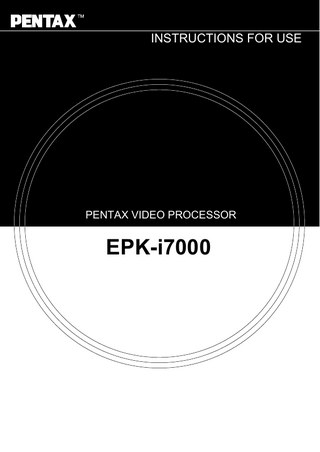
Preview
Page 1
INSTRUCTIONS FOR USE
PENTAX VIDEO PROCESSOR
EPK-i7000
INTENDED USE: This electro-medical equipment (Video Processor) is intended to be used for endoscopic diagnosis and treatment. Together, this Video Processor and PENTAX video endoscope may provide optical visualization of, and/or therapeutic access to, various body cavities, organs and canals. Do not use this equipment for any purpose other than that for which it has been designed. This equipment should only be used by physicians who have thoroughly studied all the characteristics of this equipment and who are familiar with the proper techniques of endoscopy.
IMPORTANT: This Instructions for Use (IFU) describes the recommended procedures for inspecting and preparing the this Video Processor prior to its use and the care and maintenance after its use. It does not describe how an actual procedure is to be performed, nor does it attempt to teach the beginner the proper technique or any medical aspects regarding the use of the equipment. Failure to follow the instructions in this IFU may result in damage to and/or malfunction of the equipment. If you have any questions regarding any of the information in this IFU or concerns pertaining to the safety and/or use of this equipment, please contact your local PENTAX service facility.
TRADEMARKS: • PENTAX is either registered trademark or trademark of HOYA Corporation. • Windows XP, Windows 7, Windows 7 Ultimate, Windows Media Player are either registered trademarks or trademarks of Microsoft Corporation in the United States and/or other countries. • All other product names mentioned in this IFU provided with this processor are registered trademarks or trademarks of their respective manufacturers.
Contents 1
Safety Precautions - Important
5
2
Nomenclature, Controls, and Functions
8
Main Unit...8 Touch Panel...9 Rear Panel ...10 Water Bottle (OS-H4)...11
3
Preparation
12
System Configuration...12 Installation...13 Connecting a Video Endoscope...19
4
Pre-use Inspections
21
Power-On and Lamp Inspection ...21 Automatic Brightness Control Inspection ...22 Endoscope Control Button ...22 Exposure and Measurement Inspection ...23 Color Adjustment ...23 Suction Inspection...23 Air/Water Supply Inspection...24
5
Operating Procedure
25
Turning On/Off the Processor ...25 Monitor Screens...25 Touch Panel Operation ...26 Setup Menu Operations ...31 [i-scan] Tab ...31 [Image] Tab ...34 [Customize] Tab ...38 [System] Tab ...51 [Peripheral] Tab...64 Keyboard Operations ...66 Operations in the Keyboard Menu Screen...69 Operations in the [Patient list preset] Tab ...69 Operations in the [User list preset] Tab...71 Settings in the [Setup] Tab...73
6
Maintenance
74
After Use ...74 Cleaning and Storage of the Water Bottle Set ...75 Storage ...75 Replacing the Lamp ...75 Replacing the Fuses ...77 Repair ...78
7
Troubleshooting
79
8
Specifications
84
9
Electromagnetic Compatibility
85
1
Safety Precautions - Important
The following precautions should always be exercised with the use of all electro-medical equipment to ensure safety to all involved parties - user(s), patient(s), etc. Please carefully read and follow this IFU.
1
1-1. TRAINING 1. This equipment should only be used under the supervision of a trained physician in a medical facility. Do not use in other locations or for any other purposes than the intended application.
1-2. INSTALLATION 1. This equipment should NEVER be installed or used in areas where the unit could get wet or be exposed to any environmental conditions such as high temperature, humidity, direct sunlight, dust, salt, etc., which could adversely affect the equipment. 2. This equipment should NEVER be installed or used in the presence of flammable or explosive gases or chemicals. 3. This equipment should NEVER be installed, used or transported in an inclined position nor should it be subjected to impact or vibration. 4. For safety reasons, this equipment must be properly grounded. 5. Ensure that all power requirements are met and conform to those specified on the rating plate located on the rear panel. 6. Do not block the air intake vent of this equipment. 7. Do not allow the power cord to become twisted, crushed or pulled taut. 8. When using an isolation transformer for any ancillary equipment, ensure the power requirements of the devices do not exceed the capacity of the isolation transformer. For further information, contact your local PENTAX service facility.
1-3. PRIOR TO USE 1. Confirm that this equipment functions properly and check the operation of all switches, indicators, etc. 2. To prevent electrical shock when used with endoscopes, this equipment is insulated (type BF electro-medical equipment). Do not allow it to be grounded to other electrical devices being used on the patient. Rubber gloves should always be worn to prevent grounding through user(s). 3. Confirm that other devices used in conjunction with this equipment function properly and that these other devices will not adversely affect the operation or safety of this equipment. If any component of the endoscopic system is not properly functioning, the procedure should not be performed. 4. Check and confirm that all cords or cables are connected correctly and securely. 5. The lamp life when used in this equipment is 500 hours. Prior to use, check the lamp life indicator on the operation panel to ensure the indicator is lit green. After 500 hours of use, the indicator turns red and the image quality will deteriorate. The lamp life could be affected by frequency of use. In which case, the lamp life might become shorter than 500 hours. 6. Right after turning on the power of the processor, wait till the backlight of the touch panel comes on. Using the operation panel or the keyboard before the backlight comes on would result in system malfunction.
1-4. DURING USE 1. To prevent electric shock, the endoscope and/or any other ancillary device should NEVER be applied directly to the heart. 2. Make sure that no contact is made between the patient and this equipment. 3. To avoid damage to the luminous display and flat membrane switches, do not press any keys with any sharp or pointed objects.
Safety Precautions - Important
5
4. The light emitted by the Xenon lamp is extremely intense. Avoid looking directly at the light exiting the endoscope and/or this equipment. 5. To protect the users eyes and avoid risk of thermal injury during an endoscopic examination, use only the minimum amount of brightness required. 6. During clinical procedures, avoid unnecessary prolonged use which could compromise patient/user safety. 7. Continually monitor this equipment and the patient for any signs of irregularities. 8. In the event that some type of irregularity is noted to the patient or this equipment, take the appropriate action
1
to ensure patient safety. 9. If the operation of any of the components of the endoscopic system fails during the procedure and the visualization of the procedure is lost or compromised, place the endoscope in the neutral position and slowly withdraw the endoscope. 10. This equipment should only be used according to the instruction and operating conditions described in this IFU. Failure to do so could result in compromised safety, equipment malfunction or instrument damage. 11. When the observation object moves quickly, the after image might appear on the monitor. 12. The processor's performance could be negatively affected by electromagnetic waves emitted from cellular phones or other portable wireless equipments. Recommended separation distance between the processor and the portable/mobile equipment is shown on a table near the end of this IFU. Follow these recommendation to avoid electromagnetic interference by the portable/mobile equipments.
1-5. AFTER USE 1. Refer to the operating instructions provided with all the components of the endoscopic system to establish the right order in which components should be turned off. Some peripheral devices may have to be turned off first to avoid compromising their operation. 2. Wipe all surfaces clean with gauze slightly dampened with alcohol. 3. Be sure connector interfaces and air intake vents are not allowed to become wet or splashed with liquids. 4. Clean this equipment regularly. Remove substances on movable units as well as dirt on the surface. Substances on endoscope locking lever and/or scope electrical connector may cause malfunction.
1-6. STORAGE 1. This equipment should NEVER be stored in areas where the unit could get wet or be exposed to any environmental conditions such as high temperature, humidity, direct sunlight, dust, salt, etc., which could adversely affect the equipment. 2. This equipment should NEVER be stored in the presence of flammable or explosive gases or chemicals. 3. This equipment should NEVER be stored or transported in an inclined position, nor should it be subjected to impact or vibration. 4. Cords, accessories, etc., should be cleaned by wiping the surface with alcohol-dampened gauze and neatly stored. 5. This equipment should be maintained in a clean condition during storage and be ready for subsequent use.
1-7. SERVICE 1. Alterations/modifications to the equipment should NEVER be made. Repairs should only be performed by an authorized PENTAX service facility. 2. When replacing the lamp, use only the lamp recommended by PENTAX and follow all PENTAX instructions provided.
1-8. MAINTENANCE 1. Periodically this equipment and any applicable accessories should be inspected for operation and safety.
6
Safety Precautions - Important
1-9. DISPOSAL 1. The equipment should be returned for disposal to PENTAX. Contact your local PENTAX representative or service facility. An information on Disposal for users in the European Union This product is a medical device. In accordance with European Directive 2002/96/EC on Waste Electrical and Electronic Equipment, this symbol indicates that the product must not be disposed of as unsorted waste, but should be collected separately. Contact your local PENTAX service facility for correct disposal and recycling. By disposing of this product correctly you will help ensure that the waste undergoes the necessary treatment, recovery and recycling and thus prevent potential negative effects on the environment and human health which could otherwise arise due to inappropriate waste handling.
POWER REQUIREMENTS Check the standard power plug configurations that are used in your country. If the appropriate power cord is not included in your product, notify your local PENTAX service facility.
SYMBOLS ON MARKING Alternating current
Type BF applied part (Safety degree specified by IEC 60601-1)
R
Switches the power on and off.
Attention, consult Instructions for Use
Dangerous Voltage
Protective earth (ground)
Equipotentiality
CONVENTIONS The following conventions have been established in the text of this IFU to aid in the identification of potential hazards of operation:
WARNING
: Could result in death or serious injury.
CAUTION
: May result in minor or moderate injury or property-damage.
NOTE
: May result in property-damage. Also, advises owner/operator about important information on the use of this equipment.
Safety Precautions - Important
7
1
2
Nomenclature, Controls, and Functions
Main Unit Endoscope Electrical Connector Insert the electrical connector of a video endoscope or video module (fiberscope).
Water Bottle Socket Insert the air pipe of a PENTAX water bottle.
2
Endoscope Locking Lever Open the lever before connecting or removing an endoscope. After connecting an endoscope to the processor, close the lever.
Air Intake Vent Allows for ventilation and cooling of the lamp/unit. Do not block the grids.
Touch Panel I "Touch Panel" (P.9)
Note Install the processor in a location where the air intake vents will not be blocked.
Lamp Protective Cover Water Bottle I "Water Bottle (OS-H4)" (P.11)
Power Switch R
Open this cover when you want to replace the lamp cartridge.
Light Guide Receptacle Insert the light guide of a video endoscope or fiberscope. Use in combination with a video module of a fiberscope is possible. When using an adapter other than AE-P2, contact a PENTAX service facility.
Press this switch to turn the processor on or off.
USB Port Connect "Image Recording Media" (P.84) or USB printer.
NOTE Always insert an endoscope prior to turning on the processor. Also, always turn off the processor before removing an endoscope. Before turning on the processor, make sure the air intake vents are not blocked. The lamp of the processor should be turned off except during pre-use inspections and clinical use. After connecting an endoscope to the processor, check that the endoscope is firmly secured and that the endoscope locking lever is in the LOCK position.
CAUTION Immediately after use, the metal light guide prong and the electrical contacts/pins of the endoscope may be hot. To avoid burns, do not touch these parts immediately after use. For safe handling after a procedure, grasp the PVE connector housing of the endoscope. The light emitted by the Xenon lamp is extremely intense. Avoid looking directly at the light exiting this equipment without Light Guide Receptacle being attached.
8
Nomenclature, Controls, and Functions
Touch Panel COLOR BALANCE Button c
Brightness Setting Buttons
Use this button to display the color balance adjustment screen. I "Color Balance Button" (P.29)
Customize Buttons Each press of a button changes the setting of the indicated function. You can set the functions you use very frequently for these four buttons. Depending on the function, the setting may be displayed on the top right of a button. I "Customize Buttons" (P.30)
Use UV to adjust the brightness level. I "Brightness Setting Buttons" (P.27)
XLUM ON/OFF Button d Use this button to maximize the light intensity of the endoscope. I "XLUM ON/OFF Button" (P.30)
2 Pump Level Setting Buttons Use UV to adjust the strength of the pump. I "Pump Level Setting Buttons" (P.28)
LAMP Button S Use this button to turn the lamp on or off. I "Lamp Button" (P.27)
MODE Button b Use this button to select the light measuring method. AVERAGE: Adjust the [BRIGHTNESS] level in relation to the average value of the brightness of the video signal. PEAK: Adjust the [BRIGHTNESS] level in relation to the maximum value of the brightness of the screen. I "Mode Button" (P.29)
PUMP Button Q Use this button to operate or stop the air/water pump. I "Pump Button" (P.27)
EXPOSURE CONTROL Button a Use this button to change the method of adjusting the screen brightness. AUTO: Adjust the screen brightness automatically. MANUAL: Adjust the screen brightness manually. I "Exposure Control Button" (P.29)
SETUP Button e Use this button to display the setting menus. I "Setup Button" (P.30)
WHITE BALANCE Button P Use this button to adjust the white balance. I "White Balance Button" (P.28)
Lamp Life Indicator [LIFE] The lamp usage time is indicated by this indicator. 3 green circles: Less than 400 hours 2 green circles: 400 hours to 449 hours 1 yellow circle: 450 hours to 499 hours 1 red circle: 500 hours or more (the lamp needs to be replaced) I "Replacing the Lamp" (P.75)
NOTE The lamp life is 500 hours. Check the LIFE indicator (lamp life indicator) on the touch panel before using the processor. Replace the lamp cartridge if a red circle is displayed on the LIFE indicator. The lamp life may not be as long as 500 hours depending on the method of use and operating environment. I "Replacing the Lamp" (P.75) When pressing a button on the touch panel, make sure to press the center of the button. If the edge of the button is pressed, the system might activate the button that is next to the button you intended to press. When pressing a button on the touch panel, make sure that the setting/configuration change that was intended to be made in the previous press has been correctly applied. Pressing a button in succession may cause a system error. If a system error occurs, turn the power off and then on again.
Nomenclature, Controls, and Functions
9
Rear Panel RS-232C This connector (D-sub 9-pin connector) is for connecting an external output device. It is an RS-232C compliant interface.
RJ45 This connector is exclusively for RJ45 communication.
USB These connectors are for connecting "Image Recording Media" (P.84) or a USB printer.
DVI This connector is for outputting video signals (DVI signals [digital] and VGA signals [analog]) to send to a monitor or image processor.
2
RGB This connector is for outputting video signals (RGB color signals and synchronous signals) to send to a monitor or image processor.
KEYBOARD This connector is for connecting a keyboard. Connect the supplied keyboard (OS-A83) designed specifically for use with this processor.
Y/C These connectors (separated video outputs) are for outputting separate video signals (video signals separated into luminance signals and color signals) to send to a monitor, printer, or image processor.
AUDIO IN This connector is for inputting audio signals when recording video images to "Image Recording Media" (P.84).
VIDEO OUT/ SYNC OUT
FTSW
This connector (BNC) is for outputting composite video signals and strobe synchronous signals to send to a monitor or image processor.
This connector is for connecting foot switches (OS-A61) for operating peripheral devices.
REMOTE These connectors are for outputting operation trigger signals to remotely operate peripheral devices.
HD-SDI These connectors (BNC) are for outputting digital video signals (HD-SDI signals) to send to a monitor or image processor.
Air Intake Vent Rating Plate This plate shows the processor rating specifications, acquired standards, etc.
Note Install the processor in a location where the air intake vents will not be blocked.
Fuse Box This fuse box contains two fuses.
VIDEO IN This input connector (BNC) is for P-in-P (Picture in Picture). It inputs composite video signals to send to a monitor when P-in-P mode is set.
Power Input Socket Connect the AC power cord.
Potential Equalization Terminal Air Intake Vent Note Install the processor in a location where the air intake vents will not be blocked.
10
Nomenclature, Controls, and Functions
This terminal is used with a potential equalization busbar to equalize the potential of other equipment connected to the processor.
Water Bottle (OS-H4)
Air/Water Hose The inside of the hose is split into two for the air and water supply.
Air Pipe Insert this into the processor.
Water Bottle Cap Attach this so that no air leaks out.
A/W and DRAIN Lever Use this to switch between the air/water supply and drain. Align the switch to the A/W position before use.
Air/Water Connector
2
Connect this to the air/ water connector of the endoscope.
Water Feeding Stem Bottle
Used for suctioning of water from inside the bottle.
Contains sterile water for lens cleaning.
Nomenclature, Controls, and Functions
11
3
Preparation
System Configuration The following shows examples of system configurations for using the processor. PENTAX Video Endoscopes and Fiberscopes
Display Devices
LCD Monitor Radiance 19 (NDS Surgical Imaging)
LCD Monitor 26”Radiance G2 HB (NDS Surgical Imaging)
LCD Monitor LMD-2451MD (Sony Business Solutions Corporation)
3
Water Bottle OS-H4 (HOYA Corporation)
Condenser Earth Cable OL-Z3 (HOYA Corporation)
EPK-i7000 Video Processor (This Unit)
Medical Cart
Recording Devices
External Hard Drive Printer S/N : EA**** UP-55MD WDBAAU0010HBK UP-25MD (Western Digital (Sony Business Corporation) Solutions Corporation) S/N : EB**** or laters WDBAAU0020HBK (Western Digital Corporation)
USB Flash Memory TS32GJF600 (Transcend Information, Inc)
Isolation Transformer SAT-1300 (HOYA Corporation) Input Devices
Keyboard OS-A83 (HOYA Corporation)
Foot Switches OS-A61 (HOYA Corporation)
HD Video Recorder HVO-1000MD (Sony Business Solutions Corporation)
NOTE For peripheral devices, use the recommended devices shown above or equivalent products. PENTAX recommends the devices shown above based on the independent test results.
12
Preparation
Compatible USB printers UP-D25MD
Sony Business Solutions Corporation
CP900D
Mitsubishi Electric Corporation
Compatible Cable List BNC video cable (OS-A17)
Y/C cable (OS-A24)
RGB cable (OS-A25)
VGA cable (OS-A74)
DVI cable (OS-A78)
HD-SDI cable (OS-A85)
control cable (OS-A58)
Installation Installing the Processor in a Cart Install the processor and peripheral devices in a cart while referring to the installation examples in "System Configuration" (P.12). Place the cart on a stable and level surface.
WARNING The processor is an electro-medical device incorporating precision components and sophisticated circuitry so do not install it in a location where it will be subject to harsh conditions, including excessive vibrations and/or severe impact. Never drop the processor or subject it to a severe impact as doing so could compromise the functionality and/or safety of the unit. Should this equipment be mishandled or dropped, do not use it. Return it to an authorized PENTAX service facility for inspection and repair. Because of the adverse effect that one equipment could cause to another equipment, it is possible that the correct operation of this processor could be compromised if another equipment is placed right nearby or stacked on top of the processor. If such situations cannot be avoided for extenuating reasons, be sure to check the correct operation of each equipment before using them in clinical use.
CAUTION Install the processor on a stable and level surface (cart, counter, stand, etc.). - Avoid places where the processor may be splashed with liquid. - Never use the processor where explosive or flammable gases are present. - Do not install the processor where it will be exposed to high temperature and humidity or direct sunlight. Never install, operate, or store electro-medical equipment in a dusty place. The accumulation of dust within the equipment may cause a malfunction, smoke, or ignition. Do not block the air intake vents on the back and the sides of the processor. When moving the processor, do not hold the endoscope locking lever. Connect a water bottle (OS-H4) before using the processor. When loading the processor on a shelf of the cart, provide sufficient space for attaching or detaching the water bottle (OS-H4) easily.
Preparation
13
3
Connecting a Power Supply Connect the power cord to a suitable power outlet with a protective earth terminal that meets the power rating indicated on the rating plate or a medical grade isolation transformer. When peripheral devices are used, connect the devices to the PENTAX isolation transformer SAT-1300 or another medical grade isolation transformer of the appropriate power rating in order to reduce the risk of electric shock.
WARNING To reduce the risk of electric shock, connect the power cord of the equipment into a power outlet with protective earth. When peripheral devices such as a monitor are used, connect the devices to the PENTAX medical grade isolation transformer SAT-1300 or another medical grade isolation transformer of the appropriate power rating. Do not connect the devices which are not used to the isolation transformer.
CAUTION Check that the total power consumption of all connected devices does not exceed the isolation transformer’s power rating. Make sure that output is in compliance with IEC 60601-1. Make sure that the power cord is connected to a suitable power outlet with a protective earth terminal.
3
Processor Peripheral Device
Isolation Transformer (SAT-1300)
1 2
AC Power Cord
Power Outlet
Connect the AC power cord to the power input socket of the processor. Connect the power cord to a suitable power outlet with a protective earth terminal that meets the power rating indicated on the rating plate or a medical grade isolation transformer. • Make sure the processor is turned off beforehand. If the switch has “looseness”, the processor is turned on. If the switch has “looseness”, push the switch again and confirm there is no “looseness”. • When connecting peripheral devices to an isolation transformer, make sure the peripheral devices are turned off beforehand. For details, refer to the IFU for the peripheral devices.
14
Preparation
Connecting Peripheral Devices Connect the peripheral devices to the processor. Make sure the processor and peripheral devices are turned off beforehand.
CAUTION When used near a radio or TV receiver in clinical or residential areas, the processor may be subjected to radio interference. To reduce electromagnetic interference, do not keep turning on the main power switch of the processor while an endoscope is connected but not ready for use. To avoid and resolve adverse electromagnetic effects, do not operate the processor near RF (Radio Frequency) generating equipment. When connecting peripheral equipments to the processor, use only the cables specified in this IFU. If different cables are used, the equipments' resistance to the electromagnetic waves will change, and the equipments could cause adverse effect to each other.
Connecting a Monitor or Recorder Connect a monitor or recorder to the processor. For details, refer to the IFU for the monitor and recorder. RGB DVI
3
Y/C
VIDEO OUT/ SYNC OUT HD-SDI
CAUTION The range of display may not match with the following connection methods because the image output specifications differ.
Connecting a monitor or recorder with an HD-SDI input connector (BNC) (recommended) Use an HD-SDI cable (OS-A85) to connect an HD-SDI connector to an HD-SDI input connector on the monitor(26”Radiance G2 HB or LMD-2451MD). Connecting a monitor or recorder with a DVI or VGA input connector Use a DVI cable (OS-A78) to connect the DVI connector to a DVI input connector of the recorder(HVO-1000MD), or use a VGA cable (OS-A74) to connect the DVI connector to a VGA input connector on the monitor(Radianceee19). Connecting a monitor or recorder with a composite video input connector Use a BNC video cable (OS-A17) to connect the VIDEO OUT/SYNC OUT connector to a video input connector on the monitor or recorder. Connecting a monitor or recorder with an RGB input connector (BNC) Use an RGB cable (OS-A25) to connect the RGB connector to the RGB input connector on the monitor(Radiance19).
NOTE Depending on the setting of the monitor screen, endoscopic image or text information might spill out of the screen. Adjust the display position by performing overscan/underscan adjustment or vertical/horizontal adjustment and make sure that the image as well as text is correctly displayed on the screen.
Preparation
15
Connecting a Printer, USB Flash Memory or External Hard Disk Drive Connect a printer or "Image Recording Media" (P.84) to the processor. For details on a printer, refer to the IFU for the printer.
USB
RGB Y/C
USB
3
Using RGB output method Use an RGB cable (OS-A25) to connect the RGB connector to the connector on the printer. Using Y/C output method Use a Y/C cable (OS-A24) to connect the Y/C connector to the connector on the printer(UP-55MD). Connecting a printer with an video input connector Connect the VIDEO OUT/SYNC OUT terminal of the processor with video input terminal of the printer (UP-25MD) using a BNC cable (OS-A17). Connecting a USB printer Use a USB cable(2.0m) to connect a USB port on the front or rear of the processor to the port on the USB printer(UP-D25MD or CP900D).
NOTE Compatible USB printers with the processor are UP-D25MD (Sony Corporation) and CP900D (Mitsubishi Electric Corporation). I "Compatible USB printers" (P.13)
Connecting USB flash memory Connect the USB flash memory(TS32GJF600) to a USB port on the front or rear of the processor. Connecting an external hard disk drive Connect the external hard disk drive (WDBAAU0010HBK for S/N: EA****, WDBAAU0020HBK for S/N: EB**** or laters) to a USB port on the front or rear of the processor.
NOTE Some Image Recording Media may not be recognized by the processor. It is possible that the correct data recording could be compromised because of using the USB3.0 compatible cable.
16
Preparation
Connecting Other Peripheral Devices For details, refer to the corresponding IFU. RJ45 KEYBOARD AUDIO IN
RS-232C REMOTE VIDEO OUT/ SYNC OUT
FTSW
3 Connecting a keyboard Connect the keyboard (OS-A83) to the KEYBOARD connector. Connecting foot switches Connect the foot switches (OS-A61) to the FTSW connector. Connecting a remote controller When you want to use a peripheral device that includes support for remote (trigger) input, use a control cable (OS-A58) to connect the REMOTE connector to the remote connector on the peripheral device. For details on a peripheral device, refer to the IFU for the peripheral device. Connecting an external strobe device Connect the VIDEO OUT/SYNC OUT connector to the signal connector on an external strobe device recommended by PENTAX. For details on connecting a compatible device, refer to the IFU for the compatible device. Connecting a microphone If you want to record video images with audio, connect a microphone to the AUDIO IN connector. Use a microphone (with the following specifications) recommended by PENTAX. Type: Stereo mini-plug (three pins) Support for plug-in-power Microphone characteristics: Sensitivity of -40 to -50 dB(0dB = 1V/1Pa, 1kHz) Connecting a computer with an RS-232C connector Use an RS-232C cable (2.0m) to connect the RS-232C connector to the connector on the computer with Endonet installed. Connecting a computer with Endoimage2 installed Connect one end of a LAN cable (5.0m) to the RJ45 port of a computer with Endoimage2 installed and connect the other end to the processor. For details on connecting compatible devices, refer to IFU for each compatible device. Connecting a compatible device recommended by PENTAX Connect the RJ45 connector and a compatible device recommended by PENTAX. For details on connecting a compatible device, refer to the IFU for the compatible device.
Preparation
17
CAUTION When the processor is connected to an existing network environment through the RJ45 connector, it is necessary to use a router equipped with security functions between the RJ45 connector of the processor and network. Do not use a router to connect to other than the processor and the existing network. For details on the specification of the router, contact your PENTAX service facility. This equipment is a Class B Medical Equipment (specified in CISPR 11) and intended for use in clinical areas of hospitals and health care buildings. Use the connection cable of length specified below: HD-SDI cable (2.0 m), DVI-A cable (2.0 m), Composite video cable (1.5 m), Y/C video cable (1.5 m), Control Cable (1.5 m), RS-232C cable (2.0 m), Audio cable (1.5 m), and Keyboard cable (1.65 m)
PENTAX Policy on Antivirus Software Connecting the processor to a network may result in the processor being exposed to computer viruses and security vulnerabilities. If the processor is connected to a security-compromised network or virus-infected computers and USB flash drives, this could cause the processor to be vulnerable to computer virus infection. For these reasons, you should consult with the IT coordinators in your hospital or clinic before connecting the processor to a network or USB flash drives via the LAN port or USB port. It is the responsibility of the customer to establish a secure network connection and ensure appropriate virus protection software is regularly updated and the network is configured with security. Due to the increasing major antivirus solutions and licensing issues, it is not possible for PENTAX to predict and prepare appropriate antivirus solutions for each customer. Therefore, PENTAX customers typically have to install virus protection software at each medical facility according to the policies of the facility.
3
18
Preparation
Connecting a Video Endoscope Connect an endoscope to the processor. Connect the water bottle and suction unit to the endoscope before use. For details on an endoscope, refer to the IFU for the endoscope.
1
Check to ensure the endoscope locking lever is open.
2
Insert the endoscope firmly into connector 1 of the processor. Close the endoscope locking lever in the direction of 2 until it clicks into position. (Refer to Figure 3.1.)
NOTE After connecting the endoscope to the processor, make sure that the endoscope is firmly secured and that the endoscope locking lever is in the LOCK position. On rare occasions, noise may be temporarily displayed on endoscopic images immediately after the start-up video processor or scope connection.
3
Endoscope Locking Lever
2
1
Electrical Connector
Light Guide Figure 3.1
3
Fill the water bottle approximately 2/3 full with sterile water, and then screw the cap onto the water bottle and securely tighten it.
NOTE Do not overtighten the water bottle cap.
4
Align the A/W-DRAIN lever with the A/W (air/water supply) position. (Refer to Figure 3.2.)
5
Insert the air pipe of the water bottle into the water bottle socket of the processor until it clicks into position.
A/W
DRAIN
NOTE Do not use excessive force when pushing the water bottle towards the processor. Rough handling may cause water to leak from the bottle onto/into the video processor. Figure 3.2 • Insert the air/water connector into the holder on the water bottle cap until the endoscope is connected. (Refer to Figure 3.3.)
NOTE Remove the water bottle before moving the processor to a place other than the usual place of use. Remove the water bottle before packing the processor for transportation.
Figure 3.3
Preparation
19
6
Connect the air/water connector to the air/water socket on the PVE connector of the endoscope. (Refer to Figure 3.4.)
7
Connect the suction tube of the suction unit to the suction nipple on the PVE connector of the endoscope.
Air/Water Socket Air/Water Connector Figure 3.4
When Using an Endoscopic Electrosurgery Device WARNING
3
When performing endoscopic electrosurgery, use the PENTAX condenser earth cable OL-Z3 as shown below to reduce noise appearing on the screen.
1
Connect the PENTAX condenser earth cable OL-Z3 to the potential equalization terminal on the processor. (Refer to Figure 3.5.)
Potential Equalization Terminal
Condenser Earth Cable Figure 3.5
2
Connect the other end of condenser earth cable to the feedback terminal on the PVE connector of the endoscope. (Refer to Figure 3.6.) Feedback Terminal
Condenser Earth Cable Figure 3.6
NOTE In order to use the 90i series endoscopes with this video processor, it is necessary to update the scope’s software. If a 90i series endoscope with outdated software is connected to this video processor, the error message is displayed on the monitor. In this case, contact your local PENTAX service facility to have them inspect the endoscope and ask them to update the scope’s software. Depending on the endoscope model that is being used, there is a possibility that slight oscillating noise may be visible in the top and bottom sides of the endoscopic image.
20
Preparation