Owners Manual
32 Pages
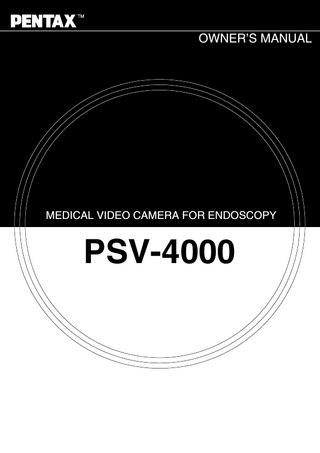
Preview
Page 1
OWNER’S MANUAL
MEDICAL VIDEO CAMERA FOR ENDOSCOPY
PSV-4000
IMPORTANT Important Read this manual before operating and save this book for future reference. This manual describes the recommended procedures for inspecting and preparing the PSV-4000 Video Camera prior to its use and the care and maintenance after its use. Failure to follow the instructions in this manual may result in damage to and/or malfunction of the equipment. Do not use this device for any other purpose than that for which it has been designed.
Caution: Federal (U.S.A) law restricts this device to sale by or on the order of a physician or other appropriately licensed medical professional.
TABLE OF CONTENTS 1.
INTRODUCTION...
3
2.
SAFETY PRECAUTIONS - IMPORTANT ... 2-1. TRAINING... 2-2. INSTALLATION... 2-3. PRIOR TO USE... 2-4. DURING USE... 2-5. AFTER USE... 2-6. STORAGE... 2-7. SERVICE... 2-8. MAINTENANCE... 2-9. DISPOSAL... POWER REQUIREMENTS...
4 4 4 4 5 5 5 5 5 6 6
3.
SPECIFICATIONS...
7
4.
OPERATING ELEMENTS, SYMBOLS AND FUNCTIONS... 4-1. VIDEO CAMERA... 4-2. KEYBOARD... 4-3. MONITOR SCREEN DISPLAY...
8 8 11 12
5.
INSTALLATION... 13 5-1. SETTING UP THE PSV-4000... 13 5-2. CONNECTING THE CAMERA HEAD... 13 5-3. CONNECTING PERIPHERAL EQUIPMENT... 13 5-4. CONNECTING POWER... 15 5-5. ASSEMBLING THE OPTO-MECHANICAL ADAPTER... 15
6.
OPERATION... 16 6-1. POWERING UP THE PSV-4000... 16 6-2. FREE-SPIN/ORIENTATION MECHANISM... 16 6-3. CENTERING MECHANISM... 16 6-4. FUNCTION CONTROLS... 17 6-5. WHITE BALANCE... 18 6-6. FINE TUNING BLUE AND RED COLOR LEVELS... 18 6-7. BRIGHTNESS ADJUSTMENT... 19 6-8. GAIN CONTROL... 19 6-9. PICTURE PRESET... 20 6-10. PRESET PICTURE LOAD... 20 6-11. DATE AND TIME SETTING... 20 6-12. STOP WATCH... 21 6-13. ENTERING PATIENT DATA... 21 6-14. CAMERA HEAD BUTTONS... 22 6-15. COPY FUNCTION... 22 6-16. POINTER... 22 6-17. KEYBOARD MENU SUMMARY... 23 6-18. CAMERA HEAD MENU SUMMARY... 24
7.
CLEANING... 7-1. CAMERA CONTROL UNIT... 7-2. CAMERA HEAD... 7-3. OPTO-MECHANICAL ADAPTER... 7-4. GLASS WINDOWS ON CAMERA HEAD AND OPTO-MECHANICAL ADAPTER
25 25 25 25 25
8.
DISINFECTION AND STERILIZATION... 8-1. DISINFECTING THE PSV-4000... 8-2. STERILIZING THE CAMERA HEAD AND OPTO-MECHANICAL ADAPTER . . .
26 26 26
9.
MAINTENANCE, SERVICING AND REPAIR...
27
10.
TROUBLESHOOTING...
28
-2-
1. INTRODUCTION Congratulations on the purchase of your new PENTAX PSV-4000 system. The user-friendly PSV-4000 provides superior quality images. In addition it offers a variety of features such as: • Keyboard hook-up and capability to enter patient data displayed on the monitor screen • Control of the camera functions from keyboard or camera head buttons • Five preset set-ups of picture colors and brightness for individual use • On-screen date and time • On-screen stop watch • On-screen pointer • Remote operation of VCR or video printer • PC communication via RS-232C link • Automatic white balance (less than one second procedure) • Manual fine tuning of colors • Automatic electronic shutter for optimal exposure • Manual enhancement of brightness level • Gain button for low-light images • Immersible camera head and opto-mechanical adapters • Composite video, Y/C (S-VHS) and RGB parallel outputs In short - you chose the best, and we would like to make sure that you receive the optimal results with the PSV-4000, by using it correctly. This user manual will help you to install the PSV-4000 and optimally integrate it with other components of your system. It will also instruct you how to operate the PSV-4000, how to keep it clean, sterilize it, will give you maintenance and service guidelines and recommendations, for best performance results.
-3-
2. SAFETY PRECAUTIONS - IMPORTANT
XXXXXX Hier Symbol einfügen XXXXXXX
The following precautions should be always be exercised with the use of all electro-medical equipment to ensure safety to all involved parties - user(s), patient(s), etc.
2-1. TRAINING This equipment should only be used under the supervision of a trained physician in a medical facility. Do not use in other locations or for any other purposes than the intended application.
2-2. INSTALLATION 1. This equipment should NEVER be installed or used in areas where the unit could get wet or be exposed to any environmental conditions such as high temperature, humidity, direct sunlight, dust, salt, etc., which could adversely affect the equipment. 2. This equipment should NEVER be installed or used in the presence of flammable or explosive gases or chemicals. 3. This equipment should NEVER be installed, used or transported in an inclined position nor should it be subjected to impact or vibration. 4. For safety reasons, this equipment must be properly grounded. (This equipment should be connected to a three (3)-prong hospital grade receptacle in U.S.A. or Canada). 5. Ensure that all power requirements are met and comfort to those specified on the rating place located on the rear panel. 6. Do not block the air intake vent of this equipment. 7. Do not allow the power cord to became twisted, crushed or pulled taut. 8. When using an isolation transformer for any ancillary equipment, ensure the power requirements of the devices do not exceed the capacity of the isolation transformer. For further information, contact your local Pentax distributor.
CAUTION: All devices connecting to the PSV-4000 must be Classified Medical Equipment. Additional information processing equipment connected to the PSV-4000 form a Medical System and the operator must determine that all equipment comply with the appropriate end-product standard (such as IEC 60950 or IEC 60065) and the Standard for Medical System, IEC 60601-1-1.
2-3. PRIOR TO USE 1. Confirm that this equipment functions properly and check the operation of all switches, indicators, etc. 2. To prevent electrical shock when used with endoscopes, this equipment is insulated (type BF electro-medical equipment). Do not allow it to be grounded to other electrical devices being used on the patient. Rubber gloves should always be worn to prevent grounding through user(s). 3. Confirm that other devices used in conjunction with equipment function properly and that these other devices will not adversely affect the operation or safety of this equipment. If any component of the endoscopic system is not properly functioning, the procedure should not be performed. 4. To prevent any potential electro-magnetic interference, do not use any kind of cellular phone near the camera. 5. Check and confirm that all cords or cables are connected correctly and securely.
-4-
2-4. DURING USE 1. To prevent electrical shock, the endoscope and /or any other ancillary device should NEVER be applied directly to the heart. 2. Make sure that contact is made between the patient and this equipment. 3. To avoid damage to the front panel keyboard do not press any keys with any sharp or pointed objects. 4. The light emitted by a Xenon or Metal Halide Light Source is extremely intense. Avoid looking directly at the light exiting the endoscope and/or this equipment. 5. During clinical procedures, avoid unnecessary prolonged use, which could compromise patient/user safety. 6. Continually monitor this equipment and the patient for any signs of irregularities. 7. Do not connect or disconnect the camera head during operation. This may cause unrecoverable damage to the camera head. 8. In the event that some type of irregularity is noted to the patient or this equipment, take the appropriate action to ensure patient safety. 9. If the operation of any of the components of the endoscopic system fails during the procedure and the visualization of the procedure is lost or compromised, place the endoscope in the neutral position and slowly withdraw the endoscope. 10. This equipment should only be used according to the instruction and operating conditions described in this manual. Failure to do so could result in compromised safety, equipment malfunction or instrument damage. 11. To prevent fire or electric shock, do not open or expose the camera control unit to rain or moisture. Refer all servicing to qualified personnel only.
2-5. AFTER USE 1. Refer to the operating instructions supplied with all the components of the endoscopic system to establish the right order in which components should be turned off. Some peripheral devices may have been turned off first to avoid compromising their operation. 2. Wipe all surfaces clean with gauze slightly dampened with alcohol. 3. Be sure connector interfaces and ventilation ports are not allowed wet or splashed with liquids.
2-6. STORAGE 1. This equipment should NEVER be stored in areas where the unit could get wet or be exposed to any environmental conditions such as high temperature, humidity, direct sunlight, dust, salt, etc., which could adversely affect the equipment. 2. This equipment should NEVER be stored in the presence of flammable or explosive gases or chemicals. 3. This equipment should NEVER be stored or transported in an inclined position, nor should it be subjected to impact or vibration. 4. Cords, accessories, etc., should be cleaned and neatly stored. 5. This equipment should be maintained in a clean condition during storage and be ready for subsequent use.
2-7. SERVICE 1. Alterations/modifications to the equipment should NEVER be made. Repairs should only be performed by an authorized Pentax service facility.
2-8. MAINTENANCE 1. Periodically this equipment and any applicable accessories should be inspected for operation and safety.
-5-
2-9. DISPOSAL 1. The equipment should be returned for disposal to Pentax. Contact your local Pentax representative or service facility.
POWER REQUIREMENTS Check the standard power plug configurations that are used in your country. If the appropriate power cord is not included in your product, notify your local Pentax distributor.
Continental Europe (Use a SEV approved power plug for Switzerland)
U.K.
Australia and New Zealand
U.S.A. and Canada (Hospital Grade)
SYMBOLS ON MARKING Alternating current Type BF applied Part (Safety degree specified by IEC 60601-1) OFF (Power: disconnection from mains) ON (Power: connection to the mains) Attention, consult accompanying documents Equipotentiality
|
Conventions
The following conventions have been established for the text of this manual to aid in the identification of potential hazards of operation: :
Could result in death or serious injury.
CAUTION
:
May result in minor or moderate injury or property-damage.
NOTE
:
May result in property-damage. Also, advises owner/operator about important information on the use of this equipment.
WARNING
-6-
3. SPECIFICATIONS Item
Specification
Number of Pixels
PAL 795 (H) x 596 (V), approximately 470.000 pixels NTSC 811 (V) x 508 (V), approximately 410.000 pixels
Pick-up Element
Interline transfer CCD 1/3" image sensor
Scanning System
2:1 interlace
Minimum Illumination
Less than 1,5 Lux @ F 1,2
Resolution
470 TV lines (horizontal)
Signal/Noise Ratio
Greater than 46 dB @ AGC off
Gain Control
Automatic Gain Control and manual Gain boost
White Balance
Fast auto white balance (less than 1,0 second) Manual RED and BLUE fine tuning
Electronic Shutter
Automatic windowed shutter 1/50 (PAL) or 1/60 (NTSC) to 1/250.000 seconds
Video Outputs
Composite video signal 1,0 V ptp @ 75 Ohm Y/C (S-VHS) Y=1,0 V, C(Burst)=0,3 V ptp @ 75 Ohm RGBS R,G,B=0,7 V, Sync=2,1 V ptp @ 75 Ohm
Power Supply
90-264 VAC @ 50/60Hz automatic
Power Consumption
Approximately 19 Watt
Optical Interface
CS or C-mount (C-mount with extension ring)
Regulatory Approvals
IEC 60601-1, IEC 60601-1-2
Equipment Class
Class 1, camera head BF-type
Mode of Operation
Continuous operation
Water Resistant
Camera head connected to cable is fully soak able (Watertight Equipment, IPX7), camera control unit - Not Protected Equipment, IPX0
Operating Environment Temperature Relative Humidity Air Pressure
+10° to +40 °C (50° to 104 °F) 30 to 85% 700 to 1060 hPa
Storage Environment Temperature Relative Humidity Air Pressure
-20 °C to +60 °C (-4 °F to 140 °F) 0 to 95% 700 to 1060 hPa
Camera Head Dimensions
33 x 33 x 46 mm
Camera Head Weight
40 g
Camera Control Unit Dimensions 295 (W) x 75 (H) x 253 (D) mm Camera Control Unit Weight
2,1 kg
-7-
4. OPERATING ELEMENTS, SYMBOLS AND FUNCTIONS 4-1. VIDEO CAMERA The video camera consists of the camera control unit, camera head and opto-mechanical adapter. 4-1-1 Camera control unit - front panel
1
2
3
4
5
6
OFF
ON
O
I
POWER
CAMERA
11
10
9
8
Figure 1. Camera control unit front panel No
Description
1
Camera head cable connector
2
Automatic white balance button
3
Blue color up button for manual color adjustment
4
Red color up button for manual color adjustment
5
Brightness up button for manual brightness adjustment
6
Green LED indicating activated Gain function
7
Main power switch with power indicator
8
Gain on/off button for boosting low light images
9
Brightness down button for manual brightness adjustment
10
Red color down button for manual color adjustment
11
Blue color down button for manual color adjustment
-8-
7
4-1-2 Camera control unit - rear panel
1
4
3
2 INPUT: 100-240V~60/50Hz POWER: 19W MAX
5 REMOTE
VIDEO
RGB
Y/C
KEYBOARD
8
7
6
CLASS 1
ISOLATED PATIENT CONNECTION COMPUTER
10
REPLACE FUSE AS MARKED
T2A 250V
9
Figure 2. Camera control unit rear panel No
Description
1
Power fuses (type T-2A, 250 V)
2
AC mains power inlet
3
Cooling fan
4
Remote control connector (3,5 mm jack) to operate peripheral devices
5
Composite video outputs (2 x BNC connectors)
6
Keyboard connector (6-pin mini DIN type connector)
7
Y/C video outputs (2 x 4-pin mini DIN type connector)
8
RGB video output (9-pin D-type female connector)
9
Computer communication RS-232C interface (9-pin D-type male connector)
10
Equipotentiality pin (grounding)
-9-
4-1-3 Camera Head and Opto-mechanical Adapter
5 3 4 2
6
1
Opto-mechanical adapter
Camera head
Figure 3. Camera head and opto-mechanical adapter No
Description
1
Yellow button (refer to Section 6-14)
2
Green button (refer to Section 6-14)
3
Free-spin lock
4
Focus ring
5
Right/left adjustment knob (optional)
6
Up/Down adjustment knob (optional)
- 10 -
4-2. KEYBOARD
2
1
3
11
4
5 10 6
8
9
7
7
Figure 4. Keyboard No.
NAME
FUNCTION
1
Function Keys
Refer to Function key indexes
2
Alpha-Numeric keys
Include keys for letters, numbers and special characters (brackets, commas, etc.)
3
Num Lock key
Locks function of number keys to print numbers only. Status indicator will light when selected
4
Backspace key
Moves cursor leftward and deletes the character
5
Enter key
Moves cursor to the next field
6
Cursor Movement keys
Up, Down, Left and Right arrows move the cursor to each direction when Num. Lock is Off
7
Shift keys
When Caps Lock is Off, holding the Shift key and pressing alpha-numeric key will cause a capital letter or special character pictured on the key to appear on the screen
8
Delete key
Deletes the characters
9
Space Bar
Creates space and deletes a previously typed character
10
Caps Lock key
Caps Lock indicator will light to show Caps Lock selected. When Caps Lock is On, all alpha-bet keys will appear on the monitor screen as capitals
11
Esc key
Return to the normal mode
NOTE: To get F11 (F12) keys press Fn and F1(F2) simultaneously
- 11 -
4-3. MONITOR SCREEN DISPLAY
NAME: ID: AGE: SEX:
17/07/98 12:25:00 [ 00:00:00 ]
COMMENT:
PENTAX Figure 5. Monitor screen display
No.
NAME
FUNCTION
1
Name
Alpha-numeric field 19 characters long
2
ID
Alpha-numeric field 12 characters long
3
Age
Alpha-numeric field 3 characters long
4
Sex
Alpha-numeric field 1 character long
5
Date
Numeric field (Month/Day/Year or Day/Month/Year)
6
Time
Military format (Hours: Minutes: Seconds)
7
Stop watch
Numeric display [Hours: Minutes: Seconds]
8
Menu Area
Area for keyboard and camera head menus
9
Comment
Alpha-numeric field 26 characters long
10
Message Window
Alpha-numeric three line field up to full line long
11
Main Screen
Endoscopic image
- 12 -
5. INSTALLATION 5-1. SETTING UP THE PSV-4000 1. Place the video camera on a stable surface (cart, counter, stand, etc.).
NOTE: – Avoid places where the video camera may be splashed with liquid. – Absolutely DO NOT use in any environment with explosive or flammable gases. – DO NOT block the venting grids of the video camera.
2. Make sure the power switch is in OFF position. 3. Plug the power cord into the power source using the three (3) prong plug supplied with the unit.
CAUTION: To prevent electric shock, connect power cords of peripheral equipment through medical isolation transformers.
NOTE: When using medical isolation transformer, be sure to check that the transformer ratings. Make sure that the power cord is connected to the mains with a three prong plug.
5-2. CONNECTING THE CAMERA HEAD NOTE: Do not connect or disconnect the camera head during operation. It may cause unrecoverable damage to the camera head.
To connect the camera head to the camera control unit align the red dot on the camera cable connector with the red dot on the CAMERA jack, located on the left side of the camera control unit front panel. Gently push the connector into the jack.
5-3. CONNECTING PERIPHERAL EQUIPMENT 1. The PSV-4000 can be connected to a video monitor via three types of video signals: composite video, Y/C (S-VHS) or RGB. It is possible to connect up to five appliances including the monitor simultaneously to the different video outlets of the PSV-4000: VCRs, Image Processing PCs (via frame grabbers) and/or video printers. Possible connections are shown in Figure 6 (p. 14). 2. Depending on the requirements of appliances you will be using, attach the appropriate cables to the rear panel of the camera control unit. For example, if the monitor requires input from a Y/C cable, attach one end of the Y/C cable to the corresponding connector on the rear panel of the camera control unit and the other end to the monitor.
NOTE: For highest quality pictures Y/C or RGB connections are recommended
CAUTION: When used in clinical or residential areas near radio or TV units, this equipment may be subjected to radio interference. To avoid adverse electromagnetic effects, DO NOT operate this equipment near RF energy equipment.
- 13 -
To all appliances using composite video signal
To peripheral equipment requiring remote activation (copy function)
INPUT:100-240V~60/50Hz POWER:19W MAX
REMOTE
VIDEO
RGB
Y/C
CLASS 1
ISOLATED PATIENT CONNECTION COMPUTER
REPLACE FUSE AS MARKED
T2A 250V
To mains 90-264V AC 50/60 Hz
To peripheral equipment with RS-232C communication link (cable not provided) To all appliances using video signals
To all appliances using Y/C video signals
To Keyboard
Figure 6. Possible PSV-4000 connections
- 14 -
KEYBOARD
CAUTION: Use the following connection cables provided with the PSV-4000 and use keyboard with appropriate CE Marking.
Name
Description
Length
Qty
Part No
RGB Video Cable
9pin D-type - 4 x BNC
2,0 m
1
H10-0015
Y/C Video Cable
4pin Mini Din - 4pin Mini Din
1,5 m
1
H10-0037
Remote Control Cable
Mini Jack - Mini Plug
1,5 m
1
H10-0038
Composite Video Cable
BNC - BNC
1,5 m
1
H10-0039
5-4. CONNECTING POWER 1. Connect the AC power cable to the inlet located on the rear panel of the camera control unit. 2. Plug the AC power cable into a wall outlet.
5-5. ASSEMBLING THE OPTO-MECHANICAL ADAPTER 1. Attach the opto-mechanical adapter to the camera head by screwing it into the camera head and tighten slightly. Make sure first to insert the semicircular flange on the opto-mechanical adapter into the semicircular socket on the camera head.
NOTE: While assembling the opto-mechanical adapter and connecting it to the camera head, please make sure that the free-spin lock on the opto-mechanical adapter (refer to Figure 3) is in its locked position.
- 15 -
6. OPERATION 6-1. POWERING UP THE PSV-4000 To operate the PSV-4000: 1. Attach the endoscope to the opto-mechanical adapter connected to the camera head (refer to Section 5-5). 2. Attach the light source to the endoscope. 3. Turn on the video camera, monitor and light source. Wait until date, time and title PENTAX appear on the monitor screen. Do not press any front panel buttons or camera head buttons and any keyboard key until date, time and title PENTAX appear on the monitor screen. 4. Use the focus ring of the opto-mechanical adapter to focus the image. 5. Perform the white balance procedure (refer to Section 6-5). At any time the image can be adjusted using the touch-buttons on the front panel of the camera control unit by: 1. Fine tuning blue and red colors (refer to Section 6-6). 2. Adjusting the brightness level (refer to Section 6-7). 3. Using gain control (refer to Section 6-8). The image positioning on the screen can be adjusted by the free-spin/orientation mechanism (refer to Section 6-2) and the optional centering mechanism (refer to Section 6-3), of the opto-mechanical adapter.
NOTE: When the image is being adjusted, text messages appear on the upper line of the message window of the monitor screen display.
6-2. FREE-SPIN/ORIENTATION MECHANISM 1. While using a flexible endoscope, release the free-spin lock of the opto-mechanical adapter (refer to Figure 3) and rotate the endoscope until the arrow in the view field points to twelve o'clock. Then return the free-spin lock to its locked position. 2. When using rigid endoscopes, release the free-spin lock of the opto-mechanical adapter, rotate the endoscope to the required position, then return the free-spin lock to its locked position.
6-3. CENTERING MECHANISM 1. When the opto-mechanical adapter has a centering mechanism (optional), it can be used to center the image from a flexible endoscope on the screen. 2. The centering mechanism has two adjustment knobs (refer to Figure 3). When the view field of the flexible endoscope is correctly oriented at twelve o'clock, the knobs are positioned on the top and the right side of the mechanism. Turn these knobs to move the image up or down (right knob) and right or left (top knob) on the monitor.
- 16 -
6-4. FUNCTION CONTROLS The PSV-4000 functions may be controlled from either: • front panel of the camera control unit; • keyboard; • camera head buttons. For details on each function refer to the appropriate section of this manual. 6-4-1 Function control from front panel of the Camera Control Unit Function control from the front panel of the camera control unit is performed by front panel buttons (refer to Figure 1). 6-4-2 Function control from keyboard 1. Function control from the keyboard is performed by using F1 through F12 function keys (refer to Section 6-17). 2. Press F10 key to display the keyboard main menu on the monitor screen. Pressing F10 again or Esc key will remove this menu from the monitor screen. 3. Pressing some of the F keys will call for appropriate function menus. In addition, two sub-menus can be called from the Picture Set menu. 4. Asterisk marks the active menu item. 5. Selected menu item is highlighted. 6. To scroll the selected menu item up or down use arrow keys of the keyboard. 7. To activate a new menu item, select it by keys and press Enter key. The asterisk will move to the activated item. 8. Every time the arrow key is pressed, it scrolls the selection one item up or down. Hold the arrow key for approximately one second to scroll automatically until the key is being held. 9. To escape at any time, press the Esc key or scroll to Esc menu item and press Enter key. 6-4-3 Function control from camera head buttons 1. Function control from the camera head buttons is performed through the camera head main menu (refer to Section 6-18). 2. Press the green button of the camera head for approximately one second to activate the menu mode and display the camera head main menu (refer to Figure 3 and Section 6-14). 3. In menu mode, the green button scrolls the selected menu items and the yellow button acts as the Enter key. 4. Same function menus and sub-menus as operating from keyboard can be called using camera head buttons. 5. Asterisk marks the active menu item. 6. Selected menu item is highlighted. 7. To scroll the selected menu item (down) use the green button. 8. To activate a new menu item, select it by the green button and press the yellow button. The asterisk will move to the activated item. 9. Every time the green button is pressed, it scrolls the selection one item down. Hold the green button for approximately one second to scroll automatically until the button is being held. 10. To escape at any time, to Esc menu item and press the yellow button.
- 17 -
6-5. WHITE BALANCE When operating the system for the first time, or if illumination conditions had changed, or if colors seem to differ from "true" colors, perform a white balance procedure as follows. 1. With the endoscope attached to a working light source and video camera, focus on a white object (such as a white cloth or sheet of paper). Make sure the picture is not saturated by excessive illumination. 2. Press the WHITE BAL button on the front panel of the camera control unit (refer to Figure 1). 3. Hold the endoscope focused on the white object for up to 2 seconds, until message W/B OK appears on the monitor screen. 4. The white balance setting is stored in the non-volatile memory and there is no need to adjust it again unless the illumination conditions change.
6-6. FINE TUNING BLUE AND RED COLOR LEVELS After adjusting the white balance, or at any time during operation, the user may wish to fine tune the colors appearing on the monitor. 1. Adjust the colors by pressing either the RED or BLUE color level buttons on the front panel of the camera control unit (refer to Figure 1). Press the upper button to increase the intensity of the color. Press the lower button to decrease the intensity of the color. Every time the upper or the lower button is pressed the color intensity changes incrementally. Message RED – 30 to RED + 30 and BLUE – 30 to BLUE + 30 will appear on the monitor screen indicating color intensity level. Holding the button for approximately one second will change the color intensity level automatically until the button is being held. 2. When the limit of possible color adjustment is reached, message UP LIMIT or DOWN LIMIT will appear on the monitor screen. 3. When satisfactory colors are obtained, no further adjustment is needed. The color settings are stored in the non-volatile memory and there is no need to adjust them again unless a white balance procedure is performed. 4. When operating from keyboard, press F1 calling for the Picture Set menu (refer to Section 6-4). Pressing the keys scroll to one of the color adjustment items (Blue Up, Blue Down, Red Up, Red Down) and press Enter key. The asterisk will mark the activated item. Change color intensity incrementally by pressing the Enter key. Holding the Enter key for approximately one second will change the color intensity level automatically until the key is being held. Press the Esc key or scroll to Esc entry and press the Enter key to remove the Picture Set menu from the monitor screen. 5. When operating from camera head buttons, enter the camera head main menu (refer to Section 6-4). Scroll to Picture Setting item and press the yellow button calling for the Picture Set menu. Pressing the green button scroll to one of the color adjustment entries (Blue Up, Blue Down, Red Up, Red Down) and press the yellow button. The asterisk will mark the activated item. Change color intensity incrementally by pressing the yellow button. Holding the yellow button for approximately one second will change the color intensity level automatically until the button is being held. Scroll to Esc entry and press the yellow button to remove the Picture Set menu from the monitor screen.
- 18 -