PULSION Medical Systems
LiMON Service Manual Rev.0 Nov 2002
Service Manual
57 Pages
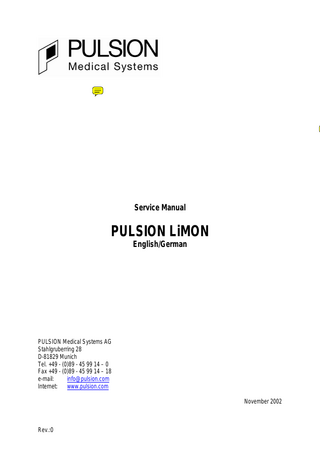
Preview
Page 1
Service Manual
PULSION LiMON English/German
PULSION Medical Systems AG Stahlgruberring 28 D-81829 Munich Tel. +49 - (0)89 - 45 99 14 – 0 Fax +49 - (0)89 - 45 99 14 – 18 e-mail: [email protected] Internet: www.pulsion.com November 2002
Rev.:0
Service Manual LiMON Deutsch
2
Rev.:0
Service Manual LiMON English
Rev.:0
19
Service Manual LiMON English
20
Rev.:0
Service Manual LiMON English
Contents 1 2
8.1 8.2 8.3
Introduction ... 22 System description ... 22 Front Module ... 23 Rear Module... 23 Processor Module (PK5DP1 + PK5BE1)... 23 Printer Module... 24 Pulse- Oximetry Module (PK5OSI1 with OS-Interface as daughter PCB) ... 24 Control elements ... 25 Function testing ... 26 Simple Function Test... 26 Detailed Function Test ... 26 Test of the pulse oxymetry signals ... 26 Rear Module Test... 27 Calibration... 27 Servicing the open device ... 28 Opening the device ... 28 Basic Contrast Adjustment ... 28 High Voltage Test... 28 Print Quality... 29 Power Supply Test (Rear Module) ... 29 Front Module test (Touch test) ... 30 Software Update with Flash Control V1.4... 30 Flash EPROM programming ... 30 Initialising the LiMON Software (Valid as of Software Version V 1.2)... 31 Testing Equipment ... 32 Appendix... 33 Diagram: Simple function test... 33 Diagram: Pulse Oximetry signals test (Patient Module, Processor Module)... 35 Diagram: Front Module test (Touch test)... 36
Rev.:0
21
3
2.1 2.2 2.3 2.4 2.5 2.6 3.1 3.2
4 5
6 7 8
5.1 5.2 5.3 5.4 5.5 5.6 6.1 6.2
Service Manual LiMON English
1 Introduction This Service Manual describes the procedure of function tests, provides instruction for repairing simple failures (by exchanging individual device modules) and describes other maintenance procedures.
2 System description L/N
PE
RS232
Earth
Battery
Power
PK5RP2 Rev0-1
RAL9003
RS232 / AUX
RS232-ISO
SPSPLUS50-0512-5
PK5KA6
PK2PRT2
PK5KA20 PK5KA20
Prin t
PK5KA17
SPEAKER
BL-Cable LCD-cable
HK Touch
Power
OSI-RS23 2
AUX
RS232
OSI-RS23 2
Base Plate Pk5 PK5KA1
Speaker To uch LEDs
OSI-Board
PK5OSI1
PK5DP1
PK5BE1
Front Module
Front Earthing
HK LED
Data-Bus
BL-OUT
Power
LED-Contro l
Data-Bus
Power
P0 / P2
Freq / Temp
Data-Bus
Senso r
Power
LCD-BUS
PK5KA2
Hitachi BlueMode
OKWHousing blue/RAL9003
PC50201 PC50150
Signal Pathway: The finger clip converts the infrared signal into a frequency modulated signal, that is transmitted to the device. The Pulse- Oximetry board (PK5OSI1) conditions the signals for computation. This board also controls the LEDs in the finger sensor. The computation of the measurement signals is done on the PK5DP1 board and sent via the PK5BE1 board to the front module for output to the user. The serial port (RS-232, rear module) allows communication with an external computer. With the help of the printer a print out of the measurement data can be made.
22
Rev.:0
Service Manual LiMON English Explosion drawing LiMON: Backmodule PK5RP2
Frontmodule
PCB-Block Consists of: PK5DP1, PK5BE1 PK5OSI1
Printercard PK2PRT2
2.1 Front Module Functions: • Receives information via touch strip and transfers them to the processor module • Displays data on the LCD module • Indicates mains connection LED signal • Contains sensor connectors
2.2 Rear Module Functions: • Contains mains-connector • Contains mains-switch • Contains potential equalization-connector • Contains potential-free serial port • Contains potential-free voltage supply • Supplies power for the other modules
2.3 Processor Module (PK5DP1 + PK5BE1) Functions: • Receives and processes data from the Pulse Oximetry-module • Receives and processes data from the front module • Transfers data to the front module • Receives and processes data from the rear module • Transfers data to the rear module Rev.:0
23
Service Manual LiMON English •
Transfers data to the printer module
2.4 Printer Module Functions: • Prints out data and results
2.5 Pulse- Oximetry Module (PK5OSI1 with OS-Interface as daughter PCB) Functions: • Patient separation / electrical isolation of the patient • Receives measurement data from the patient conditions them and transfers them to the processor module • Control of the infrared LEDs in the sensor
24
Rev.:0
Service Manual LiMON English
2.6 Control elements
11
12
10
9
8
1
1-6 Function keys 7 Contrast key 8 Printer key 9 Mains supply indicator
2
3
4
5
6
7
10 Printer 11 LCD-dispaly 12 Patient connector
Symbol - Description: Sensor connection
Contrast adjustment
Patient isolation
Printer key
Warning! General source of danger, ensure observance of Operating Instructions Standby indicator
Rev.:0
25
Service Manual LiMON English
3 Function testing 3.1 Simple Function Test ( See Appendix 8.1 Diagram: Simple Function Tests ) Display: • The green LED on the top right side of the display turns on as soon as the device is connected to mains. • Turn on the device, display backlight is working • No lines or columns are missing during display test • Acoustic signal is audible while the test pattern is displayed • No error messages during self-test (input menu is entered after self test) • Display is clearly visibly when viewed perpendicularly, without contrast adjustment • Optimal contrast at operating temperature • Contrast can be adjusted via the contrast key within a proper range • Operating the touch strip anywhere within range is causing a reaction on the screen • The displayed software version number in the main menu is correct Printer: • • • • • •
The printer lid is not jammed and snaps into position properly After adding paper four times, the paper feed does not jam Close the lid, paper is guided and transported correctly Printout is clear and without interruptions, printout quality OK (4 times) Vertical and horizontal lines are properly aligned Printer head movement causes no obvious marks on the paper
Cable: • • •
No damage on sensor cable and finger sensor Wiggling of the cables does not disturb the signal transfer Make sure connectors are properly interlocked, withstands pulling with one hand
3.2 Detailed Function Test Test of the pulse oxymetry signals ( See Diagram 8.2: pulse oxymetry signal test (Patient Module, Processor Module ) • •
26
Connect sensor with the device and press to get to the pulse oxymetry screen Measure oxygen saturation and heart rate on test person. Has to be within physiological sensible values (HR 30-150 1/min, SpO2 90-100%).
Rev.:0
Service Manual LiMON English
Rear Module Test Requires:
PC, data recording program LiMON (available from PULSION Medical Systems upon request)
RS-232 connector: • Use finger sensor to measure heart rate and oxygen saturation on test person. Has to be within physiological sensible values (HR 30-150 1/min, SpO2 90-100%) • Connect PC with data recording program LiMONWin to the RS-232 connector. Compare the values displayed on the LiMON with the values displayed on the PC they must be the same.
4 Calibration Upon start the LiMON performs a self calibration. A hardware calibration is therefore not required.
Rev.:0
27
Service Manual LiMON English
5 Servicing the open device
CAUTION!!!!!!!! After the device has been opened patient leakage current, device leakage current and the ground wire resistance have to be measured and checked to be in compliance with IEC601-1 standard. Important: Before a module is exchanged, check the connection between cables and plugs and their connectivity.
5.1 Opening the device WARNING: Before opening the device, it must be disconnected from mains. Operation of the open device should only be performed by trained professionals using appropriate testing equipment. Attention: HIGH VOLTAGE at the backlight inverter IC9 on PK5BE1 card. On the left and right side of the device case are holes at the front and back of the upper and lower parting line. Four holes are for decoration and the other four can be used to open the case. To remove the upper case half release the four hooks, by gently pressing the opening tool into the holes, (see section 7) while pulling the case shells apart.
5.2 Basic Contrast Adjustment The basic contrast adjustment must be performed after the device has reached operating temperature. Before the contrast is adjusted, the device must be turned off for a short time to reset the contrast to default settings. At a perpendicular visual angle to the display the contrast can be adjusted using P20 on the PK5BE1 card.
5.3 High Voltage Test Requires:
Functioning CFL tube
Attention: HIGH VOLTAGE at the backlight inverter IC9 on PK5BE1 card. 28
Rev.:0
Service Manual LiMON English The voltage is tested with a functioning CFL tube. The front module is completely separated from the processor module while the instrument is turned off and replaced by a new functioning front module. If the monitor still fails to light up, the PK5BE1 card must be replaced.
5.4 Print Quality Requires:
Frequency meter or oscilloscope
The default setting of the frequency between pin 2 and pin 7 of IC 4 on the printer card is 8,3 kHz±100 Hz. If required a lower frequency can be adjusted with P1 on the printer card (PK2PRT2 = PK2PT2) to get a darker print out.
5.5 Power Supply Test (Rear Module) Requires:
Voltmeter (DMM)
To test the power supply measure the output voltage levels of the switching power supply. The connectivity of the connectors are: Connector 1: Pin 1 Pin 2 Pin 3 Pin 4 Pin 5 Pin 6 Pin 7 +12V±1% AGND -12V±1% DGND DGND +5V±3% +5V±3% 1)These pins provide a logic level indicating the battery level. 2)10mA current source to drive the mains indicator LED on the front module.
Pin 8 1)
Pin 9 1)
Pin 10 2)
Connector 1 (Pin 1)
Rev.:0
29
Service Manual LiMON English
5.6 Front Module test (Touch test) ( See 8.3 Appendix: Front Module Test (Touch Test) ) Turn off the device and pull the touch cable of the front module (ST9 on PK5BE1 card). Between the pin in the middle and each pin on the outside of the touch connector a 0-2.5Kohm resistor can be measured (depending on the point where the touch is pressed) each time the touch is operated. When the touch is not operated the circuit looks like an open connection. If the touch is functioning but still no reaction can be registered, the PK5BE1 card must be exchanged. If the touch is not functioning, the Front Module must be exchanged.
6 Software Update with Flash Control V1.4 The following steps describe the programming of a V25 Flash EPROM (128k) in the LiMON, and therewith a software update of the LiMON. For the performance the following equipment is needed: Windows PC A commercial Null-modem cable, 9p. Sub D-jack/9p. Sub D-jack, serial Program Flash Control V1.4 LiMON software or Demo software (<filename>.prg) with checksum and ROM test The Figures for Checksum and ROM Test are always attached to the according Software version. Please be advised, that after a successful software update, PULSION Medical Systems AG has to be notified, indicating the serial number of the device. Please use the attached form.
6.1 Flash EPROM programming 1. Copy the program Flash Control V1.4 (file flash14.exe) and the LiMON software file (<filename>.prg) onto your Windows PC. 2. Connect the Windows PC and the LiMON with a serial Null-modem cable (9-pin jack). Connect the mains cable of the LiMON with a properly installed mains supply plug, do not switch on the LiMON, yet. 3. Start Flash Control V1.4. 4. Activate the button “Open File“ and choose the LiMON software (<filename>.prg) to be installed. Confirm with “Open“.
30
Rev.:0
Service Manual LiMON English 5. Verify the checksum. Has to be identical with the checksum delivered with the software. 6. Choose the menu item “COM“ in the menu bar and adjust the correct serial interface port (e.g. COM1). 7. Choose the menu item “File“ and the option “Connect“ in the menu bar. 8. Now, switch on the LiMON and wait until the message “Connected” appears in the status line on the screen bottom. If “Connection failed” is reported, repeat the attempt. If applicable, choose another COM port as described in point 6. 9. Activate the button “Program Memory“ and wait until ”download status“ shows 100%. 10. Activate the button “Verify Memory“. The checksum has to be identical with those of point 5. 11. Terminate the programming process with the button “Exit FlashBios“. The LiMON will execute a restart and will perform a self test. 12. Close Flash Control V1.4.
6.2 Initialising the LiMON Software (Valid as of Software Version V 1.2) 1. After the restart of the LiMON with new Software, please go to the Service menu. Please select to get from the input menu to the main menu. Pressing the keys 1 – 1 – 6 (see page 25) switches to the password dialogue. If there is an error at start up of the LiMON, the test screen will be displayed. In this case pressing the keys A – D – B (please press keys until the according softkey on the screen is inverted) switches to the password dialogue. 2. Press to get to the password prompt. 3. Input the password (A – C – E – B – D). 4. Compare the checksum from the ROM- test with the checksum that came with the software update package. They have to be identical. 5. Check the OEM- module version number. Is this number correctly initialised, then the „OEM module revision“ with an appended number is displayed. However, if the setting is wrong, „OEM module failed!“ is displayed. If this happens, the OEM module version number has to be set to 6.40 or 6.81. If still no valid Module revision is detected after restart, the hardware is faulty. 6. All other settings must be set according to the following figure. Confirm settings by pressing the key to restart the device.
Rev.:0
31
Service Manual LiMON English Service ROM test V25 board OEM Module revision
4378 16MHz 6.813 For service only do not change
US version 0 Data Playback 0 OEM module version 6.81 ICG mode 0 Example for a correctly initialised LiMON V1.2 software
7 Testing Equipment • • • • • •
32
Digital Multimeter (0-20V±12mV) Opening tool for OKW Europe case Measurement data recording program LiMONWin Flash program Flashcontrol 1.4 Oscilloscope Frequency counter
Rev.:0
Service Manual LiMON English
8 Appendix 8.1 Diagram: Simple function test Connect device to power supply and turn on the mains switch
Printer and speaker are audible, LEDs light up?
no
LCD illuminated ?
no
Test power supply (rear module)
yes High voltage test (PK5BE1) (see text)
yes Test pattern appears ? no
yes yes
Contrast can be adjusted with contrast key?
no
All lines and colums are visible?
Exchange front module
no yes Contrast adjustment (see text)
yes
Alarm beep, no action blinking “SERVICE”
yes
RAM, ROM „error“ ?
Exchange processor module
no yes
Data „Errorr“?
Exchange processor module
yes no yes
Host Processor „Errorr“?
Exchange processor module
no yes
Pulse oximetry module „Error“?
Adjust OEM module version
no no
Rev.:0
Pulse- Oximetry module „Errorr“?
yes Exchange PK5OSI1
33
Service Manual LiMON English
no
Start up screen clearly visible ?
Exchange Front Module
yes
Touch shows reaction?
no
Test Front Module (touchtest)
no
Exchange Processor Module
yes
Acoustic signal during display test?
yes
no
LED lights when device connected to mains?
Exchange Front Module
yes
no
Pressing printer– key starts print out ?
Exchange Printer Module
yes Turn over paper no
Print quality ok?
no
yes
Paper placed correctly?
Adjust darkness setting?
yes
Printout clearly readable ?
yes
no
Printer cover damaged?
no
yes
Exchange Printer Module
Exchange cover
End
34
Rev.:0
Service Manual LiMON English
8.2 Diagram: Pulse Oximetry signals test (Patient Module, Processor Module) Start
Connect sensor to test person
Measured values within physiological sensible limits?
no Exchange PK5OSI1
yes
Measured values within physiological sensible limits?
no
Exchange processor module
yes
Pulse Oximetry signals OK
Rev.:0
35
Service Manual LiMON English
8.3 Diagram: Front Module test (Touch test) Start
Pressing printer key starts print out?
no
Touch test (see text)
no
Printer key OK ? yes
yes Exchange printer module
Contrast can be set with the contrast key?
no
Touch test (see text)
Contrast key OK ?
Exchange front module
no
yes yes Set contrast (see text)) Function indicator in display is highlighted when touch is pressed?
yes
no
Exchange front module
Touch test (see text)
Touch OK?
no
yes Ende
36
Exchange processor module
Exchange front module
Rev.:0