Puritan Bennett
Puritan Bennet 800 Series Ventilators
800 Series Ventilator System Operator’s Manual Addendum Rev A GUI and Communications Update
Addendum
6 Pages
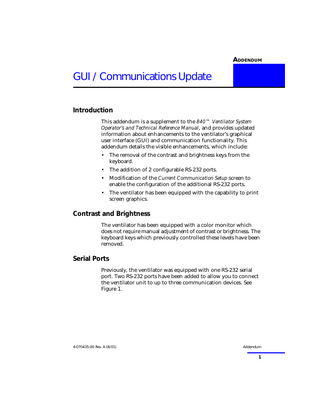
Preview
Page 1
ADDENDUM 1
GUI / Communications Update Introduction This addendum is a supplement to the 840™ Ventilator System Operator’s and Technical Reference Manual, and provides updated information about enhancements to the ventilator’s graphical user interface (GUI) and communication functionality. This addendum details the visible enhancements, which include: •
The removal of the contrast and brightness keys from the keyboard.
•
The addition of 2 configurable RS-232 ports.
•
Modification of the Current Communication Setup screen to enable the configuration of the additional RS-232 ports.
•
The ventilator has been equipped with the capability to print screen graphics.
Contrast and Brightness The ventilator has been equipped with a color monitor which does not require manual adjustment of contrast or brightness. The keyboard keys which previously controlled these levels have been removed.
Serial Ports Previously, the ventilator was equipped with one RS-232 serial port. Two RS-232 ports have been added to allow you to connect the ventilator unit to up to three communication devices. See Figure 1.
4-070435-00 Rev. A (8/01)
Addendum
1
GUI / Communications Update
Figure 1. RS-232 Ports
2
3
1
NOTE: To prevent the risk of excessive enclosure leakage current from external equipment connected to the RS-232 ports, a means for external separation of the conductive earth paths must be provided. Refer to the 840 Ventilator System Service Manual for information and instructions for construction of cable assemblies providing electrical separation, or contact Nellcor Puritan Bennett for assistance.
Addendum
2
4-070435-00 Rev. A (8/01)
GUI / Communications Update
Communication Setup The Communication Setup screen displays the port settings options in a tabular format. See Figure 2. Figure 2. Communication Setup Screen
Current Communication Setup 1
2
3
Baud Rate
Baud Rate
Baud Rate
Data Bits
Data Bits
Data Bits
Parity Mode
Parity Mode
Parity Mode
Note: For reference only. Drawing is not to scale. Some data has been omitted for clarity.
NOTE: Each button (1, 2, and 3) corresponds to a number stamped on the back of the ventilator monitor adjacent to each RS-232 serial port. See Figure 1. In the Current Communication Setup screen, these settings appear: 1: Printer, DCI. 2, 3: DCI. The settings for these buttons cannot be changed. BAUD RATE: 1200, 2400, 4800, 9600, 19200, 38400. The Baud Rate must be set equal to that of the device you have connected. DATA BITS: 7, 8. The Data Bits must be set equal to that of the device you have connected. PARITY MODE: None, Even, Odd. None is the only option available when Data Bits is set to 8. The Parity Mode must be set equal to that of the device you have connected. 4-070435-00 Rev. A (8/01)
Addendum
3
GUI / Communications Update Follow these steps to set up the ventilator to communicate with external devices, such as a printer or ventilator monitor. 1. Connect the communication device to the appropriate RS-232 serial port using a female serial connector cable, or a parallel to serial conversion cable if you are connecting a device with a parallel port. NOTE: If you are connecting a printer, the printer cable must be connected to the ventilator’s serial port labelled “1.” The printer must be compatible with Hewlett-Packard Printer Command Language 5 (HP PCL® 5) or above. 2. Touch the Other Screens button
on the lower screen.
3. At the Other Screens screen, touch COMMUNICATION SETUP. The Current Communication Setup screen will appear. 4. For each setting you want to change, touch its button and turn the knob to select the value. The proposed changes are highlighted. 5. When you have finished updating the COM port settings, press ACCEPT to accept all changes OR touch the Other Screens button to decline all changes.
Print Capability The ventilator has been equipped with the capability to print. Follow these steps to print frozen graphics from the screen. 1. Verify that the printer is powered on and is properly connected to the port labeled “1”. 2. Touch FREEZE to freeze the screen graphics for printing. Once the waveform(s) are fully plotted, the waveform(s) will be frozen and the PRINT button will appear in the upper left corner of the graphics screen. 3. Touch PRINT. The screen flashes the message PRINTING. The PLOT SETUP and UNFREEZE buttons are hidden. The CANCEL button appears. You can touch CANCEL at any time to cancel printing. Addendum
4
4-070435-00 Rev. A (8/01)
GUI / Communications Update Once the print data has been captured and sent, the PLOT SETUP, UNFREEZE, and PRINT buttons re-appear and the CANCEL button is hidden. NOTE: Any user action (such as a key or button press) or an alarm event occurring prior to the completion of the printout may result in incomplete or corrrupted printer output. You must allow the printout to be completed by the printer prior to initiating a second printout. For example, pressing the Print button again, prior to the completion of the initial printout, may result in corrupted printer output.
4-070435-00 Rev. A (8/01)
Addendum
5
GUI / Communications Update
Addendum
6
4-070435-00 Rev. A (8/01)