Puritan Bennett
Puritan Bennet Other Series Ventilators
740 and 760 Series Users Pocket Guide March 2003
Users Pocket Guide
24 Pages
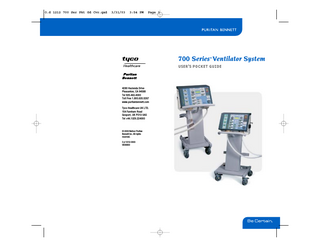
Preview
Page 1
O.d 1212 700 Ser Pkt Gd Cvr.qxd
3/31/03
3:54 PM
Page 1
700 Series Ventilator System ™
USER’S POCKET GUIDE
4280 Hacienda Drive Pleasanton, CA 94588 Tel 925.463.4000 Toll Free 1.800.635.5267 www.puritanbennett.com Tyco Healthcare UK LTD. 154 Fareham Road Gosport, UK PO13 0AS Tel +44.1329.224000
© 2003 Nellcor Puritan Bennett Inc. All rights reserved. O.d 1212-0303 VE06800
O.d 1212 700 Series Pkt Gd.qxd
3/31/03
3:57 PM
Page 1
700 Series Ventilator System ™
USER’S POCKET GUIDE 740™ and 760™ Ventilators
O.d 1212 700 Series Pkt Gd.qxd
3/31/03
3:57 PM
Page 2
Table of contents Introduction... 1 Connecting electrical power... 2 Connecting the oxygen supply... 3 Setting up the ventilator breathing circuit... 4 Keyboard layouts... 5 Powering up the ventilator... 6 Ventilator settings... 8 Changing the mode/switching between VCV, PCV and PSV... 12 Setting apnea parameters... 13 Changing ventilator or alarm settings... 14 Entering and exiting standby mode... 15 The MENU key... 17 Alarm handling... 20 Alarm silence... 21 Silencing alarms during procedures... 22 Alarm reset... 22 Alarm messages... 23 Ventilator self tests... 34 Self tests (SST and EST)... 35 Maintenance... 40 Figures
Figure 1. Connecting the ventilator power cord... 2 Figure 2. Connecting the high pressure oxygen supply... 3 Figure 3. Connecting the ventilator breathing circuit... 4 Figure 4. 700 Series Ventilator keyboard layouts . . . 5 Figure 5. Ventilator settings section of the 700 Series Ventilator keyboards... 8 Figure 6. Displayed flows... 11 Figure 7. Viewing active alarms... 21 Tables Table 1. Menu function summary... 18 Table 2. Alarm messages... 23 Table 3. Maintenance summary... 40
ii
700 Series Ventilator System User’s Pocket Guide
700 Series Ventilator System User’s Pocket Guide
iii
O.d 1212 700 Series Pkt Gd.qxd
3/31/03
3:57 PM
Page ii
Introduction This pocket guide gives you a quick overview of how to set up and use the 700 Series™ Ventilator System, which includes the 740™ Ventilator and 760™ Ventilator. It provides updated information about enhancements to the standard software on 700 Series Ventilators equipped with software revision J or greater.
As you read through this pocket guide, this symbol: ➪ asks you to take an action This pocket guide is intended to supplement (not replace) the 700 Series Ventilator Operator’s Manual. The 700 Series Ventilator Operator’s Manual should always be available while using the ventilator. For more detailed information on any of the topics covered in this pocket guide, and on general warnings and cautions, please see the 700 Series Ventilator Operator’s Manual.
iv
700 Series Ventilator System User’s Pocket Guide
700 Series Ventilator System User’s Pocket Guide
1
O.d 1212 700 Series Pkt Gd.qxd
3/31/03
3:57 PM
Page 2
Connecting electrical power
Connecting the oxygen supply
➪ Plug the ventilator power cord to ac power (see Figure 1).
➪ Connect the high pressure oxygen hose to an oxygen supply (oxygen supply pressure must be between 40 and 90 psi). No high pressure air connection is required (see Figure 2).
➪ If you are using a heated humidifier, plug the humidifier power cord to ac power as well.
To ac power
Oxygen inlet connector Power switch Power cord
Power cord retainer
Figure 1. Connecting the ventilator power cord
Oxygen adapter (for non-DISS fittings) Oxygen hose (to oxygen supply)
Figure 2. Connecting the high pressure oxygen supply
2
700 Series Ventilator System User’s Pocket Guide
700 Series Ventilator System User’s Pocket Guide
3
O.d 1212 700 Series Pkt Gd.qxd
3/31/03
3:57 PM
Page 4
Setting up the ventilator breathing circuit
Keyboard layouts
➪ Insert the filters and expiratory collector vial. Connect the inspiratory and expiratory limbs of the ventilator breathing circuit to the filters as shown in Figure 3.
The keyboards for the 700 Series Ventilators are divided into three distinct sections (see Figure 4). Ventilator status: Displays the current ventilator status, including alarms, battery condition, alarm silence, and alarm reset.
Message window
Ventilator (TO PATIENT)
Ventilator (FROM PATIENT)
Inspiratory filter
Tube from inspiratory filter to humidifier
Expiratory filter
Humidifier
Tube from expiratory filter to collector vial
Inspiratory limb of ventilator breathing circuit
740 Ventilator Patient data: Displays airway pressure information, breath timing, spirometry values, and current alarm settings.
Ventilator settings: Allows you to select the mode of ventilation, breath type, and settings (including O2 %, 100% O2, MANUAL INSP, apnea parameters, and menu functions.
Volume Display Bar
Collector vial
Patient wye Expiratory limb of ventilator breathing circuit
Figure 3. Connecting the ventilator breathing circuit 760 Ventilator
Dual Parameter Ventilator Settings
Figure 4. 700 Series Ventilator keyboard layouts
4
700 Series Ventilator System User’s Pocket Guide
700 Series Ventilator System User’s Pocket Guide
5
O.d 1212 700 Series Pkt Gd.qxd
3/31/03
3:57 PM
Page 6
Powering up the ventilator When the ventilator first powers up, it allows you to review all settings as a “batch” before applying them. ➪ Turn the power switch on (the “I” position). The message window displays this message: POST Running... then waits to start ventilation until you confirm or change the proposed settings. The green key lights for the last valid settings flash, and the PROPOSED indicator lights. As you select ventilator settings, remember: touch, turn, ACCEPT!
NOTE:
You can change the settings common to all modes (PEEP/CPAP, TRIGGER SENSITIVITY, and % O2 ) at any time in any mode. These keys don’t flash at power up and you are not required to confirm these settings. If you do not touch a key or turn the knob within 30 seconds after POST is complete, the ventilator alarms and the message window displays this message: SETUP TIME ELAPSED The alarm auto resets once you’ve confirmed or changed the proposed settings and normal ventilation begins.
➪Touch the A/C, SIMV, or SPONT key to select the mode. The key lights of the applicable settings for the selected mode flash. ➪Select VCV, PSV or PCV (760 Ventilator only) breath type. ➪Touch every key whose light is flashing. Once you press a key, the proposed setting flashes in its window to indicate that the knob is linked to that setting. ➪Turn the knob to change the setting, or press another key to leave the setting as is. You must touch every key whose light is flashing (and adjust the setting if necessary) before you can apply the settings. ➪ Press ACCEPT to apply the settings. Once you confirm or change the proposed settings, the CURRENT indicator lights and the ventilator begins ventilation.
6
700 Series Ventilator System User’s Pocket Guide
700 Series Ventilator System User’s Pocket Guide
7
O.d 1212 700 Series Pkt Gd.qxd
3/31/03
3:57 PM
Page 8
Ventilator settings Figure 5 shows the ventilator settings section of the 740 and 760 Ventilators keyboards.
700 Series Ventilators offer three modes of ventilation: A/C (assist/control mode): The ventilator delivers mandatory breaths only (whether patient-, operator-, or ventilatorinitiated). You can select volume control ventilation (VCV) or pressure control ventilation (PCV) settings (PCV is available only on the 760 Ventilator). SPONT (spontaneous mode): The ventilator delivers
patient-initiated spontaneous breaths. Only pressure support ventilation (PSV) breaths are available. SIMV (synchronous intermittent mandatory ventilation
mode): The ventilator delivers a combination of mandatory and spontaneous breaths. You can select VCV, PCV (760 Ventilator only) and PSV breath types. 740 Ventilator
The selected mode determines which settings are available: Mandatory settings: Settings associated with mandatory breaths are located below the A/C key. VCV settings are: respiratory rate, tidal volume, peak flow, and plateau. PCV settings (760 Ventilator only) are: respiratory rate, inspiratory pressure, TI/I:E ratio, and rise time factor. (The User Settings MENU option also allows you to select a descending ramp or square flow pattern for VCV mandatory breaths.) Spontaneous settings: The setting associated with spontaneous breaths (support pressure) is located below the SPONT key. 760 Ventilator
Common settings: Settings common to mandatory and spontaneous breath types (PEEP/CPAP, trigger sensitivity, and % O2) are located in the center of the keyboard. Figure 5. Ventilator settings section of the 700 Series Ventilator keyboards
8
700 Series Ventilator System User’s Pocket Guide
700 Series Ventilator System User’s Pocket Guide
9
O.d 1212 700 Series Pkt Gd.qxd
3/31/03
3:57 PM
EXP Pause and INSP Pause keys (760 Ventilator only)
Press and hold the EXP PAUSE key to calculate the patient’s auto-PEEP. The expiratory maneuver ends when you release the key; hold the key down only until expiratory pressure stabilizes (watch the pressure bar graph or the message window). Once you release the EXP PAUSE key, the message window displays the patient’s calculated auto-PEEP for 30 seconds. You can use the INSP PAUSE key to: • Deliver a momentary inspiratory pause of two seconds or less: Press, then immediately release, the INSP PAUSE key. You can use a momentary pause to calculate the patient's compliance and resistance.
Page 10
• Parentheses ( ) indicate potentially inaccurate values, and appear around both values when the inspiratory time is short and the compliance or resistance is large. (Check for patient airway occlusion or adjust settings to increase the inspiratory time.) • A question mark ? indicates potentially inaccurate values, and appears after both values if the pressure was unstable at the end of the plateau. (Possible causes for this may be an excessive leak, excessive tube movement, or the patient fighting the ventilator.) A question mark ? appears after the resistance value if the inspiratory pressure rise was too fast or too slow. (A possible cause may be a peak flow or tidal volume that is inappropriate for a given respiratory rate.)
• Deliver an extended inspiratory pause of up to 10 seconds: Hold down the INSP PAUSE key for more than two seconds after the start of the pause. The pause continues as long as you hold down the key. You can use an extended inspiratory pause to expand the patient's lungs for purposes such as x-rays or lung mechanics. Compliance and resistance are also displayed at the end of an extended INSP PAUSE maneuver.
• Three dashes (- - -) appear after R when the ventilator is in PCV, since resistance can’t be measured in PCV or VCV when the descending ramp flow pattern is selected. (Resistance is only measured in VCV with square flow pattern.)
The INSP PAUSE maneuver is performed during a mandatory breath, and if SPONT mode is selected, the ventilator delivers a mandatory breath according to current apnea settings when the exhaled flow for the last breath drops below 2 L/min. Compliance can be calculated for VCV or PCV breaths, and resistance can be calculated only for VCV breaths with a square flow pattern.
I: Peak (peak inspiratory flow, in PSV and PCV breaths only). Use to set RISE TIME FACTOR and EXH SENSITIVITY.
Clinical Flow Information
In the message window you will find the following flow information:
End: (end inspiratory flow, in PSV and PCV breaths only). Use to set EXP SENSITIVITY. E: End (end expiratory flow). Use to detect auto-PEEP.
Once the INSP PAUSE maneuver is complete: • The message window displays the patient’s calculated compliance and resistance for 30 seconds:
C = (xxx)? R = (xxx)?
10
700 Series Ventilator System User’s Pocket Guide
Figure 6. Displayed flows (peak inspiratory, end inspiratory and end expiratory) help optimize ventilator settings
700 Series Ventilator System User’s Pocket Guide
11
O.d 1212 700 Series Pkt Gd.qxd
3/31/03
3:57 PM
Changing the mode/switching between VCV, PCV and PSV To switch between VCV, PCV (760 Ventilator only), and PSV, you must first select a mode that allows it: A/C or SIMV for VCV and PCV (760 only) breath types; SPONT or SIMV for PSV breath types. ➪ Select the desired mode of ventilation: press A/C, SIMV or SPONT. Select VCV or PCV (760 only) if A/C or SIMV was selected. The PROPOSED indicator lights and the key lights for the applicable settings flash. ➪ Confirm or change the settings: press every key whose light is flashing. You must confirm or change all applicable settings before the new mode can be applied. ➪ Apply the settings: press ACCEPT. NOTE:
If you select SPONT, the APNEA PARAMS key flashes to remind you to confirm or change apnea ventilation parameters (see the Setting apnea parameters section of this pocket guide). However, you are not required to review apnea parameters to begin normal ventilation.
Page 12
Setting apnea parameters Apnea parameters are the operator-selected settings that take effect in the event of apnea. Apnea ventilation is available in all modes of ventilation and has an adjustable apnea interval. The minimum apnea rate during apnea ventilation is six breaths per minute. At power up and mode changes, if the current set respiratory rate and apnea interval could result in apnea, the APNEA PARAMS keys will flash as a reminder to review the apnea parameters. This always occurs when SPONT is selected. To set apnea ventilation parameters, remember: touch, turn, ACCEPT! ➪ Touch APNEA PARAMS: its key lights steadily and the key lights for the apnea settings flash – respiratory rate, tidal volume, and peak flow; respiratory rate, inspiratory pressure, TI/I:E ratio (760 Ventilator only). ➪ Select VCV or PCV breath type (760 Ventilator only). ➪ Touch the key for each flashing key light: the key light stops flashing and the current value flashes in its window to indicate that the knob is linked to that setting. ➪ Turn the knob to change the setting or press another key to leave the setting as is. ➪ Press ACCEPT to apply the apnea ventilation settings as a “batch.” Apnea Interval (Rev. J software or greater)
➪ Press MENU. Select user settings. Select apnea interval (10-60 secs).
12
700 Series Ventilator System User’s Pocket Guide
700 Series Ventilator System User’s Pocket Guide
13
O.d 1212 700 Series Pkt Gd.qxd
3/31/03
3:57 PM
Changing ventilator or alarm settings To change ventilator or alarm settings, remember: touch, turn, ACCEPT! ➪ Touch any ventilator settings or alarm settings key. The current setting flashes in its window, indicating that you can turn the knob to adjust that setting. The message window displays the current setting, range, and units. (In some cases, the message window also displays information about an associated parameter.) ➪ Turn the knob to change the setting. ➪ Press ACCEPT. For example, to change the high rate alarm setting, do this: ➪ Touch the HIGH RATE key. The current setting flashes in its window, indicating that the knob is linked to that setting.
Page 14
Entering and exiting standby mode Warning To avoid patient injury due to lack of ventilatory support, do not enter standby mode with a patient attached to the ventilator. You must confirm that no patient is connected before entering standby mode.
Standby mode is a waiting state in which there is no ventilation, but the ventilator maintains its settings and battery charge. The battery recharges any time the ventilator is on and ventilating while connected to ac power. During storage, the battery only charges while the ventilator is plugged in and in standby mode with the power switch on. You can only place the ventilator into the standby mode after power up, before you accept the ventilator settings and initiate ventilation.
➪ Turn the knob to change the tidal volume setting.
➪ Press ACCEPT to apply the new setting.
Turn to the Alarm handling section of this pocket guide to see how alarms are displayed.
14
700 Series Ventilator System User’s Pocket Guide
700 Series Ventilator System User’s Pocket Guide
15
O.d 1212 700 Series Pkt Gd.qxd
3/31/03
3:57 PM
Page 16
The MENU key To enter standby mode: ➪ Touch MENU.
You can use the MENU key at any time to view active and reset alarms, run short self test (SST), enter standby mode, and view and change other information.
➪ Turn the knob to select standby mode. ➪ Press ACCEPT. ➪ When prompted, press ACCEPT to confirm that no patient is attached. The ventilator enters standby mode and displays this message: In standby mode Clear to exit
Menu information is displayed in the message window (however, the first line is reserved for displaying the highest-priority active or autoreset alarm, if any). To use the menu function, remember, touch, turn, ACCEPT! ➪ Touch MENU. ➪ Turn the knob to select a menu function. ➪ Press ACCEPT to enter the menu function.
To exit from standby mode and resume ventilation: Table 1 summarizes menu functions. ➪ Press CLEAR. The ventilator displays this message: POST Running... When POST is complete, the ventilator begins ventilation using the last valid settings.
➪ Turning the knob scrolls through the menu items or changes a menu setting. ➪ Press ACCEPT to select a function or setting. ➪ Press CLEAR to cancel the current function or the displayed setting, or to exit from the menu function. You can view any patient data, or press ALARM RESET or ALARM SILENCE, without affecting the menu function. Pressing any ventilator settings or alarm settings key exits the menu function and cancels any changes in progress.
16
700 Series Ventilator System User’s Pocket Guide
700 Series Ventilator System User’s Pocket Guide
17
O.d 1212 700 Series Pkt Gd.qxd
3/31/03
3:57 PM
Page 18
Table 1. Menu function summary
1
2
3 4
18
Lists active alarms in order of priority. (The highest-priority active alarm is displayed on the first line of the message window.) Turning the knob displays other active alarms. ALARM RESET clears (erases) this list. CLEAR returns to menu options. Lists alarms that have autoreset since ALARM RESET was More last pressed. Turning the knob lists other autoreset alarms. autoreset ALARM RESET clears (erases) this list. CLEAR returns to alarms menu options. Begins short self test (SST). See the 700 Series Ventilator Self tests Operator’s Manual for detailed instructions on running SST. User Settings Endotracheal tube: Allows you to enter the patient’s ET tube size. This allows the ventilator to adjust breath delivery in PCV (760 Ventilator only) and PSV accordingly. Humidifier type: Allows you to choose the current humidifier type if different from the one selected during SST. This allows the ventilator to adjust for the changes in temperature and humidity of gas entering the exhalation filter, which enhances exhaled spirometry accuracy (Rev. J software or greater). Date and time set: Set ventilator date and time. CLEAR returns to user settings. Apnea interval (Ta): Allows you to adjust the apnea interval (Rev. J software or greater). VCV flow pattern: Allows you to select descending ramp or square flow pattern (Rev. J software or greater). Speaking valve setup: Allows you to use a speaking valve to enable patients to speak. Disables exhaled volume alarms and enables delivered volume alarms (Rev. J software or greater). Alarm volume: Sets the loudness of the audible alarm. You can adjust the volume level from 1 to 5 (5 is the loudest), then return to menu options. CLEAR returns to menu options without making any change. PCV timing setting (760 Ventilator only): You can select the I:E ratio or inspiratory time setting to remain constant when the respiratory rate setting changes. Volume LED bar (760 Ventilator only): Allows you to enable or disable the volume bar graph. CLEAR returns to user settings without making any change. More active alarms
700 Series Ventilator System User’s Pocket Guide
Table 1. Menu function summary
5
Oxygen Sensor
Selects these oxygen sensor functions: Calibrate O2 sensor: Allows you to perform a twopoint calibration of the oxygen sensor. Only available before normal ventilation begins (patient must not be connected). NOTE: Mallinckrodt recommends calibrating the oxygen sensor. O2 alarm info: Allows you to enable or disable the oxygen sensor. CLEAR returns to user settings without making any change. O2 sensor display: Allows you to enable or disable displaying the oxygen sensor reading (unless an alarm is active) in the message window, which is updated several times per second. CLEAR returns to user settings.
6
Standby mode
7
Battery info Displays the estimated operational time remaining on the internal and external batteries until they need recharging (when ventilator is operating on battery power). CLEAR returns to menu options.
8
Software revision
Displays the version of software installed in the ventilator. CLEAR returns to menu options.
9
Service summary
Allows you to view estimates of oxygen sensor life remaining, internal battery operational time remaining, and time until the next preventive maintenance is due.
10 Nebulizer
Allows you to start, stop or view the current state of an EasyNeb™ Ultrasonic Nebulizer attached to the ventilator.
Places the ventilator in a non-ventilating waiting state. See Entering and exiting standby mode in this pocket guide.
700 Series Ventilator System User’s Pocket Guide
19
O.d 1212 700 Series Pkt Gd.qxd
3/31/03
3:57 PM
Page 20
Alarm handling Alarms on the 700 Series Ventilators meet recommendations of international (ISO) and European (CEN) standards and are classified as high- or mediumpriority: • High-priority alarms require immediate attention to ensure patient safety. During a high-priority alarm, the red ALARM indicator flashes, the high-priority audible alarm (repeating sequence of three, then two beeps) sounds, and the message window shows an alarm message. • Medium-priority alarms require prompt attention. During a medium-priority alarm, the yellow CAUTION indicator flashes, the medium-priority audible alarm (a repeating sequence of three beeps) sounds, and the message window shows an alarm message. The highest-priority active alarm always flashes on the first line of the message window. You can use the menu function to view all remaining active and autoreset alarms. If the active alarm is one of the six operator-selectable alarms, its key light flashes to help identify the active alarm quickly. Figure 6 shows how to view active alarms.
20
700 Series Ventilator System User’s Pocket Guide
Red ALARM indicator flashes when highpriority alarm is active Yellow CAUTION indicator flashes when medium-priority alarm is active Silences alarm sounds, but does not change visual indicators The highest-priority active alarm flashes on the first line of the message window If the active alarm is an operator-adjustable alarm, its key light flashes and the ALARM SETTINGS window is blank
Figure 7. Viewing active alarms
Alarm silence
This button silences alarm sound for two minutes from the most recent key press. The message window displays a countdown from two minutes. (Visual alarm indicators are not affected.) If a new alarm occurs during the silence period, alarm sound resumes. If an alarm is still active after two minutes, the alarm sound resumes.
700 Series Ventilator System User’s Pocket Guide
21
O.d 1212 700 Series Pkt Gd.qxd
3/31/03
3:57 PM
Page 22
Alarm messages Silencing alarms during procedures
During certain bedside procedures, you may want to silence new alarms. Pressing ALARM SILENCE when the ventilator is in a normal state prevents a new alarm from sounding for up to two minutes. If a new alarm occurs, the ALARM or CAUTION indicator flashes and its alarm message is displayed in the message window. New alarms that do not sound if an alarm silence is in effect for the purpose of bedside procedures are: APNEA DISCONNECT HI EX TIDAL VOLUME HI RESP RATE HIGH PRESSURE
LOW EX MINUTE VOLUME LOW EX TIDAL VOLUME LOW INSP PRESSURE LOW RATE (760 Ventilator only) HIGH TIDAL VOLUME (Speaking valve mode only) LOW TIDAL VOLUME (Speaking valve mode only; Rev. J software or greater)
Alarm reset
Alarms can be triggered by a ventilator setting or patient condition (called clinical alarms) or by the ventilator's ongoing tests (called technical alarms). Table 2 lists clinical and some basic technical alarms.
Table 2. Alarm messages When you see this message: It means:
Any alarm message not listed in this table.
The ventilator's ongoing checks have detected an alarm condition.
APNEA
High-priority alarm. Patient has not triggered a breath within the apnea interval. Autoreset when patient triggers two consecutive breaths.
Do this:
Check patient. Provide alternate ventilation. Remove ventilator from use and contact service. Check patient. Consider switching from SPONT mode.
This button clears all alarm indicators and cancels the alarm silence period. If the condition that caused the alarm still exists, the alarm reactivates.
22
700 Series Ventilator System User’s Pocket Guide
700 Series Ventilator System User’s Pocket Guide
23
O.d 1212 700 Series Pkt Gd.qxd
3/31/03
3:57 PM
Page 24
Table 2. Alarm messages
When you see this message: It means:
CONTINUOUS HI PRES
DISCONNECT
HI EX TIDAL VOLUME
24
Do this:
High-priority alarm. HIGH PRESSURE alarm is active but circuit pressure has not dropped below HIGH PRESSURE setting. Alarm does not autoreset. The ventilator enters occlusion cycling mode. High-priority alarm. Measured exhaled tidal volume is 15% or less of delivered tidal volume for four consecutive breaths. Autoreset when exhaled tidal volume is greater than 15% of the delivered tidal volume for one breath.
Check patient. Provide alternate ventilation. Check for blockage at EXHAUST port. Remove ventilator from use and contact service.
Medium-priority alarm. Exhaled volume for three of four consecutive breaths was above HIGH TIDAL VOLUME setting. Autoreset when three of four consecutive breaths are within alarm setting.
Check patient. Consider appropriate HIGH TIDAL VOLUME, TIDAL VOLUME, and SUPPORT PRESSURE settings.
Check patient. Check circuit connections. Press ALARM RESET.
700 Series Ventilator System User’s Pocket Guide
Table 2. Alarm messages
When you see this message: It means:
HI RESP RATE
Do this:
Check patient. Check for ventilator breathing circuit leak that could cause autocycling. Consider appropriate HI RATE, RESPIRATORY RATE, and TRIGGER NOTE: Annunciation SENSITIVITY settings. of the HI RESPIRATORY RATE Consider adequacy of ventilatory support alarm is deferred and patient comfort. for 30 seconds following start of ventilation or a mode change to allow breath delivery to stabilize. Medium-priority alarm. Monitored respiratory rate higher than HIGH RATE setting. Autoreset when monitored respiratory rate is less than or equal to alarm setting.
700 Series Ventilator System User’s Pocket Guide
25
O.d 1212 700 Series Pkt Gd.qxd
3/31/03
3:57 PM
Page 26
Table 2. Alarm messages When you see this message: It means:
HIGH PRESSURE
High-priority alarm. Two consecutive breaths truncated because circuit pressure reached the HIGH PRESSURE setting. (Inspiration phase ends and exhalation valve opens to prevent excessive pressure.)
Do this:
Check patient. Check for water in the inspiratory limb or kinked tubing. Consider appropriate HIGH PRESSURE and ventilator settings.
Autoreset when circuit pressure is less than alarm setting for five breaths. Cannot be silenced if alarm condition persists. LO EX MINUTE Medium-priority VOLUME alarm. Monitored minute volume less than LOW MINUTE VOLUME setting. Autoreset when monitored value is at least equal to alarm setting.
Check patient. Consider appropriate LOW MINUTE VOLUME and ventilator settings.
NOTE: Annunciation of the LO EX MINUTE VOLUME alarm is deferred for 30 seconds following start of ventilation or a mode change to allow breath delivery to stabilize.
26
700 Series Ventilator System User’s Pocket Guide
Table 2. Alarm messages When you see this message: It means:
LOSS AC POWER
Medium-priority alarm. Loss of ac power, although battery backup available. Autoreset after 2 minutes or when ac power restored.
LOW EX TIDAL Medium-priority VOLUME alarm. Monitored tidal volume less than LOW TIDAL VOLUME setting for three out of four consecutive breaths. Autoreset when monitored value is at least equal to alarm setting for three out of four consecutive breaths.
Do this:
Check integrity of connection to ac power. Check ac power by disconnecting the ventilator power cord for a few seconds then reconnecting to wall power. If ac power is present and battery operation continues, remove ventilator from use and contact service. Check patient. Consider appropriate LOW TIDAL VOLUME, TIDAL VOLUME, and SUPPORT PRESSURE settings.
700 Series Ventilator System User’s Pocket Guide
27
O.d 1212 700 Series Pkt Gd.qxd
3/31/03
3:57 PM
Page 28
Table 2. Alarm messages
When you see this message: It means:
LOW INSP PRESSURE
Do this:
High-priority alarm. Check patient. Check for circuit Monitored circuit pressure is below the disconnect. Consider appropriate LOW LOW INSP PRESSURE setting at INSP PRESSURE the end of inspiration and ventilator settings, including (this alarm is only active during A/C and PEAK FLOW and TIDAL VOLUME. SIMV modes). Autoreset when circuit pressure is at least equal to alarm setting at the end of inspiration.
Table 2. Alarm messages
When you see this message: It means:
LOW RATE (760 only)
NOTE:
Low insp pressure is settable for all breaths when speaking valve is enabled.
Medium-priority alarm. The ventilator cannot deliver the current RESPIRATORY RATE setting (insufficient time for piston to retract and deliver next breath). Monitored respiratory rate lower than RESPIRATORY RATE setting by one breath per minute + 10% of the setting. Autoreset after 30 seconds. Pressing alarm reset key immediately disables the alarm and clears the autoreset, and the alarm is not reannunciated unless the condition persists after you change settings.
Do this:
Check patient. Check for ventilator breathing circuit disconnect or occlusion. Consider appropriate RESPIRATORY RATE and other mandatory settings. Consider adequacy of ventilatory support and patient comfort.
NOTE:
The annunciation of the LOW RATE alarm is disabled for 30 seconds following a setting change to allow enough breaths to occur for accurate determination of respiratory rate following a setting change.
28
700 Series Ventilator System User’s Pocket Guide
700 Series Ventilator System User’s Pocket Guide
29
O.d 1212 700 Series Pkt Gd.qxd
3/31/03
3:57 PM
Page 30
Table 2. Alarm messages
When you see this message: It means:
O2 % HIGH
High-priority alarm. Measured % O2 more than 10 percentage points above setting for at least 30 seconds. Autoreset when measured % O2 is within 10 percentage points of setting.
Do this:
Check air intake filter for occlusions and replace if necessary. If indicated by your institution’s protocol, disable the % O2 alarm limits (using the O2 Alarm info MENU function). Check patient and provide alternate ventilation. Remove ventilator from use and contact service.
Table 2. Alarm messages
When you see this message: It means:
O2 % LOW
30
700 Series Ventilator System User’s Pocket Guide
Do this:
Disable the % O2 alarm limits (using the O2 Alarm info MENU function). Check patient, provide alternate ventilation. Remove ventilator from use and contact service (consider replacing oxygen sensor).
WARNING: Puritan Bennett recommends that the O2 alarm limits be enabled at all times.
WARNING: Puritan Bennett recommends that the O2 alarm limits be enabled at all times.
High-priority alarm. Measured % O2 more than 10 percentage points below setting for at least 30 seconds. Autoreset when measured % O2 is within 10 percentage points of setting.
LOW O2 SUPPLY
High-priority Check patient. alarm. Low oxygen Check integrity of supply pressure. oxygen supply and Ventilation connections. continues with Increase oxygen reduced % O2. supply pressure if (Alarm is not necessary. activated when % O2 setting is 21%.) Autoreset when sufficient oxygen supply pressure is detected.
700 Series Ventilator System User’s Pocket Guide
31
O.d 1212 700 Series Pkt Gd.qxd
3/31/03
3:57 PM
Page 32
Table 2. Alarm messages When you see this message: It means:
OCCLUSION
32
High-priority alarm. Ventilator breathing circuit or inspiratory or expiratory filters occluded. Ventilator detects abovenormal difference between inspiratory and expiratory pressure transducers. Safety valve opens; ventilation is suspended. Alarm does not autoreset: you must press ALARM RESET.
Do this:
Check patient. Check circuit and inspiratory and expiratory filters for occlusions or kinks. Empty any water from circuit. Press ALARM RESET. If this does not resolve the problem, contact service.
700 Series Ventilator System User’s Pocket Guide
Table 2. Alarm messages When you see this message: It means:
SETUP TIME ELAPSED
High-priority alarm. Following ventilator power up, at least 30 seconds have elapsed since you pressed a key or turned the knob. Autoreset once ventilator settings are accepted and normal ventilation begins.
Do this:
Check the patient. Be sure to complete ventilator setup before connecting the circuit to the patient. Select appropriate ventilator settings.
700 Series Ventilator System User’s Pocket Guide
33