User Manual
158 Pages
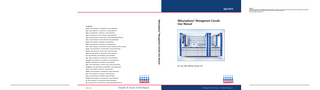
Preview
Page 1
April 2012
Trademarks QIAGEN®, QIAsymphony®,Rotor-Gene® (QIAGEN Group). InstallShield® (Informer Technologies, Inc.); Microsoft®, Windows® ,Vista® (Microsoft Corporation). Registered names, trademarks, etc. used in this document, even when not specifically marked as such, are not to be considered unprotected by law. © 2010–2012 QIAGEN, all rights reserved.
Australia n Orders 1-800-243-800 n Fax 03-9840-9888 n Technical 1-800-243-066 Austria n Orders 0800-28-10-10 n Fax 0800-28-10-19 n Technical 0800-28-10-11 Belgium n Orders 0800-79612 n Fax 0800-79611 n Technical 0800-79556 Brazil n Orders 0800-557779 n Fax 55-11-5079-4001 n Technical 0800-557779 Canada n Orders 800-572-9613 n Fax 800-713-5951 n Technical 800-DNA-PREP (800-362-7737) China n Orders 86-21-3865-3865 n Fax 86-21-3865-3965 n Technical 800-988-0325 Denmark n Orders 80-885945 n Fax 80-885944 n Technical 80-885942 Finland n Orders 0800-914416 n Fax 0800-914415 n Technical 0800-914413 France n Orders 01-60-920-926 n Fax 01-60-920-925 n Technical 01-60-920-930 n Offers 01-60-920-928 Germany n Orders 02103-29-12000 n Fax 02103-29-22000 n Technical 02103-29-12400 Hong Kong n Orders 800 933 965 n Fax 800 930 439 n Technical 800 930 425 Ireland n Orders 1800 555 049 n Fax 1800 555 048 n Technical 1800 555 061 Italy n Orders 800-789-544 n Fax 02-334304-826 n Technical 800-787980 Japan n Telephone 03-6890-7300 n Fax 03-5547-0818 n Technical 03-6890-7300 Korea (South) n Orders 080-000-7146 n Fax 02-2626-5703 n Technical 080-000-7145 Luxembourg n Orders 8002-2076 n Fax 8002-2073 n Technical 8002-2067 Mexico n Orders 01-800-7742-639 n Fax 01-800-1122-330 n Technical 01-800-7742-436 The Netherlands n Orders 0800-0229592 n Fax 0800-0229593 n Technical 0800-0229602
QIAsymphony® Management Console User Manual
www.qiagen.com
QIAsymphony® Management Console User Manual
For use with software version 4.0
Norway n Orders 800-18859 n Fax 800-18817 n Technical 800-18712 Singapore n Orders 1800-742-4362 n Fax 65-6854-8184 n Technical 1800-742-4368 Spain n Orders 91-630-7050 n Fax 91-630-5145 n Technical 91-630-7050 Sweden n Orders 020-790282 n Fax 020-790582 n Technical 020-798328 Switzerland n Orders 055-254-22-11 n Fax 055-254-22-13 n Technical 055-254-22-12 UK n Orders 01293-422-911 n Fax 01293-422-922 n Technical 01293-422-999 USA n Orders 800-426-8157 n Fax 800-718-2056 n Technical 800-DNA-PREP (800-362-7737)
1069308
04/2012
Sample & Assay Technologies
Sample & Assay Technologies
April 2012
Trademarks QIAGEN®, QIAsymphony®, Rotor-Gene® (QIAGEN Group). InstallShield® (Informer Technologies, Inc.); Microsoft®, Windows®, Vista® (Microsoft Corporation). Registered names, trademarks, etc. used in this document, even when not specifically marked as such, are not to be considered unprotected by law. © 2010–2012 QIAGEN, all rights reserved.
Australia n Orders 1-800-243-800 n Fax 03-9840-9888 n Technical 1-800-243-066 Austria n Orders 0800-28-10-10 n Fax 0800-28-10-19 n Technical 0800-28-10-11 Belgium n Orders 0800-79612 n Fax 0800-79611 n Technical 0800-79556 Brazil n Orders 0800-557779 n Fax 55-11-5079-4001 n Technical 0800-557779 Canada n Orders 800-572-9613 n Fax 800-713-5951 n Technical 800-DNA-PREP (800-362-7737) China n Orders 86-21-3865-3865 n Fax 86-21-3865-3965 n Technical 800-988-0325 Denmark n Orders 80-885945 n Fax 80-885944 n Technical 80-885942 Finland n Orders 0800-914416 n Fax 0800-914415 n Technical 0800-914413 France n Orders 01-60-920-926 n Fax 01-60-920-925 n Technical 01-60-920-930 n Offers 01-60-920-928 Germany n Orders 02103-29-12000 n Fax 02103-29-22000 n Technical 02103-29-12400 Hong Kong n Orders 800 933 965 n Fax 800 930 439 n Technical 800 930 425 Ireland n Orders 1800 555 049 n Fax 1800 555 048 n Technical 1800 555 061 Italy n Orders 800-789-544 n Fax 02-334304-826 n Technical 800-787980 Japan n Telephone 03-6890-7300 n Fax 03-5547-0818 n Technical 03-6890-7300 Korea (South) n Orders 080-000-7146 n Fax 02-2626-5703 n Technical 080-000-7145 Luxembourg n Orders 8002-2076 n Fax 8002-2073 n Technical 8002-2067 Mexico n Orders 01-800-7742-639 n Fax 01-800-1122-330 n Technical 01-800-7742-436 The Netherlands n Orders 0800-0229592 n Fax 0800-0229593 n Technical 0800-0229602
QIAsymphony® Management Console User Manual
www.qiagen.com
QIAsymphony® Management Console User Manual
For use with software version 4.0
Norway n Orders 800-18859 n Fax 800-18817 n Technical 800-18712 Singapore n Orders 1800-742-4362 n Fax 65-6854-8184 n Technical 1800-742-4368 Spain n Orders 91-630-7050 n Fax 91-630-5145 n Technical 91-630-7050 Sweden n Orders 020-790282 n Fax 020-790582 n Technical 020-798328 Switzerland n Orders 055-254-22-11 n Fax 055-254-22-13 n Technical 055-254-22-12 UK n Orders 01293-422-911 n Fax 01293-422-922 n Technical 01293-422-999 USA n Orders 800-426-8157 n Fax 800-718-2056 n Technical 800-DNA-PREP (800-362-7737)
1069308
04/2012
Sample & Assay Technologies
Sample & Assay Technologies
Contents
Contents 1
Introduction
1-1
1.1
About this user manual
1-1
1.2 General information 1.2.1 Technical assistance 1.2.2 Policy statement 1.2.3 Version management
1-2 1-2 1-2 1-2
2
QIAsymphony Management Console
2-1
2.1
Available tools
2-1
2.2
Controlling the mouse
2-1
2.3 Installing the QIAsymphony Management Console 2.3.1 Minimum PC requirements 2.3.2 Installation
2-2 2-2 2-3
2.4
Uninstalling the QIAsymphony Management Console software
2-6
2.5
Launching the QIAsymphony Management Console
2-6
3
Features of the QIAsymphony Management Console 3-1
3.1 Menu bar 3.1.1 File menu 3.1.2 Tools menu 3.1.3 Help menu
3-2 3-2 3-2 3-2
3.2 Tool list 3.2.1 ―File Transfer‖ tool 3.2.2 ―Process Definition‖ editor tool 3.2.3 ―Checksum Validator‖ tool 3.2.4 ―CSV Conversion‖ tool 3.2.5 ―Auto Transfer‖ tool 3.2.6 ―IC Calculator‖ tool
3-3 3-3 3-4 3-4 3-4 3-4 3-4
3.3
3-4
Information bar
QIAsymphony Management Console User Manual 04/2012
Contents-1
Contents 3.3.1 4
Information panel
3-5
―File Transfer‖ Tool
4-1
4.1 ―File Format‖ drop-down menu 4.1.1 Buttons next to ―File Format‖ selection box
4-6 4-10
4.2
4-11
―Remote Site‖ selection box
4.3 ―Local Site‖ and ―Remote Site‖ file lists 4.3.1 Displayed file information 4.3.2 Actions
4-11 4-11 4-13
5
5-1
―Process Definition‖ Editor Tool
5.1 General concepts 5.1.1 Displaying errors 5.1.2 Tool icon in the ―Tool‖ list 5.1.3 Structure of dialog boxes
5-1 5-1 5-2 5-2
6
―Checksum Validator‖ Tool
6-1
7
―CSV Conversion‖ Tool
7-1
8
―Auto Transfer‖ Tool
8-1
9
―IC Calculator‖ Tool
9-1
9.1
Before using the ―IC Calculator‖ tool
9-1
9.2
Calculating reagent volumes
9-2
9.3 Structure of dialog box 9.3.1 ―Input‖ panel 9.3.2 ―Result‖ panel 10
Contents-2
Getting Started
9-3 9-3 9-4 10-1
QIAsymphony Management Console User Manual 04/2012
Contents 11
Configuration
11-1
11.1 ―Options‖ dialog box
11-1
11.2 ―General‖ tab 11.2.1 ―General‖ panel 11.2.2 ―Server‖ panel
11-2 11-2 11-2
11.3 ―File Transfer‖ tab 11.3.1 ―Root Directory‖ panel 11.3.2 ―Show Details‖ panel
11-3 11-3 11-5
11.4 ―Process Definition‖ tab 11.4.1 ―Mode‖ panel 11.4.2 ―Dyes (Optional)‖ panel
11-6 11-6 11-6
11.5 ―Checksum Validator‖ tab 11.5.1 ―Show Details‖ panel
11-10 11-10
11.6 ―CSV Conversion‖ tab 11.6.1 ―CSV Options‖ panel 11.6.2 ―Show Details‖ panel
11-11 11-11 11-11
11.7 ―Auto Transfer‖ tab 11.7.1 ―Root Directory‖ panel
11-12 11-12
12
Logging in and Connecting
12-1
12.1 ―Single Sign On – Login‖ dialog box 12.1.1 ―Recent Connections‖ panel 12.1.2 ―Server‖ panel 12.1.3 ―Login‖ panel 12.1.4 Buttons
12-2 12-2 12-3 12-3 12-3
13
13-1
Managing Files
13.1 Using the ―File Transfer‖ tool via a connection 13.1.1 Downloading files from the QIAsymphony 13.1.2 Uploading files to the QIAsymphony
13-1 13-1 13-1
13.2 Transferring files using a USB stick 13.2.1 Uploading files to a USB stick
13-2 13-2
QIAsymphony Management Console User Manual 04/2012
Contents-3
Contents 13.2.2
Downloading files from a USB stick
13.3 Deleting files using the ―File Transfer‖ tool 13.4 Automatic printing and file transfer using the ―Auto Transfer‖ tool 13.4.1 Automatic printing of Result and Loading Information Files 13.4.2 Automatic transfer of files 13.4.3 Restarting the ―QIAGEN File Transfer‖ service
13-2 13-3 13-3 13-3 13-5 13-5
13.5 Checksum validation using the ―Checksum Validator‖ tool 13-6 13.6 Converting the file format using the ―CSV Conversion‖ tool 13-7 13.6.1 Converting a Rack File, a Work List File or a Concentration Data File from *.csv to *.xml format 13-7 13.6.2 Converting a Rack File from *.xml to *.csv format 13-8 14
Creating and Modifying Process Files
14-1
14.1 Process files
14-1
14.2 About the ―Process Definition‖ editor tool
14-2
14.3 Before using the ―Process Definition‖ editor tool
14-3
14.4 Creating a new Assay Control Set 14.4.1 Using the ―Guided Tour‖ function 14.4.2 Using the ―Quick Mode‖ function
14-4 14-4 14-12
14.5 Modifying an existing Assay Control Set
14-17
14.6 Creating a new Assay Parameter Set 14.6.1 Using the ―Guided Tour‖ function 14.6.2 Using the ―Quick Mode‖ function
14-22 14-22 14-47
14.7 Modifying an existing Assay Parameter Set
14-60
15
Uploading Process Files to the QIAsymphony
15-1
16
Troubleshooting
16-1
Index Contents-4
Index-1
QIAsymphony Management Console User Manual 04/2012
Introduction
1
Introduction
1.1
About this user manual This user manual provides information about the functions and features of the QIAsymphony Management Console (QMC). Please refer to the QIAsymphony SP/AS User Manuals for complete information about the proper care, maintenance, and use of the instruments. This user manual describes the features of the software and associated tools and enables the user to manage files, create Assay Control Sets or Assay Parameter Sets, convert the format of Rack Files or Work List Files, and check that files have not been modified. Information about the QMC is provided in the following sections: 1. Introduction 2. QIAsymphony Management Console 3. Features of the QIAsymphony Management Console 4. ―File Transfer‖ Tool 5. ―Process Definition‖ editor Tool 6. ―Checksum Validator‖ Tool 7. ―CSV Conversion‖ Tool 8. ―Auto Transfer‖ Tool 9. ―IC Calculator‖ Tool 10. Getting Started 11. Configuration 12. Logging in and Connecting 13. Managing Files 14. Creating and Modifying Process Files 15. Uploading Process Files to the QIAsymphony 16. Troubleshooting
QIAsymphony Management Console User Manual 04/2012
1-1
Introduction
1.2
General information
1.2.1
Technical assistance At QIAGEN®, we pride ourselves on the quality and availability of our technical support. Our Technical Service Departments are staffed by experienced scientists with extensive practical and theoretical expertise in sample and assay technologies and the use of QIAGEN products. If you have any questions or experience any difficulties regarding the QIAsymphony SP/AS instruments or QIAGEN products in general, please do not hesitate to contact us. QIAGEN customers are a major source of information regarding advanced or specialized uses of our products. This information is helpful to other scientists as well as to the researchers at QIAGEN. We therefore encourage you to contact us if you have any suggestions about product performance or new applications and techniques. For technical support and more information, please see our Technical Support Center at www.qiagen.com/goto/TechSupportCenter or call one of the QIAGEN Technical Service Departments or local distributors (see back cover or visit www.qiagen.com).
1.2.2
Policy statement It is the policy of QIAGEN to improve products as new techniques and components become available. QIAGEN reserves the right to change specifications at any time. In an effort to produce useful and appropriate documentation, we appreciate your comments on this user manual. Please contact QIAGEN Technical Services.
1.2.3
Version management This document is the QIAsymphony Management Console User Manual, version 3.0 (for use with software version 4.0).
1-2
QIAsymphony Management Console User Manual 04/2012
QIAsymphony Management Console
2
QIAsymphony Management Console The QMC is developed exclusively for use with the QIAsymphony SP/AS instruments. This user manual is for use with software version 4.0.
2.1
Available tools The QMC includes the following tools: ―File Transfer‖ tool ―Process Definition‖ editor tool ―Checksum Validator‖ tool ―CSV Conversion‖ tool ―Automatic File Transfer‖ tool ―IC Calculator‖ tool For more information about the tools, see ―Tool list‖, page 3-3.
2.2
Controlling the mouse The following terms for controlling the mouse are used in this user manual. Term
Action
Click Right-click Double-click
Click with the left mouse button. Click with the right mouse button. Double click on the left mouse button. Place the pointer over an item and click the left mouse button. The item becomes highlighted. In the toolbar, select the ―xxx‖ submenu from the ―XXX‖ menu.
Highlight
Select ―XXX/xxx‖
QIAsymphony Management Console User Manual 04/2012
2-1
QIAsymphony Management Console
2.3
Installing the QIAsymphony Management Console Note: Failure to follow these instructions may lead to unsuccessful installation of the QMC.
2.3.1
Minimum PC requirements The table below lists the minimum PC requirements for the QIAsymphony Management Console. PC feature
Requirements
Supported operating systems Disk space Memory
Microsoft® Windows® 2000/XP/Vista®/7 25 MB of available hard drive space 128 MB of RAM (Windows 2000); 256 MB of RAM (Windows XP/Vista/7) Available USB port for Mass Storage Devices Available TCP/IP network (necessary for remote access) 1024 x 768 screen resolution with 256 colors CD-ROM drive (for software installation only)
USB port Network Monitor/color settings CD-ROM drive
Note: If a firewall is installed on the PC, it may prevent files from being transferred. Note: A PDF reader is required for use with the ―Process Definition‖ editor and ―IC calculator‖ tools.
2-2
QIAsymphony Management Console User Manual 04/2012
QIAsymphony Management Console
2.3.2
Installation Begin installation of the QMC as follows. 1. Check that the minimum PC requirements (see Section 2.3.1, above) are met. 2. Uninstall any previous versions of the QIAsymphony Management Console on the PC that connects to the QIAsymphony. For more information, see Section 2.4. 3. Insert the QMC installation CD into the CD-ROM drive of the PC. 4. To launch the installation, right-click ―Start‖ and select ―Explore‖. Browse to the CD-ROM drive and the QMC installation files. 5. Double-click the Setup.exe file. The InstallShield® Wizard is launched. The wizard installs the necessary components to the PC.
6. Click ―Next‖ to continue. Note: If an older version of the QMC software is installed on the PC, first remove the old version before proceeding with the installation (for detailed information, see Section 2.4). 7. Select the installation folder for the QMC by following the instructions in the dialog box. Click ―Next‖ to continue.
QIAsymphony Management Console User Manual 04/2012
2-3
QIAsymphony Management Console
8. Click ―Next‖ to continue.
9. A dialog box opens that shows the progress of the installation procedure.
2-4
QIAsymphony Management Console User Manual 04/2012
QIAsymphony Management Console
10. When the installation has finished, click ―Close‖ to exit the installation wizard.
QIAsymphony Management Console User Manual 04/2012
2-5
QIAsymphony Management Console
2.4
Uninstalling the QIAsymphony Management Console software Note: Before installing a new version of the QMC software, save all Result and Log Files in a different folder, and then delete all remaining files and folders from the old software version. A new file/folder structure will need to be created when the new version of the software has been installed. If you have Windows 7, uninstall the QMC software before installing a newer version as follows: 1. Click ―Start‖. 2. Select ―Control Panel‖. 3. Select ―Program Features‖. 4. Select the ―QIAsymphony Management Console‖ from the list and click ―Uninstall‖. After the management console has been successfully uninstalled, a newer version can be installed. Note: All local data will remain on the PC.
2.5
Launching the QIAsymphony Management Console If you have Windows 7, launch the QMC as follows: 1. Click ―Start‖ and select ―All Programs/QIAGEN/QIAsymphony Management Console‖ from the ―Start‖ menu. The QMC is launched and the ―File Transfer‖ tool is displayed. 2. If you are launching the QMC for the first time, a dialog box will be displayed that asks you whether the same directories that are on the remote site (QIAsymphony or USB stick) should be created. If you click ―Yes‖, the subdirectories are created in the default main (root) directory (C:/Program files/QIAGEN/ QIAsymphony Management Console). If you click ―No‖, the data directories will not be created in the default root directory.
2-6
QIAsymphony Management Console User Manual 04/2012
QIAsymphony Management Console The dialog box will also be displayed if QIAsymphony has other subdirectories in addition to those found in the default main (root) directory. Click ―Yes‖ to update the data structure. If an older version of the QMC was installed and has been uninstalled by following the steps in Section 2.4, the defined root directory for the ―File Transfer‖ tool will be kept. If the dialog box described above is displayed, click ―Yes‖ to update the subdirectories so that they have the same structure as those on the QIAsymphony. 3. When the QMC is launched for the first time, you may need to configure the general options and the options for the ―File Transfer‖, ―Checksum Validator‖, ―Process Definition‖ editor, ―CSV Conversion‖, and ―Auto Transfer‖ tools (for detailed information, see Section 11). 4. To manage files on the QIAsymphony, log in to the QIAsymphony (for detailed information, see Section 12).
QIAsymphony Management Console User Manual 04/2012
2-7
QIAsymphony Management Console Page left intentionally blank
2-8
QIAsymphony Management Console User Manual 04/2012
Features of the QIAsymphony Management Console
3
Features of the QIAsymphony Management Console The main screen of the QMC automatically appears when the QMC is launched. Each screen of the QMC provides: A menu bar for selecting various options A tools list enabling selection of tools (see Section 2.1) An information bar An information panel (except in the main screen)
Menu bar Tool bar Information bar QIAsymphony Management Console main screen.
QIAsymphony Management Console User Manual 04/2012
3-1
Features of the QIAsymphony Management Console
3.1
Menu bar The menu bar contains the ―File‖, ―Tools‖, and ―Help‖ menus. The submenus of these drop-down menus are black when enabled and gray when disabled.
3.1.1
File menu Login
The ―Single Sign On – Login‖ dialog box appears (see Section 12.1). This enables the user to connect to the QIAsymphony via a network. Note: It is not possible to connect to the QIAsymphony if the instrument is switched off. Note: The QIAsymphony Management Console and the QIAsymphony must have the same software version (i.e., software version 4.0).
3.1.2
3.1.3
Logout
This enables the current user to log out and disconnect from the QIAsymphony.
Exit
Closes the QMC.
Tools menu Options
The ―Options‖ dialog box appears (see Section 11.1).
List of available tools
Opens the selected tool.
Help menu About
3-2
The ―About QIAsymphony Management Console‖ dialog box appears and displays information about the management console and tools, including the version numbers.
QIAsymphony Management Console User Manual 04/2012
Features of the QIAsymphony Management Console
3.2
Tool list All available tools are displayed in this list. Currently, the following tools are available: ―File Transfer‖ tool ―Process Definition‖ editor tool ―Checksum Validator‖ tool ―CSV Conversion‖ tool ―Auto Transfer‖ tool ―IC Calculator‖ tool. Individual tools are described in the following sections.
3.2.1
―File Transfer‖ tool The ―File Transfer‖ tool enables file exchange between the QIAsymphony and a predefined local path on an external PC or network, using either a connection or using a USB stick (see Section 13).
QIAsymphony Management Console User Manual 04/2012
3-3
Features of the QIAsymphony Management Console
3.2.2
―Process Definition‖ editor tool The ―Process Definition‖ editor tool enables the creation or modification of process files (e.g., Assay Control Sets or Assay Parameter Sets). For more information, see Section 14.
3.2.3
―Checksum Validator‖ tool The ―Checksum Validator‖ tool enables validation of Result Files as well as all protected files on the QIAsymphony (see Section 13.5).
3.2.4
―CSV Conversion‖ tool The ―CSV Conversion‖ tool enables the format conversion of files in *.csv and *.xml format (see Section 13.6).
3.2.5
―Auto Transfer‖ tool The ―Auto Transfer‖ tool enables automatic transfer of Result, Log, Loading Information, Start Batch Confirmation, and Cycler Files from the QIAsymphony to a predefined directory as well as automatic transfer of Work Lists from the local PC or network to the QIAsymphony (see Section 13.4.2). Newly transferred Result Files and Loading Information Files can also be printed automatically (see Section 13.4).
3.2.6
―IC Calculator‖ tool The ―IC Calculator‖ tool assists for calculating the volumes of individual components of the internal control (IC) mix for the QIAsymphony SP (see Section 13.6).
3.3
Information bar The information bar is located at the bottom of the screen and when a user is logged in it displays information about the name of the current user, date and time of login, and the QIAsymphony host name. In addition, a symbol is displayed enabling the operator to easily see whether a user is currently logged in.
3-4
QIAsymphony Management Console User Manual 04/2012