User Manual
31 Pages
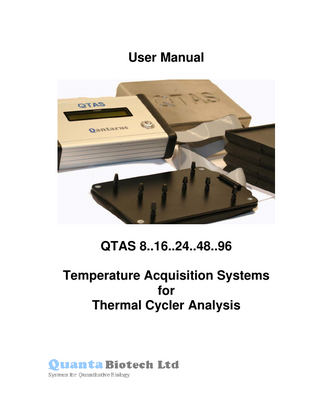
Preview
Page 1
User Manual
QTAS 8..16..24..48..96 Temperature Acquisition Systems for Thermal Cycler Analysis
TABLE OF CONTENTS Page # Warranty Safety Information Unpacking and Inspection
3 4 5
Introduction Hardware Specifications Software Features Getting to Know The QTAS System External Layout Probes Probe Interface Plate Storage of Probes when not in Use
6 7 7 8 8 8 9 10
Using QTAS in Stand-alone Mode Temperature Spread Temperature of Each Probe
11 11 12
Software Installing & Upgrading QTAS Software QTAS Calibration Files QTAS Application Update QTAS Software - Main Screen
13 13 14 14 15
Using the Software
16
The Basics Display Screens Notes Section Saving QTAS Temperature Data
18 26 26 28
Help Recalibration
30 31
Contact Information
32
SECTION 1
SECTION 2
SECTION 3
SECTION 4
SECTION 5
SECTION 6
APPENDIX 1
© Quanta Biotech 2006
Version 3.0
2 of 31
Warranty Quanta Biotech guarantees that the QTAS System you have received has been thoroughly tested and meets its published specification. This guarantee is valid for 12 months against defects in materials and workmanship only if the product and functions have been used according to the instructions supplied with the unit. The QTAS probes are guaranteed for 6 months. No liability is accepted for loss or damage arising from the incorrect use of the unit and refund of the purchase price is at Quanta Biotech’s option. Quanta Biotech is not liable for any consequential damages. Quanta Biotech reserves the right to alter the specification of QTAS Systems without prior notice. This will enable us to implement developments and new improvements as soon as they arise. QTAS Systems are for temperature validation purposes only. Please note the serial number and date of purchase below. This information will be required in the event that service becomes necessary. The serial number of QTAS can be found on the underside of the blue control unit. Serial Number ________________________ Date of purchase ______________________
© Quanta Biotech 2006
Version 3.0
3 of 31
Safety Information Before using the QTAS System for the first time, please read the entire manual. If you are unsure about the operation of the QTAS System please contact Quanta Biotech. It is important to observe the following safety symbols/precautions:
Lithium battery: The unit contains a lithium ion battery. If replacement is necessary, please observe the appropriate disposal instructions
Liquids: Ensure no liquids enter the inside of the device
Heat: The QTAS System can reach 99 °C. Care must be taken when handling the unit and accessories to avoid burns; allow the unit to cool prior to replacing or moving probes and prior to storage
User Maintenance This equipment should only be dismantled by properly trained personnel
Working Conditions Ambient temperatures of 4 °C to 32 °C Up to 90% relative humidity Satisfies the requirements of BS EN 61010-1:1994 parts 1 & 2 Alteration of this unit by the user invalidates the warranty, voids the above safety requirements and can be potentially hazardous
© Quanta Biotech 2006
Version 3.0
4 of 31
Unpacking and Inspection Unpack your QTAS System from its box and check that the unit has not been damaged in transit. Please check the contents; your QTAS System is supplied with the following standard components. 1. QTAS Control Module 2. Fixed Probe Plate 3. QTAS Control Module/Probe Interface Plate Connection lead QTAS Model QTAS8 QTAS16 QTAS24 QTAS48 QTAS96
Number of Temperature Probes 8 16 24 48 96
4. USB Cable 5. QTAS Application CD Save the packaging until you are sure all items are present and correct. If for any reason you need to return the unit, please contact Quanta Biotech on +44 1276 453658 or email info@Quantadirect.com. Quanta Biotech is not responsible for damage incurred during returns transit unless the unit is correctly packed and transported in its original packaging.
Initial Set Up upon Receiving the QTAS Unit The QTAS System unit requires an overnight charge prior to use. 1. Unpack the QTAS 2. Connect QTAS to PC via USB cable using the USB cable 3. Leave for 8 hours * do not connect probes at this point The unit requires 8 hours charging prior to use. QTAS will operate in stand-alone mode for > 2 hours with a fully charged battery. The battery charges whenever it is connected to the USB port even if the QTAS itself is switched off.
© Quanta Biotech 2006
Version 3.0
5 of 31
SECTION 1 Introduction Many protocols in life science laboratories require the incubation of samples at specific temperatures. The outcome of these protocols can be dramatically influenced by the accuracy and the uniformity of the incubation temperature between samples during the execution of the protocol. The results of such experiments form the basis of most life science research publications. It is therefore essential that equipment used for the incubation is performing correctly and creating conditions that researchers can reproduce throughout the world. From an equipment perspective probably the most demanding temperature dependent reaction in the Life sciences is the Polymerase Chain reaction (PCR). It requires rapid change in temperature, typically between three set temperatures for approximately 30 cycles a process usually automated by a thermal cycler. For each of these steps the unit must move the samples in the experiment to the next incubation temperature maintaining an even temperature across the samples and delivering them to the next set temperature, accurately, at the same time, with the minimum of overshoot/undershoot. A set temperature can be maintained for as little as 10 seconds and there is therefore minimal time for equilibration of the system before the unit must move the samples to the next set point. This is a considerable task and there is considerable variability in thermal cycler performance between vendors and during the life cycle of an individual unit. The current era of quantitative biology demands ever more detailed analysis of the relationships between samples in gene expression studies and has profound importance in all aspects of health and disease. Consequently it is good practice to verify the correct operation and calibration of the thermal cycler or other incubation instrument. Generally such analysis is conducted off site by a third party. This has the disadvantage of making the instrument unavailable for use for what can be a considerable time period. QTAS systems are high performance multi channel temperature acquisition systems, calibrated, and traceable to the international temperature standard ITS90. Rapid response temperature sensors and flexible probe positioning allow users to monitor the performance of their own machines to troubleshoot applications, transfer protocols between machines and monitor life cycle performance as and when required. QTAS empowers users with the knowledge to optimize their incubations, identify poorly performing equipment and eliminate wasted time and reagent use. Procedures are easily implemented to allow laboratories to fully comply with any regulatory and quality system requirements.
© Quanta Biotech 2006
Version 3.0
6 of 31
Hardware Specifications Dimensions (LxWxH)
125mm x 90mm x 40mm
Weight
350g
Measurement range
0 °C – 100 °C
Number of channels
8, 16, 24, 48, 96 (Model Dependent)
Probe identification/position
Position and identification of probe is automatic
Measurement resolution
16 bits
Accuracy: average channel value accuracy
Accuracy +/- 0.1 °C @95 0 C using PC driven QTAS System Accuracy +/- 0.2 °C @25 0 C using stand-alone QTAS System Restored to 0.1 °C@95 0 C accuracy when data downloaded to PC Software
Software sample rate/channel
Sampling rate of 10 Hz (10 times a second) to once per hour
Response time of temperature sensor
Rapid time constant sensor (<0.2s)
Identity of temperature probe
Each probe stores its own identity
Sensor calibration interval
Up to 12 months
Accreditation
CE Mark
Operating System
Windows 2000 and XP formats
Software Features Real Time chart with zoom able axis
Detailed check of accuracy, uniformity, ramp rates at any stage in the protocol
Automatic Detection of overshoots and Undershoots
Yes, alarm can be set
Graph Overlay
Compare one performance trace to another for life cycle performance monitoring or detailed machine to machine comparison
Temperature sensitive plate display
Visible representation of block temperature profile for static and dynamic uniformity analysis and Gradient Checks
Unique run records
GLP & 21 CFR part 2 compliant records store date, user, probes and temperature data in protected records
Export in spreadsheet format
Excel compatible to enable custom data reports
Automatic probe identification and position log
Ensures correct calibration parameters used with each probe and makes it impossible to use out of calibration probes without warning and logging in the data report
© Quanta Biotech 2006
Version 3.0
7 of 31
Getting to Know the QTAS System External Layout The QTAS System you have purchased has a unique look and we would like you to take a moment to familiarize yourself with the external layout
Control Module
Power ON/OFF and select button for stand alone mode
Connector Cable
Fixed probe Plate
Probes
Temperature Probe
Each probe contains a thermistor and is designed to match the well profile of either a 0.2ml thermal cycling block in a 96 well format (well centre to centre is 0.9cm) These probes interact directly with the block of the thermal cycler such that a reading is taken to determine the temperature of the well at any one given time. Each probe has a unique ‘address’ that is determined with a string of letters and numbers. This ensures correct use of calibration parameters for each probe.
© Quanta Biotech 2006
Version 3.0
8 of 31
Fixed Probe Plate The fixed probe plate has between 8 and 96 probes (dependent on QTAS model)
1
12
A
H
In a 96 well thermal cycler the fixed probe plate is positioned in the block such that A1 is top left of the block
Storage of Fixed Probe Plate when not in Use Always store probes in the original packaging to avoid damage. Never store QTAS with probes facing down.
© Quanta Biotech 2006
Version 3.0
9 of 31
SECTION 2 Using QTAS in Stand-Alone Mode QTAS System can be used in stand-alone mode. QTAS will operate for over 2 hours with a fully charged battery. The battery charges whenever it is connected to the USB port even if the QTAS itself is switched off; see page 3. The data from this run is stored in the controller until the unit is used again in stand-alone mode upon which it will be overwritten. 1. 2.
Press and hold POWER button for 2 seconds to turn on QTAS Upon powering the unit QTAS 0.8 will be shown briefly followed by QUANTA QTASXX which will be displayed for 5 seconds (XX is the model number and dictates the maximum number of channels for temperature acquisition)
Q
U
A
N
T
A
T
A
S
X
X
3.
Probes Found: xx will be displayed for 5 seconds where x is the number of probes found
P
R
4.
Press To Acquire is then displayed
P
R
5.
Press the POWER button to acquire data
A
C
O
E
B
S
Q
E
S
S
U
F
T
I
R
O
O
I
U
A
N
G
N
C
D
Q
.
U
.
I
X
X
R
E
.
Temperature Spread The following screens rotate continuously to provide the Min and Max temperatures and the temperature spread. SPREAD is defined as being the maximum temperature of all probes less the minimum temperature of all probes at any one moment, and where ‘TT:TT’ represents the spread temperature value in °C between the range of 0 °C and 99.9 °C. The spread temperature is updated every second. TEMPERATURE is a real time value taken once per second as default (see page 16). Temperature accuracy is +/0.2 °C using QTAS stand-alone. “R” represents the row identifier (valid range A to H), and ‘”CC”‘ identifies the column (valid range 1 to 12). “TT:TT” represents the temperature value in °C (valid range 0 °C and 99.9 °C)
© Quanta Biotech 2006
Version 3.0
10 of 31
S
P
R
M
I
N
S
P
R
M
A
X
E
A C
E
D R
A C
T R
T
D R
T
T R
. T
T
°C
T
T
°C
T
T
°C
T
°C
.
T T
T
. T
.
T
Temperature of Each Probe Press the POWER button once and the probes will go through each temperature as follows where “R” represents the row identifier (valid range A to H), and ‘”CC”‘ identifies the column (valid range 1 to 12). “TT:TT” represents the temperature value in °C (valid range of 0 °C and 99.9 °C)
T
T
.
T
T
°C
(
C
R
R
)
**Toggle between Spread and Individual readings by pressing the POWER button**
© Quanta Biotech 2006
Version 3.0
11 of 31
SECTION 3 Software Installing & Upgrading QTAS Software QTAS Application Software Installation & Upgrade Procedure 1. 2. 3. 4. 5.
Insert the QTAS Software CD in to your computer's CD drive Click the Start button on the Windows QTASkbar Select Run... Type X:/setup.exe where X is the drive letter designation for your CD drive Click the Ok button
Installing QTAS USB Drivers If you are installing QTAS software for the first time the drivers will be automatically installed. If the drivers are subsequently corrupted or removed by other applications then you will also need to reinstall the USB port drivers into your Windows System. These drivers enable a USB port to function as a conventional serial port for communication with the QTAS device. The drivers can be found in the USB Driver file folder on this disk. The single inf file includes listings for Windows2000 and Windows XP. Your operating System will select the appropriate driver version. 1. 2. 3. 4. 5. 6.
Plug the USB cord into an available USB port on your computer and into the QTAS unit Turn on the QTAS unit The Microsoft plug and play wizard should recognize the QTAS unit as a new USB device Direct the plug and play wizard to search for files in the X:USB Driver directory, where X is the letter designation for the CD drive holding the QTAS software disk Continue through the wizard screens selecting Next, Accept or Finish as appropriate At the end of the software installation if the computer prompts you to restart, please do so
Com Port Setup From DeviceManager, select " View devices by type", then " Ports (COM & LPT)". Select the USB serial port and right click, or double click to Properties
© Quanta Biotech 2006
Version 3.0
12 of 31
On the " Port Settings" tab set the parameters as shown. Baud rate = 57600 Data Bits = 8 Parity = None Stop Bits = 1 Flow Control = None
To change the com port number, click the Advanced. Button. Then choose the required COM port number from the list and click OK
Notes If a device is attached to the USB serial port when the port number is changed, it will continue to work under the new port number. If a device had been attached to the USB serial port but was not attached when the port number was changed, it may not work after the port number has been changed. If this is true, remove the device from the System and re-install it.
QTAS Calibration Files Calibration files will be installed as part of the installation process. Please not however that before you can use the QTAS System after probe recalibration, you will need to install the appropriate new calibration files. 1. 2. 3. 4.
Click the Start button on the Windows QTASkbar Select Run... Type X:/CalFiles/update.exe, where X is the letter designation for the CD drive holding the QTAS software disk Click the OK button
The calibration files will be installed ready for use by the QTAS software.
QTAS Application Update If there is a new application file in the “Updated Application” folder, you will need to replace your current application file with this updated version. On your hard drive, find the “C:Program FilesQuantaQTASQTAS.exe” file. Copy the updated application to this location, replacing the version installed by the setup program. The QTAS software is now ready to run. © Quanta Biotech 2006
Version 3.0
13 of 31
QTAS Software - Main Screen The QTAS software functions are accessed via this main screen. The manual refers to either drop down menus from the Menu Bar or to the Menu Icons.
© Quanta Biotech 2006
Version 3.0
14 of 31
SECTION 4 Using the Software Once the QTAS software has been opened the user can set some important parameters
Set Sampling Rate The default sampling rate is 1 reading per second (1Hz). This can be changed. In stand-alone mode the QTAS will use whatever sampling rate was last used when it was connected to the PC. This allows the user to change the sampling rate to 10 seconds and run the QTAS remotely, effectively extending the maximum acquisition time of the QTAS (which in standalone mode is limited by data points and battery capacity). 1.
Select Tools and Set Sampling Rate
Sampling rate is shown as default of 1 reading per second, 00:00:00.1 would be 1 reading per 10 seconds and 00:00:10:0 would be 10 readings per second
Set the Date Format The date can be changed to a European or US style. This date is ‘stamped’ onto the trace and in the notes section to comply with GLP and cannot be edited. 1. 2. 3.
Select Format from the Menu Bar Select Date and Set Check the date to set and select OK
© Quanta Biotech 2006
Version 3.0
15 of 31
Set Logging Options QTAS can be set to begin logging data in the future; at a particular time or set for once a week or month. Normally QTAS is used disabled i.e. each test is done when required. The delayed logging will apply in future upgrades to the QTAS hardware and is not relevant in this version of QTAS.
© Quanta Biotech 2006
Version 3.0
16 of 31
SECTION 5 The Basics Starting a QTAS Trace To start a trace the software must now be asked to find the probes. a. b. c. d.
f.
Connect Probe plate to QTAS control module page 10. Connect QTAS to PC via USB cable using the USB cable. Turn on QTAS by pressing and hold POWER button for 2 seconds to turn on QTAS Upon powering the unit QTAS 0.8 will be shown briefly followed by Quanta QTASXX which will be displayed for 5 seconds Probes Found: xx will be displayed for 5 seconds where x is the number of probes found. Check that the number of probes found is correct. If incorrect check the location of each probe in the probe interface plate and then repeat the above procedure. Press To Acquire is then displayed
1.
Select the Connect Icon in the QTAS PC Application software
2.
The software will prompt QTAS to locate probe position and identity
3.
Probe Information (serial numbers and location) is displayed to the left of the Main Screen. (The QTAS LCD will now display PC MODE) QTAS is ready to start a trace, to begin select the Start Tracing Icon
e.
4.
5.
Enter tester details and information on the test such as brand of thermal cycler, serial number and reason for test. Select OK or cancel to return to main screen
© Quanta Biotech 2006
Version 3.0
17 of 31
6.
Temperature trace will now begin in real time. In pages 21 onwards you will learn how to manipulate the data in a number of ways
Stopping and Pausing a Trace 1.
To stop a trace, select the red square.
Start a new Trace 1. Select File and New from the Menu Bar 2. The following will be displayed 3. Select Yes 4. Connect, page 19 (1-6)
Change the Temperature Axis A new trace defaults to temperature axis of 0°C to 100°C. Entering below –120 and above 130 will result in an error screen. 1. 2. 3. 4.
On the Menu Bar select Format and Temperature Axis Setup Enter Start Temperature and End Temperature Enter grid separators between 1 and 10. The number is arbitrary, it is not degrees, but merely splits the graph into up to 10 sections Select OK to change axis settings or Cancel to go back to trace
* As a shortcut click on the X-axis values and the above screen will appear.
© Quanta Biotech 2006
Version 3.0
18 of 31
Change the Time Axis If you would like to view the first five minutes, an hour of trace etc, you can change the Time Axis to fit in more of the trace or hone in on one particular section of the trace. Values outside 0 and 23:59:59 are not accepted. 1. 2. 3. 4.
On the Menu Bar select Format and Temperature Axis Setup Enter Start Time and End Time Enter grid separators between 1 and 10. The number is arbitrary, it is not time, but merely splits the graph into up to 10 sections Select OK to change axis settings or Cancel to go back to trace
* You can also click on the Y-axis itself
Scroll Function The traces are often long and so the entire trace does not fit on to one window. The scroll button allows access to other parts of the trace and perform further analysis on different parts of the trace. 1. Click on the left or right scroll buttons or move the bar left or right
Detect Overshoots and Undershoots Setting an Alarm An alarm can be set to detect a temperature, above or below one or a pair of temperatures. This feature is useful for detecting undershoots and overshoots. The corresponding probe trace out of the alarm parameters will color RED 1.
Select the Alarm icon
2.
Enter temperature/s and check the ‘Set this alarm’ box. Click OK to accept or cancel to return to trace
© Quanta Biotech 2006
Version 3.0
19 of 31
3.
An overshoot could look like this:
Analyzing Data It is recommended that you stop a trace, page 19 and then save prior to further analysis to avoid losing your data, page 33.
Analyze Individual Data Points The display cursor can be used while trace is being acquired, or, most useful after trace has been stopped and saved and allows individual data points to be analyzed for time and temperature. Use the zoom, page 25, to analyze data points in greater detail. 1.
Select the Display Cursor Icon
2.
Move away from the icon, and two red lines will appear, drag them to the area of the graph you are interested in The horizontal line will display the temperature; the vertical line will display the time
3.
© Quanta Biotech 2006
Version 3.0
20 of 31