Quinton
CareCenter MD Stress and Resting ECG Users Guide Ver 1.0
Users Guide
196 Pages
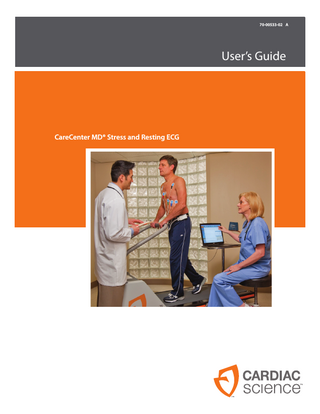
Preview
Page 1
70-00533-02 A
User’s Guide
CareCenter MD® Stress and Resting ECG
CARECENTER MD™ STRESS AND RESTING USER’S GUIDE 70-00533-02 A
Information in this document is subject to change without notice. Names and data used in the examples are fictitious unless otherwise noted. Trademark Information Cardiac Science, the Shielded Heart logo, Quinton, Burdick, HeartCentrix‚ and CareCenter MD are trademarks or registered trademarks of Cardiac Science Corporation. All other product and company names are trademarks or registered trademarks of their respective companies. The Bluetooth® word mark and logos are registered trademarks owne by Bluetooth SIG, Inc. Any use of such marks by Cardiac Science Corporation is under license. Copyright © 2011 Cardiac Science Corporation. All Rights Reserved.
Cardiac Science Corporation 3303 Monte Villa Parkway Bothell, WA 98021, USA 800.426.0337 (USA) 425.402.2000 [email protected] www.cardiacscience.com 2
70-00533-02 A
CareCenter MD 1.0
Contents
Contents Chapter 1: Introduction Contact Information... 1-1 Overview ... 1-2 Features and options ... 1-3 Screen layouts ... 1-4
Chapter 2: Data Management Patient Search tab ... 2-2 Search for a patient... 2-3 Overview tab... 2-4 Patient data list... 2-5 Recording list ... 2-8 Patient data ... 2-12 To Confirm tab ... 2-14 Unassigned Recordings tab ... 2-15 Orders tab... 2-16 Custom tabs... 2-17
Chapter 3: ECG Acquisition Test procedure programs... 3-2 Launch a default test procedure automatically... 3-6 Select a default test procedure manually ... 3-7 Select a default test procedure in Data management... 3-8 Select the active patient... 3-9 Select the patient before starting an ECG acquisition ... 3-9 Select the patient during an ECG acquisition ... 3-9 Automatically open the search dialog... 3-10 Additional active patient options ... 3-10 Select the ECG acquisition device ... 3-11 Selecting a USB device ... 3-11 Selecting a wireless device ... 3-11 Enter a comment ... 3-12 Measuring and entering blood pressure ... 3-13 Start the blood pressure meter ... 3-13 Enter blood pressure values manually ... 3-13 Apply electrodes... 3-14
70-00533-02A
Contents
1
Contents
ECG filters... 3-17 Enable a filter ... 3-17 Default filter settings ... 3-18 Change the ECG representation... 3-19 Change speeds ... 3-19 Change sensitivity... 3-19 Resize the window ... 3-20 Move the ECG waveform... 3-20 Change a lead ... 3-20 Select a view ... 3-21 Toggle views... 3-23 Change the mode of representation ... 3-23 Pediatric ECG... 3-24 Pacemaker detection ... 3-25 Pacemaker impulses ... 3-25 Demo ECG ... 3-26 Print the record... 3-27 Save the record... 3-30
Chapter 4: Acquire a Resting ECG Operating steps - overview ... 4-2 Controls for acquiring a Resting ECG... 4-3 Detailed procedures ... 4-4 Search for a patient or enter a new patient ... 4-4 Select the test procedure ... 4-4 Apply the electrodes... 4-4 Start the acquisition for Resting ECG (automatically) ... 4-4 Start the acquisition for Resting ECG (manually)... 4-5 Review the recording ... 4-5 Print the record ... 4-6 Save the record ... 4-6
Chapter 5: Acquire a Rhythm ECG Operating steps - overview ... 5-2 Controls for acquiring a Rhythm ECG ... 5-4 Detailed procedures ... 5-7 Search for a patient or enter a new patient ... 5-7 Select the test procedure ... 5-7 Apply the electrodes... 5-7 Start the acquisition for Rhythm ECG (automatically) ... 5-7 2
Contents
70-00533-02 A
Contents
Start the acquisition for Rhythm ECG (manually) ... 5-8 Review the recording ... 5-9 Print the record ... 5-11 Save the record ... 5-11
Chapter 6: Acquire a Stress Test ECG Stress test displays ... 6-2 Stress test window ... 6-2 ECG panel ... 6-3 Arrhythmia panel ... 6-3 Averaged Beat panel ... 6-5 Trend panel... 6-7 Display elements ... 6-9 Warnings... 6-11 Operating steps - overview ... 6-15 Stress test controls... 6-17 Controls for acquiring a stress test ECG ... 6-17 Work load controls... 6-20 Detailed procedures ... 6-23 Search for a patient or enter a new patient... 6-23 Select the test procedure ... 6-23 Apply the electrodes ... 6-29 Start the stress test ... 6-30 Start the exercise phase ... 6-31 Start the recovery phase ... 6-33 End the stress test ... 6-33 Review the record... 6-34 Print the record ... 6-34 Save the record ... 6-34
Chapter 7: Emergency ECG Settings ... 7-2 Recording type ... 7-2 Start option ... 7-2 Age and gender... 7-2 Data management ... 7-3 Blood pressure device ... 7-3 Operating steps - overview ... 7-4 Controls for acquiring emergency ECGs... 7-5 Detailed procedures ... 7-7
70-00533-02A
Contents
3
Contents
Select the test procedure ... 7-7 Apply the electrodes... 7-7 Start the acquisition for an emergency ECG ... 7-8 Stop the acquisition... 7-8 Save the recording ... 7-8 Assign the recording (after acquisition)... 7-9 Other functions ... 7-9
Chapter 8: Displaying a Resting ECG Record Displaying an ECG record ... 8-2 ECG window ... 8-2 Controls for reviewing ... 8-3 Indication bar... 8-4 Controls for changing the view... 8-5 Analysis Results ... 8-6 Measuring the ECG ... 8-8 Opening a record for comparison ... 8-9 Measurement table view... 8-11 Measurement table in comparison ... 8-13 Averaged beat view... 8-14 Individual views... 8-15 Superposition ... 8-17 Measuring the complex... 8-17 Wave margins... 8-18 QRS configuration ... 8-18
Chapter 9: Displaying a Rhythm ECG Record Displaying a Rhythm ECG record ... 9-2 Rhythm ECG window... 9-3 Controls for reviewing ... 9-4 Indication bar... 9-5 Analysis Results ... 9-7 Controls for changing the view... 9-9 Display functions... 9-10 ECG view ... 9-12 Navigating in the ECG display ... 9-13 Rhythm view... 9-14 Rhythm line ... 9-15 Beat classification in the ECG ... 9-16
4
Contents
70-00533-02 A
Contents
Chapter 10: Display a Stress Test ECG Record Displaying the stress test ECG record ... 10-2 Controls for reviewing... 10-2 Controls for changing the view... 10-3 Indication bar... 10-4 Display functions ... 10-5 ECG view ... 10-7 Navigating in the ECG Display... 10-9 Rhythm View ... 10-10 Marking of the phases ... 10-11 Actual time... 10-11 ECG strip panel ... 10-11 Averaged Beat panel ... 10-12 Trend panel... 10-12 Changing ECG parameters and view... 10-12 ECG strip view ... 10-13 Selecting strips... 10-13 Viewing ECG strip... 10-14 Averaged Beat panel ... 10-14 Trend panel... 10-14 Trend view... 10-15 Tab operation... 10-16 ST Trend view ... 10-17 Summary view ... 10-19 Result table... 10-20 Summary... 10-21
Chapter 11: Confirming Tests Performing confirmation ... 11-2 Revoking confirmation ... 11-3
Chapter 12: CareCenter MD Online CareCenter MD Online overview ... 12-2 CareCenter MD Online access... 12-3 Starting CareCenter MD Online... 12-3 Selecting the transmitting station ... 12-3 Exiting CareCenter MD Online... 12-4 Showing the patient data ... 12-4 CareCenter MD Online display... 12-5 Changing the ECG parameters... 12-5 70-00533-02A
Contents
5
Contents
Changing the view... 12-6 Sending and receiving text messages ... 12-8 Transmitting messages... 12-8 Receiving and replying to messages... 12-8
Chapter 13: Backup and Restore Backup CareCenter MD ... 13-2 Restore CareCenter MD ... 13-3
6
Contents
70-00533-02 A
1
Introduction Contents ◆
Contact Information
1-1
◆
Overview
1-2
◆
Features and options
1-3
◆
Screen layouts
1-4
The Cardiac Science CareCenter MD is a personal computer-based system for acquisition and evaluation of 12-channel ECG both at rest and during exercise, in hospitals and physician offices. Please see the CareCenter MD™ Product Information and Safety guide for important safety information regarding this device.
Contact Information Cardiac Science provides customer service and technical support. ◆
To order additional product or accessories, contact Customer Care.
◆
For assistance with the product or installation, contact Technical Support.
Customer Care 800.426. 0337 (U.S.A.) 425.402.2000 [email protected]
CareCenter MD 1.0
Technical Support 800.426.0337 (U.S.A.) 425.402.2000 [email protected] http://websupport.cardiacscience.com/webchat/
70-00533-02 A
1-1
Introduction
Overview CareCenter MD is a diagnostic device capable of ECG monitoring; ST analysis and arrhythmia detection; generation, review, and storage of resting ECG and stress reports; interpretation of adult resting ECG; and select exercise device control. There are two data acquisition devices, CareCenter MD (USB) which utilizes a USB connection to the computer and CareCenter MD (BT) which utilizes a wireless connection to a proprietary Bluetooth® data acquisition module.
1-2
70-00533-02 A
CareCenter MD 1.0
Features and options
Features and options The system is available in Resting ECG or Stress and Resting ECG configurations. These features and options are available for both configurations of the system. ◆
Users-the system provides interlinking for a maximum of four concurrent users plus one server user. You can upgrade to add additional users. For information, contact your sales representative or Customer Care.
◆
Saving data and settings-when any user is logged in, the application creates a connection (user) for the server. All patient's data and records are saved in the database on this server. The settings for the system are saved in the database. All users access the same settings. If the settings are changed in one of the networked computers, these changes become effective for all the other users after restarting the application.
◆
Updating data-listing of patient data and records are updated on the system workstations every 30 seconds.
◆
Data protection-the application has a locking mechanism that prevents users from editing the same record at the same time. If the network is down, this locking mechanism cannot connect the server and workstations. If the same record is edited, the application uses the most recent version when the network is restored.
◆
Re-analysis-if the test has not been saved, then the system re-analyzes the ECG test whenever age and gender are changed. For automatic re-analysis: •
USB-the acquisition device must remain connected to the system
•
Wireless-the acquisition device must remain in acquisition mode
Note: An optional re-analysis dongle eliminates the need to have the acquisition devices connected to the system. For information contact your sales representative or Customer Care. ◆
HL7 connectivity-HL7 is a connectivity option. This option requires a specialized dongle from Cardiac Science. For information, contact your sales representative or Customer Care.
◆
EMR connectivity-you can connect the application to your EMR partner through the Cardiac Science HeartCentrix product. For information, contact your sales representative or Customer Care.
◆
Database records-the system has a DB (database) replication feature that allows you to duplicate the database that exists on the server so that it also exists on the client. Using this option increases the amount of disk space required by the client. For more information, see the CareCenter MD™ System Setup Guide.
CareCenter MD 1.0
70-00533-02 A
1-3
Introduction
Screen layouts The application displays a control panel on the left and the main data area on the right. Use the control panel to select tests, select controls during a test, and select viewing options. The main data area displays patient data, device selection, the acquisition data and configuration details.
1
2
4
3 Figure 1-1: Example of screen layout 1 2 3
The task button-the function of this button changes according to the appropriate task in the workflow. This button corresponds to the F2 key. Controls-use these controls to modify the test during acquisition or to select views when reviewing the recording. Available tests-use these buttons to select the type of test or to select Data Management. You can make a selection using a keyboard shortcut, press: Ctrl + <number>
4
1-4
70-00533-02 A
Where <number> is the order of the test with the top test being 1. The order of these buttons is configurable. Data area-this area displays patient information, acquisition data, data for reviewing the recording, or configuration details.
CareCenter MD 1.0
2
Data Management Contents ◆
Patient Search tab
2-2
◆
Overview tab
2-4
◆
To Confirm tab
2-14
◆
Unassigned Recordings tab
2-15
◆
Orders tab
2-16
◆
Custom tabs
2-17
This chapter describes the Data Management module. The procedures in this manual assume Data Management is the default option. To change the default start option, see the CareCenter MD™ System Setup Guide.
CareCenter MD 1.0
70-00533-02 A
2-1
Data Management
Patient Search tab Use the Patient Search tab to find patient information.
Figure 2-1: Example of Patient Search tab
2-2
70-00533-02 A
CareCenter MD 1.0
Patient Search tab
Search for a patient Use the Patient Search tab or the Patient… button to search for patient data. The system searches the database for the requested patient data using these fields: ◆
Patient number
◆
Last name
◆
First name
◆
Remarks
To search for patient data: 1.
2.
Choose a method to search for patient data: •
Select the Patient Search tab.
•
Click Patient... or press Ctrl + E.
•
During a recording, click Select patient... or press F2.
In the Search screen, enter the search criteria in Search for. You can enter the patient number, the patient’s first or last name or entries from Remarks. If you enter partial information the system will search for that pattern. For example, enter 123 and the system will find patient numbers 1234 or 5123 or patients with 123 in the remarks. * (asterisk) is a wild card that finds all entries.
3.
Click Search or press Enter. The system searches for patients with the given criteria and displays all the results.
4.
Select the patient and click OK or press Enter. If the patient does not display you can add a new patient, see Add a new patient on page 2-5.
CareCenter MD 1.0
70-00533-02 A
2-3
Data Management
Overview tab The Overview tab displays patient data on the left and the ECG records on the right.
2
1
Figure 2-2: Example of the Overview tab 1 2
Patient data list Recording list
Configuration Options Configure whether or not the Overview tab displays
•
Select File | Options... | Database | Data management.
Configure the patient data fields that display
•
Select File | Options… | Database | Patient Details.
Configure the patient data list columns
1. Right-click in the patient data list and select Configure
Columns. 2. For each column to add or delete, choose a method: – Click to select a column. – Use the up and down arrow keys to select the column and
press Enter.
2-4
70-00533-02 A
CareCenter MD 1.0
Overview tab
Patient data list The patient data list always has one patient selected. You can choose the fields that display and the required field settings and change the name of the fields.
Add a new patient To add a new patient: 1.
2.
Choose a method to add a new patient record: •
Select the new folder icon.
•
Right-click in the patient data list and select New Patient.
•
Select Patient | New Patient from the title bar.
•
Click the New Patient button.
•
Click New Patient in the patient search dialog box.
In the Patient Details dialog box, enter the patient information. Note: The Patient # must be unique. The system does not accept duplicate entries.
You must complete all fields that display an exclamation icon. The system indicates invalid entries. All required entries must be complete and valid. Table 2-1 describes the default options. 3.
Click OK to create the new patient record.
Note: The fields that display depend on the patient data configuration. Table 2-1: Example of patient detail fields
Field
Character limit
Description
Patient number
18
Unique patient identification number
Last name
60
The patient’s last name
First Name
60
The patient’s first name
Date of Birth
mm/dd/yyyy
The patient’s date of birth
Gender
--
The patient’s gender •
Male
•
Female
Race
--
The ethnicity of the patient
Height
3
The height of the patient
(maximum height is 98 inches or 250 cm)
CareCenter MD 1.0
70-00533-02 A
2-5
Data Management
Table 2-1: Example of patient detail fields (continued)
Field
Character limit
Description
Weight
3
The weight of the patient
(maximum weight is 661 pounds or 300 kg) Department
--
The department where the patient is located
Physician
--
The name of the patient’s physician
Referring physician
--
The name of the physician that referred the patient
Technician
--
The name of the person that ran the tests
Attending Physician
--
The name of the attending physician
Clinical Classification --
2-6
70-00533-02 A
The classification of the cardiac disease in regard to severity and diagnosis
CareCenter MD 1.0
Overview tab
Mark a patient data record Select a record or a set of records for editing, deleting, or opening by marking the data record. Choose a method to mark a single record: ◆
Search for the record (see Search for a patient on page 2-3) and select the record, click Overview tab.
◆
Scroll up or down to locate the record and then click the record.
Choose a method to mark multiple records: ◆
To select a series of records press Shift and select consecutive records.
◆
To select individual records press Ctrl and select each record.
Edit patient details To edit patient details: 1.
2.
Choose a method to select the record: •
Mark the record and click on the edit icon.
•
Right-click the record and select Edit Patient Details.
•
Mark the record and select Patient | Edit Patient Details.
Edit the patient record fields, and click OK or press Enter.
Delete patient data records To delete patient data records: 1.
2.
Choose a method to select the record: •
Mark the record and click the delete icon.
•
Right-click on the record and select Delete Patient(s).
•
Mark the record and select Patient | Delete Patient(s).
Click Yes or press Enter to confirm the deletion.
CareCenter MD 1.0
70-00533-02 A
2-7