Instructions for Use
56 Pages
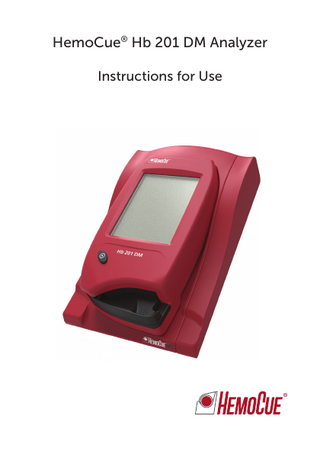
Preview
Page 1
HemoCue® Hb 201 DM Analyzer Instructions for Use
CONTENTS 1
Introduction... 1 1.1 1.2
2
2.2 2.3
2.4
4
Functional description...2 1.2.1
System Components...2
1.2.2
Analyzer overview...3
General operations...6 2.1
3
Unpacking...2
Getting started – Analyzer...6 2.1.1
Power source... 6
2.1.2
Turning on the Analyzer ... 9
2.1.3
Power saver mode... 10
2.1.4
Turning the Analyzer off... 10
2.1.5
Loading the Analyzer with a Cuvette... 11
Docking Station LED...12 How to operate the Display...13 2.3.1
Display buttons...13
2.3.2
Using the Barcode Scanner button...16
2.3.3
Main Menu and Help...17
Display buttons and symbols...18 2.4.1
Navigation buttons...18
2.4.2
Procedure buttons...19
2.4.3
Other display buttons... 20
2.4.4
Display symbols... 22
2.4.5
Entering information with letters and digits... 24
Sampling and Measuring...27 3.1
Capillary blood...27
3.2
Control Material, Venous or Arterial Blood... 30
Routine Use...31 4.1
Patient Test Procedure...31
4.2
STAT Test Procedure... 33
4.3 4.4
5
QC Test Procedure... 34 Stored data... 36 4.4.1
Reviewing Stored Data... 36
4.4.2
Deleting Stored Data... 37
4.4.3
Review Latest Download... 37
4.4.4
Log Input... 37
Maintenance... 38 5.1
Cleaning the Cuvette holder and the optronic unit... 38
5.2
Cleaning the Display... 40
5.3
Cleaning of the Analyzer Outer case and the Docking Station... 40
5.4
Calibrating the Display...41
6
Troubleshooting... 42
7
Specifications... 47 7.1
Intended purpose/ Intended use... 47
7.2
Principles of the method and procedure... 47
7.3
Storage and handling... 47
7.4
Quality Control... 48
7.5
Limitations... 48
7.6
Expected values... 48
7.7
EMC and Electrical Safety... 49
7.8
Warranty... 49
7.9
Service and Disposal... 49
7.10 Materials required but not provided... 50 7.11 Spare parts ... 50 7.12 Optional items... 50 7.13 Symbols used ...51 7.14 References... 52
Technical Specifications ... 53
1 Introduction Thank you for choosing the HemoCue Hb 201 DM system. The HemoCue Hb 201 DM system is a compact, portable, yet versatile, hemoglobin measuring system. It is ideally suited for health care facilities that require central lab quality values within a few minutes, at the point of care location. The System consists of the HemoCue Hb 201 DM Analyzer, the HemoCue 201 DM Docking Station and the HemoCue Hb 201 Microcuvettes. This Manual contains step-by-step instructions for the routine use of the HemoCue Hb 201 DM Analyzer. For configuration of the Analyzer and set-up of the System, consult the HemoCue 201 DM Reference Manual. Installation of HemoCue DM Docking Station has been described in HemoCue 201 DM Docking Station Manual. The HemoCue Hb 201 DM system complies with the IVD Medical Device Directive 98/79/ EC and carries the CE mark.
Read and follow this operating manual and the HemoCue Hb 201 Microcuvettes package insert to attain optimum performance and safety. Any other use of the system than recommended by the manufacturer may impair the safety. Usage Disclaimer The HemoCue Hb 201 DM system has flexible settings to meet different user needs. The setting options are configured in the settings menu, requiring a pin code. The selected settings are the responsibility of the local administrator. HemoCue AB does not take responsibility for user configurations that may cause system conflicts, loss of data or prevent the end-user to perform tests.
1
1.1 Unpacking FIGURE 1-1
Ins
truc
1
tion
s fo rU se
a) Open up the package and unpack the contents on a dry and stable surface. b) Check all Components for damage. If any visible or suspected damage is discovered, contact HemoCue AB or the local distributor. 1 2
2
HemoCue Hb 201 DM Analyzer HemoCue Hb 201 DM Analyzer Instructions for Use
1.2 Functional description
1
1.2.1 System Components 3
FIGURE 1-2
The System consists of a specially designed Analyzer (1), the HemoCue Hb 201 DM Analyzer, specially designed Cuvettes (2), the HemoCue Hb 201 Microcuvettes and a specially designed Docking Station (3), the HemoCue 201 DM Docking Station.
Analyzer The HemoCue Hb 201 DM Analyzer (1) is only to be used together with the HemoCue Hb 201 Microcuvettes (2).
2
3
The System is intended for In Vitro diagnostic use only. 1 2 3
Analyzer Cuvette Docking Station
2
1.2.2 Analyzer overview Front panel FIGURE 1-3
1
The Analyzer (1) is started when the On/Off button (2) is pressed. The screen images will be visible on the Display (3). All navigation and information handling is performed by pressing the appropriate touch buttons directly on the Display (3). To perform a measurement, the Cuvette is filled with sample material and placed in the Cuvette holder (4). The Cuvette holder is inserted into the Analyzer.
2 3
To turn off the Analyzer (1), press the On/Off button (2). 1 2 3 4
4
3
Analyzer On/Off button Display Cuvette holder
Back panel FIGURE 1-4
4
The following items are found on the back panel of the Analyzer. • • • •
3
2
1
Power inlet (1) for the Power Adapter Power + USB signal inlet (2) for connection to the Docking Station Built-in Barcode Scanner (3) IR Transmitter/Receiver (4) for data transfer to/from the Docking Station
The Power inlet (1) for the Power Adapter can only be used when the Analyzer is out of the Docking Station. When the Analyzer is placed in a Docking Station, this inlet will be blocked and the Analyzer receives power via the Power + USB signal inlet (2). 1 2 3 4
Power inlet (for Power Adapter) Power + USB signal inlet (for Docking Station) Barcode Scanner IR Transmitter/Receiver
4
Placing the Analyzer in the Docking Station FIGURE 1-5
Always slide the Analyzer into and out of the Docking Station by means of the Tracks (1). Make sure the Analyzer is fully inserted.
1
Never try to lift the Analyzer out of the Docking Station or press the Analyzer downwards into the Docking Station. This may damage the casing and power outlets of the Analyzer and/or the Docking Station. Remove the Analyzer if there is no communication between the Analyzer and the Docking Station and then re-dock the Analyzer in the Docking Station. 1
5
Tracks
2 General operations This chapter describes the general operations necessary for Analyzer use.
2.1 Getting started – Analyzer Always follow the operating and storage conditions listed under section Technical Specifications. Allow the Analyzer to reach operating temperature before use.
2.1.1 Power source The Analyzer can be powered either by the rechargeable Battery or by a standard electrical outlet via the Power Adapter.
Recharging the Battery
1
FIGURE 2-1
The rechargeable Battery (1) is located in a battery compartment on the bottom of the Analyzer. a) Recharge the Battery (1) by connecting the Power Adapter to the Analyzer or by placing the Analyzer in the Docking Station that is connected to the Power Adapter. New Battery will take longer to charge the first 2 to 3 times. 1
Battery
6
Replacing the Battery
3 4
1 2
FIGURE 2-2
Only the HemoCue 201 DM Battery can be used in the Analyzer. Lithium-ion battery. Never try to open the battery casing. Risk of explosion. The Battery lasts for several years. It should be replaced when it fails to retain its charge for an acceptable period. Replace it when the capacity to hold a charge starts to deteriorate quickly. a) To remove the Battery (1), press the Flap (2). Carefully loosen the Battery (1) and lift it upwards. b) To install the new Battery (3), place it in the Analyzer and gently press downwards until the Flap (4) snaps into the locked position. Consult local environmental authorities for proper disposal. 1 2 3 4
7
Old Battery Flap New Battery Flap
Connecting the Power Adapter FIGURE 2-3
Only use the Power Adapter listed in section Technical Specifications. Other Power Adapters, although physically able to be plugged into the Analyzer, may cause serious damage or fire.
3 1
2
a) Insert the Power Adapter’s DC plug (2) into the Power inlet (3) on the back panel of the Analyzer. b) Plug the Power Adapter (1) into an electrical outlet. 1 2 3
Power Adapter DC plug Power inlet
8
2.1.2 Turning on the Analyzer FIGURE 2-4
a) Turn on the Analyzer by pressing the On/ Off button (1).
2
b) The Start Image, beginning with the HemoCue logo, will be displayed. •
1
9
If the Cuvette holder is in the measuring position (see FIGURE 2-8), the following text will be displayed: Please Pull out The Cuvette Holder
•
When the Cuvette holder is in the Loading position (see FIGURE 2-6), self-test will be performed. No inputs can be made for approximately 20 seconds during the self-test.
1 2
On/Off button Display
2.1.3 Power saver mode When no procedures have been performed within the time predefined in the Analyzer settings, the Analyzer will switch to power save mode. If the Analyzer is powered via the Power Adapter, the user will be logged off, the image on the display will disappear, but the power will remain on. Touch the Display to reactivate it. If the Analyzer is powered via the Battery, the user will be logged off and the Analyzer will be switched off. Press the On/Off button to reactivate it.
2.1.4 Turning the Analyzer off FIGURE 2-5
Make sure not to turn off the Analyzer in the middle of a procedure as data may be lost.
2 1
a) Turn off the Analyzer by pressing the On/ Off button (1). The Display (2) goes blank. 1 2
On/Off button Display
10
2.1.5 Loading the Analyzer with a Cuvette The Loading position FIGURE 2-6
FIGURE 2-6 shows the Analyzer with the Cuvette holder (1) open, referred to as the Loading position.
1
1
Cuvette holder
Inserting a Cuvette FIGURE 2-7
Obtain a blood sample according to the procedure described in section 3 Sampling and Measuring.
1
a) Place the Cuvette in the Cuvette holder (1) and gently close the Cuvette holder. The Analyzer will automatically start the measuring procedure. 1
Cuvette holder
The Measuring position FIGURE 2-8
FIGURE 2-8 shows the Analyzer with the Cuvette holder (1) in the closed position, referred to as the Measuring position.
1
11
1
Cuvette holder
2.2 Docking Station LED Green light FIGURE 2-9
A steady green light from the LED indicates that the Docking Station is receiving power and that the Battery is fully charged. A flashing green light from the LED indicates that the Battery in the docked Analyzer is charging. 1
LED
1 Red light FIGURE 2-10
A steady red light from the LED indicates an internal error within the Docking Station. A flashing red light from the LED indicates an external communication error. The above is only valid for Primary Docking Stations and SDS+- labelled Secondary Docking Stations.
2
See Reference Manual for troubleshooting. 2
LED
12
2.3 How to operate the Display 2.3.1 Display buttons FIGURE 2-11
The Buttons (1) appearing on the Display (2) activate the specific functions symbolized by the image on the button.
Enter Settings Password
The Buttons (1) should only be pressed using the fingertip. Do not use sharp-edged objects as these can damage the Display. 1 2
Buttons Display
Activating a function FIGURE 2-12
1
a) When a Button (1) is pressed, it will appear highlighted as long as it is kept pressed.
Enter Settings Password
b) When the Button is released, the function indicated by the button is activated. An audible signal will sound if the audio function has been activated in the Settings. 1
13
Button, highlighted
Changing a function FIGURE 2-13
a) Keep pressing while moving the fingertip over to another button.
Enter Settings Password
FIGURE 2-14
b) The original button will cease to appear highlighted and the new button will appear highlighted.
Enter Settings Password
c) When the new Button is released, the new function will be activated.
14
Cancelling a function FIGURE 2-15
a) Keep pressing while moving the fingertip over to an area without Buttons.
Enter Settings Password
FIGURE 2-16
b) No Button will appear highlighted.
Enter Settings Password
15
c) When the finger is released from the Display, the first Button choice will be ignored and no action will be activated.
2.3.2 Using the Barcode Scanner button 10-30 cm
FIGURE 2-17
Important: Be aware of the laser radiation – do not stare into the beam.
4-12 inches
To read barcodes, use the built-in Barcode Scanner in the back panel of the Analyzer. Enter Settings Password
The Scanning range (3) of the Barcode Scanner, is approximately 10–30 cm (4–12 inches) from the Scanner. a) Press and hold the Barcode Scanner button (1). The Barcode Scanner is activated and scanning can be performed. b) The decoded information from the barcode (2) appears on the Display when the Analyzer identifies the barcode. The information is displayed as long as the Barcode Scanner button (1) remains pressed. To cancel a reading, move the fingertip to an area outside the Barcode Scanner Button, before releasing. c) When information is displayed, remove the fingertip from the Barcode Scanner button (1). The information will be stored in the Analyzer, and is no longer displayed. 1 2 3
Barcode Scanner button Barcode Scanning area
16
2.3.3 Main Menu and Help 08/09/03 10:55 AM
JAMES SMITH
1
FIGURE 2-18
FIGURE 2-18 is referred to as the Main Menu. It is displayed as the Startup Image for all Tests, Setting procedures, etc. The Help button (1) may be used to display information about other buttons, procedures, etc. 1
Help button
2
Operator name, Operator ID or blank, depending on the settings*
* It is recommended to use the Approved Only setting for operators to ensure optimal operator traceablity.
17