Operate Guide
19 Pages
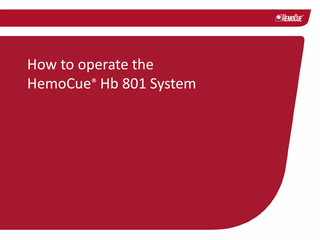
Preview
Page 1
How to operate the HemoCue® Hb 801 System
HemoCue® Hb 801 System How to Run a Test – Capillary & Venous Samples Cleaning and Disinfection Quality Control Quality Control – External Control Settings – Date and Time Settings – Bluetooth Troubleshooting
GPM512INT 190423
3 9 11 12 13 14 15
2
How to Run a Test In order to obtain reliable and accurate results, correct capillary sampling collection technique is key. • • •
Always wear protective gloves HemoCue® Hb 801 Microcuvettes are for single use only Follow local safety procedures for disposal of used microcuvettes
GPM512INT 190423
3
How to Run a Test – Capillary Samples 1.
Make sure the patient’s hand is warm and relaxed.
Use the middle or ring finger for sampling – Avoid fingers with rings on. Sample at the side of the fingertip for best blood flow and comfort.
2. Clean the fingertip with disinfectant, and allow to dry.
3. Using your thumb, lightly press the finger from the top of the knuckle towards the fingertip to stimulate blood flow.
4. Press lightly towards the fingertip, and puncture using a high-flow lancet.
5.
GPM512INT 190423
Wipe away the first 2 or 3 drops of blood. Press lightly towards the fingertip until another drop of blood appears.
4
How to Run a Test – Capillary Samples 6.
Fill the microcuvette. Make sure the blood drop is large enough to fill the microcuvette completely in one single step. Do not refill. Do not let more than 40 seconds pass between step 6 (filling) and step 9 (inserting the microcuvette into the microcuvette holder).
7.
Wipe off excess blood from the outside of the microcuvette. Make sure that no blood is drawn out from the microcuvette.
8.
Make a visual inspection. Precaution: If the microcuvette is not completely filled with blood, or if there are air bubbles, discard and fill a new microcuvette.
9.
Make sure the analyzer is in Ready State. Insert the filled microcuvette into the microcuvette holder and press down. The result will be displayed within a second.
10.
GPM512INT 190423
When a result is displayed, remove and discard the microcuvette.
The result is displayed for 10 seconds after measurement. To change this setting, see section Connectivity and External Applications. 5
How to Run a Test – Venous Samples • • •
Use anticoagulant (K2-EDTA or Li-Heparin) Venous samples can be stored and transported for up to 24 hours, at room temperature or if in refrigerator before measuring Make sure venous samples are properly mixed before use
GPM512INT 190423
6
How to Run a Test – Venous Samples 1. If refrigerated, allow the sample to reach operating conditions. Mix thoroughly on mixer for at least 2 minutes or invert manually 8-10 times.
When mixing controls, follow instructions for the control material used.
2. Place a drop of blood or control material onto a hydrophobic surface, using a suitable transfer device.
3. Fill the microcuvette completely – in one single step. Do not refill. Follow immediately steps 7-10 in section Measuring Capillary Blood, to perform the measurement. Do not let more than 40 seconds pass between filling and inserting the microcuvette into the microcuvette holder.
GPM512INT 190423
7
How to Run a Test – Venous Samples 4.
Wipe off excess blood from the outside of the microcuvette. Make sure that no blood is drawn out from the microcuvette.
5.
Make a visual inspection. Precaution: If the microcuvette is not completely filled with blood, or if there are air bubbles, discard and fill a new microcuvette.
6.
Make sure the analyzer is in Ready State. Insert the filled microcuvette into the microcuvette holder and press down. The result will be displayed within a second.
7.
When a result is displayed, remove and discard the microcuvette.
The result is displayed for 10 seconds after measurement. To change this setting, see section 14 in the Operating Manual. To see the result again, see section 13 in the Operating Manual.
GPM512INT 190423
8
Cleaning and Disinfection Cleaning 1. Turn off the analyzer, and remove the microcuvette holder. 2. Lightly dampen a cotton swab with cleaning agent. Clean all surfaces in the cavity; make sure to clean all the way down. 3. Clean the microcuvette holder with cleaning agent. Let the microcuvette holder dry outside of the analyzer while moving on to step 4. 4. Lightly dampen a wipe with cleaning agent, and clean all outer surfaces. Now the analyzer is ready for disinfection.
GPM512INT 190423
9
Cleaning and Disinfection Disinfection 5. Wipe the microcuvette holder with disinfectant.
5
6
7
8
6. Wipe all outer surfaces with disinfectant. 7. Allow the disinfectant to remain on the microcuvette holder and analyzer surfaces according to instructions for the disinfectant used (wet-time/contact time). 8. Remove any excess disinfectant, or allow to air dry. Make sure all parts are completely dry before reattaching the microcuvette holder, and turning on the analyzer.
GPM512INT 190423
10
Quality Control •
An internal quality control (self-test) automatically verifies analyzer performance: • • •
•
Every time the analyzer is turned on When the cuvette holder is put back into place after removal Every hour when in use
Quality control and cleaning reminders can be set via HemoCue® 801 Connect
GPM512INT 190423
11
Quality Control – External Control If external quality control is required by local or other regulations, use liquid controls recommended by HemoCue HemoTrol WB • •
Package: 2x1.0 mL 3 levels • • •
•
Low: ~9.4 g/dL (94 g/L, 5.8 mmol/L) Normal: ~13 g/dL (130 g/L, 8.0 mmol/L) High:~16 g/dL (160 g/L, 9.9 mmol/L)
Shelf-life: 3 months
GPM512INT 190423
12
Settings – Date and Time Follow these procedures to change date and time settings. To exit settings at any time, press both buttons once. Date and Time 1. Make sure the analyzer is in Ready State.
Buttons
Extra information Display showing:
2. Enter: Press and hold buttons until the date, time, and Bluetooth areas on the display starts to flash. 3. To change date and time, press left button. 4. Set the correct values. Go to next value. 5. Exit: Press both buttons once.
GPM512INT 190423
To quickly scroll between digits, press and hold the left button.
Connectivity and External Applications The analyzer can be connected to external software applications, using either the USB cable, or Bluetooth® Low Energy (wireless connection).* This allows for change of certain default features or transfer of data.
* Software applications are optional items. For more information, contact the local distributor or HemoCue AB.
13
Settings – Bluetooth Follow these procedures to change Bluetooth settings. To exit settings at any time, press both buttons once. Bluetooth 1. Make sure the analyzer is in Ready State.
Buttons
Extra information Display showing:
2. Enter: Press and hold buttons until the date, time, and Bluetooth areas on the display starts to flash. 3. To turn Bluetooth on/off, press right button. 4. Choose on or off.
On – Bluetooth icon visible Off – no Bluetooth icon visible
5. Exit: Press both buttons once.
GPM512INT 190423
14
Troubleshooting Actions to solve most problems: 1. Remove the microcuvette from the microcuvette holder 2. Turn off the analyzer and turn it on again 3. Clean the analyzer (surfaces in the cavity) and let the analyzer dry 4. Make sure the analyzer has reached operating and ambient conditions before start-up 5. Avoid direct sunlight
GPM512INT 190423
15
Troubleshooting, cont. If the problem remains, the below Further Actions should be implemented. •
If the problem still remains after Further Actions, contact the local distributor or HemoCue AB Symptom
Further Actions Perform Main Actions above.
analyzer not measuring
Perform Main Actions above. Make sure to press down the microcuvette during measurement. If the display shows --- instead of a result; fill a new microcuvette and perform a measurement, see section 8 or 9 in the Operating Manual.
unexpected result*
Possible causes are e.g. incorrect sampling technique or incorrect mixing of sample. Fill a new microcuvette and perform a measurement, see section 8 or 9 in the Operating Manual. Check expiration date for the materials used. Make sure all result segments on the display are working properly, see section 5 in the Operating Manual. The results is below (LLL) or above (HHH) measurement range.
GPM512INT 190423
16
Troubleshooting, cont. Clean the analyzer according to steps 1-2 in section 10 in the Operating Manual. Let the analyzer dry. The microcuvette holder is either not in position, missing or broken. The microcuvette is empty. If the analyzer is continuously busy, turn the analyzer off and then on again. sudden analyzer shut down, or battery indicator flashing
Change or charge the battery/batteries, or make sure the adapter is properly connected and that the USB cable is not damaged.
analyzer not responding or starting
Change or charge the battery/batteries, or make sure the adapter is properly connected and that the USB cable is not damaged. Force a restart: Press and hold both buttons for 15 seconds.
date and time area flashing in Ready State
Set date and time. If the problem occurs again: Set date and time, and keep the analyzer powered for at least 24 hours (either by batteries, or USB cable).
bad wireless or USB connection
Follow instructions for software application used.
GPM512INT 190423
*If the result is still deviating from expected value after performing all actions in the list, it is recommended to confirm the result with a suitable laboratory method. Follow local recommendations regarding obtaining and shipping blood samples for confirmation testing.
17
Because when it comes to caring for people, we refuse to compromise.
GPM512INT 190423
18