User Guide
84 Pages
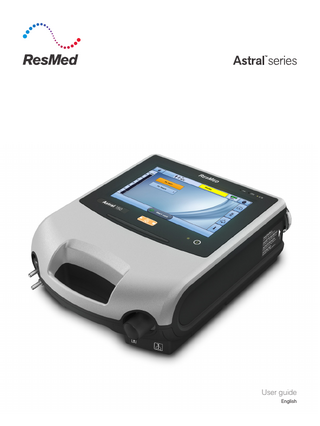
Preview
Page 1
User guide English
Contents Introduction ...1 Indications for use ...1 Contraindications ...1 Adverse effects ...2 General warnings and cautions ...2 The Astral device ...4 The Astral device interface ...5 Touch screen...6 Information bar ...7 Menu bar ...8 Bottom bar ...8 Main screen ...8 Pressure bar ...9 Using the Astral device ...10 Using the Astral device for the first time ...10 Powering on the device ...11 Powering off the device ...11 Enhanced access feature ...11 Starting and stopping ventilation ...13 Locking and unlocking the touch screen ...13 Navigating the menus ...14 Monitors menu ...14 Setup menu ...16 Alarms menu ...16 Information menu ...17
Device settings ...17 Adjusting device settings ...18
Programs ...18 Manual Breath feature ...20 Sigh Breath feature ...20 Travelling with the Astral device ...20 Assembling patient circuits...21 Circuit options ...21 Fitting the circuit adapter ...23 Connecting a single limb circuit with intentional leak ...23 Connecting a single limb circuit for invasive use ...25
Connecting a single limb circuit with expiratory valve ...25 Connecting a double limb circuit (Astral 150 only) ...27 Learn Circuit ...28 Accessories...31 Optional accessories ...31 Attaching patient circuit accessories ...31
Attaching a humidifier... 32 Attaching a Heat Moisture Exchange (HME) ... 33 Attaching an antibacterial filter ... 34 Adding supplemental oxygen ... 35 Attaching a nebuliser ... 37
Attaching other accessories ... 38 Attaching a pulse oximeter ... 38 Attaching a remote alarm ... 39
Power ... 40 Connecting to mains power ... 40
Connecting the Astral External Battery ... 41 Using the External Battery... 41
Using the internal battery ... 42 Battery run time... 43 Storing and recharging... 43
Connecting to an external DC power source ... 44 Astral Carry Bag ... 45 Alarms ... 46 Alarm priority ... 47 Viewing the active alarms ... 49 Muting alarms ... 49 Resetting alarms ... 50 Adjusting the alarm volume ... 51 Testing the alarm sounders and indicators ... 51 Testing the Remote Alarm ... 52 Power alarms ... 52 Detecting circuit disconnection and de-cannulation... 53 Astral Disconnection Alarm ... 54 Adjusting the Disconnection Alarm ... 54 Data management process ... 55 Cleaning and maintenance ... 56 Weekly ... 57 Monthly ... 57 Servicing ... 57 Replacing the air filter ... 58 Maintenance Timetable ... 59 Internal Battery ... 59 Device information ... 59
Alarm troubleshooting ... 60 General troubleshooting ... 64 Technical specifications ... 65 Guidance and Manufacturer’s Declaration Electromagnetic Emissions & Immunity ... 70 Guidance and manufacturer’s declaration-electromagnetic emissions... 70 Guidance and manufacturer’s declaration – electromagnetic immunity... 71 Recommended separation distances between portable and mobile RF communications equipment and the device ... 72
Symbols ... 73
Standards compliance ...74 Training and support...74 Limited warranty ...75 Appendix A: Definitions ...76 Ventilation settings definitions ...76 Measured and calculated parameter definitions ...78
Introduction
Introduction The Astral device provides mechanical ventilation to both ventilation dependent and non-dependent patients. It delivers pressure and volume ventilation through either a valve or leak circuit, and is compatible with a range of accessories to support specific use cases. The information in this guide applies to both the Astral 100 and the Astral 150 devices. Where information applies to only one of these devices, that device will be specified. Note: Some features may not be available on your device. This User Guide is for a patient or carer user, and does not contain all the information provided in the Clinical Guide.
WARNING
Read the entire manual before using the Astral device.
Use the Astral device only as directed by a physician or healthcare provider.
Use the Astral device only for the intended use as described in this manual. Advice contained in this manual does not supersede instructions given by the prescribing physician.
Install and configure the Astral device in accordance with the instructions provided in this guide.
CAUTION In the US, Federal law restricts this device to sale by or on the order of a physician.
Indications for use The Astral 100/150 provides continuous or intermittent ventilatory support for patients weighing more than 5 kg who require mechanical ventilation. The Astral device is intended to be used in home, institution/hospital and portable applications for both invasive and non-invasive ventilation.
CAUTION The Astral device is not intended for use as an emergency transport ventilator.
Contraindications The Astral device is contraindicated in patients with the following pre-existing conditions:
pneumothorax or pneumomediastinum
pathologically low blood pressure, particularly if associated with intravascular volume depletion
cerebrospinal fluid leak, recent cranial surgery or trauma
severe bullous lung disease
dehydration.
WARNING AutoEPAP is contraindicated when using an invasive interface.
English
1
Introduction
Adverse effects Report unusual chest pain, severe headache or increased breathlessness to your physician. The following side effects may arise during use of the device:
drying of the nose, mouth or throat
nosebleed
bloating
ear or sinus discomfort
eye irritations
skin rashes.
General warnings and cautions The following are general warnings and cautions. Further specific warnings, cautions and notes appear next to the relevant instruction in the manual. A warning alerts you to possible injury.
WARNING
If you notice any unexplained changes in the performance of the device, if it is making unusual or harsh sounds, if the device or the power supply are dropped or mishandled discontinue use and contact your healthcare provider.
For ventilator-dependent patients, always have alternate ventilation equipment available, such as a back-up ventilator, manual resuscitator or similar device. Failure to do so may result in patient injury or death.
The Astral device is a restricted medical device intended for use by qualified, trained personnel under the direction of a physician.
Ventilator-dependent patients should be continuously monitored by qualified personnel or adequately trained carers. These personnel and carers must be capable of taking the necessary corrective action in the event of a ventilator alarm or malfunction.
The Astral device is not intended to be operated by persons (including children) with reduced physical, sensory or mental capabilities without adequate supervision by a person responsible for the patient's safety.
The Astral device is not intended to be operated by patients unless they have been given adequate instruction concerning the operation of the device by a person responsible for the patient's safety.
The Astral device must not be used in the vicinity of an MRI device.
The effectiveness of ventilation and alarms should be verified including after any ventilation or alarm setting change, any change in circuit configuration, or after a change to co-therapy (eg, nebulisation, oxygen flow).
The Astral device and AC Power Supply can get hot during operation. To prevent possible skin damage do not leave the Astral device or AC Power Supply in direct contact with the patient for extended periods of time.
2
Introduction A caution explains special measures for the safe and effective use of the device.
CAUTION
Repairs and servicing of the device should only be performed by an authorised ResMed service representative.
The temperature of the airflow for breathing produced by the device can be as much as 6ºC higher than the temperature of the room. Caution should be exercised if the room temperature is warmer than 35ºC.
Do not expose the device to excessive force, dropping or shaking.
A note advises of special product features. Notes:
For assistance and reporting of issues associated with the Astral device, contact your Health Care Provider or authorised ResMed representative.
English
3
The Astral device
The Astral device The following images describe the components of the Astral device.
Description 1
Adapter port Can be fitted with single limb adapter, single limb leak adapter or double limb adapter (Astral 150 only).
2
Handle
3
Inspiratory port (to patient) Provides an outlet for pressurised air to be delivered to the patient via the patient circuit. Includes FiO2 sensor on the Astral 150. The FiO2 sensor is an optional accessory on the Astral 100.
4
Ethernet connector (service use only)
5
USB connector (for download to ResScan and connection of approved accessories)
6
Mini USB connector
4
The Astral device 7
DC power inlet
8
Device on/off push button
9
SpO2 Sensor connector
10
Remote alarm five pin connector
11
Low flow oxygen input (up to 30 L/min)
12
Air inlet (complete with hypoallergenic filter)
The Astral device interface The interface of the Astral device comprises several different features described in the following image.
Description 1
Touch screen
2
Power source indicators AC (mains power supply) DC (external battery or car accessory adapter) Internal battery
3
Therapy on/off indicator Device ready Constant green display when the device is turned on but not ventilating. Device ventilating Flashes blue when the device is ventilating and the Ventilation LED setting is 'ON'. Otherwise is 'OFF'. English
5
The Astral device 4
Alarm mute/reset button Illuminates when an alarm is triggered and flashes when the sound is muted.
5
Alarm bar Flashing red
High priority alarm
Flashing yellow
Medium priority alarm
Constant yellow
Low priority alarm
Touch screen The main method of interacting with the Astral device is via the touch screen. The display on the touch screen changes according to the function being performed.
Description 1
Clinical mode access button Locked
2
Manual breath button only shown if enabled
3
Information bar
4
Internal battery indicator
5
Lock touch screen button
6
Menu bar
7
Bottom bar
8
Start/Stop ventilation button
6
Unlocked
The Astral device 9
Main screen
10
Sub-menus
11
Pressure bar
Note: Do not access Clinical mode
unless directed by a clinician.
Information bar The Information bar is displayed at the top of the touch screen. The Information bar displays the operating status of the device, including patient type, current circuit configuration, programs, information messages, ventilation status, alarms and power status.
Description Patient type – Adult Patient type – Paediatric Circuit type – Single limb with intentional leak Circuit type – Single limb with expiratory valve Circuit type – Double limb P1
Program number and ventilation mode in use
(A)CV Multiple alarms are active simultaneously. The highest priority active alarm is displayed first. Message window
Will display alarms or information. Image above shows device in Standby. (Displayed when the device is powered on but not ventilating). Date and time will be displayed when the device is ventilating and there are no active alarms. Information messages are displayed in blue text. If the device Alert tone setting is 'On', you will be alerted to new information messages by a single beep.
English
7
The Astral device
Menu bar The Menu bar provides access to the four main menus in the Astral device. Monitors menu View real-time patient data in either waveform or monitoring formats including pressure, flow, leak, tidal volume, synchronisation and oximetry. Setup menu Configure and view ventilation therapy and device settings. Alarms menu Configure and view alarms including alarm volume. Information summary menu View therapy statistics, used hours, events, reminder and device information.
Bottom bar The Bottom bar changes with the function of the device. It can display buttons to Stop or Start ventilation and Apply or Cancel functions.
Main screen The Main screen displays the monitoring data, ventilation and device controls. Each function is accessed through the various menus and tabs.
8
The Astral device
Pressure bar The Pressure bar displays real-time therapy data while the Astral device is ventilating. Patient pressure is shown as a bar graph. Peak inspiratory pressure is shown as a numerical value and watermark. Spontaneously triggering and cycling is indicated by
and
.
The example below displays the pressure bar when a patient is spontaneously breathing. Description 1 2
Peak inspiratory pressure (PIP) value Spontaneous cycled breath marker-indicates patient-cycled breath
3
Peak inspiratory pressure marker
4
Current pressure
5
Positive end expiratory pressure (PEEP) setting
6
Spontaneous triggered breath marker-indicates patient-triggered breath
English
9
Using the Astral device
Using the Astral device WARNING Make sure the area around the device is dry, clean and clear of bedding or clothes or other objects that could block the air inlet. Blocking the cooling vents could lead to overheating of the device. Blocking the air inlet could lead to patient injury.
CAUTION
To prevent possible damage to the ventilator, always secure it to its stand or place it on a flat, stable surface. For mobile situations, ensure the Astral device is contained within its mobility bag.
Ensure the device is protected against water if used outdoors.
Using the Astral device for the first time When using the Astral device for the first time, ResMed recommends you first perform a functional test. A functional test will ensure the device is in proper working order before starting therapy. Information to assist you in resolving any issues is available in the Troubleshooting (see page 60) section.
CAUTION If any of the following checks fail, contact your Healthcare provider or ResMed for assistance. To perform a functional test: 1. Turn off the device by pressing the power switch at the back of the device. 2. Check the condition of the device and accessories. Inspect the device and all accessories. Damaged components should not be used.
3. Check the patient circuit setup. Check the integrity of the patient circuit (device and provided accessories) and that all connections are secure.
4. Turn on the device and test alarms.
WARNING If no alarm sounds, do not use the ventilator. Press the power switch at the back of the device to turn on the device. Check that the alarm sounds two test beeps and the LEDs for the alarm signal and the alarm mute/reset button flash. The device is ready for use when the Patient Home screen is displayed. 5. Disconnect the device from the mains and external battery (if in use) so that the device is powered by the internal battery. Check that the Battery Use alarm is displayed and the battery LED is on. Note: If the charge state of the internal battery is too low an alarm occurs. Refer to Troubleshooting (see page 60).
6. Reconnect the external battery (if in use) and check that the LED for the DC power supply is lit. The External DC Power Use alarm will be displayed and the Alarm LED will light. 7. Reconnect the device to mains power. 8. Check the pulse oximeter sensor (if in use). Attach the accessories according to the set up descriptions. From the Monitoring menu, go to the Monitoring screen. Check that the values for SpO2 and pulse are displayed. 9. Check the oxygen connection (if in use). Check for damage to hoses or leaks. Check remaining capacity of oxygen cylinders. 10. Perform a Learn Circuit. 10
Using the Astral device
Powering on the device To power on the Astral device, simply press the green power on/off button at the back of the device. The device will perform a system check as shown on the main screen. On completion of the system check, the Patient Home screen and active program is displayed. Note: Settings configured in the active program will be used when ventilation is started.
Helpful hint! If more than one program displays on the Patient Home screen, the active program will be highlighted orange. For further information, refer to Programs (see page 18). For information on powering the Astral device, refer to Power (see page 40).
Powering off the device The Astral device can only be powered off when ventilation is stopped. Removing AC power does not power off the device. The device remains powered on internal battery. Turning off the device must be done manually and must be performed before leaving the device disconnected from AC power for any extended period of time. Failure to do so may result in battery depletion and activation of alarms. To power off the device, press the green on/off button at the back of the device and follow the on-screen prompts. To ensure the device is fully powered down, touch the screen. Note: While the device remains connected to external mains power, the internal battery continues to charge.
Enhanced access feature The Astral device offers an enhanced access feature ('Big button mode') to provide you with easier usability and accessibility. The 'Big button' can be used to start and stop ventilation, as well as to mute alarms.
English
11
Using the Astral device To enable 'Big Button' mode: 1. From the Main menu press Setup . The Setup menu is displayed. 2. Select the Patient Access tab from the Device Config. menu.
3. Move the Big buttons slider to On.
Your enhanced button feature is now enabled.
With this feature enabled, it is possible to switch between ‘Big Button’ mode and standard. Simply select the Home button from left hand corner of the Bottom bar. Your screen will return to standard button size and the Home icon will be replaced by the Big Button icon .
12
Using the Astral device To return to Big Button mode, simply select the Big Button Icon from the bottom bar.
Note: With the Big Button feature enabled, your screen will return to Big Button mode once the screen locks (after two minutes of inactivity).
Starting and stopping ventilation Your clinician has set up one or more ventilation programs for your therapy. If more than one program has been set up, follow the directions given by your clinician for when and how each program should be used. Note: If using the device for the first time, ResMed recommends performing a functional test before starting ventilation. Refer to Using the Astral device for the first time.
To start ventilation: 1. Press the green on/off button at the back of the device (if power is not already on). 2. Press . Ventilation is started. 3. Add oxygen if required. To stop ventilation: Ventilation can be stopped at any time and from any screen. 1. If oxygen is connected, turn off the oxygen. 2. Press and hold 3. Release
. when prompted.
4. Press Confirm. Ventilation is stopped.
Locking and unlocking the touch screen The touch screen can be unlocked at any time. To manually lock the touch screen, from the Information bar press locked the button is highlighted orange.
. When the touch screen is
Unlocking the touch screen Touch the screen anywhere and follow the on-screen prompts.
English
13
Using the Astral device
Navigating the menus The Astral device has four menus accessible via the Menu bar. Each menu is further broken down into various sub-menus.
Monitors menu The Monitors menu allows you to view real-time ventilation data and is comprised of three sub-menus:
Waveforms
Monitoring
Trends.
Waveforms The Waveforms screen displays the last 15 seconds of patient airway pressure and flow in a graph. The graph updates in real-time.
Description 1
Spontaneous triggered breath marker-indicates patient-triggered breath.
2
White vertical cursor-indicates the current position and moves from left to right.
14
Using the Astral device
Monitoring screen The Monitoring screen displays all measured parameters in numerical form.
Helpful hint! Your care provider may ask you to access this screen and report values from time to time.
Trends screen The Trends screen shows the 5th and 95th percentile values, as well as the median for the last 30 days for each of the following parameters:
Leak
Minute ventilation
Peak inspiratory pressure
Tidal volume
Respiratory rate
Inspiratory time
SpO2
Pulse rate
FiO2
Alveolar ventilation.
Information is displayed as bar graphs, with two graphs per screen. Use the up and down scroll arrows to cycle through the graphs.
English
15
Using the Astral device
Setup menu The Setup menu displays four different sub-menus:
Circuit-to view the circuit
Settings-to view the ventilation mode and access Manual Breath and Sigh Breath screens
Data Transfer-to transfer data between the device and a personal computer via a USB stick
Device Config.-to change the device configuration.
Helpful hint! Therapy and alarm settings can be viewed as 'read only' in Patient mode (ie, with Clinical mode locked .
Alarms menu The Alarms menu displays the individual thresholds for each alarm to trigger. Real-time values are displayed between the upper and lower thresholds.
16