User Manual
91 Pages
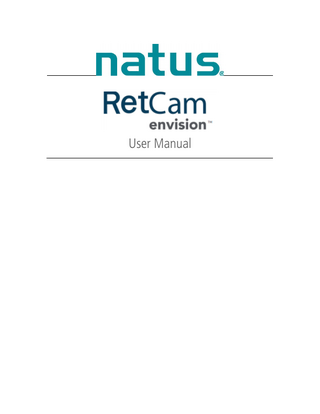
Preview
Page 1
User Manual
Publisher’s Notice 61-000167, Rev 05 RetCam EnvisionTM User Manual 05/2022 Natus Medical Incorporated DBA Excel-Tech Ltd. (XLTEK)
2568 Bristol Circle Oakville, Ontario, L6H 5S1 Canada Tel: 905-829-5300 or Fax: 905-829-5304 Toll Free (US and Canada): 800-303-0306 Natus Technical Service Email: [email protected] Website: natus.com
EUROPEAN AUTHORIZED REPRESENTATIVE Natus Manufacturing Limited IDA Business Park, Gort, Co. Galway, Ireland Tel: +353 (0)91 647400 Fax: +353 (0)91 630050
Arazy Group Switzerland GmbH Bruderholzallee 53 4059 Basel Switzerland [email protected] Natus Nicolet Uk Ltd Baynards Green Trading Estate Prospect House Oxfordshire Bicester OX27 7SG England, United Kingdom
Rx Only Copyright © 2022 by Natus Medical Incorporated. All rights reserved. This manual contains proprietary information, which is protected by copyright and may not be copied in whole or in part except with the prior written permission of Natus Medical Incorporated. The copyright and the foregoing restrictions on the copyright use extend to all media in which this information is preserved. This copy of the User Manual shall be used only in accordance with the conditions of sale of Natus Medical Incorporated or its distributors. Natus Medical Incorporated makes no representations or warranties of any kind whatsoever with respect to this document. Natus Medical Incorporated disclaims all liabilities for loss or damage arising out of the possession, sale, or use of this document.
To request a hard copy of the RetCam Envision User Manual, contact Natus Technical Support via phone or email, or contact your local representative. Natus Technical Support is available 24 hours a day, 7 days a week. See “Technical Support”.
RetCam EnvisionTM User Manual
Table of Contents 1.
Introduction ... 1 Indications for Use ... 1 Article Clinical Reference ... 1 Contraindications ... 1 Qualified Use ... 1 Essential Performance ... 2 Access Control and User Authorization ... 2 Warnings and Precautions ... 2 Safety Conventions ... 2 Warning Statements ... 2 Caution Statements ... 5 RetCam Envision System Components ... 6 Cart Components, Front View ... 7 Cart Components, Rear View ... 9 Monitor ... 10 Handpiece... 11 Handpiece Connections ... 12 Lens Pieces ... 13 Lens Piece Holder ... 14 Control Panel ... 14 Footswitch... 15 System Transport and Storage ... 15 Accessories ... 17 Recommended Coupling Gels... 17
2.
System Preparation and Operation ... 18 Start the System... 18 Prepare the System for a Patient Exam... 18 User Login ... 19 Conduct a Patient Exam ... 20 User Interface Windows and Dialogs ... 23 Patients and Exams Window ... 23 Patients and Exams Window Button Bar ... 24 Navigation and Data Entry ... 25 Keyboard Shortcuts... 25 Patient Records Search ... 26 Search Results ... 27 Expand the Search Results ... 27 Advanced Search ... 28 New Patient Record and Edit Patient Record Dialogs ... 29 Patient Records Merge ... 30 New Exam Configuration Dialog... 31 Imaging Configuration Dialogs ... 32 Live Image Window ... 33 Live Image Controls ... 34 Image Labels... 35 Live Image Configuration Options... 36 Image Extraction from Video... 36 Exam Notes Dialog ... 38 Exam Review Window ... 39 Exam Review Configuration Options ... 40 Image Adjustments ... 41 Image Annotations ... 41
iii
RetCam EnvisionTM User Manual
Image Comparison ... 43 Remove Media ... 44 User Logout and System Shutdown ... 45 Hard Shutdown ... 45
3.
Export and Import Patient Data... 46 Data Backup ... 46 Export Data ... 46 Import Data ... 48
4.
Fluorescein Angiography (FA) ... 50
5.
DICOM ... 51 Configure DICOM Settings ... 51 Import Ordered Exams ... 52
6.
Maintenance, Cleaning, and Technical Support... 53 General Maintenance ... 53 Lens Piece Cleaning and Disinfection ... 53 Manual Cleaning ... 53 Intermediate-Level Chemical Disinfection ... 53 High-level Chemical Disinfection ... 54 System Cleaning ... 54 Cables and Connections Inspection ... 54 Disposal of Materials ... 54 WEEE Statement ... 54 Technical Support ... 55 Service ... 55 Field Replacement Modules ... 55
7.
Troubleshooting ... 57 System Startup... 57 System Shutdown ... 57 Patients and Exams ... 57 New Exam and Live Imaging ... 58 Exam Review ... 59 Import ... 59 Print ... 59 User Preferences ... 59 Other Error Conditions ... 60
8.
Utilities ... 61 Configure User Preferences ... 62 Configure Domains ... 63 Create a Domain ... 64 Edit a Domain... 65 Manage Users ... 65 Create a User Account ... 66 Network Authentication ... 67 Edit a User Account ... 67 Assign Domains to a User Account ... 68 Password Reset ... 69 User Roles and Permissions ... 69 Configure Roles and Permissions ... 70
iv
RetCam EnvisionTM User Manual
9.
Safety and Labeling ... 71 Electrical Safety ... 71 Labels and Symbols ... 73
10.
Technical Specifications ... 80 Hardware and Software ... 80 Environmental Conditions ... 80
Appendix A.
RetCam Envision Unpacking and Setup... 81
Unpack the System ... 81 Set up the System ... 81 Power on the System ... 84
v
RetCam EnvisionTM User Manual
1. Introduction The RetCam EnvisionTM ophthalmic imaging system enables quick, easy capture of wide-field, highresolution digital images and videos of the eye. This manual describes how to use the system to record, annotate, store, review, and transfer such images, along with related patient data, in a secure healthcare network environment.
Indications for Use •
General ophthalmic imaging including retinal, corneal, and external imaging.
•
Photodocumentation of pediatric ocular diseases, including retinopathy of prematurity (ROP).
•
Screening for Type 2 pre-threshold retinopathy of prematurity (ROP) (zone 1, stage 1 or 2, without plus disease, or zone 2, stage 3, without plus disease), or treatment-requiring ROP, defined as Type 1 ROP (zone 1, any stage, with plus disease; zone 1, stage 3 without plus disease; or zone 2, stage 2 or 3, with plus disease), or threshold ROP (at least 5 contiguous or 8 non-contiguous clock hours of stage 3 in zone 1 or 2, with plus disease) * in 35-37 week postmenstrual infants.
*References: 1. Cryotherapy for Retinopathy of Prematurity Cooperative Group. Multicenter trial of cryotherapy for retinopathy of prematurity: preliminary results. Archives of Ophthalmology 1988; 106(4):471-479. 2. Early Treatment for Retinopathy of Prematurity Cooperative Group. Revised indications for the treatment of retinopathy of prematurity: results of the Early Treatment for Retinopathy of Prematurity Randomized Trial. Archives of Ophthalmology 2003; 121(12):1684-1694.
Article Clinical Reference Telemedical Retinopathy of Prematurity Diagnosis, Accuracy, Reliability, and Image Quality. Michael F. Chiang, MD; Lu Wang, MD, MS; Mihai Busuioc, OD, MD; et al. Arch Ophthalmol. 2007;125(11):15311538: https://jamanetwork.com/journals/jamaophthalmology/fullarticle/419992
Contraindications Any patient with a perforating injury to the globe must not be imaged with the RetCam Envision system using a contact technique until the wound is repaired. In the case of an eye infection, use of the RetCam Envision system must be delayed until treatment for the infection has been rendered. Any infant determined to be unstable by a neonatologist is not a candidate for imaging with the RetCam Envision system.
Qualified Use Federal law (US) restricts this device to sale by or on the order of a physician or licensed medical practitioner. RetCam Envision is intended for use by individuals knowledgeable and skilled in the use of ophthalmology devices, including physicians, nurses, ophthalmic photographers, and ophthalmic technicians. Those individuals must be trained in proper clinical technique by personnel authorized by Natus Medical Incorporated before they use the equipment to acquire images of patient eyes. The primary environments for use of the systems are clinics, doctors’ offices, neonatal intensive care units, operating rooms, pediatric intensive care units, and research facilities. Only authorized Natus Medical Incorporated personnel install and service RetCam Envision systems, except for service that can be accomplished directly by the customer.
1
RetCam EnvisionTM User Manual
Essential Performance •
The system performs live video imaging.
•
The system displays images free from consistent artifacts.
•
Temporary disruption of the imaging function or temporary visibility of image artifacts has been assessed and determined not to affect patient safety.
Access Control and User Authorization User accounts are assigned roles, which determine the degree of access and the tasks that can be performed on your RetCam Envision system. The RetCam Administrator role is assigned to a user by the patient-care or research facility. The RetCam Administrator has the highest level of access and controls who has permission to use the system. For information on configuring user permissions, see “User Roles and Permissions”.
Warnings and Precautions This section provides information on safety warnings and precautions. It is important to read and understand this safety information before using the system.
Safety Conventions WARNING Indicates a hazardous situation which, if not avoided, could result in death or serious injury. WARNING consists of the following information: The nature of the hazard, and the consequences of not avoiding the hazardous situation. •
Methods of avoiding a hazardous situation.
CAUTION Indicates a hazardous situation which, if not avoided, could result in minor injury, material damage, or delay in use. CAUTION consists of the following information: The nature of the hazard, and the consequences of not avoiding the hazardous situation. •
Methods of avoiding a hazardous situation.
Warning Statements WARNING Cross-contamination of microorganisms can lead to the spread of infections to the patient, particularly with vulnerable infants in the Neonatal Intensive Care Unit (NICU). •
To reduce the risk of cross-contamination: Follow hand washing procedures, and wear gloves. Disinfect the lens piece before each patient following, at a minimum, the IntermediateLevel Chemical Disinfection instructions.
WARNING Use by unqualified personnel may lead to injury or delay in patient treatment. •
2
RetCam devices are intended for use by individuals knowledgeable and skilled in the use of ophthalmology devices including physicians, nurses, ophthalmic photographers, and ophthalmic technicians.
RetCam EnvisionTM User Manual
WARNING Use by untrained personnel may lead to injury or delay in patient treatment. •
Before using this equipment to acquire images of patient eyes, users must be trained in proper clinical technique by personnel authorized by Natus Medical Incorporated.
WARNING Unauthorized modifications could lead to injury, unexpected system performance, or failure of the system. •
Do not modify this equipment without authorization of the manufacturer.
WARNING Using a contaminated or damaged lens piece may cause patient eye injury. •
Never clean the front of the lens piece with abrasive or sharp materials. Clean, disinfect, and inspect the lens piece for nicks, breaks, scratches, or rough surfaces prior to each use.
WARNING Performing service or maintenance on the system while in use with patient may cause electrical shock to the user. •
Do not perform service or maintenance on the system while in use with a patient.
WARNING Application of excessive pressure during imaging may cause eye injury. •
Support the handpiece to avoid direct pressure and unnecessary movement on the cornea.
WARNING Use of insufficient or noncompatible coupling gel may cause eye injury. •
Always ensure the lens piece is immersed in the recommended coupling gel to avoid direct contact of the lens piece with the eye.
WARNING Excessive force when using the speculum, sclera depressor or lens piece against the patient eye may cause patient eye injury. •
Do not roughly manipulate the speculum, a sclera depressor, or a lens piece against the patient eye.
WARNING Inadequate protective earth ground may cause electrical shock. •
Always connect the system to a supply mains with protective earth ground.
WARNING Looking at the illuminated light source may cause eye injury. •
Do not look directly at the illuminated light source.
WARNING Use of unapproved power cord may cause electrical shock. •
Always use power cord supplied by the manufacturer, or with the specified service part number.
3
RetCam EnvisionTM User Manual
WARNING Use of damaged electric cord or cables may cause electrical shock. •
Inspect cables and electrical cords for damage prior to each use.
WARNING System emits electromagnetic radiation that may interfere with the functioning or performance of another nearby device(s). To reduce interference the following control measures may be taken: Reorient or relocate the receiving device. Increase the separation between the equipment. Connect the equipment to an outlet on a circuit different from that to which the other device is connected. Consult the manufacturer or field service technician for help •
WARNING Replacement of fuses with non-compliant part may cause fire. •
Always replace fuses with the specified service part number.
WARNING Using a lens piece that has cleaning solution residue on it may result in compromising the cornea. •
Wipe the lens piece in accordance with the cleaning instructions.
WARNING Immersing the entire lens piece or handpiece in liquid may cause electrical shock or damage. •
Do not immerse the entire lens piece or handpiece in any liquid.
WARNING Use of unapproved cables, accessories or transducers may cause electromagnetic interference leading to unexpected system performance or failure of other nearby devices. •
Do not perform any unauthorized modifications or service on the system.
WARNING Exceeding the chemical disinfection soak times may damage the lens piece and lead to patient eye injury. •
Do not exceed the recommended soak times during disinfection.
WARNING Improper storage of handpiece may cause damage. •
Always return the handpiece to the holster when not in use.
WARNING Using a damaged lens piece may lead to patient eye injury. •
Do not drop or mishandle the handpiece and/or lens piece.
WARNING Support failure of the cart when overweight may cause injury to the user and the patient. Do not place objects on the adjustable cart top that would add more than 10 kg (22 lbs) load.
4
RetCam EnvisionTM User Manual
Caution Statements CAUTION The light emitted from this instrument is potentially hazardous. The longer the duration of exposure, the greater the risk of ocular damage. Exposure to light from this instrument when operated at maximum intensity will exceed the recommended maximum exposure (RME) of 2.2 J/cm2, unless additional action is taken by the user to minimize exposure after 21 min. The risk of retinal injury at an exposure of 2.2 J/cm2 is not high, but because some patients may be more susceptible than others, caution is advised if this radiant exposure value is exceeded. However, because of a significant risk of injury at exposure exceeding 10 J/cm2, the user should avoid exposures longer than 56 min. •
Start imaging at the lowest light intensity level and increase as necessary, using the least light exposure necessary.
•
Keep the total imaging time to 5 minutes or less per eye.
CAUTION Improperly sized speculum used on neonates can cause patient discomfort. •
Ensure the lid speculum is appropriately sized for the neonate when imaging.
CAUTION Electromagnetic interference may cause unexpected system performance or failure. •
Do not use portable RF communications equipment (including cables and external antennas) closer than the recommended separation distance specified in the RetCam Envision Electromagnetic Immunity Guidance.
CAUTION Blocking of system vents may cause overheating of the system components leading to loss of function or damage. •
Do not block any system vents.
CAUTION Battery backup failure may cause system shutdown and lead to loss of data. •
Service the battery when instructed by the system.
CAUTION Operating with low battery charge may cause system shutdown and lead to loss of data. •
Do not start a new imaging session without AC power. If AC power fails, promptly complete the imaging session and save the media.
CAUTION Autoclaving may cause irreparable system damage. •
Do not autoclave any part of the system.
CAUTION Hard shutdown may cause data corruption and lead to delay in the diagnosis or treatment. •
Do not use the hard shutdown for system shutdown unless it is necessary.
5
RetCam EnvisionTM User Manual
CAUTION Improper handling of the lens piece and handpiece while moving the system may cause damage. •
Store the lens piece in the system drawer and place the handpiece securely in the holster.
CAUTION Improper handling of the fiber optic cable may cause damage. •
Do not wrap the fiber optic cable around the wrap post more than two (2) times.
CAUTION Using, transporting or storing the system on steep slopes may lead to cart instability. •
Do not use, transport, or store on steep slopes.
CAUTION Rough handling of the system may cause damage. •
Do not transport the system outdoors.
RetCam Envision System Components The RetCam Envision system consists of modules mounted in a stable mobile cart. The cart is easy to set up, transport, and store.
6
RetCam EnvisionTM User Manual
Cart Components, Front View Figure 1 shows the components of the cart, including the optional FA feature. For a description of each component, see the table below the figure.
1
7 8 9
2
10 11 3
12 13
4
14 5 15
16
17
6
Figure 1. RetCam Envision System, Front View
NOTE: All illustrations in this user manual are representative and may be different from your actual setup.
7
RetCam EnvisionTM User Manual
8
1
Display monitor A high-resolution flat panel display monitor is standard. Teal-colored grips on both sides are provided for grasping the monitor while you adjust the height, angle, and vertical or horizontal orientation. The display screen is touch-sensitive. See “Monitor”.
2
Storage compartment (lens piece holder, lens piece storage box, mouse, and examination items)
3
Left-side mouse pad for left-hand use
4
Chassis. The chassis controls modular subsystems and connections: • The computer incorporates the system processor, which performs media acquisition, export, import, and storage. Additionally, it provides user data management. • The instrument control module directs camera I/O, including focus and illumination intensity. It also controls power for system functions. • The cybersecurity module protects the system from intrusions, malware, and unauthorized access to patient data.
5
Storage drawer (Quick Start Guide, lens piece storage box, service tool bag, and other items)
6
Four (4) wheels with locks facilitate tight maneuverability and positioning of the cart in confined spaces. To lock the wheels, press the lock tabs down with your foot. To unlock the wheels, pull the lock tabs up.
7
Handpiece/camera The handpiece contains the camera and the FA barrier filter. The long harness (shown in Figure 2) is flexible for convenient reach to patients. See “Handpiece”. Use the handpiece with the changeable lens pieces for patient imaging.
8
Handpiece holster
9
Control panel (see “Control Panel”).
10
Mouse and right-side mouse pad for right-hand use
11
Keyboard with backlighting for use in low-light environments
12
Teal-colored grip area for maneuvering the cart
13
Handpiece harness wrap post
14
Handpiece connections • White light and blue light (FA) LED modules • Camera controls See “Handpiece Connections”.
15
USB port (SuperSpeed USB)
16
Footswitch (see “Footswitch”).
17
Footswitch storage pocket
RetCam EnvisionTM User Manual
Cart Components, Rear View Figure 2 shows the components on the rear of the cart. For a description of each component, see the table below the figure.
9
1 2 3 4
5
10
6
7
11
8
Figure 2. RetCam Envision System, Rear View 1
Adjustable cart top. The cart top can be raised and lowered as necessary for comfortable use.
9
RetCam EnvisionTM User Manual 2
Cart top height adjustment lever. To adjust the cart top height, grasp both sides of the cart top, squeeze the lever, and then slide the cart top up or down as necessary. Release the lever to lock the cart top in place.
3
Cart top support column
4
Handpiece harness (see “Handpiece”)
5
Handpiece harness wrap post (see “Handpiece”)
6
Device label (see “Labels and Symbols”)
7
Ethernet port
8
Battery compartment. Two (2) Lithium Ion batteries provide power when the AC supply is interrupted. NOTE: If the battery charge is very low (10% ±5%), a warning message appears and the system powers down. Batteries that are completely discharged must be charged for a minimum of five (5) hours.
9
Transport handle (see “System Transport”)
10
Power cord wrap posts
11
Main power switch and power cord connection. The power supply regulates AC and DC power to the system.
Monitor The display screen is touch-sensitive (touch control must be enabled). To activate a UI control or screen feature, tap it with your gloved fingertip. Touch control can be disabled for screen cleaning. NOTE: Some UI elements may be too small for touch control. Figure 3 shows the monitor controls. The controls are active only when the monitor is on.
1
2
3
4
5
Figure 3. Monitor Controls 1
Turn on, increase volume, and decrease volume. The volume level is displayed on-screen while you make adjustments. NOTE: All audible tones come from the monitor. If you do not hear anything, the volume is off.
2
Increase brightness and decrease brightness. The brightness level is displayed on-screen while you make adjustments.
3
Display the on-screen Settings menu. Press EXIT (the Volume decrease button), and the menu disappears.
4
Disable and enable touch control (toggle). An on-screen message confirms your selection.
5
A green light indicates that the monitor is on. The light is off when the system is off.
10
RetCam EnvisionTM User Manual
Handpiece The handpiece contains the camera and the FA barrier filter. Use the handpiece with the changeable lens pieces for patient imaging. See “Lens Pieces”. Figure 4 shows the handpiece with the protective cap. The FA barrier filter switch is at the top of the handpiece.
Figure 4. Handpiece with Protective Cap
NOTE: Always return the handpiece to the holster when not in use. Wrap the handpiece harness in a loose coil around the wrap post. For proper handpiece placement in the holster, make sure the harness section closest to the handpiece rests against the back of the wrap post.
Figure 5. Handpiece and Harness Stowed Correctly
11
RetCam EnvisionTM User Manual
Handpiece Connections NOTE: There are two (2) light ports in systems with the FA option. The handpiece harness contains three (3) cables for illumination, camera, and focus control. Figure 6 shows the cables and connection ports. 1 2 3 4 5
Figure 6. Handpiece Cable Connections 1
White light LED port (provides illumination for non-FA patient imaging)
2
FA (blue light) LED port (included only in systems with the FA option), which is a narrow-band blue light source that excites injected fluorescein dye in fundus vasculature. When excited by the blue light, the fluorescein emits green light. A barrier filter in the handpiece rejects the blue light reflected by the fundus such that the green emission is readily visible; this results in black and white images.
3
Fiber-optic cable
4
Camera cable (white) and port
5
Camera focus cable and port
NOTE: It is not necessary to remove any of the connectors for handpiece storage or system transportation. To connect the fiber-optic cable (Figure 7), insert the plug into the appropriate LED port as far as it will go. When you remove the fiber-optic cable from the port, you will feel slight resistance; this is normal.
Figure 7. Illumination Ports and Fiber-optic Plug
12
RetCam EnvisionTM User Manual
Lens Pieces NOTE: If you perceive that maximum light output is diminishing, contact Natus Technical Service. See “Technical Support”. Following are the available lens pieces. Lens Piece Model
Application
Common Field of View (FOV)
130 FOV (LP130)
Retinal imaging: Newborn, premature infant
130 degrees
Portrait (LPP01)
External eye and facial imaging
Not applicable
To attach a lens piece to the handpiece: NOTE: When attaching and detaching a lens piece, work over a soft surface (if possible) to prevent damage in case the lens piece falls. At a minimum, ensure that you hold the handpiece close to you, and point it upward. 1. Hold the handpiece with one hand and the lens piece with the other hand, and align the tab (1) on the lens piece with the seam (2) along the top of the handpiece (Figure 8).
1
2
Figure 8. Lens Piece Alignment Tab and Handpiece Alignment Seam
2. Insert the lens piece into the handpiece, and turn the lens piece clockwise until you feel the detent engage. This indicates that the lens piece is securely locked in place. Verify that the tab and seam are in the indicated positions shown in Figure 9.
Figure 9. Lens Piece Locked
13
RetCam EnvisionTM User Manual
Lens Piece Holder Use the lens piece holder to secure a lens piece when changing lens pieces during an exam. This prevents the lens piece from rolling off the cart or other surface.
Figure 10. Lens Piece Holder
Control Panel The control panel (Figure 11) is located above the keyboard. The controls in the teal-colored center section are also available on the footswitch. See “Footswitch”. 1
2
3
4
5
6
Figure 11. Control Panel 1
System Power button and green LED indicator
2
DC/AC power green LED indicator • When the system is supplied by AC power, the light is solid. • When the system is powered by the battery, the light flashes off and on.
3
Focus controls
4
Capture (or SNAP) button. Press to start, pause and restart video recording, and to capture a still image.
5
Illumination intensity controls and intensity value display
6
Illumination button and LED indicators
14
•
White indicates that the white light source (left LED) is in use.
•
Blue indicates that the blue light source for FA (right LED) is in use.
RetCam EnvisionTM User Manual
Footswitch The footswitch is stored in the front pocket at the base of the cart. A handle is provided for holding or carrying the footswitch. You can control focus (1), illumination intensity (2), and image or video capture (3) using the footswitch (Figure 12). These controls are duplicates of the same controls available on the control panel. 1 2 3
Figure 12. Footswitch Controls
Use the footswitch as follows: •
Illumination intensity, right pedal: Press the left side of the pedal down to decrease the intensity, and press the right side down to increase the intensity. You can press and hold until you reach the desired value, or you can press and release to adjust in small increments.
•
Capture (or SNAP) button: Press to start, pause and restart video recording, and to capture a still image.
•
Focus, left pedal: Press the left side of the pedal down to focus anteriorly far (away form the retina), and press the right side down to focus posteriorly (toward the retina). You can press and hold until you reach the desired focus, or you can press and release to adjust in small increments.
•
You can rest your foot on the plastic divider between the pedals just below the Capture button.
System Transport and Storage The RetCam Envision system is easily transportable within a healthcare facility. NOTE: The RetCam Envision system is not intended to be transported outdoors. Contact Natus Technical Service for instructions on packaging and transporting the system to a location outside a healthcare facility. To transport the system to another location when you are finished with an examination: 1. Ensure that the software is at the Patients and Exams window, and ensure that the handpiece is stored securely in the holster. 2. Adjust the monitor to provide a clear view in front of the cart. Make sure the monitor does not extend beyond the boundaries of the cart top (see Figure 13). 3. Stow the footswitch in the storage pocket at the base of the cart. 4. Unplug the power cord and wrap it around the cord posts on the back of the cart. You do not need to shut down the system. The batteries will sustain power.
15