Roche Diagnostics Limited
Accu‑Chek Blood Glucose Meters
Accu-Chek Inform II Software Bulletin Oct 2016 - Firmware update
Software Bulletin
13 Pages
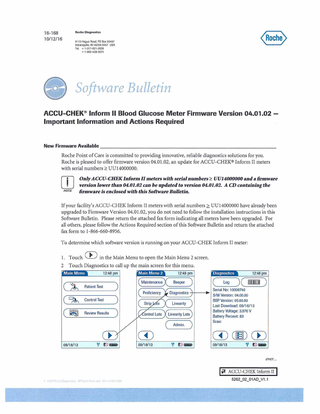
Preview
Page 1
Roche Diagnostics
16-168 10/12/16
91 15 Hague Road. PO Box 50~57 Indianapolis. IN 46250-0 ~57 USA Tel. + 1-31 7-52 1-2000
+ 1 -80 0 - ~2 8- 5 0 7~
Software Bulletin ACCU-CHEK® Inform II Blood Glucose Meter Firmware Version 04.01.02 Important Information and Actions Required
New Firmware Available _ _ _ _ _ _ _ _ _ _ _ _ _ _ _ _ _ _ _ _ _ _ _ _ _ _ _ _ _ __
Roche Point of Care is committed to providing innovative, reliable diagnostics solutions for you . Roche is pleased to offer firmware version 04.01.02, an update for ACCU-CHEK® Inform II meters with serial numbers ~ UU14000000.
CD NOTE
Only ACCU-CHEK Inform II meters with serial numbers ~ UU14000000 and a firmware version lower than 04.01.02 can be updated to version 04.01.02. A CD containing the firmware is enclosed with this Software Bulletin.
If your facility's ACC U-CHEK Inform II meters with serial numbers L UU 14000000 have already been upgraded to Firmware Version 04.01.02, you do not need to follow the installation instructions in this Software Bulletin. Please return the attached fax form indicating all meters have been upgraded. For all others, please follow the Actions Required section of this Software Bulletin and return the attached fax form to 1-866-660-8956. To determine which software version is running on your ACCU-CHEK Inform II meter: 1. Touch 2
CD in the Main Menu to open the Main Menu 2 screen.
Touch Diagnostics to call up the main screen for this menu . 12:48 pm
12:48 pm
(
) ) (~ Control Test (~ Review Results )
( ~ Q"
Patient Test
m 09/18/13
Log
Serial No: 10000740 SNJ Version: 04.00.00 BSP Version: 05.00.00 Last Download: 09/16/13 Battery Voltage: 3.976 V Battery Percent: 83 Scan:
09/18/1 3
~ i!Sl 1iiii)
m CD) w over.. .
I~ ACCU-CHEK Inform II 5262_02_01 AD_ V1.1
I
New Features and Enhancements_ _ _ _ _ _ _ _ _ _ _ _ _ _ _ _ _ _ _ _ _ _ _ _ _ __
The following new features and enhancements have been implemented with the release of firmware version 04.01.02: Added Aztec barcode type for customers using Aztec barcode symbology. Added animated blue Quality Control Icon to better represent the quality control process. Enhanced touch screen sensitivity for improved responsiveness. A dynamic battery charging icon is displayed in cases oflow power to indicate charging is required and the status of battery charge. Countermeasure to minimize humming noise that may briefly occur during charging of deeplydischarged battery. Enhancements to improve battery charging and improved docked detection. Remote selection or deselection of barcode via Data Management System (DMS) configuration. (Dependent on DMS version) . Use ofInterieaved 2 of 5 Barcode with disabled check-sum check as default. Note: Enabling of the check-sum check is possible via DMS configuration dependent on DMS version. Migration of configuration database content after software update process. Installation Information can be found on the following pages:
cobas® IT 1000 RALS Web 3 RALS Notebook
pages 2-5 pages 5-9 pages 9-13
Installing ACCU-CHEK® Inform II Version 04.01.02 Firmware Upgrade with cobas IT 1000_ _ _ _ __
cobas IT 1000 version 2.01.00 or greater AND PCommunicator version 1.12.5 or greater are required to use the additional functionality provided by ACCU-CHEK Inform II meter firmware version 04.01.02. If your cobas IT 1000 version is less than 2.01.00, PCommunicator version is less than 1.12.5, and/or you would like to use the advanced functionality of firmware version 04.01 .02, please contact cobas IT 1000 Technical Support at 1-800-526-2272 to request an upgrade to your cobas IT 1000 and/or PCommunicator software. Only ACCU-CHEK Inform II meters with serial numbers ~ UU14000000 and firmware version < 04.01.02 can be updated to 04.01.02. 1. Log onto cobas IT 1000. 2. Click Instruments then click Configuration.
Q .· ;:;:; MyW~
-""'''''
.: nrg..i7MiM
i , ,v!1!!!
': ~ i
r r"" !...onr ''7~
'
I:.:.rv"" . ~ ", (
L ".>Itf't-rwr' ~
•
16·168
page 2 of 13
Catrl "" (~n ",,,'
Installing ACCU-CHEKB Inform II Version 04.01.02 Firmware Upgrade with cobas® IT 1000, continued_
3. Double click the FW UPGRADE configuration for Instrument Type "ACI II."
" ';; !lr''''
i,,'
" IrJ ' _ Motcriols
"/
~lw
~ l!!I l lI.'I '"'I a..ngo
n
": ~~I'I"I.I¥'''
•
CI.'f(q.6.tLoI
..
i:A1I~'ttI~
FW IR<Wlf
IOnlW_
onwr v""",,,
CI'1ll
• FA.~ ~l..'~ •
hIJU'llIII'ul. ","lqmv.1t
r""t:n'r'nl
L
"'A'ntN'.1IY"
•
C.IlI'T¥' ll. tuliql"l¥'tI.
If the FW UPGRADE configuration is not listed as an "Active" configuration, apply a filter for configurations with an "Inactive" Status. If the FW UPGRADE configuration is listed as "Inactive," then activate the configuration. If the FW UPGRADE configuration is not listed as "Active" or "Inactive," contact cobas IT 1000 Technical Support at 1-800-526-2272 or ACCU-CHEK Customer Care Level 2 Support at 1-800-440-3638 for assistance in creating the FW UPGRADE configuration. 4. Ensure that the Firmware File Path is listed as C:ACI2FW_UpgradeACC040102.prythen click OK. ._
",'
,(oJ'
_"
T... {y
r.
.IoJJ
... , .•",
l~
. ...-
.,..I" o"m OUlrtl
If the field for Firmware File Path has path that is different that the path listed above, update the path as listed. If the field for Firmware File Path is empty, enter the file path EXACTLY as listed above. If assistance is needed, contact cobas IT 1000 Technical Support at I -800-526-2272 or ACCU-CHEK Customer Care Level 2 Support at 1-800-440-3638. 5. Click Instrument Assignment.
P".u.h:.'
-"""...
~ nr,.Y"'''''''
... ... 1.. f _
lmUUnert:5
.
~ ...: b.)Ct
•
!H')ClJ~
16-168
page 3 of 13 5262_02_02AD_V1 .1
Installing ACCU-CHEK® Inform II Version 04.01.02 Firmware Upgrade with cobas® IT 1000, continued _
6. Locate the desired meter to be updated, then double click the device to open the Detail area of the Instrument Assignment screen.
II ' -~
.-•
~
...,.."" te ll
UI:~I
''''
A:I!1.I..'1()Ul,:S Lni
r,q:.-..y
'"
!OCt:'!:
--
' ~:, ..:J
crJt1o~n
_ Qro-r n.." . _ fUoIb ••..u..a... .:.: ~
• Culw JJQI
0llo4.1t.:lt1">C-
~IV"(JOI('1I'
•
I
' _" ;/01._'''_' _ _ _ _ _ _ _ _ _ _ ~ c:--c
--------'11 7. Assign the FW UPGRADE configuration to the appropriate meter(s) to be updated by clicking the drop down button in the Configuration field , select FW UPGRADE, and click OK• .. _eo
--
. I~
C. CCtCi,
1.&.>1".1
"' ..
' 1 1tCJ'~
-,
Meters assigned to the FW UPGRADE configuration will begin the upgrade process during the next communication cycle if: a. The meter has an applicable firmware version less than the desired firmware version, and b. The meter has a sufficient battery charge (~40 percent) . 8. Once the appropriate meter(s) have been assigned to the FW UPGRADE configuration, synchronize the meter(s) with cobas IT 1000. It is recommended to update no more than 10 meters at a time. The firmware upgrade process can be completed via wired (USB or Ethernet) or wirelessly. For assistance in applying wireless connectivity settings to the FW UPGRADE configuration, contact cobas IT 1000 Technical Support at 1-800-526-2272. 9. Once the firmware update process has been completed, reassign meter(s) to their original configuration(s), synchronize meter(s) with cobas IT 1000, perform Quality Control testing to ensure meter(s) is/are performing as intended, and synchronize meter(s) again with cobas IT 1000.
16·168
page 4 of 13
Installing ACCU-CHEK" Inform II Version 04.01.02 Firmware Upgrade with cobas® IT 1000, continued_
10. Verify the firmware version on the updated meter(s) by: a. Navigating to the Diagnostics section under Main Menu 2 on the updated meter to verify that the listed firmware version is the updated version, or b . Viewing the firmware version of the meter(s) in Instrument Status within cobas IT 1000. If the firmware version for a meter has not been updated to SW 04.01.02, repeat steps 8-10. If the firmware version remains unchanged after repeating steps 8-10, contact ACCU -CHEK Customer Care Level 2 Support at 1-800-440-3638. 11 . Repeat steps 6-10, as needed, for additional meters. 12. Once the appropriate meters have been upgraded, click Configuration .
..; nr,nnir..m. ... twld"b • _ lItltJU1II<II5
..
;t."'I !"~ ~ o;;Yp''W'I'
;. In.~_,,, ,V~u''''' '''I' l ..
V.ktl'""Wlt~o.-rh: tl'r•
.. W IU It't'I/J;O(11f"¥"li.
Installing ACCU-CHEK Inform II Version 04.01.02 Firmware Upgrade with RAlS Web 3 _ _ _ _ _ __
[] NOTE
RALS Web 3 version 5.6 or greater is required to perform firmware upgrades on ACCU-CHEK Inform II meters. If your RALS Web 3 version is less than 5.6, please contact Alere Informatics to request for an upgrade to your RALS Web 3 software.
1. Insert the ACCU-CHEK Inform II CD SW V4.01.02 enclosed with this Software Bulletin into your computer. 2. Log onto RALS Web 3. 3. Click Devices, then click Firmware Updates:
[]
If you do not see Firmware Updates as a menu option, please contact Alere Informatics to have the Manage Firmware skill assigned to your POCC role.
NOTE
16-168
page 5 of 13
Installing ACCU-CHEK® Inform II Version 04.01.02 Firmware Upgrade with RALS Web 3, continued _ _
4. Click the drop down menu button for Device Type and select ACCU-CHEK Inform II:
5. Click Add.
0<;-';« TI'Jl'3 ' 1OGIJ.OiB(i» Irrfam U
•
~v<: Ma >-R~ 1 F.if.lFf!..~Li~Nime
6. Click the drop down menu button for Device Type, select ACCU-CHEK Inform II, then click Browse.
7. Navigate to the media folder containing the device update file, locate the compressed (zipped) device firmware update file, POCTUpdate_aci2-RALS_4@@@_04000@_040I02, in the RALS Web 3 folder on the CD, and click Open: 8. Once the appropriate update file has been selected, click Save:
16-168
page 6 of 13
Installing ACCU-CHEK.lI Inform II Version 04.01.02 Firmware Upgrade with RAlS Web 3, continued _ _
9. Click Apply to populate the firm ware version for the update file under the Version column.
[kllce ~~ I:
I
Atd::rt
~OCTtJpd;t:_3d2- R.AL5_4~~~_CYOOOlF_D4rllGl.ri!! ACCU-(h EK'~"J rrte
ff!::SC. (lUi)
1 04.01.02
The Apply button may have to be clicked a second time to populate the Version column depending on the time required for RALS Web 3 to process the addition of the update file.
NOTE
10. Click on the update file to highlight it, then click Schedule Upgrades.
-
" -.
_. -
L
-
•
-
-.. -
-~
-
=-~----"-
----=------=
..' , _
"I
De1ric::es
I
"',
"
.
...
.'
•
. 1r- r ' l
I •
nr-e '
I~" ' ~:~ ~~~~m~ 11'inrm..•
II. Click Add . . .
"
---
- ... == -'- ----- -= . 1
•
16-1 68
page 7 of 13
Installing ACCU-CHEK® Inform II Version 04.01.02 Firmware Upgrade with RALS Web 3, continued _ _
12. In the Add Firmware Upgrade Schedule window, select the location in which the firmware update file will be assigned to, then click Save.
I0Bj22/l0:.6 E:n::lo:.:e -
CD NOTE
D:J:ly Tirr~Rar:c.:!
I
12:00A.°,c; 1
Tol
12;OO~M:
It is recommended to use a pre-existing location (i.e., Lab) for the update process. If wireless connectivity is enabled for the designated location, meters assigned to that location will undergo the update process via WiFi. Meters assigned to the designated location will begin the upgrade processed during the next communication cycle if: a. The meter has an applicable firmware version less than the update version, and b. The meter has a sufficient battery charge P- 40 percent).
13. Click Device Management.
14. Assign the appropriate meter(s) to be updated to the designated location in which the firmware update file has been assigned, then synchronize the meter(s).
CD
It is recommended to update no more than 10 meters at a time.
NOTE
15. Once the firmware update process has been completed, reassign meter(s) to their original location(s), synchronize meter(s) with RALS Web 3, perform Quality Control testing to ensure meter(s) is/are performing as intended, and synchronize meter(s) again with RALS Web 3.
16-168
page 8 of 13
Installing ACCU-CHEK~ Inform II Version 04.01.02 Firmware Upgrade with RAlS Web 3, continued _ _
16. Verify the firmware version on the updated meter(s) by: a.
Navigating to the Diagnostics section under Main Menu 2 on the updated meter to verify that the listed firmware version is the updated version, or
b. Viewing the firmware version of the meter in Device Management within RALS Web 3. 17. Repeat steps 13-16, as needed, for additional meters. Installing ACCU-CHEK Inform II Version 04.01.02 Firmware Upgrade with RAlS Notebook _ _ _ __
First install the POC Update Tool vI using the following instructions: 1. Insert the ACCU-CHEK Inform II CD SW V4.01.02 enclosed with this Software Bulletin into your computer. 2. Open the poe Update Tool folder located on the CD. 3. Double click the Setup file : Na me
Date modified
Typ ~
;g HosPOC.CAB
li19/ 2016 7:09 AM
CabinEt Fil~
2,780 KB
I~ setup.exe L:i Setup.Lst
2/22/2004 10:00 P ~"I
Application
137 K8
1/19/ 20167:09 AM
LST File
CD
I
SiZE
5 KB
You must be logged in as an Administrator for the PC in which the POC Update Tool will be installed on in order to install the application. If the User Account Control prompt displays, click Yes to proceed with the installation.
NOTE
4. CiickOK.
~
Welcome to the POe Update Tool V1.0 installation program.
Setup cannot instan system files or update shared files if they are in use. 6efore proceedin9. we recorrvnend that you dose any applications you may be nnning.
E1QtSetup
5. Confirm the default installation path of the application, then click the installation button,
Begin the insu.l"'tion by ckking the button below.
1'-11'.1' -, Click this button to instal POe Update Tool V1. 0 software to the specified i .
j
'
..C:.7
i i
destination directory.
J
~ectory: ------------------------------------------,
[ C:'Program
Rles~osPOC_lO
Qlange DIrectory
II
E1Qt Setup
16-168
page 9 of 13
Installing ACCU-CHEK<R Inform II Version 04.01.02 Firmware Upgrade with RALS Notebook, continued_
6. Click Continue . POe UpcIoIe t . .
,1(,-
.
-~
:
x
Set.cJ ",.. add items to the go..o shoY." il the ProorM1 Grow box. You can ente' a ~ g'~ ~ or seIKt one: from the Exi:itilg G<""", bl.
I~
7. Allow the installation process to complete, then click OK on the following screen:
8. The POC Update Tool can now be located in the Start menu of your Pc. Once the POC Update Tool tool is installed on your computer: 1. Ensure the Roche HBU/BU Control Panel v 03.00.01 software and USB drivers are installed on the Pc.
OJ NOTE
For assistance installing the Roche HB U/BU Control Panel v 03.00.01 software and USB drivers, refer to the Installing Roche HBU/BU Control Panel v 03.00.01 Software and USB Drivers document located in the Roche HBU-BU Control Panel v 03.00.01 folderof the CD enclosed with this Software Bulletin. Contact the ACCU-CHEK Customer Care Service Center at 1-800-440-3638 if additional assistance is needed.
2. For customers with RALS Notebook accessible on their computer, ensure RALS RRC software has been closed and exited. Also, ensure that RALS Remote Connect service has been stopped in the Services applet. If needed, contact the ACCU-CHEK Customer Care Service Center at 1-800-440-3638 or your local IT department for assistance in closing RALS RRC software or stopping the RALS Remote Connect service. 3. Insert the ACCU-CHEK Inform II CD SW V4.01.02 enclosed with this Software Bulletin into your computer. 4. Start POC Update Tool.
16·168
page 10 of 3
Installing ACCU-CHEKli Inform II Version 04.01.02 Firmware Upgrade with RALS Notebook continued_
5. Select the appropriate instrument to update by clicking the Instrument Selection device button, then selecting the appropriate meter, communication device, and COM port:
.
CptoO"l '
• r-lT"J
= 1
I
In , w lnont Sel o ction
Comm,nleo ti Gn s ••• , .
C!J-~ I
I IGJ
P OllN!lmQ
CO~J
pon Avo lo,blrt;r:
Qwultlbla
Pcn s-.c1ut .
fIItady
DU
~ Updo.to In CUlmeln l Softwaro
I
'-:::-...
...
IT]
S",'n<;;trutnwn' DI1:M "nd Timw
I
.!...~
_ _•
-----1
F'-'~ , _. f
.. .
.-z.. ~J ~ !J -=:J[IJ
.~ ..
:)
I
~
I
,.-
~
I
: J :1G EdlTuul
I
~
The COM port for the USB-connected base can be identified in the Roche HBU/BU Control Panel software. Contact the ACCU-CHEK Customer Care Service Center at 1-800-440-3638 for assistance with determining the COM port, if needed. COM ports are assigned by the computer and may not rellect the same COM port as depicted in the images contained in this document.
NOTE
IT]
Only devices intended for use in the US can be upgraded.
NOTE
6. Confirm selection by clicking 7. Click Update Instrument Software. "",,",'
ComIlMlIc:Mion s,... PcwtN_
COM]
Po!t~
_ I~I.
PoItSlolut
IMdy
I [ l.{?
Sel h,,',um,,'" Dale nnd Tim"
EaITool
16-168
page 11 of 13
Installing AGGU-GHEK® Inform II Version 04.01.02 Firmware Upgrade with RALS Notebook continued _
~
8. Click on the Open File button . Locate the compressed (zipped) device firmware update file, POCTUpdate_aci2_4.@@_04000@_040102, in the RALS Notebook folder on the CD and click Open.
e Software Update - Accu-Cheic Inform D ----------------------------~------~ Start
Module
Variable... To Do
XML Fit.. Inst Value Sialus
9. Once the appropriate update file has been selected and accepted by the POC Update Tool, click OK, then click Start.
II ~, II 10. The pac Update Tool will prompt when to dock and re-dock the device as it validates the current firmware version of the device, uploads the desired update file to the device, and validates that the device has successfully upgraded to the desired firmware version. I Ensure that the meter has a sufficient battery charge P- 40 percent) in order to undergo
W W ,
the upgrade process.
NOTE
Please follow the prompts as directed by the tool. Please refrain from disturbing the meter while it is undergoing the upgrade process, unless prompted to re-dock the meter.
NOTE
11. Once the POC Update Tool has validated that the firmware upgrade was successful, perform Quality Control testing to ensure the meter is performing as intended. 12. Navigate to the Diagnostics section under Main Menu 2 on the updated meter to verify that the listed firmware version is the updated version. 13. Repeat steps 8-12, as needed for additional meters.
16- 168
page 12 of 13
Installing ACCU-CHEK® Inform II Version 04.01.02 Firmware Upgrade with RALS Notebook continued _
14. Once the available meters have been upgraded, click Exit, ~ SOIlw.,., Upd.1< - Accu,chel: In~ 0
dl
Start
MoO-lie
Variable... To OQ
XML F ... Inst VakJe Status
15. Click Exit Tool. ~
POC lJpc!ol!::TooI (V10J
Communication StGtus
POr1N~e.
I
I@ I~
Up.e,o ,,.",,,,on' So""",o
---I
COM]
Port A~' e.b li~
avuilct1Jlu
P0r181CI!.
reQdy
.1
I
Set Instrument Dale and Time
Exil Tool
Enclosures ____________________________________________________________________________
ACCU-CHEK Inform II CD SW V4.01.02, material number 08097950001 Faxback Form 7190-00-1016 Actions Required ______________________________________________________________________
Follow the instructions for installing the ACCU-CHEK Inform II Version 04.01.02 Firmware Upgrade as outlined in this Software Bulletin. Implement the upgrade within twelve months of receiving this Software Bulletin. Once you have installed the firmware upgrade on all of your affected systems, complete the enclosed faxback form and fax it to 1-866-660-8956. (If installation is not completed by 12/31/16, please complete and return the form). Once you have installed the firmware upgrade on all of your affected systems, discard Analyzer Bulletins 14-264 and 15-162. File this Software Bulletin for future reference.
Questions ____________________________________________________________________________ Please contact the ACCU-CHEK Customer Care Service Center at 1-800-440-3638 if you have questions about the information contained in this Software Bulletin. ACCU-CHEK INFORM and COJ3AS are trademarks of Roche . All other trademarks are property of their respective owners.
16-168
page 13 of 13