Roche Diagnostics Limited
Accu-Chek Inform II Software Bulletin Jan 2018 - Firmware update
Software Bulletin
34 Pages
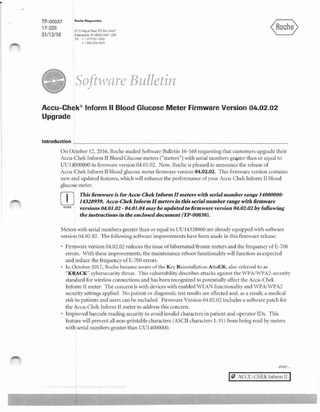
Preview
Page 1
Roche Diagnostics
TP-00037 17-225
9115 Hague Road. PO Box 50457 Indianapolis. IN 46250-0457 USA Tel. + 1-317-521-2000 + 1-800-428-5074
01 /12/18
Software Bulletin Accu-Chek® Inform II Blood Glucose Meter Firmware Version 04.02.02 Upgrade
Introduction - - - - - - - - - - - - - -- - -- - - - - - - - - - - - - - - - - On October 12, 2016, Roche m ailed Software Bulletin 16-168 requesting that customers upgrade their Accu-Chek Inform II Blood Glucose meters ("meters") with serial numbers greater than or equal to UU 14000000 to fi rm ware version 04.01.02. Now, Roche is pleased to annou nce the release of Accu-Chek Inform II blood glucose meter firmware version 04.02.02. This firmware version contains new and updated features, which will enha nce the perfo rmance of your Accu-Chek Inform II blood glucose meter.
OJ NOTE
This firmware is for Accu-Chek Inform II meters with serial n umb er range 1400000014328959. Accu-Chek Inform II meters in this serial n umber range with firmware versions 04.01.02 - 04.01.04 m ay be updated to firm ware version 04.02.02 by follo wing the instructions in the enclosed document (TP-00038).
Meters with serial numbers greater than or equal to UU 14328960 are already equipped with software version 04.02.02. The following software improvements have been made in this firm ware release: • Firmware versio n 04.02.02 reduces the issue of hibernated/frozen meters and the frequency of E-700 errors. W ith these improvem ents, the maintenan ce reboot functionality will function as expected and reduce the frequency of E-700 errors. • In October 20 17, Roche became aware of the Key Reinstallation AttaCK, also referred to as "KRACK" cybersecurity threat. This vulnerability describes attacks against the WPNWPA2-security standard for wireless connections and has been recognized to potentially affect the Accu-Chek Inform II meter. The concern is with devices with enabled WLAN functio nality and WPA/WPA2 security settings applied . o patient or d iagnostic test res ults are affected and, as a result, a medical risk to patients and users can be excluded. Firmware Version 04.02.02 includes a sofu.vare patch for the Accu-Chek Info rm II meter to address this con cern. • Improved barcode reading security to avoid invalid characters in patient and operator IDs. This feature will prevent all non-printable characters (ASCII characters 1-3 1) from being read by meters with serial numbers greater than UU 14000000.
over...
IiiJ ACCU-CHEK Inform II I
How to Determine Your Current Accu-Chek® Inform II Firmware Version _ _ _ _ _ _ _ _ _ __
To determine the firmware version on your Accu-Chek Inform II meter, view the Diagnostics screen on yo ur meter. For instructions to view this screen, refer to the Accu-Chek Inform II Operator's Manual version 6.0, section 10.5 Diagnostics view, page 155.
,...Diagnostics
(~_ Log~)
11 11~ 1111111111
Serial No: 100007 40 S/W Version: 04.02.02 BSP Version: 05.00.00 Last Download: 01/02/18 Battery Voltage: 3.976 V Battery Percent: 83 Scan:
I
•
12:48 pm
'4
03/ 17/ 17 If the Diagnostics screen does not display firmware version 04.01.02, 04.0 1.03, or 04.01.04, refer to Software Bulletin 16-168, Accu-Chek Inform II Blood Glucose Meter Firmware Version 04.01.02Impo rtant Information and Actions Required, mailed October 12, 2016. If the screen displays firmware version 04.0 l .02 or higher, refer to the enclosed document (TP-00038) for instructions on updating the Accu-Chek Inform II Blood Glucose Meter firmware.
w
The Accu-Chek Inform II meter battery must be charged to a minimum of40% prior to initiating the firmware upgrade.
CAUTION
[IJ NOTE
TP-00037 page 2of10
Local Administrative Rights are required from your facility's IT Department for this procedure. The following steps will modify a medical device within your hospital's facility. Roche recommends that you adhere to your facility's standards and security policies prior to making any changes.
TableofContents _~~~~~~~~~~~~~~~~~~~~~~~~~~~~~~~
This Table of Contents is to help you navigate through the document easily. Section Headers
Page Numbers
Firmware Update on Compact Disc (CD) Available
3
Minimum Data Management System (DMS) Version Requirements
3
Guidance for Operators Using ew Features
4
Isolation Room Workflow
4
New Blood Sample Type Select Screen
5
No QC Lockout Based on Test Strip Lot
5
Removal of Alarm Codes, W-510 and W-5 1l , from Respective Wa rning Messages
6
Disabling the W-5 10 and W-5 1I Pop-up Warning Messages - Background Info rmation
6
Disabling the W-510 and W-511 Pop-up Warning Messages Using the cobas IT 1000 Data Management System
7-8
Disabling the W-5 10 and W-5 11 Pop-up Warning Messages Using the Alere RALS®Web3 and Alere RALS Notebook v3.0 Data Management Systems
9
Actions Required
10
Enclosure
10
Questions
10
Firmware Update on Compact Disc (CD) Available - - - - - -- - -- - -- -- - - - - --
The Accu-Chek® Inform II Blood Glucose meter firmware versio n 04.02.02 is available o n CD for: » »
custo mers using the Alere RALS Notebook versio ns 2.5 and 3.0 Data Managem ent System (DMS), and custo m ers with potential security concerns abo ut downloading software from a website
T o obtain the CD (m aterial number 08460230001 ) free of charge, contact Accu-Chek C ustomer Care at 1-800-440-3638. Minimum Data Management System (OMS) Version Requirements
The minimum OMS req uirem ents to enable these features follow: Data Management System
Minimum System Version
Minimum Driver Version
cobas IT I 000
2.02
PCommunicator 1.12.10
Alere RALS® Web3
5. 13
Alere RALS Notebook
2.5
Alere RALS Notebook
3.0
NIA NIA NIA
To obtain an update of your cobas IT 1000 DMS, contact the Roche Support Network C usto m er Support Center at 1-800-526-2272. Your request will be documented and escalated to the Roche Support Network (RSN) Clinical Solutio ns Engineering Team. An RSN Clinical Solu tio ns Engineer will contact you within three (3) business days to discuss the update process. To obtain an update of your Alere RALS W eb3 DMS, contact Alere RALS Technical Suppo rt at 1-877-627-7257.
TP-00037 page 3of 10
Guidance for Operators Using New Features
There are five (5) features noted below that are specific to Accu-Chek® Inform II Firmware versio n 04.02.02 that can be enabled with the cobas IT 1000 and Alere RALS® Web3 DMS. These features, if enabled, are visible to your operators performing testing at the patient bedside. The features are not enabled in the default configuration. ))
)) ))
)) ))
OJ
Isolation Room workflow - Enable Isolation Room feature and when to prompt for strip lot selection Blood Sample Type Screen - Additional screen for selecting blood sample type for patient results Quality Control (Q C) Locko ut for Active Test Strip Lots - ew QC Lockou t Feature when switching between active strip lots Service Menu on the Ad min Menu Improved barcode reading security to avoid invalid characters in patient and operator IDs
These new meter features are not available for the Alere RALS Notebook DMS and cannot be enabled.
NOTE
Detailed Information About the New Features - - - - - -- - -- - - - -- - - - - - - - Isolation Room Workflow - - - - - - - - - - - - - - - - - - - - - - - - - - - - - -
This configurable wo rkflow was designed based o n customer requests to address the need for testing in isolation rooms. • When this option is not enabled, the default workflow is in place to identify the patient prior to identifying the test strip lot. • When this optio n is enabled, the workflow is changed to identify the test stri p lot prior to identifying the patient as shown in the following operational steps (see example below): 1. Prepare to enter the isolation room following your facility's procedure. 2. Initiate the patient test procedure using the Accu-Chek Inform II meter. 3. Identify the test strip lot. 4. Remove the test strip from the vial; securely close the test strip vial. 5. Enter the isolation room. 6. Immediately identify the patient to co nti nue the testing process. W he n prompted , inse rt the test
strip into the meter. 7. Complete testing, following the wo rkflow. *b!dtlffii ft5
New workflow
configuration to swap patient identification and strip lot identification.
..
(...
(------~
Enter isolation room
CD
~
V
--
D-r-.0-111
·--
-
ore.,,,.,..
CJ ="------'--'
TP-00037 page 4of 10
216 ...
___ _,
~ (.._
n-
~1_>_
-
-·
0
-
Detailed Information About the New Features, continued - - - - - - - - - - - - - - - -- New Blood Sample Type Select Screen _ _ _ _ _ _ _ _ _ _ _ _ _ _ _ _ _ _ _ _ _ _ _ __
This configurable workflow was designed based on customer requests to address the need for identifying the sample type used for testing. 1. When this option is not enabled, the default work.flow is in place and the Sample Type screen will not be presented. 2. When this option is enabled, the workflow is changed to present a list of sample types for testing. Select the sample type that will be used for testing the patient. The selection will be included on the Data Management System test record .
,...Patient Test
12:48 pm
Sample Type:
(
Capillary
)
(
Arterial
)
(
Venous
)
(
Heel Stick
)
CD cm CD 03117 /17 No QC Lockout Based on Test Strip Lot_ _ _ _ _ _ _ _ __ _ _ _ _ _ _ _ _ _ _ _ __ __
This configurable feature was designed based on customer requests to address the need to perform quality control for each test strip lot in use during your facility's QC Lockout Period. 1.
2.
When this option is not enabled, the default QC Lockout is enforced . When this option is enabled, multiple active test strip lots may be used within the same QC Lockout period without the need to perform QC when using the additional lot. » A new test strip lot used for the first time within the facility's system will force quality control to be performed. » This feature will work with any active test strip lot currently loaded in the Accu-Chek® Inform II meter.
TP-00037 page 5of1 0
Detailed Information About the New Features, continued _ _ _ _ _ _ _ _ _ _ _ _ _ _ _ _ __ Removal of Alarm Codes, W-510 and W-511 , from Respective Warning Messages _ _ _ _ _ _ _ __
In case of a "W-510: Out of Reportable Range" or "W-5 11: Out of Critical Range" result, the alarm code "W-510:" or "W-511:" respectively, is removed to improve the readability and eliminate potential interpretation of the alarm code as a patient result. The content of these messages is fully configurable in the data management system. Out of Report. Range
Oul of Rep,o rl Range
W -510: Out of Reportable
Out of Reportable Range
Range
0
0
Out of Crit Range
Out of Crit. Range
/J::;
~
W-51 t · Out of Critical Ra nge
Oul ofC1i1ical Range
0
0 End of New Features Disabling the W-51 O and W-511 Pop-up Warning Messages - Background Information
Customers using Accu-Chek® Inform II software version 04.02.02 will have the improved W-510 and W-5 11 pop-up warning messages upon installation. Customers using software versions prior to 04.02.02 will have the ability to disable the messages by performing the steps listed in this Software Bulletin (pages 6 -8).
The Accu-Chek Inform II Blood Glucose System used with the cobas IT 1000, Alere RALS® Web3, or Al ere RALS Notebook v3.0 Data Management System provides several methods of warning for patient results that exceed the reportable and critical test ranges configured by your facility. One of these methods is to display the pop up Warning Messages W-510 and W-511 that appear o n the meter screen with an out of range reportable or critical result, respectively. T he Accu-Chek Inform II meter software version 04.02.02 will remove these warning messages from meters with serial numbers greater than or equal to UU14000000. The following steps will disable these warning messages for Accu-Chek Inform II meters with serial numbers greater than o r equal to UU 13000000 and Accu-Chek Inform II meters with serial numbers greater than or equal to UU 1400000 with sofuvare versions less than 04.02.02.
[I] NOTE
TP-00037 page 6 of LO
Roche strongly suggests that the W-510 and W-511 pop up messaging be disabled.
Disabling the W-510 and W-511 Pop-up Warning Messages Using the cobas IT 1000 Data Management System
Select Menu > Instruments > Configuration (A) > Select Instrument Type fo r the Accu-Chek Inform II and the Configuration ID used for patient testing (B), then click on the "Device Configuration" button (C).
-
System
:::!b 0 -· r °'90nlzalion
, N:J ll
!ill li>.l l'-""-'---~~
-------=]~ - - -Ul5t Oonge
~v""'°"
S1Mus
l~U-2017
Config-.ion
f»Semngs
EAP~~
lnstrllnlr« Asslgrment
l'...unance Oefirl:.on ConmMI~
Quahty ConlJ'OI Rcsufts a Pa~ts Repo<ts
T P-00037 page 7of 10
Disabling the W-51 o and W-511 Pop-up Warning Messages Using the cobas IT 1000 Data Management System, continued
On the Device Configuration menu, select Glucose (Patient) (D). Under the Result Range Messages (E), the "Critical Range Message" and "Reportable Range Msg" fields contain default messages or may have been customized for your facility (see screen shot on the next page).
- JD ..._._ .
""'
...
= (PlltWC)
I
Pt.,,..,.cy {PI091)
...(_,
.,...~("'8on)
. ,,,,__ . . ..,,..,. """"""'""""""' ...
--·-
~~{P.oert)
. . . O&T(l'tltWC) fcal coo.A (l"lbre)
Gliit~l.Mll
..,_...,
...,,...
~
-
' °""'""
. ,__ ...
c.s:nc c:icna (Pr.we)
._._... ~ (Plibtn:)
qu.Mtycoatrol
~·hbtftb
_""""-... ... ~ (Coo:J)
Prq.an:y(c:crwr)
- -('°"""')
"'""""""'""('°"""'> ~Streo (CA:rer.ll)
ltl!PdOAT(Olr'Crol)
--- ..
--°""'-
----
"*"'°"
10
10
"
"
100
STAf Tftl~
-Lo<-
STATT•
When these fields are populated with text, pop up Warning Messages W-510 and W-5 11 appear on the meter screen with an out of range reportable or critical result message, respectively. To disable the W-510 and W-5 11 warning messages, remove all text from the "Critical Range Message" and "Reportable Range Msg" fields and select the OK button (F) .
STAT Tm ConllQurotlon STAT Te>:
Strip Lot Vttifocation 5tnp Let Venlicabcn:
• Ust selection I B«code Sc:amer
Resynchronize the meters to update the meter configuration and complete the removal of the alphanumeric codes W-510 and W-511 from the respective warning messages. TP-00037 page 8of 10
Disabling the W-510 and W-511 Pop-up Warning Messages Using the Alere RALS®Web3 and Alere
RALS Notebook v3.0 Data Management Systems - - - - - - - - - - - - - - - - - - - Within the Alere RALS Web3 or Alere RALS, otebook v3.0 Data Management System, navigate to the Glucose Result Tab under Device Configuration. Critical Range and Reportable Range sections allow configuration of result limits and the ability to
enable Critical and Reportable Range Messages. When the Message Enabled check boxes are checked, pop up Warning Messages W-510 and W-511 appear on the meter screen with an out of range reportable or critical result message, respectively.
Roche strongly suggests that the W-510 and W-511 pop up messaging be disabled for [IJ meters with firmware versions less than 04.02.02. NOTE
To disable the W-5 10 and W-5 11 wa rning messages, uncheck the Critical Ra nge and Reportable Range Message Enabled check boxes (A), then save the configuration.
Device Configuration Glucose Result Tab Device
Operator
Patient
Glucose Result
Normal Range (mg/dL) Low Limit
10
QC Result
Barcode Symbology
Patient Results H igh Lim it
600
Stnp Lot Venficat1on
Yes/No Confirmation Cnbcal Result Displ ay Value
Critical Range (mg/dL) Low Llmrt
10 Message Enabled Message
Reportable Range (mg/dL) High L1m1t
600
Low Limit
10
High Lim it
600
Message Enabled Message Out of Reportable Range
Resynch ronize the meters to update the meter configuration and complete the removal of the alphanumeric codes W-5 10 and W-511 from the respective warning messages.
TP-00037 page 9 of LO
Actions Required _ _ _ _ _ _ _ _ _ _ _ _ _ _ _ _ _ _ _ _ _ _ _ _ _ _ _ _ _ _ _ _ __
Review the new features of the Accu-Chek® Inform II Version 04.02.02 Firmware Upgrade as outlined in this Software Bulletin. Register on the Roche Diagnostics USA website ( usdiagnostics.roche.com) if you have not al ready done so by following the instructions in the enclosed document (TP-00038). Obtain the new software by following the instructions outlined in the enclosed document (TP-00038). Customers using the Alere RALS Notebook, place an order for the Accu-Chek Inform II firmware version 04.02.02 CD (cataJog no. 08460230001) without additional charge. • Customers using a laptop computer without internet access t hat is not an Alere RALS Notebook, place an order for the Accu-Chek Inform II firmware version 04.02.02 CD (catalog no. 08460230001) without additional charge. Discard Sofu-vare Bulletin 16-168 after you have installed firmware version 04.02.02 on your Accu-Chek Inform II meters. • File this Software Bulletin for future reference.
OJ NOTE
It is not recommended to connect an Alere RALS Notebook laptop (or a laptop computer with internet access that is not an Alere RALS Notebook) to a hospital's WiFi or wired network.
Instructions for How to Register on the Roche Diagnostics USA website (usdiagnostics.roche.com) and Instructions for Downloading Accu-Chek Inform II Blood Glucose Meter Firmware Versio n Upda tes (TP-00038)
Questions _ _ _ _ _ _ _ _ _ _ _ _ _ _ _ _ _ _ _ _ _ _ _ __ _ _ _ _ _ _ _ _ _ __ Please contact the Accu-Chek Customer Care Service Center at 1-800-440-3638 if you have questions about the information contained in this Sofuvare Bulletin. ACC U-CHEK, ACCU-CHEK INFOR:-.1, and COBAS are trademarks ofRoche. ALERE and RALS are trademarks of the Alere G roup of Companies.
TP-00037 page JO of 10
Instructions for Downloading Accu-Chek® Inform II Blood Glucose Meter Firmware Version Updates
Introduction-- - -- - - - - - - - - - - - - - - - - - - - - - - - - - - - - - First, you w ill n eed to download the upda ted Accu-Chek Inform II firmwa re version (04.02.02) from the Roche Software Portal to: a server with the cobas IT 1000 or Alere RALS® Web3 application installed, a computer/workstatio n with access to the cobas IT 1000 or AJere RALS Web3 application installed, or • a computer/ workstation with internet access and the ability to save files to a USB storage d evice (e.g., flash drive) that is not an Al ere RALS Notebook v3. 0 laptop For the AJe re RALS o tebook v2.S compute r o r customers not addressed above, you will need to order the Accu-Chek Inform II firmware version 04.02 .02 C D (catalog number 08460230001) to install the new firmwa re versio n . This firmware CD will be provided without additional charge. Afte r the d ownload , you will need to upda te the individual m e ters v ia one of these applications.
Table of Contents - - - - - - - - - - - - - - - -- -- -- -- -- -- -- - - -Use this Table of Conte nts to d etermine the appropriate instructions for downloading the updated firmware to yo ur cobas IT 1000 Data Man agem ent System (OMS), AJere RALS Web3 OMS, or AJere RALS Notebook OMS, a nd subsequently updating the individua l Accu- C hek Inform II meter s.
Description Downloading the Accu-Chek Info rm II Firmware File from the Roche Software Portal
2-3
Downloading the Updated Accu-Chek Inform II Firmware to the cobas IT 1000 Data Management System
4
Updating the Accu-Chek Inform II Meters via the cobas IT 1000 Data Management System
5-10
Alere RALS Customers: Downloading the Updated Accu-Chek Inform II Firmware to the AJere RALS Web3 and Alere RALS 1 otebook v3.0 Data Management Systems (OMS)
11 - 13
Alere RALS Customers: Updating the Accu-Chek Info rm II Meters via the Alere RALS Web3 or Alere RALS Notebook v3.0 Data Management System
13
Alere RALS Custo mers: Updating the Accu-Chek Inform II Meters via the Alere RALS Notebook v2.5 Data Management System Installation of Roche HBU/BU Control Panel v03.00.0 l Software and USB Drivers (pages 14- 17) Installation of HosPoc Update Tool vlO.O (pages 18-20) Performing Accu-Chek Inform II Software v04.02.02 Firmware Upgrades with HosPoc Update Tool v!O.O (pages 20-24)
14-24
OJ NOTE
TP-00038 page I of24
Page Numbers
Local Administrative Rights are required from your facility's IT Department for this procedure. The following steps will modify a medical device within your hospital's facility. Roche recommends that you adhere to your facility's standards and security policies prior to making any change.
Downloading the Accu-Chek® lnfonn II Finnware File from the Roche Software Portal
Roche recommends that yo u work with your IT Department staff to perform steps l through 8. l. 2. 3.
Access Roche Diagnostics USA at usdiagnostics.roche.com. Click on the Sign in to My Account link. If you currently have a Roche Diagnostics USA account, log in using your credentials (see blue arrow below). Rooh• Di• gnocticc USA
Home
Product&
~rod ..cts >
Roche com
s.te Map
Documentation
Cont.act
S gn 1n to My Account 0
...
Trammg & Educauon
Corporate Information
Support
Q
Lableaders com
Point of Cue
3a. If you do not have a Roche Diagnostics USA account, register you r account by clicking on the Need to register? link (see green arrow below). For instructions on how to register, click on the Need instructions? link or refer to the instructions included with this Software Bulletin. Home
Products
Documentation
Training & Education
Corporate h
Sign in to My Account ;:ass... cra: =~'OO~
your pass ... crd7
~~cr7 ~ ~.ccC ~tl'lct
4'1t6
> lccd to cj: .. ons'? > "'U vovr 1'oc.. c San =tcp ..rse..,:.at C sc~ ...:i a"I E.a'1.;1• O" •~rt ;or yo..: > ""IS '(CTJr Cl'!'a c+ir,cd s nee ycur as:. I~ ...,
3b. To navigate to the Accu-Chek Inform II Software Portal, click on Products then Point of
Care. Roch• DiagnOSlics USA Roe.,,, com s :e Map COtJ:J.Cl 5'91 n tor.·, Acc0<.n: o
Home
Product&
~ Documenta!Jon Training & Education Corporate Information
;:>r-'d .. cts > Point of Care
OveMew
4.
Point of Care Tesung
/
Support
Q
Lableaders com
IT Solutions
Resource Center
Using your mouse, hover over Point of Care Testing. The menu of options will appea r. Select
Accu-Chek Inform II. :-~ .. ::~ > Point of C.rc
O'en.iew
IT Solutions
Point of Care Testing
CoaguCh~•. XS Plus
CoaguCtlek XS Pro
CoaguChek XS mPOC Kit
CoaguChek Patent Semces (CPS)
cobas Lia! PCR
A.ccu-Ct•k lr,'~rm
A.ccu·Chek Sa'e·T-Pro Plus & Uno
Accu-Chek Sa'e-T.Pro
cobas b 221
Accutrend Plus
Urisys 1100
cobas u 411
Chems.trip
Chemstnp M.cral
cobas IT 1 000
POC Mobile
cobas bge hrk
Resource Center
CoaguChel<XS
I---•
...
CoaguChe, link
A.ccu-Ch<'k Performa
TP-00038 page 2 of24
Downloading the Accu-Chek® lnfonn II Finnware File from the Roche Software Portal, continued _ _
5. The Accu-Chek Inform II page will be presented . Select the Software Downloads tab. Home
Products
Doc.umentat.Jon
Trammg & Education
Corpora!~ lnforma.bon
Point o l C!lre Tesmg •
Support
Lableaders com
Q
Resource Center
IT SolutJOOS
ACCU-CHEK • lnform II System Get everything you need to update AND maximize your Accu-Chek Inform II syste~
NOW!
5NEW power-packed reatures in just minutes
5
~vew
Explore
Resources
I
software Downloads
I
COl">tact Us
6. Yo u will be presented with a Terms and Conditions agreement fo r use of the Accu-Chek Inform II software. Please read the acknowledgement statement. To acknowledge these Terms and Conditions, click on the I agree to the Terms & Conditions link. Overview
Explore
Resources
I
Software Downloads
I
contact us
ACKNOWLEDGMENT BY INSTALLING THE SOFTWARE. YOU ACKNOWLEDGE THAT YOU HAVE READ AND UNDERSTAND THE FORE GOING ANO THAT YOU AGREE TO BE BOUND BY ITS TERMS ANO COlOITIONS YOU ALSO AGREE THAT THIS AGREEMENT IS THE COMPLETE ANO EXCLUSIVE STATEMENT OF AGREEMENT BETWEEN THE PARTIES ANO SUPERSEDES ALL PROPOSED OR PRIOR AGREEMENTS. ORAL OR WRITTEN. ANO ANY OTHER COMMUNICATIONS BETWEEN THE PARTIES RELATING TO THE LICENSE DESCRIBED HEREIN I agree to the Tenns & Conditions
7.
Following your acknowledgem ent, you will be presented with the Software Updates page. Select the software version titled "POCTUpdate_aci2_4.@@_0401@@_040202.zip " and click on the link to initiate the download.
Sortware Updates From this page. you may obtain software updates for your Accu-Chek Inform II Blood Glucose system A descnpaon of the benefits associated with each update 1s offered to aSStst you in detenn1mng your need to implement the update for you facility Instruction 1s also prOVtded on how to download and implement the software update_ If you have add11tonal questtons up may wish to discuss the software update With your facih!JeS IT Oepanment For add1t1onal questions. please contact Accu·Chek Customer Care at 8()()..440-3638
For U5e with cobas ITlOOO Date Management System Th1S ,_ Accu-Cliek lnfoon II fomv.a•e ''""on 04 02 02 CSolt..a<e) apploeable for those custome~ that use lhe cobas ITtOOO Data Management Syster> 10 l'!anage the 1'ccu--Chek ln!0<r1 11 Blood GkJcose S)-s••.m.
For Use with RALS Data Management System
"""°"
POCTJpdate_11Ci2-
AALS_4000_040100_040202.zip
ThlS ne.w Attu-O>ek Inform II f.rmware 04 02 02 l Soltwa•e1 K applocable for lhose customeos lhat "'e lhe RALS Data Ma-ent System to manage lhe Accu-Chek lnlonn II Blood Glucose System
8. T P-00038 page 3 of 24
O nce the software download is complete, the file will appear in your designated location .
Downloading the Updated Accu-Chek® Inform II Firmware to the cobas IT 1000 Data Management System ~~~~~~~~~~~~~~~~~~~~~~~~~~~~~~~~~~~~~~
[IJ
PCommunicator version 1.12.10 for cobas IT 1000 is required to access aH Accu-Chek Inform 11 firmware version 04.02.02 features.
NOTE
® WARNING
Roche recommends that the Accu-Chek Inform 11 Meter be removed from the patient care area and placed in a Base Unit or Base Unit Light prior to initiating the meter upgrade. Interrupting the firmware upgrade process will cause the upgrade to fail.
Step
Action Log in with administrative rights onto the server where the cobas IT 1000 application is installed.
You may need to contact your fa cility's IT Department to gain access to your cobas IT 1000 Server. O nce on the cobas IT 1000 server, navigate to your Local Disk (C:) drive. If there is a folder already named, ACI2FW_Upgrade, proceed to the next step. If there is NOT a folder named ACl2FW_Upgrade, create a new folder on the Local Disk (C:) drive of the cobas IT 1000 server and name the folder: ACI2FW_Upgrade.
Iiiill ~ This PC ~ Local Disk (C:) Date modified
Type
ACl2FW_Upgrade
10'312017 9·29 AM
File fo
cobaslT1000
8/10/201711:48AIV1
Filefo
data
6/1512017 3:37 PM
File fo
-i 11 c: >'Jf'.17 1. "l1
i;;r., f.-.
Name 2
n~ ~
Your existing/new fo lder should look like the picture above. The created folder name must match for the following steps to work as instructed. Retrieve your download of the Accu-Chek Inform II software update and move the new firmware file titled, "POCTUpdate_aci2_4.@@_0401@@_040202.zip" into the folder "C:AC12FW_ Upgrade"
DO NOT change the name of the .zip file. DO NOT unzip the file. CAUTION
11 ~ This PC ~ Local Disk (C :) ~ ACl2FW_Upgrade ~ 3
... Name
Date modified
Lii POCTUpdate_aci2_3@@b_0303@@_0304...
1G/3/2017 9:32 AM
LL POCTUpdate_aci2_3@@b_030400_030401
10/3/2017 9:32 AM
L.!J POCTUpdate_aci2_4.@@_040@@@_0401...
1C/3/2017 ~:33 Mv1
T P-00038 page 4 of24
Updating the Accu-Chek® Inform II Meters via the cobas IT 1000 Data Management System _ _ __ Action
Step
Log in to the cobas IT 1000 application. If you have multiple cobas IT l 000 sites, select the site where you will be updating the Accu-Chek Inform II meters. login
cobas IT 1000 application u... 10 Password
2 09 00 0109
2
. ,_
In the Menu tree along the left side, select Instruments, then Configuration.
a
----.. ---. ...
~
.,,...,.._ ...
eor-<-
--
3
A. From the INSTRUMENTS- CONFIGURATION screen, click the "Add" button on the bottom righ t.
I~ Device C.Onfl Driver c.oofi, Task c.oofigi ~ "--__, - -=..J
L Riter
Add
- ~atej
B. When the Copy Configuration window opens, select your facility's primary Accu-Chek Inform II device configuration. Click OK.
Instrument Type
Configuration ID
ACI II
ACI2 confio
ACI II CoaguChek XS Plus CoaguChek XS Pro
FW UPGRADE
cobas liat POCTlA
TP-00038 page 5 of24
CoaguChek XS + CoaguChek XS Pro RSS Uat
Updating the Accu-Chek® lnfonn II Meters via the cobas IT 1000 Data Management System, continued _ Step
Action
3, cont'd
C. The details of your copied configuration will now be editable. In the DETAILS section, create a unique name in the "Configuration ID" and "Description" fields, e.g., FW040202 UPGRADE. Click OK to save. General
Pat tnt
'IC
(
lns:rumen:s
Instrument Type:
•
COllfiQIJ<atlon ID:
• [FW040202 UPGRADE
Driver Version:
• 1
Oescnption:
• Firmware UPQrade
1()6.15-2016 08:44
I Olanoed Sy:
!ROOiE
Last Chanoe:
~Cl ·1
Confi~Key:
Def.ult Conllgtntion:
Armware Ale Path:
Repeat Tome Interval:
D. In the CONFIGURATION screen, elect the configuration created in the previous step. Click the "Device Conf' button.
~--~'rw
.l
• ii All
(All
~--~·rw '~All_ _ _ _·~J Aa!V•
Instrument Type
Configtnbon ID
Descnpt>on
Us! Olinge
AOll AOll AOll
Del. A02 config
To be used for copying
FW040202 UPGRADE No STAT Test
Armwilfl lJPOfode
OJ.IS.2008 01.QS.2018
NO STAT Allowed oer rOQ .
OJ.11·20 17
Dmler Ve<>1on
~tus
C-.~llt.01.0S·:?0!!13:14
E. Within the Device Configuration, select "User" and change the ID Validation Mode to ,, one.
:. .. ~
Chtet:
-~l!A.M1'".ISlllPll>tftt
-"»dStr"' p~ Rx'~ DA
i>Qeae:
_...,.,. .
1·0·--UWID EticryModt:
• K~codt Scnw
IO Yail&beionModt
• t40M
UMr' lD llmtOvt (•)
--
__________ __,
uw ro TimtoUt Cs};
• lOO
us.m~
•,~..-'..., ----------~·!
-ltll~~?TSllll
...,,_,...
- -
!Cami)
-~ CMCr>IJ -YSMIU4~
-
'l'Blll ~ Ml'-!st:l CDltfdl
--
-F..&l'd!Strl$lcare-ol} -~Clt.T
TP-00038 page 6 of24
Updating the Accu-Chek® lnfonn II Meters via the cobas IT 1000 Data Management System, continued _ Step
3, cont'd
Action
F. Next, select "Patient" from the Device Configuration menu and change the following: Patient confirmatio n - None ID Validation Mode - None Uncheck the "Patient List" check box, if checked Click OK when finished to save all changes
Instrummt
Patient ID Entry Hode Pltl.-it
·l
Patient ID Entry Modf:
... ~ose{P•tif<lt) (P~,
-Prt""
Patient mnfirmaUon
•1None
i.; WU. UAI~ P>bent V~ UA,Mult>"'"< (P..•enl)
-
RoPtd Strep (P>nenl)
Patlent ID Happing
""""OAT {Patient)
PatientlDMaiJ!>lnll:
FU occua (PaoentJ
Gaslrl< OcaA (PalltntJ
>-
KO!ont> (P;rum)
Rol>ld·Actln9 lllSIJlm RfgUrlnsul.n Intermed~!e-~Cbng IRSU:n
L!JnV·AcmQ 1 -
• jP>benllOI
·I
•jNone
·I I
10 V•lldation Hode IO V•id•Uon Mode: Patient list
D
P>tientl.ist
lnsul n Ji' rtures Glucose {Control)
Inmm ing Patient Ust
PttQn< "1'Y .'°'1U"'
ln<omlnO P•tient Use
.WChomslr" ~,;ntrol) ;swj UA, >l<>tlSlll {Cont:ol)
... Vl5U
IYQod St•.. (Control)
Roold DAT (Control)
.
.
II
Hax. no. patients to downlood
j
Mu. no. patJents to down• 3800
]
Patient 10 Baroode Haslc Patient ID Barcodo Moslc
After saving your changes, return to the main lnstruments> Configuration screen.
4
Double-click your Upgrade Configuration to open the DETAILS window. In the DETAILS section, enter the following text in to the Firmware File Path field: C:ACI2FW_Upgradeaci2_040202.PRY
®
The name of the PRY file must match the text above. If entered incorrectly, the upgrade will fail.
VARN/NG
-...,.., ""-Ult~:
--
• I U>-31-20171~
~..,,
I,._._ ...
TP-00038 page 7 of 24
heh:
c.~_Upgrlde«i2_Gt0202.PRY
-t---
... °""""-"" ·fW_.. """""' "" """"~--
Updating the Accu-Chek® lnfonn II Meters via the cobas IT 1000 Data Management System, continued _
® IVARNING
It is highly recommended that prior to beginning the Firmware Upgrade, remove the device from its working location and perform the upgrade in a non-patient care area or POC office to avoid any use of the instrument durins this time. Return the device configuration to your facility's previous configuration following completion of the upgrade.
®
WARNING
The Accu-Chek Inform 11 meter can use wireless connectivity for the upgrade. However, it is highly recommended that the meter remain docked during the upgrade process to avoid full battery discharge. Interrupting the firmware upgrade process, including disruption due to battery discharge, will cause the upgrade to fail.
Step
Action In the Menu on the left side, select Instruments, then Instrument Assignment.
"'... ..,.._
--
_ __ _._.. --
5
~~
OCI D
...,.,..,. ""
AO D
•
lrQ2 W144"1lll
17
Al ~
ICA•ICl.l.OClllO'I
W1~12'W2
~ · ICM
ACDM.L.CT'I
...
~
-.o.1-
L C.--.-
Double-Click the desired meter to display the details. In the Configuration drop-down, select FW040202 UPGRADE. Click OK to save.
Instrument Type: Name:
6
!CA:
COnfigtntion:
IAC!2 uuoooooooo
________,,
1 •
AC!2 DEFAUI.T
Serial Number (S/N):
!CA Number:
AC!2 DEFAULT
ACJ2 New Cfo
TP-00038
page 8 of 24
Updating the Accu-Chek® lnfonn II Meters via the cobas IT 1000 Data Management System, continued _ Step
Action
Dock the meter in a base unit to initiate communication with the cobas IT 1000 server. The meter will complete the normal comm unication with the server and then you will see "Updating Software" on the front of the meter. 10:27 am
ACCU-CHEK 7 Updating Software
T he meter will complete several communications with the cobas IT 1000 server, and you will see different messages on the meter screen. Leave the meter on the dock until you see the meter displaying idle for at least 10 seconds.
NOTE: Firmware updates will be completed faster via wireless connectivity. Following update completion, confirm the meter firmware version on the meter's Diagnostics screen. For instructio ns, refer to Operator's Manual v6. Jfthe Diagnostics screen does not display firm ware version 04.02.02 as shown below, repea t step 7.
,..Diagnostics
(~_Lo_ g ~) 8
111111111111111
Serial No: 10000740 S/W Version: 04.02.02 1.1111~""'"""~... BSP Version: 05.00.00 Last Download: 01 / 02/18 Battery Voltage: 3.976 V Battery Percent: 83 Scan:
I
03/17/17
TP-00038 page 9 of24
12:48 pm
Updating the Accu-Chek® lnfonn II Meters via the cobas IT 1000 Data Management System, continued _
®
Return the device configuration to your facility's previous configuration following completion of the upgrade to avoid unauthorized users from accessing the device.
VARN/NG
Step
Action
9
Assign updated devices back to their previous configuration on the INSTRUMENT ASSIGNMENT screen. Dock the meter to resynchron ize with the cobas IT 1000 server.
10
Complete quality control (QC) on the upgraded meter. NOTE: Updating the software on the Accu-Chek Inform II meter will force the performance of QC testing prior to use for patient testing.
II
Repeat Steps 7-12 to upgrade additional meters.
12
For questions regarding the upgrade process, contact Accu-Chek Customer Care at 1-800-440-3638.
TP-00038
page 10 of24