Roche Diagnostics Limited
COBAS MIRA System various software versions Users Guide
Users Guide
69 Pages
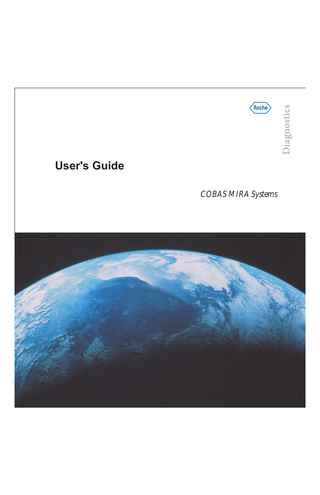
Preview
Page 1
User's Guide COBAS MIRA Systems
COBAS MIRA and Roche Response Center are trademarks of the Roche Group. All other trademarks are the property of their respective holders. © 2001 Roche Diagnostics Corporation This user’s guide is published by Roche Diagnostics Corporation Technical Publications. Questions or comments regarding content of this manual can be directed to: Roche Diagnostics Corporation Technical Publications Department 9115 Hague Road P.O. Box 50457 Indianapolis, IN 46250-0457 1-317-521-2000 011661000-1201
Manual Conventions For the purposes of this user’s guide, the following naming conventions are used. COBAS MIRA Classic Analyzer = Classic COBAS MIRA S Analyzer = S COBAS MIRA L Analyzer = L COBAS MIRA Plus Analyzer = Plus COBAS MIRA Plus CC Analyzer = Plus CC
ii
Table of Contents Overview
1
COBAS MIRA Software Versions
3
Daily Startup – Summary
5
Calibration and Control – Classic, S, and L
7
Quality Control Files
11
Worklist
13
Start and Stop
15
Deleting Worklists
17
COBAS MIRA Maintenance
19
ISE Maintenace
29
COBAS MIRA Troubleshooting
35
Troubleshooting for the ISE Module
39
Troubleshooting for Probes and Pipettors
49
Flags and Messages
51
Error Codes
55
Non-Routine Procedures
57
COBAS MIRA Spare Parts List
59
Interfacing to COBAS MIRA Systems
61
iii
Overview
Overview 1. The 40-Character printer is mounted in the upper left side of the chassis on the L, S, and Plus modules. The Classic printer is located on the cover of the instrument. 2. Z Needle Carriage Assembly contains the sample tip, reagent head assembly, and probe. 3. Transfer Arm Assembly holds the 100 µL sample pipette, 1,000 µL reagent pipette, and the Z needle carriage assembly. 4. The CRT is mounted to the right of the printer. The intensity control is located to the left of the mainpower switch. 5. The Analyzer Assembly contains six segment chambers and the photometer optics. 6. The Automatic Cuvette Changer is only found on the S and the Plus CC. 7. The rack plate Assembly on the S and Plus CC analyzer is refrigerated. The Classic, L, and Plus rack plates are not refrigerated.
COBAS MIRA System User’s Guide
1
Overview
Notes
2
COBAS MIRA System User’s Guide
Software Versions
COBAS MIRA Software Versions Classic Software version 8735 or 8847
S, L Software version 8847
Plus, Plus CC Software version 9215 To verify the software version of the instrument, press <Program> <6> <6> Instrument configuration and view the System Program information.
COBAS MIRA System User’s Guide
3
Software Versions
Notes
4
COBAS MIRA System User’s Guide
Daily Startup
Daily Startup - Summary (For details see COBAS MIRA Maintenance and ISE Maintenance sections.) Daily Operation 1 Switch on the COBAS MIRA analyzer. 2 Enter “Operator Code” and “Password” if required. 3 Perform daily maintenance (COBAS MIRA System and ISE) according to the maintenance log sheet.
(See Maintenance section.) 4 Prepare reagents as needed. Place in appropriate positions on the reagent racks. 5 Prepare CAL-CS rack: replace tip cleaner; replace controls. 6 Program worklist (see pages 13-14). 7 Prepare sample cups and place in appropriate sample rack position. 8 Place racks on the rack platform. (With rack cooling, place refrigerated reagents to the left and room
temperature reagents to the right). 9 REMOVE ALL REAGENT CAPS. 10 Replace cuvette segments if necessary. 11 Press <START>.
Daily ISE Module Startup The ISE Module should always be left on. 1 Check Standards and Reference Solutions; swirl bottles to remove inside condensation. Replace the
bottles if almost empty. 2 Switch on the COBAS MIRA analyzer. 3 Prime the ISE module, standards, and mixtower. 4 Provide serum on CAL-CS 8 rack for activation and fluid adjust. (This rack position is defined under
<PROG> <6> <1>.) 5 Perform Fluid Adjust. Press <INFO> <6> <6> <4>. Correct if necessary. 6 Place samples and controls on appropriate racks. Program the worklist.
Daily Shutdown – Plus, S/L, and Classic (Software Version 8847) 1
At the end of the day, perform a needle/tube clean with a 1:4 dilution (25%) of Clorox brand bleach (unscented). Place a full 4 mL container of 25% Clorox in the tip cleaner position of the Cal/CS 8 rack. Press <INFO> <6> <9> <F1> Start. Set the screen as follows: • • • •
Number of sequences: 4 Prime Time: 300 S Reagent: ON Sample: ON
This procedure takes approximately 6 1/2 minutes. Press <ESCAPE> when complete.
COBAS MIRA System User’s Guide
5
Daily Startup
Daily Shutdown – Plus, S/L, and Classic (Software Version 8847) (cont’d) Classic (Software Version 8735G)
2
1. Prepare three sample cups with 25% Clorox. 2. Prepare 10 mL reagent container with 25% Clorox. 3. Request on worklist the CLRX test five times on each sample cup. 4. Press <START> (allow to run). 5. Prime for 5 minutes afterwards.
n
6
Z-position DOWN.
COBAS MIRA System User’s Guide
Calibration and Control
Calibration and Control – Classic, S, and L Calibration Requests 1
Press <ROUTINE>. In place of sample cup position, type “PC” to calibrate without assaying patients. This orders controls at the same time.
2
Select appropriate test(s) to be calibrated and press <ENTER>. The request leaves the screen and can be reviewed under <INFO> <3> Calibration Control. Precalibration requests flash. Control requests flash in <INFO><4> Quality Control.
3
Place calibrator(s) in appropriate position(s) on calibrator rack. Press <START> when ready to calibrate.
n
An alternative to the PC request is CA. This form of calibration request is only started if patient requests for the test are on the worklist. Controls must be requested by the “CS” command below.
n
A precalibration request can be changed to a calibration request (SW>8847.AB). This removes the precalibration request from the worklist if no patients are ordered. The “PC” command may not be used for the ISE tests.
Control Requests Perform the following in place of sample cup position on the Routine or STAT worklist. 1
Type “CS.” Controls will be assayed if patient requests for the tests are ordered on the worklist.
2
Select the appropriate test(s).
3
Press <ENTER>. Request leaves the screen and can be reviewed under <INFO> <4> Quality Control. Controls requested by this method are displayed as green letters on a black background.
n
If controls are not defined in the test parameters, run controls as patients. Defined controls run automatically after each precalibration request or as programmed.
COBAS MIRA System User’s Guide
7
Calibration and Control
Calibration and Control – Plus Calibration Requests 1
Press <ROUTINE> <F3> Action.
2
Type “PCA” to calibrate without assaying patients.
3
Select appropriate test(s) to be calibrated and press <ENTER>. The request leaves the screen and can be reviewed under <INFO> <3> Calibration Control. Precalibration requests flash.
4
Place calibrator(s) in appropriate position(s) on calibrator rack. Press <START> when ready to calibrate.
n n
An alternative to the PCA request is CA. This form of calibration request is only performed if patient requests for the test are on the worklist. A precalibration request can be changed to a calibration request (SW > 8847.AB). This removes the calibration request from the worklist if no patients are ordered. The “PCA” command may not be used for the ISE tests.
Control Requests 1
Press <ROUTINE> or <STAT> Worklist. Press <F3> Action.
2
Type “PCS” to assay controls without patients.
3
Or type “CS” to assay controls and patients.
4
Select the appropriate test(s) for controls and press <ENTER>. The request leaves the screen and can be reviewed under <INFO> <4> Quality Control. Precontrol requests flash. Control requests are not highlighted.
5
Place controls in appropriate positions on calibrator rack. Press <START> to assay.
n
A precontrol request can be changed to a control request. This removes the control request from the worklist if no patients are ordered. If controls are not defined, run controls as patients. The “PCS” command may not be used for the ISE tests.
For all COBAS MIRA Analyzers: Changing Calibrator Values 1
Press <PROG> <5> Racks.
2
Select CAL/CS rack.
3
Press <F3> STD.
4
Type position of the STD to be changed. Press <ENTER>.
5
Press <F1> Change STD.
6
Select the desired test key, or press <SPACE> to change all calibrator values for all tests using this calibrator.
7
Enter the new value. Press <↓> to go to the next test.
8
Press <ESCAPE> when all values have been entered.
8
COBAS MIRA System User’s Guide
Calibration and Control
Changing Control Values 1
Press <PROG> <5> Racks.
2
Select CAL/CS rack.
3
Press <F2> CS.
4
Type the position of the control to be changed. Press <ENTER>.
5
Press <↓> or <↑> to find desired test.
6
Press <F1> Change Control. Select the appropriate test, or press <SPACE> to change values for all tests using the control.
7
Enter new values. Press <↓> to advance to the next test.
8
Press <ESCAPE> when all ranges have been entered.
Naming Calibrators or Controls 1
Press <PROG> <5> Racks.
2
Select CAL/CS rack.
3
Press <F1> Change Name.
4
Type the cup position of the calibrator or control.
5
Press <ENTER>.
6
Type in the name.
7
Press <ENTER>.
8
Type in the lot number.
9
Press <ESCAPE> when finished.
Changing Date and Time 1
Press <PROG> <6> System Parameters.
2
Press <5> Set-up Parameters.
3
Press <F1> Modify.
4
Change “Date.” Press <ENTER>.
5
Change “Month.” Press <ENTER>.
6
Change “Year.” Press <ENTER>.
7
Type in “Hour” (24-hour clock). Press <ENTER>.
8
Type in “Minutes.” Press <ENTER>.
9
Press <F2> Time Set to store new time.
COBAS MIRA System User’s Guide
9
Calibration and Control
Notes
10
COBAS MIRA System User’s Guide
Quality Control Files
Quality Control Files Closing QC Files Close the QUALITY CONTROL files on a regular basis to ensure adequate storage capacity for TEST RESULTS, PATIENT FILE , and CALIBRATION CONTROL. The data stored in QUALITY CONTROL may be deleted selectively by test or in its entirety. Closing QUALITY CONTROL causes the automatic printout as defined in OUTPUT MODE, <PROGRAM> <6> <3>. The Monthly Report Parameter under <PROGRAM> <6> <5> must be set to ON. The QC Auto Mode parameter under <PROGRAM> <6> <3> determines the printouts that are generated. STATIST prints statistics only. PLOT prints statistics and plot the data. VALUES prints statistics, a plot, and the daily mean values. All control levels for the specified test are closed.
n
Ensure that there is an adequate supply of paper on the instrument.
CLOSE QUALITY may be selected from the following areas:
•
QUALITY CONTROL assignment table for closing ALL tests. Press <INFO><4> and <F2> CLOSE QUALITY. Confirm by pressing ENTER.
•
DAILY or MONTHLY REPORT for closing SINGLE tests. Press <INFO> <4>, select the appropriate test key and press <F4> CLOSE QUALITY. Confirm by pressing ENTER.
•
<PROGRAM> <5> <RACKS> CAL-CS 8/30 for closing either all or selective tests.
Change of Control The change control function is only accessible with an operator priority level 4 defined under <PROGRAM> <6> <4>. For tests with existing MONTHLY QC REPORT, the test file cannot be accessed to change control ranges without first closing the QUALITY CONTROL. Instead, the control ranges may be modified using the CAL-CS 8/30 RACK program section. This updates the ranges in the test file automatically. Procedure
• •
Press <PROG> <5>, and the screen displays the different types of racks.
•
Press <ENTER> or <↓> to move to the following pages or <↑> to review preceding pages. Programmed names and lot numbers for the calibrators/standards and controls are listed next to the corresponding cup position.
• •
Press <F2> CS and the CONTROL POSITION prompt appears.
• •
Press <ENTER> or <4> to move to the following pages or <1> to review preceding pages.
Press the corresponding number of the desired rack type (CAL-CS 8/30). The screen changes to show the CAL-CS 8/30 assignment table.
Type in the desired cup position and press <ENTER>. The tests using this control with the assigned values is displayed.
To change a control range, press <F1> CHANGE CONTROL and the TEST prompt appears.
COBAS MIRA System User’s Guide
11
Quality Control Files
Change of Control (cont’d)
•
Changing only one test: Select the desired test key (with test level if required). The test and the assigned value is displayed. The value is changed by entering a new concentration. Press <ENTER> to update the corresponding test file. Changing more than one test: Press <SPACE> ALL. The first test and the assigned value are displayed. Type in the new values followed by <ENTER> to the test. Press <↓> and the display changes to show the next test. Repeat until all the tests have been changed. If some tests are not going to be changed, press <↓> until the required test is displayed.
•
Press <ESCAPE> and the CAL-CS 8/30 assignment table appears.
12
COBAS MIRA System User’s Guide
Worklist
Worklist Programming a Worklist with Patient ID OFF (Classic, S, L) 1
Press <ROUTINE>.
2
Type the cup position where the sample is placed.
3
Press <ENTER>.
4
Select appropriate test(s). Use <F4> Test Level to select tests, profiles, or ratios from different levels.
5
Press <ENTER>.
6
Repeat steps for each patient. Use <F2> To for groups of patients with the same test(s).
n
STAT requests are programmed using the <STAT> key. Remember to press the <START> key after ordering a STAT or adding to the ROUTINE worklist.
Programming a Worklist with Patient ID ON (Classic, S, L only) 1
Press <ROUTINE>.
2
Type the cup position where the sample is placed.
3
Press <ENTER>.
4
Type the patient identifier.
5
Press <ENTER>.
6
Select appropriate test(s). Use <F4> Test Level to select single tests (Levels 1 - 4), profiles (Level 5), or ratios (Level 6) from different levels.
7
Press <ENTER>.
8
Repeat process for each patient.
n n
Use <F2> Copy Last for test selection if the patient being programmed has the exact test request as the previous one. STAT requests are programmed using the <STAT> key. Remember to press the <START> key after ordering a STAT or adding to the ROUTINE worklist.
Programming a Worklist with Sample ID OFF, Barcode OFF (Plus, CC) 1
2
3
Press <ROUTINE>. Type the sample position, and press <ENTER>. The patient is identified only by the sample rack position. Position #1 on the first Sample 30 rack is 1. Position #1 on the first 16A rack is 601. Position #1 on the first 16B rack is 1101. Select tests/profiles/ratios. Choices are displayed at the bottom of the screen. Press <F4> Next Set for more choices. Switch to a different level by pressing the level number. Levels 1 - 4 contain single tests; Level 5 contains profiles, and Level 6 contains ratios. The screen remains at the last level selected. Press <ENTER> to store the sample ID and test requests. The sample position automatically advances to the next available sample position. <F2> To is available for ordering tests on a series of samples.
COBAS MIRA System User’s Guide
13
Worklist
Programming a Worklist with Sample ID ON, Barcode OFF 1
Enter Sample ID.
2
Enter sample position. Position #1 on the Sample 30 rack is 1. Position #1 on the first 16A rack is 601. Position #1 on the first 16 B rack is 1101.
3
Select test/profile/ratio. Choices are displayed at the bottom of the screen. Press <F4> Next Set for more choices. Switch to a different level by pressing the level number. Levels 1 - 4 contain single tests; Level 5 contains profiles, and Level 6 contains ratios.
4
Press <ENTER> to store the sample ID and test requests. The Sample position automatically advances to the next consecutive number if defined as numeric (PROG 6 5).
5
Repeat 1-4 for the next patient. Copy previous test request(s) with <F3> Copy Last.
6
To review the worklist, press <F1> Display.
Programming a Worklist with Sample ID ON, Barcode ON 1
Place the barcode label on the primary tube.
2
Select the corresponding worklist by scanning the instruction ROUT or STAT on the barcode table. The CRT displays the worklist.
3
The IDENTIFICATION prompt appears. Using the barcode pen, scan the barcode label on the primary tube to identify the sample.
4
The prompt “TESTS” appears on the screen. Scan the barcode on the table corresponding to the test, profile, or ratio you wish to run. Complete the request by scanning ENTER.
5
Controls and Calibrations (PC, CAL, PCS, and CS) may also be selected using the barcode table and pen. Scan the action request followed by the tests and ENTER. The “On Request” options are executed when the <START> key is pressed. The Copy Last function may be used by first scanning the primary tube barcode followed by the Copy Last instruction.
6
Press <F1> Display to view the worklist. “****” refers to non-identified sample positions. When <START> is pressed, the barcode reader located in the transfer arm reads all of the primary tubes in the 16A and 16B racks and assign the sample positions.
Sample positions can be entered manually for samples without barcode labels, with labels that are difficult to read, or specimens in sample cups on a Sample 30 rack. 1
Identify the patient.
2
Press <F2> Sample position. Enter the position using the barcode table or manually through the keyboard. Position #1 on the first Sample 30 rack is 1. Position #1 on the first 16A rack is 601. Position #1 on the first 16B rack is 1101.
3
14
Select the test(s) and press <ENTER>.
COBAS MIRA System User’s Guide
Start and Stop
Start and Stop START and STOP Functions Beginning a run – provide samples, reagents (remove the caps), cuvettes, and press <STATUS> and <START>. Interrupting a run – use if racks need to be changed, or reagents or samples added. Press <STOP> and wait for transfer to go into standby on the status screen before handling racks. Press <START> to reinitiate transfer. Starting a STAT – program in STAT worklist; press <STOP>. Wait for transfer to go into standby on the status screen before handling racks. Press <START> to reinitiate transfer and the STAT processing. Terminating the run – Press <STOP> and then <F1> Abort to terminate the transfer and analysis run. Requests will be returned to their respective worklists and be repeated the next time <START> is pressed.
COBAS MIRA System User’s Guide
15
Start and Stop
Notes
16
COBAS MIRA System User’s Guide