Siemens Healthcare Diagnostics Inc.
BN ProSpec System QC Software Instruction Manual - Version 1.1
Instruction Manual
126 Pages
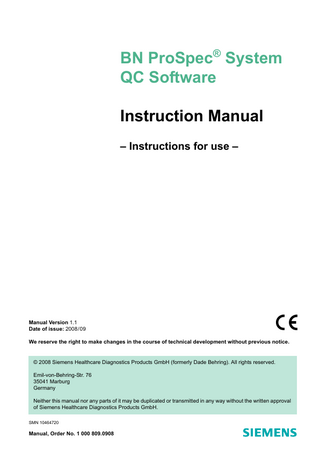
Preview
Page 1
BN ProSpec® System QC Software Instruction Manual – Instructions for use –
Manual Version 1.1 Date of issue: 2008/09 We reserve the right to make changes in the course of technical development without previous notice.
© 2008 Siemens Healthcare Diagnostics Products GmbH (formerly Dade Behring). All rights reserved. Emil-von-Behring-Str. 76 35041 Marburg Germany Neither this manual nor any parts of it may be duplicated or transmitted in any way without the written approval of Siemens Healthcare Diagnostics Products GmbH. SMN 10464720
Manual, Order No. 1 000 809.0908
Updating Version
Trademarks
Date
Changes
Manual
Software
1.0
5.0
2004/09
Launch Version
1.1
5.0
2008/09
Name change
BN ProSpec is a trademark of Siemens Healthcare Diagnostics. Windows is a trademark of the Microsoft Corporation.
Software copyrights
Software of Siemens Healthcare Diagnostics Products GmbH is the copyright property of Siemens. All rights to this software are retained by Siemens. You are entitled to use this software as well as the documentation relating to it on one single, non-transferable workstation.
Disclaimer
Siemens Healthcare Diagnostics has validated the provided instructions, reagents, instrument, software and customizable features for this system to optimize product performance and meet product specifications. Userdefined modifications are not supported by Siemens as they may affect performance of the system and test results. It is the responsibility of the user to validate any modifications to these instructions, instruments, reagents or software provided by Siemens.
Siemens Healthcare Diagnostics Products GmbH Emil-von-Behring-Str. 76 35041 Marburg Germany www.siemens.com/diagnostics
Table of Contents
Table of Contents
1
Overview
1-1
2
Quick Reference
2-1
2.1
Call QC Software
2-1
2.2
Show and evaluate QC results
2-3
2.2.1
Period dialog
2-3
2.2.2
Levey-Jennings Chart
2-5
2.2.3
Result List
2-6
2.2.4
Error list
2-6
3
2.3
Use Rule Check
2-7
2.4
Printing Periods
2-10
2.5
Data Backup
2-10
Transferring and preparing QC daily results
3-1
3.1
Transfer QC daily results from the BN ProSpec® System
3-1
3.2
Edit QC daily results
3-3
3.2.1
Sort
3-4
3.2.2
3-4
3.2.3
Commenting or invalidating results
3-4
3.2.4
Close the QC Journal dialog and start the analysis
3-6
3.3
Functionality of the main window
3-7
3.3.1
Changing the size of the main window or dialog display
3-8
3.3.2
Changing the size of the main window sections
3-8
BN ProSpec® System QC Software – Instruction Manual – Version 1.1
TOC
1
Table of Contents
3.4
4
5
3.3.3
Buttons in the main window
3-9
3.3.4
Period Filter
3-9
3.3.5
Period Tree
3-10
3.3.6
Period List
3-10
3.3.7
Levey-Jennings Chart
3-11
Log file
3-12
3.4.1
Show and print log file
3-12
3.4.2
Messages and error messages in the log file
3-13
3.4.3
Delete log file
3-15
Edit Periods
4-1
4.1
Define period filter
4-1
4.2
Finish / Invalidate Periods
4-3
4.3
Restart Pre Period
4-4
4.4
Confirm last error
4-5
4.5
Delete Period
4-6
4.6
Sort Period
4-6
Evaluate Control Results
5-1
5.1
Period Information
5-1
5.2
Levey-Jennings Chart
5-4
5.3
Result List
5-9
5.4
Errors
5-12
5.5
Show Corresponding Pre Period
5-14
TOC
2
BN ProSpec® System QC Software – Instruction Manual – Version 1.1
Table of Contents
6
Check Periods (Rule Check)
6-1
6.1
Conduct Rule Check
6-1
6.1.1
Automatic Rule Check
6-1
6.1.2
Advanced Rule Check
6-3
Results of the rule check
6-6
6.2.1
Rule Check Information
6-6
6.2.2
Levey-Jennings Chart
6-7
6.2.3
Result List
6-9
6.2
7
Configuring
7-1
7.1
Print and Printout Setup
7-1
7.1.1
Print Setup
7-1
7.1.2
Page Setup
7-1
7.1.3
Select Font
7-3
7.2
Access rights
7-4
7.3
Configure lab-specific settings
7-4
7.3.1
General
7-4
7.3.2
Displayed Fields
7-5
7.3.3
Period Tree
7-7
7.3.4
Periods
7-9
7.3.5
Rule Setup
7-15
7.3.6
Automatic Rule Check
7-18
7.4
General Settings
7-21
7.4.1
Transfer of RiliBÄK default values
7-21
7.4.2
Import
7-22
7.4.3
Data Export
7-28
BN ProSpec® System QC Software – Instruction Manual – Version 1.1
TOC
3
Table of Contents
7.5
8
Database administration
7-29
7.5.1
Finish All Periods
7-29
7.5.2
Delete Old Periods
7-30
7.5.3
Backup Database Files
7-30
7.5.4
Restore Database Files
7-31
7.5.5
Check and Repair Database
7-31
7.5.6
Delete Database
7-32
7.5.7
Compress Database
7-33
Appendix
8-1
8.1
QC Basics
8-1
8.1.1
Target shooter model
8-1
8.1.2
Precision controls
8-3
8.1.3
Accuracy controls
8-4
8.1.4
Comparison of precision and accuracy controls
8-5
8.1.5
Rule Check
8-5
8.1.6
Rule check within and across materials
8-7
8.1.7
Principle of function
8-9
8.2
QC Software – Troubleshooting
8-13
8.3
Glossary
8-14
TOC
4
BN ProSpec® System QC Software – Instruction Manual – Version 1.1
1 Overview
1
Overview The QC Software manages and analyzes the results of the Quality Controls (QC) of the BN ProSpec® System. The control data can be managed according to the Westgard Rules. Analyses according to the regulations of the Federal General Medical Council governing quality assurance of laboratory examinations (RiliBÄK) are also possible.
Analysis of the QC daily results
The BN ProSpec® System records the QC results in an ASCII file. The QC Software reads in the QC results of the BN ProSpec® System and converts them into a daily result file. The data are analyzed in the following steps: – Sort the QC results according to days and according to controls within a day. – Determine which results belong to which control. – Check whether a suitable period is already running for these controls. – If no suitable period is running, create a new period. – Check whether the found period needs to be ended and a new one started. The QC results are transferred to this period at the end of the analysis. Then it is checked whether period errors have occurred or rules have been violated.
Tasks of the QC Software
The QC Software performs the following tasks: – Organization of the entire period management – Conducting of rule checks also according to freely definable rules – Opening and closing of periods – Back-ups
Identification of controls
Two results belong to the same control when the following parameters agree: – Assay – Reagent lot (optional) – Control – Control lot (optional) – Control type (precision or accuracy)
Identification of periods
Two results belong to the same period when the following parameters agree: – Allocation to the same control – Agreement of the lower and upper confidence limit (optional) – Agreement of the target CV (target coefficient of variation)
BN ProSpec® System QC Software – Instruction Manual – Version 1.1
1
1
1
1 Overview
Period management
1
1
2
The QC Software creates new periods automatically when necessary and assigns the QC result to the new period. Periods are also closed automatically or changed parameters added to the appropriate period under certain conditions.
BN ProSpec® System QC Software – Instruction Manual – Version 1.1
2 Quick Reference
2
Quick Reference
2.1
Call QC Software
2
The QC Software is started by the QC-button from the BN ProSpec® System. The access rights are transferred by the BN ProSpec® System to the QC Software (see Chapter 7.2). • Click on the QC-Button in the BN ProSpec® Viewer Software. -> The QC Software starts. NOTE
Depending on the operating system and the selected language, the graphic elements in the screenshots in this Instruction Manual may differ slightly from the ones shown on your computer monitor. The functions of the software are not affected.
QC daily results
During opening, the current data of the BN ProSpec® System are automatically read in, analyzed and displayed in the QC Journal dialog:
Figure 2-1 QCJournal dialog
• Click on Print to print the journal.
BN ProSpec® System QC Software – Instruction Manual – Version 1.1
2
1
2 Quick Reference
• Click on Close to start evaluation of the results. -> At the end of the analysis the QC results are transferred to the database and the periods are displayed in the main window of the QC Software:
2
Figure 2-2 Main window of the QC Software
The main window is divided into four sections: Range Period filter
Place
Volume
Top left
– Select All Periods and the list of standard filters: – Running Periods – Periods with Error – Running Periods with Error
Period Tree
Bottom left
Structure tree of the periods belonging to the filter, usually sorted according to assays and controls
Period List
Top right
List of selected periods
Levey-Jennings Chart
Bottom right
Graphic preview of the results of a selected period
Table 2-1 Sections of the main window
How to define your own period filters is described in Chapter 4.1. Flags in the period list
The flags in the 1st column of the period list have the following meanings: Flag
2
2
Color
Type
Status
Blue
Accuracy
Running
Green
Precision
Running
Red
Pre period
Running
BN ProSpec® System QC Software – Instruction Manual – Version 1.1
2 Quick Reference
Flag
Color
Type
Status
Blue
Accuracy
Finished
Green
Precision
Finished
Red
Pre period
Finished
Gray
Pre period
Disabled
2
Other fields which are to be displayed in the period list can be configured in the dialog Options – Displayed Fields (see Chapter 7.3.2). Buttons in the main window
When you mark a period in a period list the buttons under the menu bar of the main window become active for displaying results or other frequently required functions: Button
Description Show information about the selected period(s)
Show Levey-Jennings Chart for the selected period(s)
Show result list for the selected period(s)
Show result list for the selected period(s)
Show period errors for the selected period(s) Conduct automatic rule check according to the settings in the Options menu Print document
Show log file Start data import (only visible if this setting is made, see Chapter 7.4.2)
2.2
Show and evaluate QC results
2.2.1
Period dialog • Double click on the desired period in the period list in the main window.
Period Information
-> The Period dialog opens.
BN ProSpec® System QC Software – Instruction Manual – Version 1.1
2
3
2 Quick Reference
The tab that was opened when the dialog was closed, e. g. the Period Information tab is active:
2
Figure 2-3 Dialog Period, tab Period Information
The following buttons are available in the Period dialog: Button
Description
Rule Check
Opens the dialog for selecting the assay and period for the specific rule check (see Chapter 2.3)
Print*
Prints the information of all tabs in the Period dialog
OK*
- Confirms selection and save changes - Closes dialog and return to main window.
Help*
Calls the online help
* These buttons are offered in many of the dialogs. Table 2-2 Buttons in the Period dialog
You can also open the Period Information tab with the button in the main window of the QC Software: • Mark the desired period in the period list.
2
4
BN ProSpec® System QC Software – Instruction Manual – Version 1.1
2 Quick Reference
• Click on the
button.
-> The Period Information tab is displayed (see Fig. 2-3).
2 2.2.2
Levey-Jennings Chart • Select the desired period(s) in the period list.
• Click on the
button.
or • Double click on the desired period to open the Period dialog. • Click on the Levey-Jennings Chart tab. -> The Levey-Jennings Chart tab is displayed:
Figure 2-4 Period dialog, Levey-Jennings Chart tab
NOTE
You can select up to four periods and have the appropriate LeveyJennings charts displayed simultaneously (see section Multi-period graphic on page 5-8).
BN ProSpec® System QC Software – Instruction Manual – Version 1.1
2
5
2 Quick Reference
2.2.3
Result List • Select the desired period(s) in the period list.
2
• Click on the
button.
or • Double click on the desired period to open the Period dialog. • Click in the Period dialog on the Result List tab. -> The Result List tab is displayed:
Figure 2-5 Period dialog, Result List tab
In the Result List tab you can comment the QC results and/or disable them for further evaluation (see Chapter 3.2.3). • Click on OK to return to the main window.
2.2.4
Error list An error list is created in the case of faulty controls. It appears in the Period dialog as the Errors tab. • Mark the desired period in the period list.
2
6
BN ProSpec® System QC Software – Instruction Manual – Version 1.1
2 Quick Reference
• Click on the
button.
or
2
• Double click on the desired faulty control to open the Period dialog. • Click on the Errors tab. -> The Errors tab is displayed:
Figure 2-6 Period dialog, Errors tab
• Click on the Confirm Error(s) button to confirm the error. • Click on OK to return to the main window.
2.3
Use Rule Check • Select the Advanced Rule Check menu item in the Rules menu in the main window. or
BN ProSpec® System QC Software – Instruction Manual – Version 1.1
2
7
2 Quick Reference
• Click in the Period dialog on the Rule Check button. -> The Select Assay and Time Period dialog is displayed:
2
Figure 2-7 Select Assay and Time Period dialog
• Select the Assay and the Time Period. • Click on OK. -> The Rule Set and Controls dialog is displayed for the selected assay.
Figure 2-8 Rule Set and Controls dialog
• Select Rule Set and Controls. • Click on the OK button. -> The Rule Check dialog opens. It contains the tabs Rule Check Information, Levey-Jennings Chart and Result List.
2
8
BN ProSpec® System QC Software – Instruction Manual – Version 1.1
2 Quick Reference
• Click on the Levey-Jennings Chart tab. -> The results of the rule check are shown in a graphic:
2
Figure 2-9 Result of the Rule Check dialog, Levey-Jennings-Chart tab
The flags for the controls are explained in the graphic header. The colored rectangles identify the rule violations: Color of the rectangle
Type of rule violation
Red
position error
Green
range error
Blue
trend
Table 2-3 Identification of rule violations
For further information about rule checks, see Chapter 6. • Click on OK to close the Levey-Jennings Chart. • Click on Close or dialog.
to close the still open Rule Set and Controls
• Click in the Period dialog on OK to close the dialog.
BN ProSpec® System QC Software – Instruction Manual – Version 1.1
2
9
2 Quick Reference
2.4
Printing Periods
• Click on
2
.
-> The Print dialog opens.
Figure 2-10 Print dialog
Here you determine which sections are to be printed in addition to selecting the printer and the normal printer settings. For further settings for printers and printouts, see Chapter 7.1. • Click on OK to start the printout and return to the main window.
2.5
Data Backup • Select the Database Administration item and the Backup Database sub-item in the File menu. -> Data backup is confirmed by a message which states the place saved and the database directory. • Click on OK to confirm the message.
2
10
BN ProSpec® System QC Software – Instruction Manual – Version 1.1
3 Transferring and preparing QC daily results
3
Transferring and preparing QC daily results In the course of processing of the QC daily results of the BN ProSpec® System by the QC Software a distinction is made between daily tasks and tasks done at longer intervals, usually monthly: Daily tasks
3
– Printing daily results (Print button). – Analyzing daily results (Chapter 3.1). – Editing daily results (Chapter 3.2). Monthly tasks – Print closed periods (Chapter 2.4). – Save data in the database (Chapter 2.5).
3.1
Transfer QC daily results from the BN ProSpec® System The QC Software runs independently of the BN ProSpec® software and must be started separately. • Click the QC-Button in the BN ProSpec® Viewer Software. -> The QC Software starts. The access rights are transferred by the BN ProSpec® System to the QC Software (see Chapter 7.2). During opening, the current results are read in automatically from the ASCII file of the BN ProSpec® System. If invalid results are among the contents, the following error message appears:
Figure 3-1 Error message Invalid Result
• When you click on Yes the message is repeated for every faulty record and only displayed at the end of the QC Journal.
BN ProSpec® System QC Software – Instruction Manual – Version 1.1
3
1
3 Transferring and preparing QC daily results
• When you click on No the QC Journal is displayed immediately:
3
Figure 3-2 QC Journal dialog
NOTE
If errors are detected during the analysis, the results concerned are marked red in the QC Journal dialog and in the Period List of the main window. All errors must be confirmed in the further course by menu commands or in the Period dialog (see Chapter 2.2.4). During transmission of the ASCII file the data are checked and (error) messages logged in the log file (see Chapter 3.4.2).
The results are sorted in ascending order of date. The status of the results is marked by the following flags in the 1st column. Flag
Description Selectable result Manually blocked result Result below confidence range Result above confidence range
3
2
BN ProSpec® System QC Software – Instruction Manual – Version 1.1