Operator Training Workbook
64 Pages
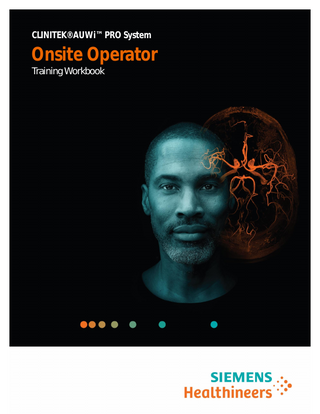
Preview
Page 1
Siemens Healthineers CLINITEK® AUWi™ PRO System Onsite Operator Training Workbook
CLINITEK AUWi PRO System
T04009.010
Effective Date: 02/01/20
CLINITEK AUWi PRO System and all associated marks are trademarks of Siemens Healthcare Diagnostics Inc. or its affiliates. All other trademarks and brands are the property of their respective owners. Product availability varies by country and is subject to varying regulatory requirements. Please contact your local representative for availability. ©2020 Siemens Healthineers. All rights reserved.
ii
CLINITEK AUWi PRO System
Table of Contents
CLINITEK AUWi PRO System
1:
Welcome
2:
System Overview
3:
Daily Startup
4:
Quality Control
5:
Sample Processing
6:
Reagent Replacement Novus
7:
Calibration Novus
8:
Maintenance Novus
9:
Reagent Replacement UF
10:
Maintenance UF
11:
WAM Overview
iii
Welcome
1 Welcome Welcome to Training Siemens Healthineers would like to welcome you to the CLINITEK® AUWi™ PRO System Onsite Training course. This course is designed to teach you the skills needed to operate and maintain the CLINITEK AUWi PRO System. Our staff welcomes the opportunity to present this training program to you.
Training Material This training workbook includes an agenda, learning objectives, and practical exercises.
CLINITEK AUWi PRO System
1-1
Welcome
Course Objectives Upon completion of the class, you will be able to: ·
Identify the components of the CLINITEK AUWi Pro System
·
Perform daily, weekly, monthly and as-needed maintenance
·
Process controls and patient samples
·
Review and print quality control
·
Setup QC files
·
Locate and print patient results
·
Replace reagents
·
Perform CLINITEK Novus System calibration
CLINITEK AUWi PRO System
1-2
Welcome
Agenda Day 1 ·
Welcome/Introductions
·
Review CLINITEK AUWi PRO System Components
·
Navigate system software
·
Perform daily startup
·
Process, review and print QC
·
Process, review and print patient samples
·
Perform system shutdown and restart procedure
·
Navigate UA WAM, validate results, print reports
Day 2 ·
Perform morning exercise
·
Perform reagent replacement on the CLINITEK Novus Analyzer
·
Perform CLINITEK Novus calibration
·
Perform maintenance procedures on the CLINITEK Novus Analyzer
·
Perform reagent replacement on the UF-1000i Analyzer
·
Perform maintenance procedures on the UF-1000i Analyzer
CLINITEK AUWi PRO System
1-3
Welcome
CLINITEK AUWi Pro System Course Validation Checklist The student places a checkmark beside the competency when it is completed. When all competencies are checked, the instructor and operator sign and date below as a record of completion. Topics
Competencies
System Overview
Identify the key components of the system
Completed
Navigate CLINITEK Novus Analyzer software Navigate UF-1000i Analyzer software Navigate UA WAM software Daily Startup
Perform daily startup checks for the CLINITEK Novus Analyzer Perform daily startup checks for the UF1000i Analyzer Perform daily startup checks for the printer and waste container
Quality Control
Prepare QC samples for the CLINITEK Novus Analyzer Prepare QC samples for the UF-1000i Analyzer Run QC samples on the CLINITEK Novus Analyzer Run QC samples on the UF-1000i Analyzer Review and print QC reports Perform QC file setup
Process Patient Samples
Prepare patient samples Process samples on the track Run a patient sample in the STAT holder on the CLINITEK Novus Analyzer Run a patient sample in the manual mode on the UF-1000i Analyzer
CLINITEK AUWi PRO System
1-4
Welcome
Locate and evaluate patient results
Locate and evaluate patient results on the CLINITEK Novus Analyzer Locate and evaluate patient results on the UF-1000i Analyzer Locate and evaluate patient results in the UA WAM Print patient reports
Reagent Replacement
Replace CLINITEK Novus reagent cassette and rinse solution
Calibration
Perform CLINITEK Novus Analyzer Calibration Replace UF-1000i Analyzer reagents
Maintenance
Perform maintenance procedures on the CLINITEK Novus Analyzer Perform maintenance procedures on the UF-1000i Analyzer
Resources
Access Document Library and PEPConnect
Instructor: _____________________________________________ Participant: _____________________________________________ Date: _________________________________________________ What was most helpful to you during this program? _____________________________________________________________ _____________________________________________________________ How can we make this program more meaningful to you? _____________________________________________________________ _____________________________________________________________
CLINITEK AUWi PRO System
1-5
System Overview
2
System Overview
CLINITEK AUWi PRO System
2-1
System Overview
System Overview Resources ·
CLINITEK Novus Automated Urine Chemistry Analyzer Operator’s Guide
·
Sysmex UF-1000i Analyzer Instructions for Use
·
System Overview online training
Objectives By the end of this exercise you will be able to:
2-2
·
Identify the system components and their function
·
Locate the system serial numbers
·
Navigate the system software
CLINITEK AUWi PRO System
System Overview
Identify the System Components and Their Function 1. Locate and label each of the following CLINITEK Novus Analyzer components: a.
Rack Handler
b. Card Waste Drawer c.
System Cover Handle
d. Cassette Compartment Door e. Sensor Cables f.
Card Platform
g. Syringe h. Display
CLINITEK AUWi PRO System
2-3
System Overview
Identify the Tests Performed by the CLINITEK Novus ·
10 color development tests
·
Specific Gravity and Clarity performed in the SG Well
Identify the Technology Used by the CLINITEK Novus
2-4
·
The SG Well contains a sensor for clarity and a sensor for specific gravity.
·
SG correlates to the Refractometer and TS Meter up to 1.045.
·
SG is reported in 0.001 increments.
·
Pipette dispenses urine onto the reagent test pads and into the SG Well by the action of the syringe pump.
·
An LED light source illuminates the card platform and test card.
·
The color digital camera records an image with a resolution of 1 megapixel.
·
The system uses multiple images to analyze the reacted test areas.
·
Prolonged exposure to excessive humidity and temperature should be avoided.
CLINITEK AUWi PRO System
System Overview 2. Locate and label each of the following Sysmex UF-1000i Analyzer components on the system: a.
Manual Start switch
b. Startup switch c.
Sample Filter
d. SRV (Sample Rotor Valve) e. Vacuum Trap chamber f.
UFll SEARCH Sed and UFll SEARCH Bac reagents
g. UFll PACK Sed and UFll PACK Bac reagent
CLINITEK AUWi PRO System
2-5
System Overview
UF Reagents Reagent
Description
Cycles per container
UFll SHEATH A n PACK-BAC UFll a l PACK-SED UFll y UFll s SEARCH-BAC i UFll SEARCH-SED s
Sheath reagent and rinse
400-500
Diluent for bacteria analysis in the bac channel
1500/bottle
Diluent for particle analysis in the sed channel
1500/bottle
Dye for bacteria analysis in the bac channel
1500/bottle
Dye for particle analysis in the sed channel
1500/bottle
Parameters
Flagging Parameters
RBC
YLC (yeast-like cells)
WBC
X’TAL (crystals)
EC (epithelial cells)
Path. CAST
CAST
SRC (small round cells)
BACT
SPERM (Mucus)
2-6
CLINITEK AUWi PRO System
System Overview
Reaction Chambers
CLINITEK AUWi PRO System
2-7
System Overview 3. Locate the serial numbers for the following: a.
Locate the label on the back panel of the CLINITEK Novus System and also in the software (System>About the System).
b. Lift the front cover on the Sysmex UF-1000i System.
c.
2-8
Locate the label on the CLINITEK Novus system side of the Track.
CLINITEK AUWi PRO System
System Overview
Navigate the CLINITEK Novus System Software 1. Locate and identify the following buttons on the Home screen: a.
Help
b. Home c.
Back
d. Off e. System f.
Setup
g. Results
CLINITEK AUWi PRO System
2-9
System Overview 2. Review the items on the Home screen. How many days are remaining for the onboard stability of the reagent cassette on your system?
3. Select the “?” and read the information on the screen. 4. Select System and review the items on this screen. Return to the Home screen. 5. Select Results and review the items on this screen. a.
Which type of results can be located from this menu?
b. Select Patient and identify the button that would be selected to search for a specific patient sample. c.
Return to the Home screen.
6. Select a message in the Status Log by using a stylus or touching it with your finger. What type of information about the message appeared?
2-10
CLINITEK AUWi PRO System
System Overview
Navigate the Sysmex UF-1000i Analyzer Software 1. Refer to the UF-1000i IFU, Chapter 6. From the Main Menu screen review the icons located in the lower left corner of the IPU (Information Processing Unit).
a.
What is the condition of the instrument when the Main icon is green?
b. What is the condition of the instrument when the Main icon is blinking green?
c.
What is the condition of the instrument when the Main icon is orange?
d. What is the condition of the instrument when the Main icon is red?
e. Which reagent bottle is associated with purple?
f.
Which reagent bottles are associated with red?
g. Which reagent bottles are associated with blue? . 2. Review the graphical buttons on the tool bar. a.
Select F5 to open QC Files. Double click on a file to view the LJ chart. Return to the main screen by selecting the Menu icon.
b. Design allows you to do what?
CLINITEK AUWi PRO System
2-11
System Overview 3. Select the Explorer icon on the main menu. Double click on a row. Which screen displays?
4. Return to the main screen by selecting the Menu icon.
2-12
CLINITEK AUWi PRO System