Siemens
ACUSON Freestyle Quick Reference Guide Release 3.0
Quick Reference Guide
45 Pages
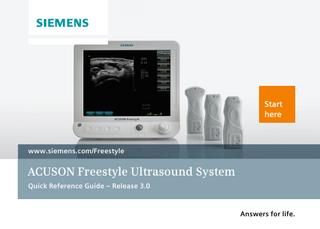
Preview
Page 1
Start here
www.siemens.com/Freestyle
ACUSON Freestyle Ultrasound System Quick Reference Guide – Release 3.0 Answers for life.
Introduction
This Quick Reference Guide contains brief descriptions and instructions for the functions most commonly used to perform B-mode and color Doppler exams on the ACUSON Freestyle™ ultrasound system. This supplement contains both standard and optional features and it is not a substitute for the system User Manual.
Contents Freestyle Overview & Basics System Controls Probe Controls Operating Imaging Parameters Back View of System Screen Layout System Setup Basic Scanning Steps Preparing the Probe in a Sterile Sheath Entering Patient Data B-mode Options Color Options Measurements Text Data and Image Management Siemens Technologies
1 2 3 4 5 6 7 8 9 10 11 12 13 14 15 16 17 18 19 20
Freestyle Overview & Basics System Controls Control Bar Soft Keys
Power On/Off Switch
Dual Rotary Controls Inner Rotary Control
Outer Rotary Control
Lower Panel Soft Keys Freestyle Overview & Basics
B-mode Options
Color Options
Trackball and Trackball Keys Measurements
Text
Data & Image Management
Siemens Technologies
1 2 3 4 5 6 7 8 9 10 11 12 13 14 15 16 17 18 19 20
Freestyle Overview & Basics Probe Controls
Probe On/Off LED/Index Marker
+/– Probe Soft Keys Slider Control
Probe Grip Probe Middle Keys
Image Midline Marker
Freestyle Overview & Basics
B-mode Options
Color Options
Measurements
Text
Data & Image Management
Siemens Technologies
1 2 3 4 5 6 7 8 9 10 11 12 13 14 15 16 17 18 19 20
Freestyle Overview & Basics Operating Imaging Parameters ◾◾ Probe controls -- Slider control to highlight desired imaging parameter -- +/– soft keys to select or increase/decrease ◾◾ Rotary controls on the system -- Outer rotary to highlight desired imaging parameter -- Inner rotary to select or increase/decrease
◾◾ Trackball controls on the system or on a compatible USB mouse or keyboard touchpad -- Pointer to highlight desired imaging parameter -- Left key to select or decrease -- Right key to select or increase ◾◾ Control bar on the system -- Press to select desired imaging parameter -- Use inner rotary control, probe soft keys, trackball keys or touchpad keys to increase/decrease
Freestyle Overview & Basics
B-mode Options
Color Options
Measurements
Text
Data & Image Management
Siemens Technologies
1 2 3 4 5 6 7 8 9 10 11 12 13 14 15 16 17 18 19 20
Freestyle Overview & Basics Operating Imaging Parameters Note: ◾◾ Probe slider control mimics the function of the large rotary control on the system
◾◾ Probe soft keys mimic the functions of the inner rotary control on the system
-- To move the highlight up the list, push upward on the slider, away from the probe footprint
-- Plus corresponds to clockwise rotation of the inner rotary control
-- To move the highlight down the list, push downward on the slider, toward the probe footprint
Freestyle Overview & Basics
B-mode Options
Color Options
-- Minus corresponds to counterclockwise rotation of the inner rotary control
Measurements
Text
Data & Image Management
Siemens Technologies
1 2 3 4 5 6 7 8 9 10 11 12 13 14 15 16 17 18 19 20
Freestyle Overview & Basics Back View of System Probe Battery Charging Indicator: Green Light – Fully Charged Amber Light – Battery Charging
Probe Battery Charger Bays
Probe Adapter Cable Connector
Hand Grip
Service Port
VESA Mount Locations
Wired Ethernet Networking Connector
Power Cable Connector
Two USB Ports Tilt Stand
15-pin VGA Connector Output
Freestyle Overview & Basics
B-mode Options
Probe Holders Color Options
Measurements
Text
Data & Image Management
Siemens Technologies
1 2 3 4 5 6 7 8 9 10 11 12 13 14 15 16 17 18 19 20
Freestyle Overview & Basics Screen Layout Depth Marker
Probe Battery Charge Level (appears when battery is in charging bay) Each Bright Dash = 20% Charge
Image Settings, Probe, and Exam Type
Patient Name, ID, Institution Name, Date, Time
Frame Rate and Average Noise Level (ANL) Displays
Orientation Marker
Wireless Signal Quality Meter
Imaging Parameters
Setup Menu Patient Registration Measurement Menu Freestyle Overview & Basics
B-mode Options
Networking Status
View (appears after an image is stored) Color Options
Measurements
Probe Battery and System AC/Battery Status Text
Data & Image Management
Siemens Technologies
1 2 3 4 5 6 7 8 9 10 11 12 13 14 15 16 17 18 19 20
Freestyle Overview & Basics System Setup ◾◾ Select Setup > System to access default setting adjustments for the following options -- Image Size – image will occupy more space on the monitor screen if checked -- Cine Playback – set the length of time for multi-frame cine loops played back -- Monitor Brightness – recommended default setting is 50% -- Capture Quality – set the quality of JPEG captured images -- Study Anonymity – select before saving images to remove patient name and ID from image
Freestyle Overview & Basics
B-mode Options
Color Options
Measurements
Text
Data & Image Management
Siemens Technologies
1 2 3 4 5 6 7 8 9 10 11 12 13 14 15 16 17 18 19 20
Freestyle Overview & Basics System Setup ◾◾ Select Admin to configure default settings for the following options: System Administration Enable Automatic Freeze
Description when Checked Freezes the image when imaging is inactive for 3 minutes Preserves battery power and aids in probe localization Initial recommendation: uncheck during procedures
Enable Clip Storage
A clip is stored when Save is selected on an unfrozen image If unchecked, a static image will be stored on an unfrozen image Select clip length (2–18 seconds) from the drop-down menu Initial recommendation: uncheck if clip store is not required
Enable Menu Timeouts
Automatically removes pop-up menus after a specified time Select timeout (5–30 seconds) from the drop-down menu Initial recommendation: check to automatically remove pop-up menus
Freestyle Overview & Basics
B-mode Options
Color Options
Measurements
Text
Data & Image Management
Siemens Technologies
1 2 3 4 5 6 7 8 9 10 11 12 13 14 15 16 17 18 19 20
Freestyle Overview & Basics System Setup System Administration Enable Sleep Mode after …
Description when Checked System will enter power saving “sleep” mode when inactive Select Sleep Mode time (5–30 minutes) from the drop-down menu Initial recommendation: uncheck during procedures
Enable Probe Localization
Freestyle Overview & Basics
B-mode Options
Enables the wireless probe tracking feature Initial recommendation: check to aid in locating probe
Color Options
Measurements
Text
Data & Image Management
Siemens Technologies
1 2 3 4 5 6 7 8 9 10 11 12 13 14 15 16 17 18 19 20
Freestyle Overview & Basics System Setup System Administration
Description when Checked
Enable Probe Keys Lock
Disables probe keys and displays a lock icon the screen
in the lower right corner of
To temporarily unlock controls, press the probe’s plus key, then the minus key, then the plus key (or the reverse: minus, plus, minus keys) OR move finger up and down length of slider until keys are activated Probe controls will lock again after a short period of inactivity Initial recommendation: uncheck to control imaging parameters from probe
Freestyle Overview & Basics
B-mode Options
Color Options
Measurements
Text
Data & Image Management
Siemens Technologies
1 2 3 4 5 6 7 8 9 10 11 12 13 14 15 16 17 18 19 20
Freestyle Overview & Basics System Setup System Administration Enable Probe Middle Keys
Description when Checked Enables probe middle keys Press either probe middle key twice to Save Press either probe middle key three times to turn color on or off Initial recommendation: uncheck to avoid unintended operation
Enable Print with Save
When checked, also prints to a compatible B/W video printer when Save is selected Initial recommendation: uncheck if a printer is not connected
Area Measurement – Continuous Trace
Freestyle Overview & Basics
B-mode Options
Enables continuous trace area measurements If unchecked, enables point-to-point area measurements Initial recommendation: check for a continuous trace
Color Options
Measurements
Text
Data & Image Management
Siemens Technologies
1 2 3 4 5 6 7 8 9 10 11 12 13 14 15 16 17 18 19 20
Freestyle Overview & Basics System Setup System Administration
Description when Checked
Language
Select a language for the screen display using the drop-down list Reboot to activate the selection
Date and Time
Select date from the calendar display Select time using the up/down arrows System does not automatically adjust for daylight savings time
Save Settings and Exit
Freestyle Overview & Basics
B-mode Options
Select OK and then select Scan to continue scanning
Color Options
Measurements
Text
Data & Image Management
Siemens Technologies
1 2 3 4 5 6 7 8 9 10 11 12 13 14 15 16 17 18 19 20
Freestyle Overview & Basics Basic Scanning Steps 1.
Press the power switch to ON
7.
Stay within 3 meters / 10 feet of the system
2.
Tilt the monitor for best viewing angle (top of the screen should be at or below eye level)
8.
Maintain an unblocked line of sight between the probe and the system
3.
Start procedure with fully charged batteries (use on-screen indicators to check charge status)
9.
4.
Remove a battery from the charger bays and insert into probe
Check the Wireless Signal Quality Meter (best signal quality obtained with 4–6 bars) and Average Noise Level (best image quality obtained with ANL of 0.0–0.3 dB) indicators as a guide to maintaining a good link
5.
Simultaneously press and hold the +/- probe soft keys to power on the probe
6.
Release probe soft keys when audio signal is heard
Freestyle Overview & Basics
B-mode Options
Color Options
10. Select Patient or Setup > New Patient Study to enter study information and select Exam 11. Select Scan to exit Study Information menu 12. Select Unfreeze to begin 2D imaging 13. If desired, make adjustments to Depth, Gain or other imaging parameters
Measurements
Text
Data & Image Management
Siemens Technologies
1 2 3 4 5 6 7 8 9 10 11 12 13 14 15 16 17 18 19 20
Freestyle Overview & Basics Basic Scanning Steps 14. Select Save to store a clip (a static image is stored if Clip Storage is disabled in the Setup menu)
20. Select View to view saved frames or first frame of clips – select Scan to exit View mode
15. Select Freeze to freeze an image
21. Select Setup > Study List to view completed studies
16. If desired, select Scroll to scroll back frame-by-frame 17. If desired, select Cine to play scroll memory in a repeating loop 18. Select Save to store a static image 19. If desired, select Print to print to a compatible video printer
Freestyle Overview & Basics
B-mode Options
Color Options
22. Highlight a study and select Export to send study to a USB drive or to a DICOM network 23. Select Setup > Close Study or select Patient to end the current study Note: Playback of clips on the system is not currently available. Clips can be played on a PC or PACS.
Measurements
Text
Data & Image Management
Siemens Technologies
1 2 3 4 5 6 7 8 9 10 11 12 13 14 15 16 17 18 19 20
Freestyle Overview & Basics Preparing the Probe in a Sterile Sheath Instruction for using the CIVCO Latex-Free Wireless Ultrasound CIV-Flex™ Probe Cover CIVCO Product Number: 610-1212 ◾◾ Insert fully charged probe battery into probe ◾◾ Simultaneously press and hold the +/- probe soft keys to power on the probe ◾◾ Open sterile probe cover and line the bottom of the cover or probe footprint with an appropriate amount of gel ◾◾ Poor imaging may result if no gel or too little gel is used. Too much gel may cover probe controls resulting in decreased probe control sensitivity.
Freestyle Overview & Basics
B-mode Options
Color Options
Measurements
Text
Data & Image Management
Siemens Technologies
1 2 3 4 5 6 7 8 9 10 11 12 13 14 15 16 17 18 19 20
Freestyle Overview & Basics Preparing the Probe in a Sterile Sheath ◾◾ Insert probe into cover making sure to position probe controls on same side as yellow adhesive tape so that flap will not interfere with probe controls ◾◾ Remove protective liner from yellow adhesive tape ◾◾ Pull cover tightly over the probe face to remove wrinkles
Freestyle Overview & Basics
B-mode Options
Color Options
◾◾ Secure with yellow adhesive tape ◾◾ Secure with a rubber band just above the probe footprint to keep gel in place ◾◾ Secure with a second rubber band just below probe controls to keep cover taut over controls ◾◾ Single glove technique recommended for optimal probe control sensitivity
Measurements
Text
Data & Image Management
Siemens Technologies
1 2 3 4 5 6 7 8 9 10 11 12 13 14 15 16 17 18 19 20
Freestyle Overview & Basics Entering Patient Data ◾◾ Select Patient or Setup > New Patient Study to enter Study Information menu ◾◾ Last Name, First Name, Middle Name, Patient ID, Accession, Diagnosis, Comments 1. Enter data using a USB compatible keyboard OR 2. To use the on-screen keyboard, select the icon to the right of the data entry field
◾◾ Birthdate 1. Use the trackball to position the arrow in the Birthdate data field 2. Press the left trackball key to open up the Birthdate calendar 3. Position the cursor in either the month or year data field
3. Select OK to enter the data into each field
4. Press the right trackball key to advance the month or year
Note: If a Patient ID is not entered, the system will generate one based on date and time.
5. Press the left trackball key to go to a previous month or year 6. Select a date from the on-screen calendar Note: Left and right clicks will advance more than one year at a time. Use the inner rotary control to change in single year increments.
Freestyle Overview & Basics
B-mode Options
Color Options
Measurements
Text
Data & Image Management
Siemens Technologies