Siemens
ACUSON Sequoia 512 US and C512 -C256 Echo Systems User Manual
User Manual
466 Pages
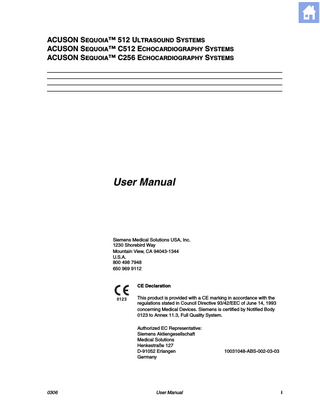
Preview
Page 1
ACUSON SEQUOIA™ 512 ULTRASOUND SYSTEMS ACUSON SEQUOIA™ C512 ECHOCARDIOGRAPHY SYSTEMS ACUSON SEQUOIA™ C256 ECHOCARDIOGRAPHY SYSTEMS
User Manual
Siemens Medical Solutions USA, Inc. 1230 Shorebird Way Mountain View, CA 94043-1344 U.S.A. 800 498 7948 650 969 9112
CE Declaration This product is provided with a CE marking in accordance with the regulations stated in Council Directive 93/42/EEC of June 14, 1993 concerning Medical Devices. Siemens is certified by Notified Body 0123 to Annex 11.3, Full Quality System. Authorized EC Representative: Siemens Aktiengesellschaft Medical Solutions Henkestraße 127 D-91052 Erlangen Germany
0306
User Manual
10031048-ABS-002-03-03
i
ii
ACUSON Sequoia Systems
0306
COPYRIGHT
Copyright © 2006 by Siemens. All rights reserved. No part of this publication may be reproduced, transmitted, transcribed, stored in retrieval systems, or translated into any language or computer language, in any form or by any means, electronic, mechanical, magnetic, optical, chemical, manual, or otherwise, without the prior written permission of Siemens. Siemens reserves the right to change its products and services at any time. In addition, this manual is subject to change without notice. Siemens welcomes customer input on corrections and suggestions for improvements to this manual. Although Siemens has attempted to ensure accuracy throughout this manual, Siemens assumes no liability for any errors or omissions, nor for any damages resulting from the application or use of this information.
TRADEMARKS
ACUSON AcuNav, Aspen, Aspen Advanced, Cypress, Sequoia, DELTA, MultiHertz, Native, Perspective, RES, SpaceTime, XP, 128XP, 128XP/4, 128XP/10, and AEGIS are registered trademarks of Siemens. 128/10c, Axius, Axius auto Ejection Fraction, Axius Quantitative Synch Tool technology (QST), Axius Velocity Vector Imaging, Cadence, CCD, Clarify, Convergent, CWS3000, DBPro, DIMAQ, DS3000, DTI, EF, eUltrasound, fourSight, FreeStyle, Imagegate, microCase, MICROSON, Multizone, Native, NewView, PerformancePlus, OBPro, QuantX, QuikClip, Solo, Signature, Signature II, SST, SwiftLink, TCE, TEQ, WorkPro, WebPro, WS3000, ViewPro, ViewPro-Net, and Xpress are trademarks of Siemens. Remote First is a service mark of Siemens. All other product names are trademarks of their respective companies.
0306
User Manual
iii
LICENSE AGREEMENT
All computer programs copyright 1990–2006 by Siemens or its suppliers. Such programs are licensed under the following software license agreement: Siemens or its suppliers retain(s) ownership of and title to any computer program supplied with the equipment and to the trade secrets embodied in such computer programs. Subject to the Buyer’s acceptance and fulfillment of the obligations in this paragraph, Siemens grants the Buyer a personal, non-transferable, perpetual, non-exclusive license to use any computer program supplied with the Equipment that is necessary to operate the Equipment solely on the medium in which such program is delivered for the purpose of operating the equipment in accordance with the instructions set forth in the operator’s manuals supplied with the Equipment and for no other purpose whatsoever. Buyer may not reverseassemble, reverse-compile or otherwise reverse-engineer such computer programs nor may Buyer make a copy of such program or apply any techniques to derive the trade secrets embodied therein. In the event of a failure by Buyer to comply with the terms of this license, the license granted by this paragraph shall terminate. Further, because unauthorized use of such computer programs will leave Siemens without an adequate remedy at law, Buyer agrees that injunctive or other equitable relief will be appropriate to restrain such use, threatened or actual. Buyer further agrees that (i) any of Siemens's suppliers of software is a direct and intended beneficiary of this end-user sublicense and may enforce it directly against Buyer with respect to software supplied by such supplier, and (ii) No supplier of Siemens shall be liable to buyer for any general, special, direct, indirect, consequential, incidental or other damages arising out of the sublicense of the computer programs supplied with the equipment.
iv
ACUSON Sequoia Systems
0306
Ta ble of Contents
0306
PART 1
S Y S T E M B A S I C S ... 1
Chapter 1
Introduction... 3
Chapter 2
System Controls... 23
PART 2
B A S I C E X A M O P E R A T I O N S ... 29
Chapter 3
Studies... 31
Chapter 4
ECG and Physio Module... 37
Chapter 5
Presets... 43
Chapter 6
Annotating Images... 49
Chapter 7
Freeze and Cine Functions... 53
Chapter 8
Data Management... 57
PART 3
I M A G I N G M O D E S ... 79
Chapter 9
2-D Imaging Mode... 81
Chapter 10
Color Doppler Basics... 99
Chapter 11
CDE and CDV... 103
Chapter 12
Clarify VE... 109
Chapter 13
High Resolution Color Flow... 111
Chapter 14
Doppler Tissue Imaging... 117
Chapter 15
Cardiology Cadence Contrast Agent Imaging... 123
Chapter 16
General Imaging Cadence Contrast Agent Imaging... 137
Chapter 17
Axius Auto-Tracking Contrast Quantification... 149
Chapter 18
Contrast Agent Imaging PrecisionBurst... 171
Chapter 19
Convergent CPS... 183
Chapter 20
Spectral Doppler Mode... 187
Chapter 21
M-Mode... 193
Chapter 22
Color M-Mode... 197
Chapter 23
FreeStyle Extended Imaging... 201
Chapter 24
3-D Surface Rendering and Multi-Planar Rendering... 209
User Manual
v
vi
PART 4
M E A S U R E M E N T S A N D C A L C U L A T I O N S ... 223
Chapter 25
Measurement Tools... 225
Chapter 26
Auto Doppler... 239
Chapter 27
Vascular Calculations... 243
Chapter 28
Cardiac Calculations... 253
Chapter 29
Obstetrical Calculations... 271
Chapter 30
Gynecology Calculations... 279
Chapter 31
Axius Auto Ejection Fraction... 287
Chapter 32
Axius Edge Assisted Ejection Fraction... 301
Chapter 33
Axius Quantitative Strain Rate Imaging... 311
Chapter 34
Axius Velocity Vector Imaging... 337
PART 5
C A R D I O V A S C U L A R F E A T U R E S ... 361
Chapter 35
Stress Echo Studies... 363
Chapter 36
fourSight TEE View... 373
Chapter 37
Transesophageal Transducers... 401
PART 6
V A S C U L A R F E A T U R E S ... 411
Chapter 38
Transcranial Imaging... 413
PART 7
G E N E R A L I M A G I N G F E A T U R E S ... 415
Chapter 39
Using Needle Guides... 417
Chapter 40
Endocavity Transducers... 429
PART 8
S Y S T E M S E T U P ... 441
Chapter 41
System Setup... 443
ACUSON Sequoia Systems
0306
PREFACE Welcome
Thank you for choosing the ACUSON Sequoia 512 Ultrasound System, Sequoia C512 Echocardiography System, or Sequoia C256 Echocardiography System. Sequoia systems are specially designed to help you perform radiology, obstetrics, gynecology, cardiac, and/or vascular exams. They offer a wide range of standard and optional operating modes and transducer formats. This manual explains all standard and optional features. Your system may not have all of these features installed. Sequoia systems have an exceptional record of dependability and our customer service network is ready to respond to your individual needs.
How to Use this Manual
This User Manual explains how to use your Sequoia system to perform typical exams. Siemens recommends that you read this manual before you begin using the system. Refer to it whenever you have questions about system operation. Each chapter covers one mode of operation or feature, so you can quickly turn to the information you want.
Other Manuals
This manual is part of a set that also includes: •
A Safety Manual, which provides important safety information for all Sequoia systems. Be sure to read the Safety Manual before using the system.
•
A Transducer Specifications Manual, which provides a list of available transducers, power values, and approved disinfecting and sterilizing solutions.
•
An Administrator Manual, which contains detailed instructions for system setup and reference information useful for customizing your system.
A Service Manual is also available for purchase from Siemens.
Contacting Siemens
0705
For additional information about the Sequoia system, contact the Siemens Uptime Service Center.
User Manual
vii
Preface
Key Conventions
This manual uses several special symbols to refer to the controls on the system or to indicate a procedure. The following table shows the symbols and their descriptions: SYMBOL
DESCRIPTION
◆
A diamond-shaped bullet indicates steps to follow to perform a procedure.
CALC
Terms in bold, uppercase font represent a key, knob, switch, or toggle control on the system's keyboard. The example at left represents the CALC key.
CODE + DATA
Plus signs (+) used in this way mean to hold down the CODE key and press the indicated key (in this case, the DATA key).
[LEFT]
Terms in brackets represent a soft key.
[GROUP]
Italicized terms in brackets represent soft keys that have a label that changes as you press it, to represent a current setting or choice.
Siemens provides special alphanumeric keys and annotation terms for labeling images in different languages. This manual uses English labels for all keys and annotation terms. To convert your system to another language, contact the Siemens Uptime Service Center.
Intended Usage
The Sequoia platform is intended for use in the following applications: •
General Imaging
•
Radiology and Cardiology for Fetal
•
Abdominal, Intraoperative (abdominal and neurological)
•
Pediatrics, Small Organs (breast, testes, thyroid, penis and prostate)
•
Neonatal/Adult Cephalic
•
Transcranial, Cardiac (adult and pediatric)
•
Transesophageal
•
Transrectal
•
Transvaginal (OB/GYN, Pelvic, Urology)
•
Peripheral Vessel Vascular
•
Musculo-skeletal (Superficial and Conventional)
The Sequoia platform also provides for the measurement of anatomical structures and for analysis packages that provide information that is used for clinical diagnosis purposes.
viii
ACUSON Sequoia Systems
0705
PART 1
SYSTEM BASICS System Basics introduces you to the basic components of your Sequoia system. It includes the following chapters:
0705
Chapter 1
Introduction... 3
Chapter 2
System Controls... 23
User Manual
1
2
ACUSON Sequoia Systems
0705
CHAPTER 1
INTRODUCTION Safety
For information on safety issues regarding Sequoia systems, see the Safety Manual.
Sequoia System Components
The Sequoia system is equipped with either a flat panel monitor or a cathode ray tube monitor.
Sequoia System with Flat Panel Monitor
1
Monitor and Speakers
2
DVD/CD Drive
3
MO Disk Drive
4
Transducer Holders
5
Cable Holder
6
Storage Compartment
7
Wheel Lock/Steering Controller
8
Footswitch Connector (hidden)
9
MP Transducer Ports (3)
10 MP Storage Port 11 Control Panel/ Keyboard 12 Power Button 13 USB Port 14 Soft Keys (4) 15 Monitor Controls
0705
User Manual
3
Chapter 1 - Introduction
Sequoia System with Cathode Ray Tube Monitor
1
Monitor and Speakers
2
Monitor Controls
3
MO Disk Drive
4
Transducer Holders
5
Cable Holder
6
Storage Compartment
7
Wheel Lock/Steering Controller
8
Footswitch Connector
9
MP Transducer Ports
10 MP Storage Port 11 Control Panel/Keyboard 12 Power Button 13 Soft Keys (4)
4
ACUSON Sequoia Systems
0705
Imaging Modes
Imaging Modes
0705
The Sequoia system displays ultrasound information in several imaging modes. The modes available to you depend on the options installed on your system and the transducer that you are using. MODE
DESCRIPTION
2-D MODE
The system displays a two-dimensional image of the tissues that lie within the scan plane. For example, you can use 2-D imaging mode to observe organs such as the heart and peripheral vasculature. Because the system displays 2-D images in real-time, you can observe organs in motion. See Chapter 9 for more information on 2-D mode.
SPECTRAL DOPPLER MODE
Spectral Doppler capabilities allow you to monitor the flow of blood through vessels or within the heart. You can display Doppler information either by itself or simultaneously with the 2-D image. See Chapter 15 for information on Spectral Doppler mode.
COLOR DOPPLER IMAGING MODE
Color Doppler imaging allows real-time spatial visualization of blood flow patterns in the heart and discrete vessels. It also provides Doppler shift information related to moving cardiac tissue. There are several imaging options you can use within Color Doppler mode. See Chapter 10 for more information on Color Doppler Mode. Subsequent chapters provide details about different Color Doppler options.
HIGH FRAME RATE TISSUE DOPPLER
High frame rate Tissue Doppler (HTD)
M-MODE
In M-mode the system displays a graphic representation of a line of interest (within the 2-D image) and displays a graph that shows how that line changes over time. Use M-mode to document cardiac function and precisely measure chamber dimensions. See Chapter 16 for more information on M-mode.
COLOR M-MODE
Color M-mode displays M-mode together with Color Doppler mode. Color M-mode displays timing information from the Color Doppler display, and supports the display characteristics and features of standard M-mode. For more information, see Chapter 17.
User Manual
5
Chapter 1 - Introduction
Perspective Advanced Display Option
6
You can use the Perspective display option to enhance the imaging capabilities of your Sequoia system beyond traditional, 2-D ultrasound applications. The Perspective display option provides the following features for advanced imaging: •
FreeStyle Extended-Field-of-View (EFOV) imaging pieces together a series of 2-D frames to create a single, extended 2-D image.
•
FreeStyle compounding is an extension of FreeStyle Extended-Fieldof-View (EFOV) in that it uses the same FreeStyle clip, but compounds more of the image during EFOV reconstruction. This results in improved contrast resolution and artifact reduction.
•
Color FreeStyle dynamic CDI is an extension of FreeStyle ExtendedField-of-View (EFOV) in that it uses the same FreeStyle clip, providing dynamic and static Color Doppler and 2-D reconstructions over the cardiac cycle.
•
3-D and Color 3-D Surface Rendering constructs a three-dimensional (3-D) surface rendering of a fetus or other anatomy surrounded by or filled with fluid.
•
3-D Multi Planar Reconstruction simultaneously constructs a cube of echo information, a cross-section of which can be viewed in any of three orthogonal planes.
•
Color 3-D Multi-Planar Reconstruction used with the Echoscan Interface provides exchange of data between the Sequoia system and the external Echoscan system for 3-D cardiac reconstruction imaging.
•
Perspective Annotation provides the ability to add text to Perspective reviews.
•
Axius Auto-Tracking Contrast Quantification (Axius ACQ) is an optional feature that measures the progression of contrast agent enhancement in conditions such as coronary artery disease, tumor neovasculature, and liver metastases.
•
Axius Edge Assisted Ejection Fraction provides assisted border detection that is used to automate measurements for left ventricular volume, ejection fraction, stroke volume, and cardiac output. Using Axius Edge Assisted EF, you can perform left ventricular End Diastole (ED) and End Systole (ES) measurements on A4CH or A2CH views.
•
Axius Quantitative Strain Rate Imaging technology (Axius QSI™) is an optional feature that measures the tissue contraction and relaxation (strain) and its rate of contraction and relaxation (strain rate) for assessment of myocardial deformation. The system computes strain and strain rate from tissue Doppler velocity information in the clip.
•
fourSight TEE View acquires and displays 3-D volume datasets on the ultrasound system. fourSight TEE View can facilitate evaluation of cardiac diseases such as valvular disease and detection of embolic sources.
ACUSON Sequoia Systems
0705
Perspective Advanced Display Option
The Perspective display option is available during real-time 2-D imaging. For each feature, the Perspective display option adds specific functions to capture clips and process them, resulting in enhanced images. The Perspective display option adds a proprietary, dedicated computer in the peripheral bay of your Sequoia system. The Sequoia system uses the computer to process the ultrasound information and render images in different formats. Your Siemens Customer Engineer installs the computer as part of the Perspective display option installation and integrates it into the Sequoia system. Do not disconnect the computer or install additional hardware or software on to it. Doing so will void your warranty. The dedicated computer must be powered from one of the isolated accessory outlets on the Sequoia system.
IMPORTANT:
Workflow Aids
When using Clip Save on Select, Save on Capture, In-Progress Store, and Perspective display option clip functions, be sure to create specific Exam Presets to ensure correct clip protocol. Use In-progress store only after modifying the clip protocol within Exam Presets. Failure to do so may result in clip deletion or network suspension. Using In-process transfer of studies to a network PACS while simultaneously using Perspective display option may slow the network study transfer. For more details see “Customizing AEGIS System Protocols” and “System Requirements and Efficiency” in the Administrator Manual.
Data Field Settings
Upon entering or exiting the Perspective display option, the default Data Field settings for 2-D parameters are: •
0 for Persistence
•
+ for Mix (Mix displays when using Color Doppler)
These parameters display in the data field. For all other Color Doppler parameters, the Sequoia system retains the last parameter values when exiting and then re-entering the Perspective display option. The same is true for exiting and re-entering the imaging mode.
0705
User Manual
7
Chapter 1 - Introduction
Power On/Off Procedure
The system power button is located on the left side of the system above the keyboard. For additional information on the proper power on/off procedure, see the Safety Manual. When powering on the system: •
Make sure the system is plugged into an appropriate wall outlet.
•
Make sure the Main On/Off switch on the rear of the system is On.
When powering off the system:
IMPORTANT:
8
•
Wait for the system shutdown messages to display and disappear before unplugging the system from the wall outlet. (The monitor screen should be completely black.) The system saves data to the internal hard disk during the shutdown procedure.
•
Wait for the system to finish copying studies from the hard disk to a storage device such as MO disk or optional DVD/CD drive. Powering off or unplugging the system before the copying process is complete may cause loss of data and/or damage to the internal hard disk or storage device. Do not use the Main On/Off switch on the rear of the system to turn off the system. If you turn off the system using the Main On/Off switch, data may be lost or corrupted.
ACUSON Sequoia Systems
0705
Transducer Connections
Transducer Connections
The Sequoia system is configured with three active MP transducer ports. You must use transducers that are compatible with the connectors on your system. Two of these ports are high-density (one on the left and one on the right). This configuration allows the connection of two highdensity transducers at once. When using the left high-density port, the middle port must be empty. The following table shows valid transducer combinations: LEFT PORT
MIDDLE PORT
RIGHT PORT
Non-high density
Non-high density
Any
High Density
None
Any
◆ To connect a transducer to the system: 1
Insert the transducer connector into one of the active transducer ports. Insert MP transducers with the cable up. The sliding doors that cover the MP transducer port open automatically.
2
Rotate the transducer lock handle clockwise to lock the transducer connector in place.
◆ To disconnect a transducer from the system:
0705
1
Rotate the transducer lock handle counterclockwise to unlock the transducer.
2
Pull the transducer connector away from the port.
3
Properly store the transducer.
User Manual
9
Chapter 1 - Introduction
Switching Transducer Ports
You can connect up to three transducers simultaneously on the Sequoia system.
◆ To switch the active transducer port, press XDUCER and press the soft key corresponding to the transducer you want to use. The name of the connected transducer appears in the soft key label corresponding to its position. If there is no transducer connected, the corresponding soft key is blank. If the transducer is invalid, a message appears telling you to remove the transducer.
Transducer Formats and Characteristics
Siemens transducers for the Sequoia system are optimized for imaging many different areas within the body. It is important to understand their different characteristics. For a listing of transducer specifications, see the Transducer Specifications Manual. There are transducers for use both inside and outside the body. External transducers are placed on the skin to view structures beneath the skin. Internal transducers are used inside body cavities to view tissues that can be imaged at higher frequencies using the intracavity approach, or that may be difficult to observe with an external transducer. Your Sequoia system supports internal transducers for intraoperative, endovaginal, endorectal, and/or transesophageal exams. The distinction between external and internal transducers is important because internal transducers require special preparation and disinfection procedures. For more information about transducer care and safety, see the Safety Manual. The format of a 2-D image depends on both the pattern of ultrasound waves or scan lines the transducer forms and the shape of the transducer footprint. Depending on how your Sequoia system is configured, the following imaging formats may be available: linear array, Vector wide view imaging array, and high-performance curved array format.
10
FORMAT
DESCRIPTION
LINEAR ARRAY
A linear transducer has a medium-to-large footprint that uses parallel ultrasound scan lines that are perpendicular to the face of the transducer to produce a rectangular image. Linear transducers usually have a large footprint, thus they typically produce a wide near field of view.
VECTOR WIDE VIEW ARRAY
Vector is Siemens trademark for its proprietary omni-steerable, omni-originating image formation technology. A Vector wide view array transducer forms ultrasound scan lines that can originate from any point on the transducer face and can be steered in any direction. A Vector wide view array transducer has a small footprint for imaging when access is difficult; however, the near field image width is almost as wide as the transducer footprint.
CURVED ARRAY
A high-performance curved array transducer forms ultrasound scan lines that are perpendicular to the face of the transducer. Because the face of the transducer is curved, it produces an image with a wider far field than near field.
ACUSON Sequoia Systems
0705
Changing Transducer Frequency
Changing Transducer Frequency
In 2-D imaging mode, Native Tissue Harmonic Imaging (NTHI) mode, PW Doppler, Color Doppler (CD) imaging mode, M-mode, and Color M-mode, the MultiHertz multiple frequency imaging feature extends the usefulness of several transducers by enabling them to operate at multiple, independent imaging frequencies. This capability on a single transducer provides better 2-D resolution at higher frequencies and better 2-D and CD penetration at lower frequencies. In addition, the lower frequencies provide increased CD velocity scales to reduce aliasing. For more information on frequency options provided by each transducer, see the Transducer Specifications Manual.
Data Field
Transducer Frequency
◆ To change the imaging frequency, toggle MULTIHZ. Changing the Transducer Output Power Level
Currently within the United States, the FDA has established guideline ultrasound power limits for various clinical applications. Within the United States, manufacturers may not market diagnostic equipment for routine clinical use in a particular application if it exceeds the relevant guideline levels. For more information about power limits, guideline levels, and power values provided by specific transducers, see the Transducer Specifications Manual. The Exam Preset that you are using determines the default power level. For more information about Exam Presets, see Chapter 4 of the Administrator Manual.
◆ To change the output power level for the active transducer, turn the power knob clockwise to increase the power level or counterclockwise to decrease the power level. The current power level always appears in the Output Display monitor, on the keyboard. See “Output Display”, next. You can set up the system to also display the power level on the screen. See “Setting up the Output Display” on page 13.
0705
User Manual
11
Chapter 1 - Introduction
Output Display
The Sequoia system includes a built-in Output Display system that lets you monitor acoustic output levels for the active transducer and imaging modes during an exam. The Output Display provides an indication of the potential for bioeffects that might be caused by the ultrasound energy being emitted. With this information, you can better control the diagnostic ultrasound equipment and examination to ensure that needed diagnostic information is obtained with minimum risk to the patient. The Output Display system provides the following output measurements: ABBREVIATION
MEASUREMENT
MI
DESCRIPTION
Mechanical Index If there is more than one active imaging mode, the system displays the highest MI and adds an indicator to show which mode it is from. Indicator Mode MI2d
2-D
MImm
M-Mode
MIcd
Color Doppler
MIpw
Pulsed Wave Spectral Doppler
MIcw
Continuous Wave or Auxiliary Continuous Wave Spectral Doppler
TIC
Thermal Index, Bone at Surface
Recommended for adult or neonatal cephalic scanning.
TIB
Thermal Index, Bone at Focus
Recommended for second and third trimester fetal scanning.
TIS
Thermal Index, Soft Tissue at Surface
Recommended for soft-tissue scanning; may also be used for second and third trimester fetal scanning depending on position of fetus.
TISF
Thermal Index, Soft Tissue at Focus
Indicates focal region TIS for M-mode, Pulsed Wave Doppler, and Continuous Wave Doppler modes.
Output Display button. Turn clockwise to increase the transducer output power level or counterclockwise to decrease the output power level. When you change the power level, the other acoustic output indices automatically update.
12
ACUSON Sequoia Systems
0705