Siemens
ARTIS zee multi-purpose AXA4 Quick Guide Volume 1 March 2012
Quick Guide
186 Pages
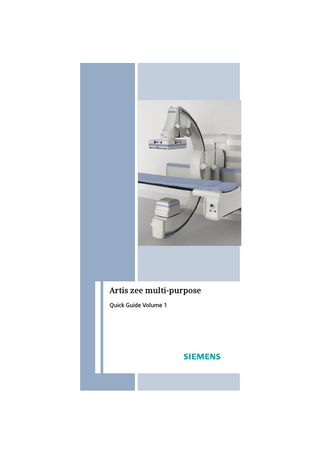
Preview
Page 1
Artis zee multi-purpose Quick Guide Volume 1
Usability BEFORE USING THIS SYSTEM This system should be used only by employees adequately trained in the use of this equipment. Before using this system, the operator should be thoroughly acquainted with the instructions for use and safety recommendations provided in this manual. Failure to follow the instructions for use and safety recommendations provided in this manual can cause serious injury to the patient, to the operator or to other persons.
Artis zee multi-purpose - Quick Guide
CE marking
2
This product is provided with a CE marking in accordance with the regulations stated in Appendix II of the Directive 93/42/EEC of June 14th, 1993 concerning medical devices. In accordance with Appendix IX of the Directive 93/42/EEC, this device is assigned to class II b. The CE marking applies only to medical devices which have been put on the market according to the above-mentioned EC Directive. Unauthorized changes to this product invalidate this declaration. Original language This Quick Guide was originally written in English. Version This Quick Guide applies to system/software version VC21 and higher.
AXA4-100.622.20.01.02
Content Overview System Overview (Exam Room)...8 System Operation ...14 Examination ...40 Postprocessing (Exam Room) ...80 Quantification (Exam Room) ...98 Rotational Angiography ...126
DR-Scanning ...158 Troubleshooting ...162
AXA4-100.622.20.01.02
Artis zee multi-purpose - Quick Guide
Peripheral Angiography...150
3
Quick Guide Layout This Quick Guide contains pairs of opposite pages. As a rule, the right page shows the steps to be performed, the left page overviews, more detailed information, and figures. Text layout Prerequisites Instructions List items Cross reference
Safety information:
Note
Artis zee multi-purpose - Quick Guide
These texts contain tips, more detailed information, and important notes.
4
Warnings are preceded by a warning triangle and a signal word. It is followed by a three-level indication of the hazardous situation and possible evasive action.
Caution/Warning Cause Possible consequences Precautions or remedies
AXA4-100.622.20.01.02
Table of Contents System Overview (Exam Room) ...8 Overview Artis zee multi-purpose...8
System Operation ...14 Control consoles ...14 Table movements ...17 C-arm movements ...21 C-arm/system movements...23 Programmed movements...25 Automap ...29 Image size and format ...31 Collimation and filters...35 Touchscreen control (TSC) ...38
Registering a patient ...41 Preparing the patient and equipment ...45 Setting the isocenter...49 Checking parameters ...51 Fluoroscopy ...59 Acquisition ...61 Alternative acquisition ...63 Roadmap ...65 CLEARstent ...72 Display mode...75 Dynamic scene replay ...77 Scene directory ...79
Postprocessing (Exam Room) ...80 Windowing ...81 Zooming/panning ...83 Using the pointer ...83 DSA postprocessing ...84 Annotations...93 Calibration and distances ...95
Quantification (Exam Room) ...98 Calibration...99 Quantitative Vascular Analysis (QCA, QVA and IZ3D) ...103
AXA4-100.622.20.01.02
Artis zee multi-purpose - Quick Guide
Examination ...40
5
3D vessel model in IZ3D ...107 Left Ventricular Analysis (LVA)...117
Rotational Angiography...126 3D ...130 3D DR ...132 3D DSA ...134 Neuro-PBV IR and Liver-PBV IR ...138 3D CARD ...142 DR-DYNAVISION...146 DYNAVISION ...148
Peripheral Angiography...150 PERISTEPPING ...154 PERIVISION ...156
Artis zee multi-purpose - Quick Guide
DR-Scanning ...158 Troubleshooting ...162
6
AXA4-100.622.20.01.02
System messages...162 Emergency operation...164 No unit movement possible! ...166 Buffer full! - Memory full! ...166 Stopping movements...168 Patient rescue ...170 Restarting ...172
Introduction We welcome you as a user of an Artis zee multipurpose acquisition system from Siemens. This Quick Guide is designed to give you quick access to information on the basic operating steps and the most important functions of your system during routine examination work.
Note The Quick Guide is only valid in conjunction with the Operator Manual and the safety information it contains. Observe the Operator Manual and all addi-
tions/supplements. Observe all safety information.
The following topics are covered by this Quick Guide: Registering and positioning patients Procedure for standard examinations Image postprocessing and quantification in
the exam room Procedure for advanced examinations:
- Rotational angiography: DR-DYNAVISION, DYNAVISION and 3D - Peripheral angiography with step-by-step movement: PERISTEPPING and PERIVISION - DR-Scanning For switching on/off, postprocessing and evaluation in the control room, please refer to the Artis Volume 2 Quick Guide. For review, postprocessing and diagnosis or treatment planning also refer to the syngo Workplace Quick Guides Vol.1 + Vol.2.
AXA4-100.622.20.01.02
Artis zee multi-purpose - Quick Guide
Content Overview
7
System Overview (Exam Room) Overview Artis zee multipurpose
(2)
(1)
(4)
(3)
Artis zee multi-purpose - Quick Guide
Example: Artis zee multi-purpose with right mounting
8
(1) Stand with C-arm, X-ray tube assembly, FD and patient table (2) Display ceiling suspension with LCD monitors and data display, or with large display (3) Footswitch (4) Trolley for control modules with control modules Artis zee multi-purpose is available in two versions: Right mounting: tabletop attached on the
right Left mounting: tabletop attached on the left
AXA4-100.622.20.01.02
System Overview (Exam Room) The Artis zee multi-purpose stand/C-arm An Artis zee multi-purpose system is equipped with a C-arm stand with an integrated patient table. The acquisition system and the patient table can be moved relative to each other in all directions. The system also allows oblique projections by rotational and orbital movement (angulations) of the C-arm. The X-ray tube assembly with primary collimator and the flat detector (FD) are attached to the Carm. The FD is mounted on a lifting device for a variable SID.
(3)
(1)
(4) (6) (7) (5) (8)
Artis zee multi-purpose stand and table
(1) Flat detector (FD) (2) Membrane keys (3) C-arm (4) Patient table (5) X-ray tube assembly with primary collimator (6) Rails for the footboard and other accessories (7) Emergency STOP button (8) Connectors for control modules
AXA4-100.622.20.01.02
Artis zee multi-purpose - Quick Guide
(2)
9
Movements of the stand/C-arm/patient table
(6) (5) (9)
(1)
(7) (4) (2) (8) (3)
(1) Tabletop transverse movement (2) Tabletop longitudinal movement
Artis zee multi-purpose - Quick Guide
(3) Table lift
10
(4) System lift (5) C-arm longitudinal movement (6) Table tilt (7) C-arm rotation (cran/caud angulations) (8) C-arm orbital movement (RAO/LAO angulations) (9) FD lift All movements are motor-driven.
AXA4-100.622.20.01.02
System Overview (Exam Room) Trolley for control modules (1)
(4) (4)
(1)
(2) (2)
(3) (3)
(5)
(6)
(1) Rails for control modules and other accessories (2) Grip (3) Cable holder (4) Holder for handswitch (5) Connectors for control modules (6) Castors (without brakes)
AXA4-100.622.20.01.02
Artis zee multi-purpose - Quick Guide
Artis zee multi-purpose trolley (standard)
11
Display Ceiling Suspension (DCS) Depending on the application, your system can be equipped with a display ceiling suspension with up to 8 LCD monitors, or the large display. Using the handle, the DCS can be moved rotated and adjusted in height.
Artis zee multi-purpose - Quick Guide
Example of DCS 3 with data display
12
Example of DCS extended with 4 monitors
Example of DCS with large display and additional color display
AXA4-100.622.20.01.02
System Overview (Exam Room) Screens The current live image is shown on the Live
screen. Besides the images, acquisition data is shown. The Reference screen shows reference im-
ages. The Assist screen or the data display shows
position data, system messages and menus for unit movements. Other video sources may also be configured
on and connected to a monitor or the large display. Depending on configuration of the large dis-
play, there is also a message bar, e.g. on top. Large display
The screen layout of the large display can be configured.
You can select the screen layout of the large
display by pressing the icon on the touchscreen or by clicking the icon on the Examination task card in the control room.
AXA4-100.622.20.01.02
Artis zee multi-purpose - Quick Guide
The screen of the large display is divided into different areas.
13
System Operation Control consoles (4)
(1)
(3)
(2)
Example
There are four basic types of control modules:
Artis zee multi-purpose - Quick Guide
(1) Table (Table Control Module TCM)
14
(2) Stand/C-arm (Stand Control Module SCM) (3) Collimation and filter (Collimator Control Module CCM) (4) Imaging system (Touchscreen Control) The control modules are equipped with a joystick and several keys. Red emergency STOP buttons STOP
You will find emergency STOP buttons in the following locations: on the front side of any table control module on the front of any stand or C-arm control
module on the front side of the emergency STOP
module of the OR patient table on the patient table support arm in the control room if an additional hand-
switch, footswitch, or remote control is installed there. - On the control table (Emergency STOP module) - Or installed below the control table
AXA4-100.622.20.01.02
System Operation Triggering STOP in case of an emergency You can stop unit movements and radiation at any time, e.g. in the following cases: If a malfunction of the system occurs. If a unit movement causes an emergency sit-
uation, danger to the patient, to operating personnel, or to the unit. If unwanted radiation occurs, e.g. in case a
radiation release pedal jams or it is blocked by a radiation protection lead rubber skirt. Press one of the red emergency STOP buttons
immediately. - All system drives are shut down and movements are stopped immediately. Movement can only be resumed when STOP is canceled. - Radiation is interrupted, fluoroscopy and acquisition are stopped. However, radiation can be released again if you press the fluoroscopy/exposure release pedal again, even without canceling STOP. - Injections1 are interrupted, but can be continued without canceling STOP. Canceling STOP Pull the red emergency STOP button (operat-
ing module) or twist it clockwise (support arm).
1 if the injector is controlled by the system
AXA4-100.622.20.01.02
Artis zee multi-purpose - Quick Guide
STOP
15
Table control module - TCM With the table joystick/panning knob, you can adjust the tabletop position by pressing down the joystick and deflecting it to one side.
Joystick (standard) Knob on control
module for “floating tabletop” (with servo assistance) Keys on the table control module
Artis zee multi-purpose - Quick Guide
Perform table lift
16
Perform table tilt Set isocenter
LED lights while function active. Lock lateral tabletop movement
- LED lights while function active. Select orientation Orientation key 22
AXA4-100.622.20.01.02
System Operation Table movements Raising / lowering the table Press the key for the required movement and
keep it pressed until the required table height is reached. - The table height is changed immediately. Stopping in the isocenter Set the table height for the isocenter. Press the Isocenter key.
- The LED lights up. - The current table height is saved as isocenter height. - The table stops every time this position is reached. The ISO stop function is automatically deactivated when a new patient is registered. Moving the tabletop longitudinally only Press the key for disabling lateral movement
of the tabletop. - The LED lights up. - The tabletop can only be moved longitudinally when the brakes are released. To enable tabletop movement in any direction once again: Press the key again.
AXA4-100.622.20.01.02
Artis zee multi-purpose - Quick Guide
No stop Press the Isocenter key again.
17
With an additional table control module for operating the patient table, it is possible to move the tabletop in "floating" operation with servo support. Press the panning knob down and hold it
down. - The tabletop follows the movement.
Note
Artis zee multi-purpose - Quick Guide
The patient table can be tilted by ±90° with the system.
18
AXA4-100.622.20.01.02
System Operation Moving the tabletop Motorized operation of the tabletop is possible using the table joystick: The correct console orientation is set. 22 Press down the table joystick and deflect it
sideways. - The tabletop follows the movement. Tilting the tabletop
Caution Patient table tilted Risk of patient sliding from the table Secure the patient sufficiently with shoulder
Press the key for the required movement and
keep it pressed until the required table tilt is reached. - The table tilts in Trendelenburg or reverse Trendelenburg direction. Position the tabletop horizontally Press both keys simultaneously and hold
them pressed until the movement stops automatically. - The tabletop is horizontal. Or Press and hold the zero stop button.
AXA4-100.622.20.01.02
Artis zee multi-purpose - Quick Guide
supports, foot holder or straps before tilting the table.
19
C-arm control module - SCM With the C-arm multifunction joystick, the Carm positions can be adjusted by deflecting the joystick in the required direction.
(1) Dead man's switch for releasing movements
Artis zee multi-purpose - Quick Guide
!
20
(View from the rear)
(2) Buttons on each side with the same function: switching over from C-arm angulation to C-arm longitudinal movement and system lift (3) Rocker switch on the back: for lifting and lowering the FD (setting the SID)
Note The movement direction depends on the console orientation. 22. The speed of the movements depends on how far you deflect the joystick: maximum speed with maximum tilt. Combined C-arm movements are possible when the operating element is deflected diagonally, e.g. 45°.
AXA4-100.622.20.01.02