Siemens
CLINITEK Status + Customer Bulletin Oct 2016
Customer Bulletin
648 Pages
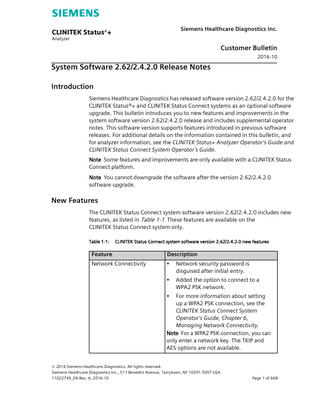
Preview
Page 1
English Siemens Healthcare Diagnostics Inc.
CLINITEK Status®+ Analyzer
Customer Bulletin 2016-10
System Software 2.62/2.4.2.0 Release Notes Introduction Siemens Healthcare Diagnostics has released software version 2.62/2.4.2.0 for the CLINITEK Status®+ and CLINITEK Status Connect systems as an optional software upgrade. This bulletin introduces you to new features and improvements in the system software version 2.62/2.4.2.0 release and includes supplemental operator notes. This software version supports features introduced in previous software releases. For additional details on the information contained in this bulletin, and for analyzer information, see the CLINITEK Status+ Analyzer Operator’s Guide and CLINITEK Status Connect System Operator’s Guide. Note Some features and improvements are only available with a CLINITEK Status Connect platform. Note You cannot downgrade the software after the version 2.62/2.4.2.0 software upgrade.
New Features The CLINITEK Status Connect system software version 2.62/2.4.2.0 includes new features, as listed in Table 1-1. These features are available on the CLINITEK Status Connect system only. Table 1-1:
CLINITEK Status Connect system software version 2.62/2.4.2.0 new features
Feature
Description
Network Connectivity
•
Network security password is disguised after initial entry.
•
Added the option to connect to a WPA2 PSK network.
•
For more information about setting up a WPA2 PSK connection, see the CLINITEK Status Connect System Operator’s Guide, Chapter 6, Managing Network Connectivity. Note For a WPA2 PSK connection, you can only enter a network key. The TKIP and AES options are not available. © 2016 Siemens Healthcare Diagnostics. All rights reserved. Siemens Healthcare Diagnostics Inc., 511 Benedict Avenue, Tarrytown, NY 10591-5097 USA 11022749_EN Rev. A, 2016-10
Page 1 of 648
System Software 2.62/2.4.2.0 Release Notes
Page 2 of 648
Feature
Description
Time Sync to Host System
•
Automatic Result Transmission
•
If connected to a host system that supports a time sync feature, the system automatically synchronizes the time and date with the host system. Note This feature is available with all LIS systems that support the time sync feature. Adjustments to the host system may be required to enable this function. Contact your host system vendor to ensure proper configuration.
If there is a break in the LIS transmission due to connection interference or power loss, the system now automatically transmits all unsent Patient and QC results when the LIS connection is restored. Note Users are responsible for ensuring that hCG results transferred to the LIS have not been corrupted by checking the LIS results against instrument data. Note The analyzer has the ability to follow the POCT1A protocol and resend any pending results when reconnected to the LIS. Results transmitted through HL7 format cannot be detected as received. If the results are sent, you should assume they are received.
11022749_EN Rev. A, 2016-10
System Software 2.62/2.4.2.0 Release Notes
Feature
Description
User-Defined Barcode Formats
•
Provides the ability to create userdefined barcodes for Operator ID, Patient ID, Strip Quality Control Lot and Expiration, and Cassette Quality Control Lot and Expiration.
•
User-defined Operator ID and Patient ID barcodes can be up to 13 characters.
•
User-defined QC barcodes can be formatted for the Control Lot and Expiration. The QC Control Lot and Expiration can be up to16 characters followed by a hyphen and date in the format of YYYYMM. For more information about creating userdefined barcodes, see Creating UserDefined Barcodes on page 9.
•
Provides the ability to ignore leading and trailing characters. For more information on ignoring leading and trailing barcode characters, see Ignoring Leading and Trailing Barcode Characters on page 9.
•
Customizable barcode reader enhancements allow you to use a barcode reader to enter Operator ID, Patient ID, Control Lot (Strip), and Control Lot (Cassette).
•
Allows you to require the use of the barcode reader only for Operator ID, Patient ID, Control Lot (Strip), and Control Lot (Cassette) barcodes. For more information about using the barcode reader, see Requiring Barcode Reader Input on page 10.
•
Allows the use of a single barcode to enter lot and expiration information. If expiration information is entered using a barcode, the system skips the expiration entry screen, and displays the next screen in the sequence.
Barcode Reader Input
11022749_EN Rev. A, 2016-10
Page 3 of 648
System Software 2.62/2.4.2.0 Release Notes
Page 4 of 648
Feature
Description
Defined Barcode Criteria
•
The CLINITEK Status Connect system performs a barcode integrity check and automatically rejects scans that do not meet the accepted format. ○
The accepted barcode format is determined by the encoding scheme chosen by the user.
○
The format may contain a series of alpha, numeric, and special characters (full stop, space, hyphen) required for Patient ID, Operator ID, Control Lot (Strip), and Control Lot (Cassette).
11022749_EN Rev. A, 2016-10
System Software 2.62/2.4.2.0 Release Notes
Feature
Description
QC Buffer
•
You can configure the system to clear the QC prompt by running a successful QC test before it becomes due. The system allows for a QC buffer of up to one-half the minimum QC interval.
•
For example, if the QC is run 3 times a day, at 6 hour intervals, you can set a QC buffer of up to 3 hours.
•
The system allows up to a 12-hour buffer time, if only a single QC is scheduled per day.
•
For more information about setting a buffer time for QC tests, see Setting a Buffer Time for QC Tests on page 11. Note The addition of this feature affects the QC test scheduling procedure. For the updated procedure, see Scheduling QC Tests and Prompts at Set Times on page 10.
11022749_EN Rev. A, 2016-10
Page 5 of 648
System Software 2.62/2.4.2.0 Release Notes
Improvements The CLINITEK Status Connect system software version 2.62/2.4.2.0 supports improvements, as listed in Table 1-2. Table 1-2:
CLINITEK Status Connect system software version 2.62/2.4.2.0 improvements
Improvement
Description
Managing Failed QC Tests1
•
Provides the ability to retain passed QC levels, and only run failed QC levels to complete the QC cycle.
•
If a QC fails, you can repeat the failed QC immediately rather than waiting until the complete QC run is performed.
•
If you exit QC, or QC ends before all levels pass successfully, a record is retained of both passed and failed QC levels.
•
If the QC cycle is reinitiated before the next QC is due, the system alerts you of any failed or incomplete QC levels. The passed QC levels are retained and do not need to be repeated until the next QC prompt.
•
The QC reminder is cleared when a complete QC test cycle passes. If you exit QC before all levels are complete, and the Patient tests allowed if QC test fails setting is configured to No, then the system prevents you from running any patient tests.
•
Page 6 of 648
11022749_EN Rev. A, 2016-10
System Software 2.62/2.4.2.0 Release Notes
Improvement
Description
Last Lot
•
The system automatically retains lot and expiration information for urinalysis strips and hCG cassettes during a power cycle.
•
Provides the ability to enable or disable the use of last lot information for urinalysis strips and hCG cassettes. For more information about using last lot information, see Using Last Lot Information on page 12.
•
Operator Name and Operator ID are stored and transmitted with result records.
•
Operator Name and Operator ID are stored on the system and retained during a power cycle or network outage.
•
When the Authorized operators only feature is Disabled, the system allows all users to operate the analyzer.
Managing Operator IDs
•
The system can receive a list of Authorized Operators from the LIS.1 Note For more information about managing Operator IDs, see the CLINITEK Status Analyzer Operator’s Guide, Chapter 7, System Configuration or the CLINITEK Status Connect System Operator’s Guide, Chapter 2, Adding the Operator IDs. In order to store and retain Operator Names and IDs over a power cycle, the number of stored sample results has been reduced from 950 to 700.
11022749_EN Rev. A, 2016-10
Page 7 of 648
System Software 2.62/2.4.2.0 Release Notes
Improvement
Description
Simplified hCG User Interface Instructions
•
Updated on screen hCG instructions to specify that the entire pipette contents must be used when running a new test.
•
Updated error messages E67 and E68 to minimize user confusion. For more information, see Clarification for Error Codes E67 and E68 Descriptions on page 12.
Error Codes
•
Updated E50 error message to minimize user confusion. For more information, see Clarification for Error Code E50 Description on page 12.
Patient Recall
•
Removed the automatic highlight of most recent patient on the Select Patient screen to prevent accidental patient selection. You must use the arrow keys to manually select desired patient. The Prepare Test screen includes the selected patient information. You can choose to display either the Patient Name or Patient ID by configuring the Choose which results to show in Results list feature from the Instrument Set Up menu.
•
Default Strip Information Removed from Display and Printouts
•
Selection of a default urinalysis strip, and default urinalysis strip information on display and printouts are no longer required due to auto-identification of urinalysis strips. These features have been removed.
1. Feature available on CLINITEK Status Connect system only.
Page 8 of 648
11022749_EN Rev. A, 2016-10
System Software 2.62/2.4.2.0 Release Notes
Operator Notes Creating User-Defined Barcodes The version 2.62/2.4.2.0 software release allows you to define barcode formats for Patient ID, Operator ID, Control Lot (Strip), and Control Lot (Cassette) information. 1. From the Select Ready screen, select Instrument Set Up. 2. Select Instrument Settings followed by the Select key. 3. Select Barcode Settings followed by the Select key. 4. Select Operator ID, Patient ID, Control Lot (Strip), or Control Lot (Cassette). 5. Select Select. 6. Enable the Allow barcode formatting feature by selecting Enabled. 7. Select Next. 8. Select Barcode Format. 9. Using either the alphanumeric keypad or barcode reader, enter the desired barcode format. When finished, select Enter. Note User-defined barcodes for Operator ID and Patient ID have a 13 character limit. QC barcode Lot and Expiration contains up to 16 characters for lot number followed by a hyphen, then the date represented as YYYYMM. 10. Select Done 4 times to return to the Select Ready screen.
Ignoring Leading and Trailing Barcode Characters You can specify the number of characters to ignore at either end of the barcode. 1. From the Select Ready screen, select Instrument Set Up. 2. Select Instrument Settings followed by the Select key. 3. Select Barcode Settings followed by the Select key. 4. Select Operator ID, Patient ID, Control Lot (Strip), or Control Lot (Cassette). 5. Select Select. 6. Select Next. 7. Select Characters to Ignore. 8. Select how many leading and trailing characters to ignore.
11022749_EN Rev. A, 2016-10
Page 9 of 648
System Software 2.62/2.4.2.0 Release Notes
9. Select Set to save settings and return to the previous screen. 10. Select Done 4 times to return to the Select Ready screen.
Requiring Barcode Reader Input The version 2.62/2.4.2.0 software release allows you to require data input from the barcode reader only. This disables the ability to manually enter data. To enable input from the barcode reader only, perform the following steps: 1. From the Select Ready screen, select Instrument Set Up. 2. Select Instrument Settings followed by the Select key. 3. Select Barcode Settings followed by the Select key. 4. Select Operator ID, Patient ID, Control Lot (Strip), or Control Lot (Cassette). 5. Select Select. 6. Select Next. 7. To Allow entry of Operator ID/Patient ID/Control Lot (Strip)/Control Lot (Cassette) by barcode reader only, select Enabled. 8. Select Next. 9. Select Done 4 times to return to the Select Ready screen.
Scheduling QC Tests and Prompts at Set Times The QC buffer time feature in the version 2.62/2.4.2.0 software release changes the procedure for configuring QC prompts at set times. To configure QC prompts at set times, perform the following steps: 1. From the Select Ready screen, select Instrument Set Up. 2. Select Instrument Settings followed by the Select key. 3. Select QC Settings followed by the Select key. 4. Select the Interval key for QC Strip Test or QC Cassette Test. 5. To schedule QC tests by hours, select the Hours option and use the arrow keys to indicate the number of hours between QC tests. 6. Select Done 3 times to return to the Select Ready screen. 7. To schedule QC tests by days, select the Days option and use the arrow keys to indicate the number of days between QC tests. a. Select Set QC time.
Page 10 of 648
11022749_EN Rev. A, 2016-10
System Software 2.62/2.4.2.0 Release Notes
b. Select the 1, 2, or 3 option for the number of QC tests per day and use the arrow keys to indicate the time of day for each test. c. Select Next. The QC Settings-Set QC buffer screen displays. For more information on setting a QC buffer time see Setting a Buffer Time for QC Tests on page 11. d. Select Set. e. Select Done 4 times. Note To use this feature, QC Prompts must be enabled. When Patient tests allowed if QC test fails is set to No, you are required to perform a successful QC test before running any patient tests. For more information about QC prompts, see the CLINITEK Status Connect System Operator’s Guide, Chapter 3, Setting Up the QC Tests.
Setting a Buffer Time for QC Tests The version 2.62/2.4.2.0 software release introduces a configurable QC buffer option that allows for greater QC flexibility. This feature allows you to perform a QC test within a specified buffer time period before the next scheduled QC test is due. Performing a successful QC test within the buffer period overrides the next QC prompt and scheduled test. To configure a buffer time for QC tests, perform the following steps: 1. From the Select Ready screen, select Instrument Set Up. 2. Select Instrument Settings followed by the Select key. 3. Select QC Settings followed by the Select key. 4. On the QC Settings screen, you can edit the QC settings for either a QC Strip Test or a QC Cassette Test. 5. Select the Interval key for QC Strip Test or QC Cassette Test. 6. Select Days and then Set QC Time. Note For more information on setting QC test times see Scheduling QC Tests and Prompts at Set Times on page 10. 7. Select Next. The QC Settings-Set QC buffer screen displays. 8. Adjust the buffer time using the arrow keys. The maximum buffer time is equal to one half of the minimum time between scheduled QC tests. Note The minute values are preset for 15 minute intervals. 9. Select Set to return to the Set QC Schedule screen. 10. Select Done 4 times to return to the Select Ready screen.
11022749_EN Rev. A, 2016-10
Page 11 of 648
System Software 2.62/2.4.2.0 Release Notes
Using Last Lot Information The version 2.62/2.4.2.0 software release includes a configurable option to use last lot information for urinalysis strip tests and hCG cassette tests. When enabled, you can choose to manually enter lot information or use lot information from the previous test. To configure the use of last lot information, perform the following steps: 1. From the Select Ready screen, select Instrument Set Up. 2. Select Instrument Settings followed by the Select key. 3. Select Urinalysis Test Settings followed by the Select key. 4. On the Urinalysis Test screen, enable the Enter lot number and expiration date before each test feature by selecting Enabled. To enable the Use last lot number and expiration date feature select Enabled. Note If Enter lot number and expiration date before each test is disabled, the lot information will not be entered or reported with test results. 5. Select Done 3 times to return to the Select Ready screen. Note The system uses the same settings for both urinalysis strips and hCG cassettes.
Clarification for Error Codes E67 and E68 Descriptions The descriptions for Error Codes E67 and E68 have been clarified to read as follows: Sampling Error Run new test adding entire contents from one pipette stem. Refer to Clinitek Status+ Operator’s Guide
Clarification for Error Code E50 Description The description for Error Code E50 has been clarified to read as follows: Incorrect strip type or tilted strip Refer to Clinitek Status+ Operator’s Manual
Page 12 of 648
11022749_EN Rev. A, 2016-10
System Software 2.62/2.4.2.0 Release Notes
Other Documentation Updates Results Two corrections to the CLINITEK Status + Analyzer Operator’s Guide are required in the results section within Table D-1: •
Protein (All other reagent strips) has a value listed as 250. It should be 30.
•
In pH the value of 7.5 appears twice. The value of >=9.0 does not appear.
The corrected table rows are shown below: Test
Abbreviation
Units
Reported Results Normal System
Protein (All other reagent strips)
PRO
mg/dL
Plus System
Negative
100
Negative
2+
Trace
>=300
Trace
3+
30 pH
pH
-
1+
5.0
6.5
8.0
5.5
7.0
8.5
6.0
7.5
>=9.0
No Difference
Characters The CLINITEK Status and CLINITEK Status Connect systems accept the following characters: Characters Accepted from CLINITEK Status System Keypad
Characters Accepted from External Keyboard
Upper case letters (A–Z)
Upper case letters (A–Z)
Lower case letters (a–z)
Lower case letters (a–z)
Numbers (0–9)
Numbers (0–9)
Characters: “.” (period) “-“ (dash) “ “ (space)
Characters: “.” (period) “-“ (dash) “ “(space) Characters: “!” “=” “+” “%” “’” (apostrophe) Characters: “”” (quotation) “#” “<” “>” “/” “:” “,” “;”
11022749_EN Rev. A, 2016-10
Page 13 of 648
System Software 2.62/2.4.2.0 Release Notes
Features and Improvements In Previous Releases The following features and improvements were included in recent system software releases. Feature or Improvement
Description
CLINITEK Status Analyzer Version 2.5/ CLINITEK Status Connect Version 2.3.0.0 New USB Wireless Adapter1
A new USB wireless adapter (SMN 10376825) is available for the CLINITEK Status Connector, replacing the previous adapter. The new wireless adapter is compliant with the IEEE 802.11b/g/n standards and supports WPA-PSK (AES or TKIP) or WEP wireless security. A new adapter must be ordered and used for each CLINITEK Status Connect system interfaced to your wireless network. If you previously purchased a wireless adapter from Siemens, please contact your technical support provider or distributor to obtain a new adapter. Note that the part number of the adapter has not changed. Pictures of the old and new adapters are shown below.
1. Buffalo Adapter (old) 2. Ambicom Adapter (new)
Page 14 of 648
11022749_EN Rev. A, 2016-10
System Software 2.62/2.4.2.0 Release Notes
Feature or Improvement
Description The CLINITEK Status wireless configuration may be connected to your internal network using static or DHCP addressing and supports host communication using POCT1A (bi-directional) or HL7 (uni-directional) protocols. When selecting a location for your CLINITEK Status analyzer, it is strongly recommended you work with your IT support team to determine if adequate wireless coverage is available where you want to place the system. The wireless configuration should also utilize wireless channels that have minimal interference and traffic from other connected devices. For full details on using wireless features, see the CLINITEK Status Connect System Operator’s Guide.
Automatic Reconnection (Wired and Wireless)1
11022749_EN Rev. A, 2016-10
The system automatically connects or reconnects to the LIS when any of the following occurs: •
If the network signal is temporarily interrupted, or the CLINITEK status Connect system is moved between wireless access points the analyzer will automatically reconnect once the signal is restored.
•
Connectivity to the LIS is restored after the LIS is unavailable for a period of time.
•
The device is powered on following full system power cycle or gray button off/on.
•
The network cable is reconnected.
•
The wireless adapter is removed and reconnected to the USB port.
Page 15 of 648
System Software 2.62/2.4.2.0 Release Notes
Feature or Improvement
Description
Automatic Retransmission
This functionality was superseded in the version 2.62/2.4.2.0 software release. The CLINITEK Status Connect system automatically retransmits QC and Patient results that were not successfully sent using the POCT1A protocol. The system is able to save and retransmit up to 50 QC results and 50 patient results, and repeats retransmission until the LIS has confirmed effective receipt or until the system is turned off or loses power. Note Samples processed after the 50 buffer limit will need to be manually retransmitted.
(Wired and Wireless)
1
Barcode Functionality Enhancements1
The following barcode functionality enhancements were included in the software release. Some functions were superseded in the version 2.62/2.4.2.0 software release. •
Barcode scanning response time is improved.
•
If a barcode is scanned multiple times, the system replaces the original scanned value with the new scanned value instead of combining the values.
•
The lot and expiration information can be entered with a single barcode scan, and are automatically separated into 2 fields.
For full details on using barcode features, see the CLINITEK Status Operating Manual, CLINITEK Status Connect System Operator’s Guide and the CLINITEK Status Analyzer Operator’s Guide. CLINITEK Status Analyzer Version 2.4 Automatic Expiration Date Verification
Page 16 of 648
The system automatically checks lot expiration dates entered for urinalysis strips, hCG cassettes, and QC material. You cannot enter expired lot dates, and the system provides a Lot Expired message.
11022749_EN Rev. A, 2016-10
System Software 2.62/2.4.2.0 Release Notes
Feature or Improvement
Description
Improved Strip Detection Algorithm
The new algorithm reduces the number of E50 error messages reported when measuring dark samples or QC materials.
Reagent Lot Field Cleared Automatically
When you enter a new reagent lot, the software automatically clears the existing lot information.
CLINITEK Status Analyzer Version 2.35 Reduce E62 – Light Ingress Errors
Eliminates false E62 errors.
Improved Authorized Operator/Operator Name Functionality
If Operator Name is disabled in Custom Set Up, the analyzer does not prompt for Operator Name when using the Authorized Operator feature.
System Shutdown Resolved1
The system no longer shuts down unexpectedly when running negative hCG QC material.
Consistent QC Lockout Terminology1
On the QC lockout configuration report, both Strip QC Lockout and Cassette QC Lockout are now reported as Enabled or Disabled.
CLINITEK Status Analyzer Version 2.3 Remove Unused Strips from Removes the following unused urinalysis Menu strip types from the system menu:
11022749_EN Rev. A, 2016-10
•
Multistix PRO® 6B
•
Multistix PRO 6K
•
Multistix PRO 10SB
•
Multistix PRO 10LB
•
Multistix PRO 10
•
Multistix PRO 7pH
Page 17 of 648
System Software 2.62/2.4.2.0 Release Notes
Feature or Improvement
Description
CLINITEK Status Connect Versions 2.2.0.0 Automatic Reconnection (Wired)1
Automatic Retransmission (Wired)1
The system automatically connects or reconnects to the LIS when any of the following occurs: •
If the network signal is temporarily interrupted, the analyzer will automatically reconnect once the signal is restored.
•
The network cable is reconnected.
•
Connectivity to the LIS is restored after the LIS is unavailable for a period of time.
•
The device is powered on following full system power cycle or gray button off/on.
This functionality was superseded in the version 2.62/2.4.2.0 software release. The CLINITEK Status Connect system automatically retransmits QC and Patient results that were not successfully sent using the POCT1A protocol. The system is able to save and retransmit up to 50 QC results and 50 patient results, and repeats retransmission until the LIS has confirmed effective receipt or until the system is turned off or loses power. Note Samples processed after the 50 buffer limit will need to be manually retransmitted.
CLINITEK Status Analyzer Versions earlier than 2.3 and CLINITEK Status Connect Versions 2.1.0.0 and earlier
Page 18 of 648
Humidity Check
Detects if the urinalysis strip is exposed to humidity and, if so, displays an error message.
Strip Identification
Automatically identifies an ID band urinalysis strip type with no need to select it from a menu.
Sample Interference Notes (Outside US Only)
Informs you about test results that can be affected by components in the urine sample.
11022749_EN Rev. A, 2016-10
System Software 2.62/2.4.2.0 Release Notes
Feature or Improvement
Description
Authorized Operators
•
Prevents unauthorized operator access, provides Operator ID entry and lockout, and provides operator level access to operations.
•
The CLINITEK Status analyzer provides storage of up to 700 authorized operators.
Entry of Lot Number and Expiration
Provides the ability to enter urinalysis strip and hCG cassette lot number and expiration.
Urine Color and Clarity Customization
Provides the ability to customize urine color and clarity settings.
Results and Printout Customization
Provides the ability to select which chemistries to report and print.
System Setup Copy/Restore1
Provides the ability to copy and restore system settings using a USB device.
Expanded Patient Storage1
This functionality was superseded in the version 2.62/2.4.2.0 software release. The CLINITEK Status Connect system provides storage of up to 950 patient test results.
QC features1
•
Provides automatic test lockout if QC fails.
•
Lets you customize QC reminders and lockout.
•
Provides storage of up to 200 QC test results.
•
Provides data integration to EMR/DMS/ LIS/HIS.
•
Offers a wireless or Ethernet connection.
•
Supports HL7 and POCT1A.
•
Interfaces with Siemens RAPIDComm® Data Management Software and third-party data management software.
LAN/LIS Connectivity1
Barcode Scanning1
Supports barcode entry for Patient ID, Operator ID, and lot number.
1. Feature available on CLINITEK status Connect system only.
11022749_EN Rev. A, 2016-10
Page 19 of 648
System Software 2.62/2.4.2.0 Release Notes
Trademark Information CLINITEK Status, Multistix PRO, and RAPIDComm are trademarks of Siemens Healthcare Diagnostics. All other trademarks are the property of their respective owners.
Page 20 of 648
11022749_EN Rev. A, 2016-10