Siemens
CLINITEK Status + Operators Guide Rev D
Operators Guide
176 Pages
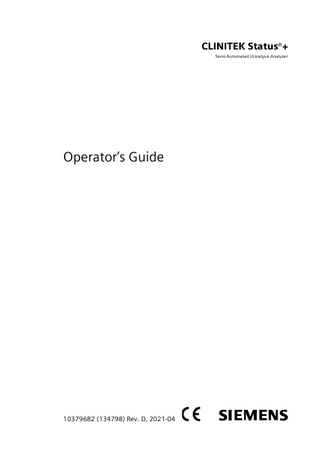
Preview
Page 1
CLINITEK Status®+ Semi-Automated Urinalysis Analyzer
Pr
el
im
in
ar
y
Operator’s Guide
This document is: D:PROJECT WORKSSEPTEMBERSEP 08Native file reviewStatus Professional10379682rD_OpGuide_ENSource0_title_legal.fm It was last modified September 9, 2021 2:50 pm
It was printed September 9, 2021
10379682 (134798) Rev. D, 2021-04
© 2019-2021 Siemens Healthcare Diagnostics Inc. All rights reserved. No part of this operator’s guide or the products it describes may be reproduced by any means or in any form without prior consent in writing from Siemens Healthcare Diagnostics. CLINITEK, CLINITEK Status, CLINITEK Advantus, Clinitest, Multistix, Multistix PRO, Uristix, and Chek-Stix are trademarks of Siemens Healthcare Diagnostics. Presept and Cidex are trademarks of Johnson & Johnson. Theracide is a trademark of Lafayette Pharmaceuticals, Inc. Amphyl is a trademark of Linden Corporation. Kimwipes is a trademark of Kimberly-Clark. Origin GB Siemens Healthcare Diagnostics Inc. 511 Benedict Avenue Tarrytown, NY 10591-5097 USA
Siemens Healthcare Diagnostics Manufacturing Ltd. Chapel Lane Swords, Co. Dublin, Ireland siemens-healthineers.com/poc
Siemens Healthineers Headquarters Siemens Healthcare GmbH Henkestr. 127 91052 Erlangen Germany Phone: +49 9131 84-0 siemens-healthineers.com
The information in this operator’s guide was correct at the time of printing. However, Siemens Healthcare Diagnostics continues to improve products and reserves the right to change specifications, equipment, and maintenance procedures at any time without notice. If the system is used in a manner differently than specified by Siemens Healthcare Diagnostics, the protection provided by the equipment may be impaired. See warning and hazard statements. 2
CLINITEK Status+ Analyzer Operator’s Guide
1 Introduction Intended Use... 7 Summary and Explanation... 7 Getting Started... 8 Unpacking the Clinitek Status+ Analyzer... 8 Assembling the Clinitek Status+ Analyzer... 10 Powering On/Off... 17
Hardware Overview... 19 Display... 19 Test Table... 20 Printer... 21 Connections and Power... 21 Memory Card Slot... 21
Software Overview... 22 Touch Screen... 22 Entering Information... 28
2 Operations Materials Provided... 29 Special Materials Required (Not Provided)... 29 Before You Begin... 29 Performing a Urinalysis Strip Quick Test... 30 Preparing a Urinalysis Strip Quick Test... 30 Running a Urinalysis Strip Quick Test... 31 Viewing the Urinalysis Strip Quick Test Results... 33 Viewing Sample Interference Notes... 34 Printing the Urinalysis Strip Quick Test Results... 34 Completing the Urinalysis Strip Quick Test... 35
Performing an hCG Cassette Quick Test... 36 Preparing a Cassette Quick Test... 36 Running a Cassette Quick Test... 37 Viewing the Cassette Quick Test Results... 38 Printing the Cassette Quick Test Results... 38 Completing the Cassette Quick Test... 39
Performing a Urinalysis Strip Full Test... 39 Entering Operator and Patient Information... 39 Preparing a Urinalysis Strip Full Test... 41 Running a Urinalysis Strip Full Test... 41 Selecting the Appearance of the Urine Sample... 42 Viewing the Urinalysis Strip Full Test Results... 43 Printing the Urinalysis Strip Full Test Results... 44 Completing the Urinalysis Strip Full Test... 45
Performing an hCG Cassette Full Test... 45 CLINITEK Status+ Analyzer Operator’s Guide
3
Entering Operator and Patient Information... 45 Preparing a Cassette Full Test... 47 Running a Cassette Full Test... 47 Viewing the Cassette Full Test Results... 49 Printing the Cassette Full Test Results... 49 Completing the Cassette Full Test... 50
3 Calibration & QC Calibration Overview... 51 Cleaning the White Calibration Bar... 51 Quality Control Overview... 53 Urinalysis Strip Quality Control Testing... 54 hCG Cassette Quality Control Testing... 54
Quality Control Troubleshooting... 55
4 Maintenance Weekly Cleaning of the Test Table and Test Table Insert 57 Cleaning the White Calibration Bar... 58 Disinfecting the Test Table and Table Insert... 60 Cleaning the Outside of the Analyzer... 62 Changing the Batteries... 63
5 Troubleshooting Error Messages... 65 Errors That Require Correction... 65 Advisory Error Messages... 66 Results Alert... 66
Errors and Advisory Messages... 66 Troubleshooting the Analyzer Operation... 74 Calling for Assistance... 76 Technical Support... 76 Customer Support... 77
Problem List... 77
6 File Management Recalling the Patient Test Results... 80 Sending All the Test Results to a Computer... 81 Sending Individual Test Results to a Computer... 82 Deleting Patient Results... 82
7 System Configuration Default Settings... 85 Changing the System Configuration Settings... 90 4
CLINITEK Status+ Analyzer Operator’s Guide
Changing the Language Settings... 90 Setting and Removing a Password... 94 Setting up Operator and Patient Information... 95 Quick Test... 95 Full Test... 96 Custom Set Up... 96 Setting up the Urine Color and Clarity... 100
Changing the Date and Time... 103 Resetting the Test Sequence Number... 104 Changing the Instrument Settings... 104 Changing the Results Format... 105 Changing the System Settings... 107 Changing the Display Contrast... 110 Changing the Connectivity Settings... 110 Changing the Urinalysis Test Settings... 112 Setting up the Authorized Operators... 114 Setting up Sample Interference Notes... 119 Changing the Printer Settings... 119 Changing the Quality Control Settings... 121 Restoring the Default Settings... 121 Updating the Analyzer Software... 122 Running Diagnostics... 126 Viewing the System Information... 126 Viewing and Printing the System Configuration Settings... 127
Appendix A: Safety Information Protecting Yourself from Biohazards... 129 Recognizing Sources of Contamination... 129 Preventing Contamination... 129 References... 130
Appendix B: Support Information Installation Details... 131 Limitations of Liability... 131 Legal Information... 131 Disposal of the Analyzer... 131 Training... 132 Technical Assistance... 132
CLINITEK Status+ Analyzer Operator’s Guide
5
Appendix C: Orderable Supplies Supplies and Optional Equipment... 133 Supplies... 133 Optional Equipment... 133
Replacement Parts... 133 Documentation... 134
Appendix D: Specifications Analyzer Specifications... 135 Analyzer Dimensions... 135 Environmental Specifications... 136 Electrical Requirements... 136 Safety Standards... 136 Safety Certifications... 137 Electromagnetic Compatibility (EMC)... 137 IT Security... 137
Tables of Results... 137 English, Units – Conventional... 138 English Units – International (SI)... 143 English Nordic, Units – Nordic Plus System... 148
System Overview and Principles... 153 Description of Optical System... 153 Instrument Checks... 153 Urinalysis Sequence... 153
Appendix E: Symbols Analyzer and Labeling Symbols... 155 Analyzer and Packaging Symbols... 155 Analyzer Symbols... 156 Display Icons... 158
Appendix F: Glossary Hardware Terms... 161 Software Terms... 162 Acronyms... 167
Index... 171
6
CLINITEK Status+ Analyzer Operator’s Guide
1
Introduction
Intended Use The CLINITEK Status+ Urine Chemistry Analyzer is a portable semi-automated, easy to use analyzer. It is designed to read only Siemens Healthcare Diagnostics Reagent Strips for Urinalysis and Clinitest® hCG tests. This analyzer is intended for the semi-quantitative and qualitative type of measurement of the following in human urine: Albumin, Bilirubin, Blood (Occult), Creatinine, Glucose, Ketone, Leukocytes, Nitrite, pH, Protein, Protein-to-Creatinine Ratio, Albumin-to-Creatinine Ratio, Specific Gravity, Urobilinogen, and human Chorionic Gonadotropin (hCG). These measurements are used to aid in assessment of conditions such as: •
Kidney disease
•
Urinary tract infections
•
Metabolic disorders (such as diabetes mellitus)
•
Liver disease
•
Pregnancy
Tests performed using the CLINITEK Status+ analyzer are intended for in vitro diagnostic ( ) use only. The CLINITEK Status+ analyzer is intended for professional use in near patient (point-of-care) facilities and centralized laboratory locations.
Summary and Explanation The urinalysis strips also measure physical characteristics, including acid-base balance and urine concentration. Test results can be used along with other diagnostic information to rule out certain disease states and to determine if microscopic analysis is needed. CLINITEK Status+ Analyzer Operator’s Guide
7
Introduction
The introduction explains how to get started, unpack, and install your CLINITEK Status®+ analyzer. The introduction also includes an overview of the analyzer.
Introduction
*Multistix PRO® urinalysis strips are ready to use upon removal from the bottle and the entire strip is disposable. The strips may be read visually, requiring no additional laboratory equipment for testing. The strips can also be read on an instrument, using the CLINITEK® family of Urine Chemistry Analyzers and the appropriate software; Multistix PRO 11 Reagent Strips are for use on the CLINITEK 500 and CLINITEK Advantus® Analyzers only. The CLINITEK Status system automatically identify the strip being tested, using the ID bands near the handle of the strip. Contact your product representative for further information. Multistix PRO urinalysis strips are for in vitro diagnostic use. *Product availability varies by country
Getting Started This section provides information about how to unpack and install your CLINITEK Status+ analyzer.
Unpacking the Clinitek Status+ Analyzer The CLINITEK Status+ analyzer is delivered in 1 carton. To unpack your CLINITEK Status+ analyzer, perform the following steps: 1. Carefully remove the contents of the shipping carton. Note Retain the shipping carton and packing materials, which offer the best protection against damage if you need to ship the analyzer. 2. Inspect the carton and contents for visible signs of damage. If the analyzer appears damaged, immediately file a complaint with the carrier. 3. Remove each wrapping and verify that you have the following items (see Figure 1-1):
8
•
CLINITEK Status+ analyzer
•
Power supply adaptor and AC power cord
CLINITEK Status+ Analyzer Operator’s Guide
•
Introduction
Note If the power cord is not the style you need, contact your local technical support provider. See Appendix B, Support Information. Test table CAUTION Do not touch the white calibration bar on the test table. Damage to the calibration bar could affect the test results. •
Test table insert
Note If you use a urinalysis strip that has 4 or fewer test pads, such as Uristix® 4 reagent strips, use a short test table insert. You need to order the short test table insert separately from the analyzer (see Appendix C, Orderable Supplies). •
Paper roll
Note You also can print on label stock. For information about how to order label rolls, see Appendix C, Orderable Supplies. •
Depending on the analyzer model you received, you also could have a Warranty Registration Card, Unpack and Installation Guide, and Quick Reference Card.
CLINITEK Status+ Analyzer Operator’s Guide
9
Clinitek Status+ Analyzer Components
Introduction
Figure 1-1:
1 Clinitek Status+ Analyzer 2 Power supply adaptor and AC power cord (Figure shows US version) 3 Test table with calibration bar 4 Test table insert 5 Paper roll
Assembling the Clinitek Status+ Analyzer After you unpack the analyzer components, you can assemble and connect them. To assemble the Clinitek Status+ Analyzer components, perform the following steps:
10
CLINITEK Status+ Analyzer Operator’s Guide
1. Place the analyzer on a level work surface where the temperature and humidity are fairly constant.
CAUTION The electromagnetic environment should be evaluated prior to operation of the device. Do not use this device in close proximity to sources of strong electromagnetic radiation (e.g., unshielded intentional RF sources), as these can interfere with the proper operation. This equipment complies with the emission and immunity requirements of the IEC 61326 series. 2. Connect the appropriate end of the power cord into the power inlet socket located on the back of the analyzer (see Figure 1-2).
CLINITEK Status+ Analyzer Operator’s Guide
11
Introduction
CAUTION The best temperature for using the analyzer is between 22° and 26°C (72° and 79°F). Do not place the analyzer outdoors or near windows, ovens, hot plates, or radiators.
Assembling the Clinitek Status+ Analyzer
Introduction
Figure 1-2:
1 Serial port 2 Power cord Connect the other end of the power cord into an AC electrical wall outlet. CAUTION Use only the power supply adapter included with the analyzer. A different power supply adapter might damage the analyzer. Inserting the Batteries (optional) To power the Clinitek Status+ Analyzer by batteries (optional), perform the following steps: 1. Place the analyzer on its side. 2. Remove the battery cover on the bottom of the analyzer by pressing down on the tab and pulling out the cover.
12
CLINITEK Status+ Analyzer Operator’s Guide
3. Place 6 new alkaline AA-size batteries into the battery compartment.
CAUTION Do not use batteries in the analyzer, if you attach the analyzer to a CLINITEK Status connector. Leaving the batteries in the battery compartment may corrode the batteries. Inserting the Test Table and Test Table Insert To insert the test table and test table insert, perform the following steps: 1. Insert the test table into the analyzer by holding it by the end opposite the white calibration bar and with the white bar facing up. 2. Push the test table into the analyzer, pushing it in just over halfway. CAUTION Do not push the test table fully into the analyzer. The test table may become jammed and prevent the use of the analyzer. Do not touch the white calibration bar on the test table. Damage to the calibration bar could affect the test results. 3. Place the test table insert into the test table (see Figure 1-3). Note The test table insert adapts for use with a Siemens urinalysis strip or an hCG cassette. Use one side for a strip test and the other side for a cassette test.
CLINITEK Status+ Analyzer Operator’s Guide
13
Introduction
4. Place the battery cover back on the compartment and turn the analyzer back on its base.
The Test Table and Test Table Insert
Introduction
Figure 1-3:
Connecting the Analyzer to a Computer To connect the analyzer to a computer, perform the following steps: 1. Purchase a 9-pin null modem serial cable from your local technical support provider or distributor. See Appendix B, Support Information. 2. Connect the serial cable to the serial port located on the back of the analyzer. 3. Connect the other end of the serial cable to the back of the computer.
14
CLINITEK Status+ Analyzer Operator’s Guide
When you connect the analyzer to CLINITEK Status connector, you can use wired (Ethernet) or wireless network connectivity, Quality Control, increased security, bar-code scanning, and additional features with the CLINITEK Status+ analyzer. The CLINITEK Status connector provides standard wired and wireless connectivity of the CLINITEK Status+ analyzer to your LAN, LIS, HIS, or EMR. The connector also allows for centralized control of all satellite Point of Care (POC) CLINITEK Status+ analyzers. For details, see the CLINITEK Status Connect System Operator’s Guide. CAUTION Do not use batteries in the analyzer, if you attach the analyzer to a CLINITEK Status connector. If you leave the batteries in the battery compartment, the batteries may corrode. Loading the Printer Paper The analyzer uses ordinary thermal paper as provided, or label stock. For more information about ordering supplies, see Appendix C, Orderable Supplies. To load the printer paper or label roll, perform the following steps: 1. With the back of the analyzer facing you, open the printer cover by pulling up on the tab. 2. Open the paper roll compartment cover by pressing down on its tab and pulling out the cover. 3. Lift the paper holding arm into the open, upright position. 4. Place the new paper roll into the printer paper compartment with the paper unrolling from underneath and toward the compartment wall. 5. Feed the paper up along the wall and through the printer until you have approximately 10 cm (or 4 inches) of paper through the printer.
CLINITEK Status+ Analyzer Operator’s Guide
15
Introduction
Note If you want to connect the analyzer to a CLINITEK Status connector, follow the instructions in the CLINITEK Status Connect Unpacking and Installation Guide and the CLINITEK Status Connect System Operator’s Guide, Section 6, System Configuration.
Introduction
6. Feed the edge of the paper through the printer cover. 7. Push the paper holding arm down in the closed position (see Figure 1-4). 8. Close the paper roll and printer covers by clicking them into position. Note By default, the analyzer automatically prints the test results. To disable the automatic print function, see Section 7, System Configuration, Changing the System Settings‚ page 107. Figure 1-4:
Printer Paper Compartment
1 Paper holding arm 2 Printer paper
16
CLINITEK Status+ Analyzer Operator’s Guide
Powering On/Off Introduction
If you power on the analyzer for the first time, the Start Up Wizard prompts you through a set-up procedure. Also, you must enter a startup code when you use the analyzer for the first time. To power on the analyzer, perform the following steps: 1. Press the on/off button on the front of the analyzer. The analyzer runs a diagnostic test each time you power on the analyzer. If this is the first time you powered on the analyzer, the Start Up Wizard displays and prompts you to select a region. 2. Select a region. Note If your region does not display in the list, select Other. The Authorization Code screen displays. 3. For the start up code, enter 2664. Note If you enter an incorrect start-up code, the Incorrect Authorization Code error message displays. Select No to return to the Authorization Code screen and enter 2664. To power off the analyzer, perform the following steps: 1. Before you power off the analyzer, always ensure that no strip or cassette is on the test table and that the table and insert are clean. 2. Press the on/off button for at least 2 seconds. The analyzer pulls in the test table. If no strip or cassette is on the test table, the test table door closes and the analyzer powers off. If a strip or cassette is still on the test table, the analyzer pushes out the test table and powers off. The test table remains out.
CLINITEK Status+ Analyzer Operator’s Guide
17
Introduction
To pull the test table into the analyzer, power on the analyzer, remove the strip or cassette on the test table, and then power off the analyzer. CAUTION Do not push the test table fully into the analyzer. The test table might become jammed and prevent the use of the analyzer.
18
CLINITEK Status+ Analyzer Operator’s Guide
Hardware Overview
•
Display
•
Test table
•
Printer
•
Connections and power
•
Memory card slot
Introduction
The CLINITEK Status+ analyzer consists of the following hardware components:
Display You interact with the CLINITEK Status+ analyzer through an integrated touch screen display. The touch screen displays messages, options, and requests for information. You respond by selecting a button or an area on the screen (see Figure 1-5). CAUTION Do not use anything hard or pointed on the touch screen. It might damage the screen. Note If you run a CLINITEK Status+ analyzer with a CLINITEK Status connector, you can use a handheld bar-code reader to enter information into the analyzer.
CLINITEK Status+ Analyzer Operator’s Guide
19
Touch Screen Display
Introduction
Figure 1-5:
Test Table All testing takes place on the test table. 1. Place the strips or the cassette on the test table insert. Note If you use a urinalysis strip that has 4 or fewer test pads, such as Uristix 4 reagent strips, use a short test table insert. You need to order the short test table insert separately from the analyzer (see Appendix C, Orderable Supplies). 2. The analyzer pulls in the test table partially for calibration and then pulls in the test table completely to read and test the strip or cassette. 3. When the test finishes, the test results display on the screen.
20
CLINITEK Status+ Analyzer Operator’s Guide