Siemens
SONOLINE G20 Ultrasound Imaging System Installation Instructions Oct 2004
Installation Instructions
26 Pages
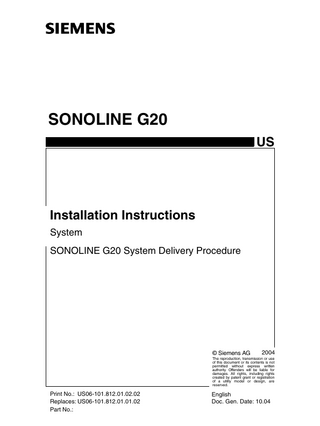
Preview
Page 1
SONOLINE G20 US
Installation Instructions System SONOLINE G20 System Delivery Procedure
08647831 08647815
© Siemens AG
Siemens Medical Ultrasound ejt DivisionSolutions
Print No.: US06-101.812.01.02.02 Replaces: US06-101.812.01.01.02 Part No.: sd
2004
The reproduction, transmission or use of this document or its contents is not permitted without express written authority. Offenders will be liable for damages. All rights, including rights created by patent grant or registration of a utility model or design, are reserved.
English Doc. Gen. Date: 10.04 n.a.
2
Revision / Disclaimer
1Revision / Disclaimer
Copyright Copyright © 2004 by Siemens Corporation. All rights reserved. No part of this publication may be reproduced, transmitted, transcribed, stored in retrieval systems, or translated into any language or computer language, in any form or by any means, electronic, mechanical, magnetic, optical, chemical, manual, or otherwise, without the prior written permission of Siemens Corporation. Siemens Corporation reserves the right to change its products and services at any time. In addition, this manual is subject to change without notice. Siemens Corporation welcomes customer input on corrections and suggestions for improvements to this manual.Although Siemens Corporation has attempted to ensure accuracy throughout this manual, Siemens Corporation assumes no liability for any errors or omissions, nor for any damages resulting from the application or use of this information. Trademarks ACUSON, Sequoia, Cypress, AEGIS, Aspen, 128XP, XP, AcuNav, CV70, SONOLINE, Adara, Antares, G20, G40, G50, G60S, Omnia and KinetDx are trademarks of Siemens Corporation registered in the U.S. Patent and Trademark Office. CWS3000, DS3000, WS3000, and WebPro are trademarks of Siemens Corporation. Windows XP, 2000 and NT are registered trademarks of Microsoft Corporation. Internet Explorer is a trademark of Microsoft Corporation. Netscape and Netscape Navigator are registered trademarks of Netscape Communications Corporation. Java and the JavaScript name are registered trademarks of Sun Microsystems, Inc. Adobe Acrobat is a registered trademark of Adobe Systems, Inc. Other products and brand names are trademarks of their respective owners. Disclaimer The service of equipment described herein is to be performed by qualified personnel who are employed by Siemens or one of its affiliates or who are otherwise authorized by Siemens or one of its affiliates to provide such services. Assemblers and other persons who are not employed by or otherwise directly affiliated with or authorized by Siemens or one of its affiliates are directed to contact one of the local offices of Siemens or one of its affiliates before attempting installation or service procedures. License Agreement All computer programs copyright 1990-2004 by Siemens Corporation or its suppliers. Programs are licensed under the following agreement: Siemens or its suppliers retain(s) ownership of and title to any computer program supplied with the equipment and to the trade secrets embodied in such computer programs. Subject to the Buyer’s acceptance and fulfillment of the obligations in this paragraph, Siemens grants the Buyer a personal, non-transferable, perpetual, non-exclusive license to use any computer program supplied with the Equipment that is necessary to operate the Equipment solely on the medium in which such program is delivered for the purpose of operating the equipment in accordance with the instructions set forth in the operator’s manuals supplied with the Equipment and for no other purpose whatsoever. Buyer may not reverse-assemble, reverse-compile or otherwise reverse-engineer such computer programs nor may Buyer make a copy of such program or apply any techniques to derive the trade secrets embodied therein. In the event of a failure by Buyer to comply with the terms
SONOLINE G20
US06-101.812.01.02.02 10.04
Page 2 of 26 sd
Siemens Medical Solutions USA, Inc.
Revision / Disclaimer
3
of this license, the license granted by this paragraph shall terminate. Further, because unauthorized use of such computer programs will leave Siemens without an adequate remedy at law, Buyer agrees that injunctive or other equitable relief will be appropriate to restrain such use, threatened or actual. Buyer further agrees that (i) any of Siemens"s suppliers of software is a direct and intended beneficiary of this end-user sublicense and may enforce it directly against Buyer with respect to software supplied by such supplier, and (ii) No supplier of Siemens shall be liable to buyer for any general, special, direct, indirect, consequential, incidental or other damages arising out of the sublicense of the computer programs supplied with the equipment.
Siemens Medical Solutions USA, Inc.
US06-101.812.01.02.02 10.04
Page 3 of 26 sd
SONOLINE G20
4
Table of Contents
1-
0Table of Contents
1 _______ SONOLINE G20 System Delivery Procedure__________________________ 5 Uncrate the system and peripherals... 6 Prior to Starting... 6 Required Materials... 6 Unpack the System... 6 Verify the Receipt of Accessories... 9 Inspect the System... 9 Power On the System... 10 Front Control Panel... 14 Verifications... 15 Verify the Monitor Configuration... 15 Verify Transducer Port Operation... 16 Verify the Imaging Modes... 17 Verify Printer Operation... 19 Verify VCR Operation (if installed)... 21
SONOLINE G20
US06-101.812.01.02.02 10.04
Page 4 of 26 sd
Siemens Medical Solutions USA, Inc.
SONOLINE G20 System Delivery Procedure 2-
5
1SONOLINE G20 System Delivery Procedure
This section provides instructions to perform a courtesy check for the SONOLINE G20™ ultrasound system. The courtesy check includes:
• Uncrate the System and Peripherals • Power On the System • Verifications The time required to perform this procedure is approximately one hour.
NOTE
Siemens Medical Solutions USA, Inc.
In the event that the uncrating or courtesy check cannot be completed or the customer refuses the uncrating or courtesy check, immediately contact the Siemens regional sales representative or the local Uptime Service Center.
US06-101.812.01.02.02 10.04
Page 5 of 26 sd
SONOLINE G20
6
SONOLINE G20 System Delivery Procedure
Uncrate the system and peripherals WARNING
0
The G20 ultrasound system weighs 60 kg (133 lb.) and represents a lifting hazard; the system including peripherals, crated for shipment, weighs 83 kg (183 lb.). Attempting to lift this systems manually can cause serious injury. ¹ Instructions for lifting the system, when enclosed in its shipping container, are provided on the container. Once the shipping container is removed from the system, the G20 ultrasound system is not designed for lifting; instead, transport it on its casters.
Prior to Starting
0
Allow sufficient space to remove the system from the crate.
Required Materials
0
• Utility knife • Diagonal cutters
Unpack the System
0
1. Check the shipping container for damage caused during shipment. NOTE
Notify Siemens Uptime Service Center if damage to the shipping container is found.
2. Remove the shipping documentation from the outside of the shipping container. Set them aside for the customer. 3. Remove the shipping straps and tape from the shipping container. - Use diagonal cutters to cut the two shipping straps that secure the outer packaging. - Use a utility knife to cut the tape that secures the flaps at the top of the cardboard shipping box, and then open the flaps.
SONOLINE G20
US06-101.812.01.02.02 10.04
Page 6 of 26 sd
Siemens Medical Solutions USA, Inc.
SONOLINE G20 System Delivery Procedure
7
4. Release and remove the three Corro clips, located on the front of the shipping container. - To release the clip, squeeze the two vertical bars together and then pull the top of the bars down and away from the clip. - To remove the clip, pull the clip away from the cardboard box.
Fig. 1:
Corro Clip Removal
Pos. A
Squeeze together to release lock
Pos. B
Pull away from the shipping container
5. Unpack the shipping crate. - Remove the accessory box. - Remove the cardboard box from the G20 system. - Remove and retain the screws that secure the two roll-out ramps to the cardboard base; remove the two ramps.
Fig. 2:
Shipping Base
Pos. A
Roll-out ramp
Pos. B
Ramp screws
Pos. C
Cardboard Base
Siemens Medical Solutions USA, Inc.
US06-101.812.01.02.02 10.04
Page 7 of 26 sd
SONOLINE G20
8
SONOLINE G20 System Delivery Procedure 6. Install the two roll-out ramps. - Place the two ramps on the ramp studs. The ramps studs are located on the front side of the shipping crate. The ramp planks have one hole at the end that is placed on the floor and two holes at the end that is placed on the ramp stud.
Fig. 3:
Ramp Plank Placement
7. Unfold and lay flat the cardboard shipping base.
Fig. 4:
Shipping Base Cardboard
8. Remove the plastic cover from the ultrasound system. 9. Roll the system off the shipping pallet. - Disengage the brakes on each wheel. - Carefully roll the system off the shipping pallet, down the ramps previously installed, and on to the floor. 10. Go to the next section for instructions to power on and verify the ultrasound system.
SONOLINE G20
US06-101.812.01.02.02 10.04
Page 8 of 26 sd
Siemens Medical Solutions USA, Inc.
SONOLINE G20 System Delivery Procedure
9
Verify the Receipt of Accessories
0
1. Inspect the accessories and other material in the accessory box. Quantity
Accessory
1
Power Cord, 115 V
1
Power Cord, 230 V
1
Gel Bottle
1-container
Gel
1-set
CD-ROM, System Disk CD-ROM, OS-System Disk
1
CD-ROM, Presets
10
CD-ROM, Blank
2. Unpack and inventory all material against the packing list. 3. Check the accessories and other material for damage. 4. Move the accessories and other material to the customer-specified location.
Inspect the System
0
1. Verify the brake pedal is functional. - Press the brake pedal down to engage the brakes. - Press the brake pedal up to disengage the brakes.
Fig. 5:
Brake Pedal
Pos. A
Press the brake pedal up to disengage the brake
Pos. B
Press the brake pedal down to engage the brake
2. Verify the system is free of cosmetic damage, including scratches and blemishes. 3. Position the ultrasound system in the office or exam room and engage the front and rear brakes.
Siemens Medical Solutions USA, Inc.
US06-101.812.01.02.02 10.04
Page 9 of 26 sd
SONOLINE G20
10
SONOLINE G20 System Delivery Procedure
Power On the System
0
1. Attach the power cord safety lock to the system. - Verify that the MAINS power switch is off. - Choose the correct power cord and safety lock for the system (100V/115V or 230V). NOTE
Two power cords and safety locks are provided; use only the appropriate power cord and safety lock for the system.
• For 100 and 115V systems, use the white power cord (part number KP4819Y31AY3) with the small safety lock (part number 4H540092-0DB).
• For 230 V systems, use the gray power cord (part number HG14A13V3.5M) with the large safety lock (part number 4H540070-0DB). - Attach the safety lock to the system power inlet as shown in the figure below. Insert the lower post of the safety lock first then the upper post.
Fig. 6:
Power cord Safety Lock
Pos. A
Safety lock
Pos. B
Power inlet
Pos. C
Lower post of the safety lock
Pos. D
Upper post of the safety lock
- Position the safety lock on the left side of the power inlet; plug the power cord into the power inlet. - Press the safety lock on to the power cord; the safety lock must snap into the locking position. 2. Plug the other end of the AC power cord into an approved power source.
SONOLINE G20
US06-101.812.01.02.02 10.04
Page 10 of 26 sd
Siemens Medical Solutions USA, Inc.
SONOLINE G20 System Delivery Procedure
11
3. Power on the MAINS power switch (up is on and down is off). The Standby button is backlit with the color amber when the MAINS power is switched to on.
Fig. 7:
Back of the System -Power
Pos. A
MAINS power switch
Pos. B
Power cord
Pos. C
Power cord safety lock
4. Press the Standby button on the front control panel.
Fig. 8:
Front Control Panel
Pos. A
Standby button
Siemens Medical Solutions USA, Inc.
US06-101.812.01.02.02 10.04
Page 11 of 26 sd
SONOLINE G20
12
SONOLINE G20 System Delivery Procedure 5. Verify the following startup sequence occurs: - Verify the fan powers on. - Verify the Standby button changes to green. - Allow the boot sequence to complete, and then verify the correct illumination of the I/O module LEDs.
Fig. 9:
Successful Boot - LED Illumination
Pos. 1
Off
Pos. 2
Blinking
Pos. 3
On
Pos. 4
On
Pos. 5
On
Pos. 6
On
Pos. 7
On
Pos. 8
On or off - depending on control panel status
Pos. V
On
NOTE
SONOLINE G20
If the LEDs are not displayed as described, contact the Siemens Uptime Service Center.
US06-101.812.01.02.02 10.04
Page 12 of 26 sd
Siemens Medical Solutions USA, Inc.
SONOLINE G20 System Delivery Procedure
13
6. Verify that the system boots to a blank screen.
Fig. 10: Blank Screen
NOTE
Siemens Medical Solutions USA, Inc.
The boot sequence takes approximately 80 seconds, 150 seconds if POST is set to run during the boot sequence. If the system does not boot within 80 to 150 seconds, press STANDBY and wait for the system to shut down. Verify that the power connections are correct, and then boot the system. If system does not boot, report this to the Siemens Uptime Service Center.
US06-101.812.01.02.02 10.04
Page 13 of 26 sd
SONOLINE G20
14
SONOLINE G20 System Delivery Procedure
Front Control Panel
0
Fig. 11: Front Control Panel (control descriptions - left to right and top to bottom) Pos. A
Standby button
Pos. B
Keyboard, Function keys and Video I/O key
Pos. C
Transducer selection, L/R Flip, Pictogram, M-mode, 4B display, Text, and Dual Display controls
Pos. D
Escape, Menu, Select, 2D, Zoom/Depth, Set, Caliper, and the Trackball controls
Pos. E
DGC sliders
Pos. F
Focus, Split, Multi-Hertz, Cine, Digital Store 2, Review, Print/Store, and Digital/Store 1 controls
Pos. G
Freeze button
See the User Manual for complete descriptions of the front control panel keys, buttons, and knobs.
SONOLINE G20
US06-101.812.01.02.02 10.04
Page 14 of 26 sd
Siemens Medical Solutions USA, Inc.
SONOLINE G20 System Delivery Procedure
15
Verifications
0
Verify the Monitor Configuration
0
1. Set the brightness and contrast controls of the monitor to the center tactile (default position), and then adjust the monitor for viewing as follows: - Turn the Contrast control clockwise to increase the display contrast, and counterclockwise to decrease the contrast. - Turn the Brightness control clockwise for a brighter image with a lighter background, and counterclockwise to darken.
Fig. 12: Brightness and Contrast Controls
2. Verify the date and time shown in the upper right corner of the screen is accurate. Reset the time or date if either are inaccurate. - Press F6 to display the Preset Main menu. - Select Day / Time from the System Configuration submenu and press Set. - Double-click the inaccurate field and type the correct time or date. Press Tab to advance to the next field.
Fig. 13: Time and Date Fields
- Press Set. - Select Save to save the new settings and exit the Preset Main menu.
Siemens Medical Solutions USA, Inc.
US06-101.812.01.02.02 10.04
Page 15 of 26 sd
SONOLINE G20
16
SONOLINE G20 System Delivery Procedure
Verify Transducer Port Operation
0
The transducer ports are located on the right side of the system. The SONOLINE G20 system provides two array transducer ports with an option to select a linear/convex transducer. 1. Slide the DGC knobs to the right. 2. Press Freeze. The Freeze key is back lit in blue when the freeze function is activated. CAUTION
Freeze the imaging mode prior to connecting or disconnecting a transducer. ¹ Failure to do so may cause damage to the system or transducer.
3. Plug one of the transducers shipped with the system into the upper transducer port. If an image does not display, press the Transducer button to select the connected transducer. - Position the transducer connector with the cable extending to the left. - Press the connector into the transducer port.
Fig. 14: Transducer Connector Installed in the System Transducer Port Pos. A
SONOLINE G20
Transducer lock
US06-101.812.01.02.02 10.04
Page 16 of 26 sd
Siemens Medical Solutions USA, Inc.
SONOLINE G20 System Delivery Procedure
17
- Turn the transducer lock clockwise until it locks into position. - Place the transducer in the transducer holder and lay the cable over the cable holder so that the transducer cable does not touch the floor.
Fig. 15: Transducer Holder and transducer Cable Holder Pos. A
Transducer Holder
Pos. B
Cable Holder
4. Press Freeze again to unfreeze the imaging mode. 5. Verify that the transducer initializes and that the transducer name is displayed on the screen. 6. Repeat the above steps using the lower transducer port.
Verify the Imaging Modes
0
1. Press Freeze. 2. Connect a transducer to one of the transducer ports. 3. Press Freeze again to unfreeze the imaging mode. 4. Press M to enter M-mode.
Siemens Medical Solutions USA, Inc.
US06-101.812.01.02.02 10.04
Page 17 of 26 sd
SONOLINE G20
18
SONOLINE G20 System Delivery Procedure
Fig. 16: M-mode Screen
5. Press 2D to exit M-mode.
Fig. 17: 2D Mode Screen
6. Repeat the above steps for each transducer.
SONOLINE G20
US06-101.812.01.02.02 10.04
Page 18 of 26 sd
Siemens Medical Solutions USA, Inc.
SONOLINE G20 System Delivery Procedure
19
Verify Printer Operation
0
1. Verify that the printer cables are connected between the printer and the G20 system. - Verify the AC power cord is connected between the printer and the OEM shelf outlet.
Fig. 18: Printer AC Power Connections Pos. A
Printer AC inlet
Pos. B
OEM shelf AC outlet
2. Confirm that the printer BNC video and the remote cables are connected between the printer and the I/O module.
Fig. 19: Printer BNC Video and Remote Cables Pos. A
BNC video cable
Pos. B
Remote cable
Siemens Medical Solutions USA, Inc.
US06-101.812.01.02.02 10.04
Page 19 of 26 sd
SONOLINE G20
20
SONOLINE G20 System Delivery Procedure 3. Confirm that the printer DIP SW is configured as follows: - Switch 1 set to ON (up) - Switches 2 through 6 set to OFF (down)
Fig. 20: Printer DIP SW Settings
4. Power on the G20 system and then the printer. 5. Press F6 to display the Preset Main menu. 6. Select Customize Keys from the Preset Main menu and press the Set key. 7. Select B/W Print for the Print Store key.
Fig. 21: Customize Keys Submenu
8. Click Save and press Set. 9. Press Print/Store. Confirm that the 2D image displayed on the monitor prints correctly from the printer.
SONOLINE G20
US06-101.812.01.02.02 10.04
Page 20 of 26 sd
Siemens Medical Solutions USA, Inc.