Instructions for Use
226 Pages
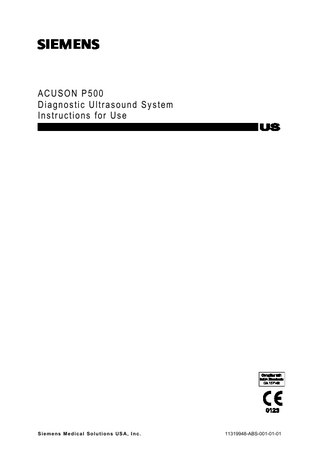
Preview
Page 1
ACUSON P500 Diagnostic Ultrasound System Instructions for Use
Siemens Medical Solutions USA, Inc.
11319948-ABS-001-01-01
Product Version 2.0
CE Declaration
Software Version VB10
This product is provided with a CE marking in accordance with the regulations stated in Council Directive 93/42/EEC of June 14, 1993 concerning Medical Devices. The CE marking only applies to medical devices that have been put on the market according to the above referenced Council Directive.
©2015-2017 Siemens Medical Solutions USA, Inc. All Rights Reserved. February 2017 Printed in the Republic of Korea. ACUSON P500, AcuNav, Advanced SieClear, Clarify, Dynamic TCE, DTI, eSie Measure, eSieScan, microCase, MultiHertz, SuppleFlex, Siemens, SieClear, SieScape, SwiftLink, TEQ, and THI are trademarks of Siemens Medical Solutions USA, Inc. syngo is a trademark of Siemens Healthcare GmbH. All other product names are references to third-party products and are trademarks of their respective companies. Siemens includes references to third-party products in the user documentation for informational purposes only. Siemens does not endorse third-party products referenced in the user documentation. Siemens does not assume responsibility for the performance of third-party products.
Unauthorized changes to this product are not covered by the CE marking and the related Declaration of Conformity. EU Authorized Representative Siemens Healthcare GmbH Henkestr. 127 91052 Erlangen Germany
Siemens reserves the right to change system specifications at any time. Legal Manufacturer Siemens Medical Solutions USA, Inc. Ultrasound 685 East Middlefield Road Mountain View, CA 94043 U.S.A. Phone: +1-888-826-9702 siemens.com/healthcare
Siemens Healthcare Headquarters Siemens Healthcare GmbH Henkestr. 127 91052 Erlangen Germany Phone: +49 9131 84-0 siemens.com/healthcare
Contents Chapter 1
Introduction Overview of the diagnostic ultrasound imaging system, intended use, and a detailed description of the touch screen and control panel.
Chapter 2
Safety and Care Detailed information on system safety and care for the ultrasound system.
Chapter 3
System Setup Detailed descriptions for setting up and transporting the system. Includes procedures for updating your system software.
Chapter 4
Examination Fundamentals Procedures for registering a patient; selecting a transducer, exam type and operating mode; and optimizing and capturing images. Includes procedures for creating and editing user-defined exam types.
Chapter 5
Examination Review Procedures for reviewing images and clips in the current or previous examination.
Chapter 6
Transducer Care and Accessories Detailed information on transducer safety, cleaning and disinfecting, and transducer accessories. Attachment procedures for transducer accessories.
Instructions for Use
i
Appendix A
Technical Description Technical description of the ultrasound system, including the operating and storage temperatures for the transducers and system.
Appendix B
Patient Data General description of the patient registration form and the patient browser.
Appendix C Appendix D
Reserved for Future Use Acoustic Output Reference Acoustic output reporting tables.
Note: Not all features and options described in this publication are available to all users. Please check with your Siemens representative to determine the current availability of features and options.
ii
Instructions for Use
About the User and Reference Manuals The user and reference manuals consist of the following publications. Publication
Includes
Instructions for Use
Intended Audience Technical description of the ultrasound system Safety and care information for the system and compatible transducers Descriptions of system controls Procedures for system setup, examination fundamentals, image acquisition and optimization, and examination review Acoustic output data
Clinical Applications Guide
Explanation of clinical applications and clinical software programs for use on the ultrasound system Procedures for the physiologic function and the biopsy function General and exam-specific measurements and calculations Exam-specific annotations
System Reference*
General and exam-specific measurement and calculation labels Data management Description of customizable system settings Information about DICOM connectivity and network capabilities Clinical references Information regarding the electromagnetic compatibility (EMC) testing of this system
*Languages supported by the user interface include a translation of this publication.
Instructions for Use
iii
Conventions Take a moment to familiarize yourself with the following conventions in your user manual. Convention Warnings, Cautions, and Notes
Description WARNING: Warnings are intended to alert you to the importance of following the correct operating procedures where risk of injury to the patient or system user exists. Caution: Cautions are intended to alert you to the importance of following correct operating procedures to prevent the risk of damage to the system. Note: Notes contain information concerning the proper use of the system and/or correct execution of a procedure.
Examples of Cross-References
See also: For additional information, refer to Chapter 2 in the System Reference manual. See also: Touch screen controls, p. 1-17 See also: For a list of transducers compatible with the needle guide accessories, refer to Chapter 5 in this manual.
Selection of On-screen Objects
Many functions on the system support interaction with the control panel, the touchpad, and the touch screen. Procedures throughout the user and reference manuals describe only one method. "Press" describes the action of pressing a control on the control panel, including the touchpad keys. "Tap" describes the action of tapping the touchpad or the touch screen. "Select" describes the action of highlighting an on-screen object, making a selection from a list, or enabling an on-screen selection. You can typically select objects using either the touchpad or the touch screen. "Click" describes the action of using the touchpad to position the pointer on an on-screen control or object and then either pressing the left or right touchpad key or tapping the touchpad. Examples: Click Cancel to close the patient registration form. Click an image in the thumbnail panel.
iv
Instructions for Use
Typographical Conventions The following typographical conventions are in descriptions and procedures within your user manual. You can use these conventions to identify the location of a control or selection on the ultrasound system. Control or Selection
Convention
Controls on the Control Panel and Keys on the Keyboard
Controls on the control panel are identified by uppercase, boldface type. Examples: Rotate 2D. Press FREEZE. Press ARROW on the keyboard. Press PATIENT.
Touchpad Keys on the Control Panel
The touchpad keys are on either side of the touchpad or above the touchpad. Touchpad keys correspond to selections on the touch screen and are identified by boldface type. Example: Press the Update touchpad key.
Soft Key Selections on the Touch Screen and Control Panel
Soft key selections are on the bottom of the touch screen. To access the selection, you can tap the touch screen or press the corresponding control at the top of the control panel. These selections are identified by boldface type and enclosed in square brackets ([ ]). Examples: Tap [MultiHertz] and then tap the required setting. Press [Tx Power] downward to decrease transmit power.
Left or Right Panel Controls on the Touch Screen
Left or right panel controls are on the left or right side of the touch screen and are identified by boldface type. Example: Tap Color Display in the left panel.
Software Selections
Software selections are identified by boldface type. Examples: Click Cancel. Click OK.
Instructions for Use
v
Intended Audience The intended audience for the user and reference manuals includes the following users. User
Interaction with Ultrasound Equipment
Expected Experience and Other Characteristics
Sonographer
Acquires diagnostic views of anatomy, blood flow, and related pathology
Ranges from novices (for example, students) to advanced practitioners with certification in multiple subspecialties
Performs measurements and analysis of the acquired images Prepares exam data for review and interpretation by a qualified physician
Cardiologist
Performs invasive and non-invasive ultrasound exams Interprets exam data, including echocardiography exam data Writes and assembles exam findings in a report
Radiologist and Internist
Medical doctors Expert in diagnostic imaging, including computed tomography (CT), magnetic resonance imaging (MRI), X-ray, ultrasound, and nuclear medicine Advanced training in imaging physics with typically four to six years of post-doctoral training in the field of cardiology Medical doctors
Interprets exam data
Expert in diagnostic imaging, including CT, MRI, X-ray, ultrasound, and nuclear medicine
Performs rapid assessment, treatment, and clinical stabilization of acutely ill patients before admitting the patients for further diagnosis and treatment or discharge Performs and interprets examinations, but have limited time to complete exams
Anesthesiologist
Many sonographers have a Bachelor's degree; some have advanced degrees in related health care subjects
Performs ultrasound exams Writes and assembles exam findings in a report
Emergency Medicine Physician
Educated in anatomy, physiology, patient care, and identification of pathology in ultrasound images
Uses ultrasound as a tool to guide nerve blocks, primary anesthesia, and vascular access procedures
Advanced training in imaging physics with typically two to six years of post-doctoral training in the field of radiology Medical doctors Varying range of ultrasound imaging experience Typically trained in limited ultrasound examinations and Focused Assessment with Sonography for Trauma (FAST) techniques
Medical doctors Focused on managing patient pain during and after surgical procedures Minimally trained in ultrasound and use ultrasound as a tool to guide procedures
Rheumatologist
Diagnoses and treats musculoskeletal conditions Performs musculoskeletal ultrasound exams Performs injections under ultrasound guidance
Medical doctors Focused on treating conditions that affect the musculoskeletal system Minimally trained in ultrasound and use many tools in addition to ultrasound in their practice
System Administrator
Configures the ultrasound system for use in a networked environment
A System Administrator is an individual within your organization who is designated to set up system parameters to connect the ultrasound system to a picture archiving and communication system (PACS).
Customer Service Engineer or Biomedical Engineer
Installs and configures software
Customer Service Engineers are Siemens representatives or your Biomedical Engineer trained by Siemens to configure the ultrasound system during software installation and support troubleshooting activities.
vi
Troubleshoots system hardware and software
Instructions for Use
1 Introduction System Overview ... 3 Intended Use ... 5 Contraindications ... 5 Indications for Use Statement... 5 Transducers and Intended Applications ... 6 About the Image Screen with Touch Technology ... 9 Soft Keys on the Touch Screen ... 11 Left Panel Controls on the Touch Screen ... 12 Controls during General Imaging... 12 Controls for the Measurement Function ... 13 System Status Indicators ... 14 About the Control Panel... 15 Control Panel Lighting ... 16 Power Control ... 16 Touchpad... 17 Touchpad Keys ... 17 Workflow Controls ... 18 Operating Mode Controls... 19 Soft Key Controls... 19 Image Acquisition and Documentation Controls ... 20 Doppler Optimization Controls ... 21 Alphanumeric Keyboard ... 22 Shortcut Keys ... 22 System Configuration ... 23
Instructions for Use
1 - 1
1 Introduction
1 - 2
Instructions for Use
1 Introduction
System Overview The ACUSON P500 ultrasound system is a hand-carried, workflow-driven system designed for general imaging and emergency medicine applications where portability and minimal manual optimization are required. The ultrasound system supports the following operating modes:
2D-mode
2D-mode with Tissue Harmonic Imaging (THI)
2D/M-mode
Pulsed Wave Doppler
Steerable Continuous Wave Doppler (for phased array transducers)
Auxiliary Continuous Wave Doppler (for pencil transducers)
Color Doppler Energy (CDE)
Color Doppler Velocity (CDV)
Doppler Tissue Energy (DTE)
Doppler Tissue Imaging (DTI)
Dual mode
Instructions for Use
1 - 3
1 Introduction
Example of the ultrasound system. 1 Touch screen monitor 2 Control panel and alphanumeric keyboard 3 ECG connector 4 Transducer release lever 5 Transducer port 6 Speakers 7 Battery indicator 8 USB ports 9 HDMI connection for an external VGA monitor 10 Ethernet connection 11 Power on/off
1 - 4
Instructions for Use
1 Introduction
Intended Use WARNING: The analysis of results from an ultrasound examination requires that you are trained in the interpretation of diagnostic ultrasound studies and are qualified to make clinical diagnoses. Caution: In the United States of America, federal law restricts this device to sale or use by, or on the order of, a physician. Caution: Ultrasound is used as an imaging aid, but may have further restrictions specific to invitro fertilization (IVF), chorionic villus sampling (CVS), and percutaneous umbilical cord blood sampling (PUBS) procedures. Observe local laws and regulations.
Contraindications The ultrasound system is not intended for ophthalmic use or any ophthalmic application causing the acoustic beam to pass through the eye.
Indications for Use Statement Product
Indications for Use Statement
ACUSON P500 Ultrasound System
The ACUSON P500 ultrasound imaging system is intended for the following applications: Fetal, Abdominal (including liver), Pediatric, Small Parts, Transcranial, OB/GYN (useful for visualization of the ovaries, follicles, uterus, and other pelvic structures), Pelvic, Neonatal, Cardiac, Intracardiac, Vascular (including Peripheral Vessel), Musculoskeletal, Superficial Musculoskeletal, and Urology applications. The system also provides the ability to measure anatomical structures {fetal, abdominal, small organ, transrectal, transvaginal, cardiovascular, peripheral vessel, musculoskeletal (conventional), and musculoskeletal (superficial)} and calculation packages that provide information to the clinician that may be used adjunctively with other medical data obtained by a physician for clinical diagnosis purposes.
syngo Arterial Health Package (AHP)
The Arterial Health Package (AHP) software provides the physician with the capability to measure Intima Media Thickness and the option to reference normative tables that have been validated and published in peer-reviewed studies. The information is intended to provide the physician with an easily understood tool for communicating with patients regarding state of their cardiovascular system. This feature should be utilized according to the "ASE Consensus Statement; Use of Carotid Ultrasound to Identify Subclinical Vascular Disease and Evaluate Cardiovascular Disease Risk: A Consensus Statement from the American Society of Echocardiography; Carotid Intima-Media Thickness Task Force, Endorsed by the Society for Vascular Imaging."
ACUSON ACUNAV Ultrasound System
Instructions for Use
The catheter is intended for intracardiac and intraluminal visualization of cardiac and great vessel anatomy and physiology, as well as visualization of other devices in the heart of adult and pediatric patients.
1 - 5
1 Introduction
Transducers and Intended Applications Only the following transducers from Siemens are compatible with your ultrasound system. Electromagnetic Compatibility (EMC) Note: Operating the transducer in close proximity to sources of strong electromagnetic fields, such as radio transmitter stations or similar installations, may lead to temporary degradation or interference visible on the monitor screen. A lightening of image background may be noticed while visualizing hypoechoic structures, or color spectral interference, or jitter, or horizontal lines in the image screen may occur. The transducer and the system have been designed and tested to withstand such interference and will not be permanently damaged. See also: Electromagnetic Emissions and Immunity: Guidance and Manufacturer's Declaration Transducer Name
Operating Frequency 1
CH5-2
2D-mode:
Modes of Operation 2
Intended Applications
Exam Types on the System
Curved and Linear Array Transducers
VF10-5
VF13-5
1 - 6
Obstetrics
OB
2.5-5.0 MHz
Early Obstetrics
Early OB
Doppler:
Gynecology
GYN
2.0-3.3 MHz
Abdomen
Abdomen
Renal
Renal
2D, C, D, M
Pelvis
Pelvis
Emergency Medicine
EM
Thyroid
Small Parts
6.2-10.0 MHz
Testicle
Small Parts
Doppler:
Breast
Breast
4.0-6.2 MHz
Musculoskeletal
MSK
Cerebrovascular
CV
Peripheral Vascular
PV-Arterial
Venous
PV-Venous
Emergency Medicine
EM
Thyroid
Small Parts
7.3-12.0 MHz
Testicle
Small Parts
Doppler:
Breast
Breast
4.7-7.3 MHz
Musculoskeletal
MSK
Cerebrovascular
CV
2D-mode:
2D-mode:
2D, C, D, M
2D, C, D, M
Peripheral Vascular
PV-Arterial
Venous
PV-Venous
Emergency Medicine
EM
Instructions for Use
1 Introduction
Transducer Name
Operating Frequency 1
Modes of Operation 2
Intended Applications
Exam Types on the System
VF16-5
2D-mode:
2D, C, D, M
L10-5v
Breast
Breast
8.0-15.0 MHz
Cerebrovascular
CV
Doppler:
Emergency Medicine
EM
5.3-6.2 MHz
Testicle
Small Parts
Thyroid
Small Parts
Musculoskeletal
MSK
Superficial Musculoskeletal
Super MSK
Breast
Breast
2D-mode:
2D, C, D, M
6.2-10.0 MHz
Cerebrovascular
CV
Doppler:
Testicle
Small Parts
4.0-6.2 MHz
Thyroid
Small Parts
Musculoskeletal
MSK
Emergency Medicine
EM
Peripheral Vascular
PV-Arterial
Venous
PV-Venous
Phased Array Transducers P4-2
P8-4
AcuNav 8F/ SoundStar eco 8F
2D-mode:
2D, C, D, M, CW
Obstetrics
OB
2.5-4.0 MHz
Abdomen
Abdomen
Doppler:
Emergency Medicine
EM
2.0-3.3 MHz
Cardiac
Cardiac
Neonatal Head
Neo Head
4.2-7.2 MHz
Pediatric Abdomen
Ped Abd
Doppler:
Pediatric Echo
Ped Echo
3.6-4.4 MHz
Renal
Renal
2D, C, D, M, CW
Intracardiac
Intracardiac
2D, C, D, M, CW
Intracardiac
Intracardiac
2D-mode:
2D-mode:
2D, C, D, M, CW
5.0-8.0 MHz Doppler: 3.6-4.4 MHz
AcuNav 10F/ SoundStar 10F/ SoundStar eco 10F
2D-mode: 5.0-8.0 MHz Doppler: 4.0-5.0 MHz
Instructions for Use
1 - 7
1 Introduction
Transducer Name
Operating Frequency 1
Modes of Operation 2
EC9-4
2D-mode:
2D, C, D, M
Intended Applications
Exam Types on the System
Endocavity Transducers Obstetrics
OB
Early Obstetrics
Early OB
Doppler:
Gynecology
GYN
4.0-6.2 MHz
Emergency Medicine
EM
5.0-9.4 MHz
Continuous Wave Transducers CW2
CW5
1
2.0 MHz
5.0 MHz
Operating Frequency
CW
CW
Cardiac
Cardiac
Pediatric Echo
Ped Echo
Cerebrovascular
CV
Pediatric Echo
Ped Echo
Range of selectable operating frequencies:
2D-mode
Fundamental and harmonic imaging, not including contrast
Doppler
Pulsed wave, continuous wave, and color imaging
2
Modes of Operation
Includes one or more of the following system operating modes:
2D (brightness mode)
2D-mode, 2D-mode with Tissue Harmonic Imaging (THI)
C (color flow Doppler)
Color Doppler Velocity (CDV), Color Doppler Energy (CDE), Doppler Tissue Imaging (DTI), Doppler Tissue Energy (DTE)
D (Doppler)
Pulsed Wave Doppler, 2D/Doppler, 2D/Doppler with CDV, 2D/Doppler with CDE
M (motion mode)
M-mode, M-mode with THI, 2D/M-mode
CW (continuous wave Doppler)
Steerable Continuous Wave Doppler (for phased array transducers), Auxiliary Continuous Wave Doppler (for continuous wave [pencil] transducers)
1 - 8
Instructions for Use
1 Introduction
About the Image Screen with Touch Technology During real-time imaging, the screen displays clinical images, operating parameters, patient data, and controls. Use the configuration settings to customize the screen elements to accommodate your preferences and workflow. The screen supports touch technology for selecting options during real-time imaging. For example, you can select options and settings by tapping the required control on the screen. Note: During real-time imaging, the screen area with the image does not support touch technology. During review, the entire screen supports touch technology.
The screen saver feature freezes the system and replaces the active display with a screen saver after the system has been inactive for a specified number of minutes. Exit the active screen saver by pressing any key, adjusting any control, or tapping the touchpad.
Example of a typical image screen. 1
2 3
Mode indicators Displays the activated operating modes and highlights the indicator for the priority mode. Tap the required mode indicator to change the active priority mode. Patient banner Displays patient information and the system date and time. System status bar Displays information about the system, for example, wireless connectivity and battery life.
Instructions for Use
1 - 9
1 Introduction
4
Right panel Displays reference images of stored images and clips or provides functions for workflow protocols such as eSieScan or Stress Echo. Swipe upwards or downwards on the thumbnail panel to view the images. During review, double-tap a thumbnail to display the image in a full-screen format. You can also tap thumbnails to add images to reports. 5 Soft keys Tap a soft key to display the available selections and then tap the required selection. During the measurement function, the soft keys display the measurement methods. 6 Touchpad legend Identifies the function assigned to the touchpad keys and gestures supported on the touchpad. When you view a patient report, the system displays the legend in the left panel. 7 Soft keys Tap a soft key to display the available selections and then tap the required selection. During the measurement function, the soft keys display the measurement methods. 8 Left panel controls Tap the control to activate and deactivate functions or to select the required setting. The left panel displays measurement labels during the measurement function and text or body markers during the annotation function. 9 Imaging parameters Displays a list of imaging settings for the active operating mode. 10 Transducer orientation indicator Indicates the direction of the scan
1 - 10
Instructions for Use
1 Introduction
Soft Keys on the Touch Screen You can access the functions assigned to the soft keys using the touch screen or the control panel. Use the configuration settings to assign functions to the soft keys.
Example of 2D-mode soft keys at the bottom of the image screen. 1
2 3 4 5
6
Imaging parameters currently assigned to the soft keys Tap the required on-screen soft key or press the assigned soft key control on the control panel to change the setting for the imaging parameter. Imaging parameters currently assigned to the soft keys Next set of soft key assignments Tap the list to assign this set of parameters to the soft keys. On/off imaging parameter Tap the soft key or press the soft key control to activate or deactivate the parameter or function. Adjustable imaging parameters Tap the soft key to display the available settings for the parameter and then tap the selection. The current setting is displayed on the soft key. Previous set of soft key assignments Tap the list to assign this set of parameters to the soft keys.
Instructions for Use
1 - 11
1 Introduction
Left Panel Controls on the Touch Screen You can access functions specific to the current operating mode or task using the selections in the left panel of the touch screen.
Controls during General Imaging
Example of Doppler selections in the left panel. 1
2 3
Multiple selections Tap the control to cycle through the available selections or display additional selections. The current selection is displayed on the control. Activated function An on/off selection displays this symbol when the function is activated. On/off selection Tap the control to activate or deactivate the function.
1 - 12
Instructions for Use