Siemens
Diagnostic Ultrasound
ACUSON Sequoia and Sequoia Select Supplement to the User and Reference Manuals VB20
Supplement
114 Pages
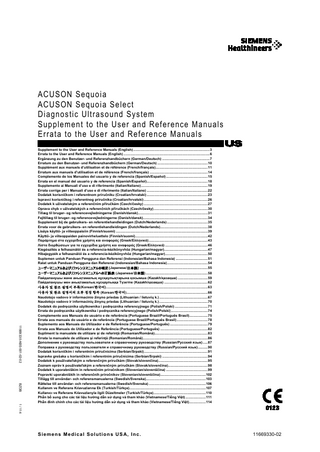
Preview
Page 1
ACUSON Sequoia Product Version 3.1 Software Version VB20 ACUSON Sequoia Select Product Version 2.1 Software Version VB20 ©2024 Siemens Medical Solutions USA, Inc. All Rights Reserved. Date of first issue: 2024-04 Date of revision: 2024-05 All trademarks are property of their respective owners. The following trademarks of Siemens Healthineers AG or its affiliates are registered or pending with the U.S. Patent and Trademark Office: ACUSON, ACUSON Sequoia, Sequoia Siemens includes references to third-party products in the user documentation for informational purposes only. Siemens does not endorse third-party products referenced in the user documentation. Siemens does not assume responsibility for the performance of third-party products. Siemens reserves the right to change its products and services at any time. In addition, this publication is subject to change without notice. Manufacturer Siemens Medical Solutions USA, Inc. Ultrasound 22010 S.E. 51st Street Issaquah, WA 98029 U.S.A. Phone: +1-888-826-9702 siemens-healthineers.com
2 / 114
Siemens Healthineers Headquarters Siemens Healthineers AG Siemensstr. 3 91301 Forchheim Germany Phone: +49 9191 18-0 siemens-healthineers.com
Supplement to the User and Reference Manuals Errata to the User and Reference Manuals
Supplement to the User and Reference Manuals (English) The supplement provides updated information for your existing user manuals. Refer to your ultrasound system's user and reference manuals for a complete set of operating instructions.
Indications for Use Statement (Updated content, Page 1-6, Instructions for Use) The following footnote replaces the existing first footnote: 1
Supports the Ultrasonically-Derived Fat Fraction (UDFF) measurement tool to report an index that can be useful as an aid to a physician managing adult and pediatric patients with hepatic steatosis.
Transducer Element Check (New content: Page 3-4, Instructions for Use) A transducer element check is available for evaluating the integrity of each element on a transducer. If you suspect transducer degradation due to damage, age, or another issue, contact your customer service representative. Based on the results of the transducer element check, your customer service representative will advise you of necessary actions.
Cleaning a Transducer (Updated content: Page 3-11, Instructions for Use) 2.
Clean the transducer from the connector to the surface intended for contact with the patient using one of the following cleaning methods. Avoid touching the electrical components on the connector. – If immersion is required, keep the transducer connector and the connector strain relief dry while immersing the transducer in an approved cleaner to the level indicated on page 3-8. –
If wiping is required, carefully wipe the transducer. Continue wiping the surfaces of the transducer until there is no visible residue.
–
If spraying is required, do not spray the transducer near the ultrasound system. Never spray the transducer connector.
Approved Cleaners and Disinfectants for Transducers (Updated content: Page 3-14 and 3-15, Instructions for Use; Page C3-12, Advanced Imaging Manual) See also: For an additional list of approved cleaners and disinfectants, refer to the Transducer Cleaners and Disinfectants Addendum. You can also access the most recent compatible cleaners and disinfectants on the Siemens Healthineers web site.
Ultrasound-Derived Fat Fraction (UDFF) (Updated content: Page A-46, Instructions for Use) UDFF shows good agreement with Magnetic Resonance Imaging Proton Density Fat Fraction (MRI-PDFF) in adults and children. UDFF exhibits bias toward slightly larger values versus MRI-PDFF. Larger differences between UDFF and MRI-PDFF occur at higher UDFF and MRI-PDFF values, with some outliers present at these levels.
Supplement to the User and Reference Manuals Errata to the User and Reference Manuals
3 / 114
Exporting Patient Data from the Patient Browser (Updated content: Page B2-5, Advanced Imaging Manual) You can export patient studies from the local database on the ultrasound system to a connected external storage device. During export, you can remove patient-identifying information from the DICOM header by deidentifying a study. Acquired images retain the date and time indicated in the study. See also: For information about compatible external storage devices, refer to Appendix A in the Instructions for Use.
To export patient data: Prerequisite: Insert storage media into the external storage device.
1. 2. 3. 4.
Tap Patient. Tap Patient Browser. Select Local Database from the Source Media list. Select the required patient data to export. – Select check boxes in the Study List to select patient studies and then click Export. –
Click thumbnails to select or deselect images and clips and then click the export icon.
Note: Press and hold the shift key on the keyboard to select a contiguous range of thumbnails. Press and hold the control key on the keyboard to select multiple noncontiguous thumbnails. Select another study to reset the thumbnail selection.
The system displays the selected studies in the export dialog box. 5.
Select the external storage device from the Available Media list, for example, USB. Note: The total space required for the selected studies displays on the dialog box. If the storage device has insufficient space, deselect studies or insert a storage device with sufficient space available.
6.
Select the required options. To
Do This
Export patient data in a DICOM format
Select DICOM and then select the required options. – Acoustic Data exports acoustic data, for example, volume data when exporting volume images. – Include DICOM Viewer includes a DICOM image viewer with the patient data. – Enable DICOM GSDF enables or disables the DICOM Grayscale Standard Display Function (GSDF). This selection applies an image quality standard to images exported from the ultrasound system to an external storage device or DICOM storage server.
4 / 114
Supplement to the User and Reference Manuals Errata to the User and Reference Manuals
To
Do This
Export 3D cardiac images as Cartesian data
(Available only when you select thumbnails of single-frame cardiac volume images and click the export icon) 1. Select DICOM and then select Acoustic Data. 2. Select Export 3D as Cartesian Data.
De-identify a study
1. Select the De-identify check box. 2. Enter a replacement name in the Prefix text box, for example, anonymous.
Export patient data in personal computer (PC) format
7. 8. 9.
Select PC Format (JPEG/AVI).
To enter the path for saving patient data on the external media, enter a unique path name in the Path text box. Click Export. The system displays a progress bar indicating the status of the export process. To finalize and eject disc media, select the required DVD options. – Finalize closes the directory on the disc and prepares the disc for play back on other devices. –
Eject ejects the external storage device after all files are fully written to the device.
10. Click Close after the export is complete.
Exporting 3D Cartesian Data (New content: Page D2-23, Advanced Imaging Manual) Use the DICOM configuration settings to export cardiac 3D single-frame volume images as Cartesian data.
Supplement to the User and Reference Manuals Errata to the User and Reference Manuals
5 / 114
Errata to the User and Reference Manuals (English) The errata provides corrected information for the user and reference manuals. Refer to your ultrasound system's user and reference manuals for a complete set of operating instructions.
Virtual Touch Auto pSWE Option (Updated content: Page A-26, Instructions for Use)
Compatible transducers: 9C2, DAX Supported image presets: Abdomen
Virtual Touch UDFF (Ultrasound-Derived Fat Fraction) Option (Updated content: Page A-26, Instructions for Use) (Requires the Virtual Touch Point Shear Wave Elastography option)
6 / 114
Supplement to the User and Reference Manuals Errata to the User and Reference Manuals