Instructions for Use
342 Pages
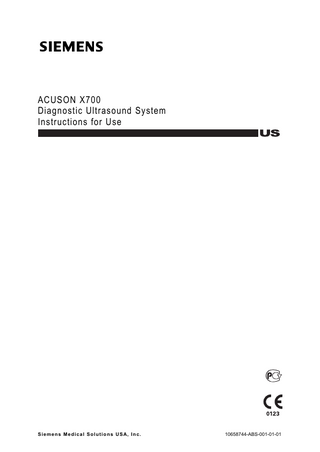
Preview
Page 1
ACUSON X700 Diagnostic Ultrasound System Instructions for Use
S i e m e n s M e d i c a l S o l u t i o n s U S A, I n c .
10658744-ABS-001-01-01
Software Version 1 ©2012 Siemens Medical Solutions USA, Inc. All Rights Reserved. November 2012 Printed in the Republic of Korea. ACUSON X700, AcuNav, Advanced SieClear, Axius, Cadence, Clarify, DIMAQ, Dynamic TCE, DTI, Evolve Package, fourSight, microCase, MultiHertz, QuickSet, SuppleFlex, Siemens, SieClear, SieScape, SwiftLink, syngo, TGO, THI, Velocity Vector Imaging, and 3-Scape are trademarks or registered trademarks of Siemens AG or its subsidiaries and affiliates. All other product names are trademarks or registered trademarks of their respective companies. Siemens reserves the right to change system specifications at any time.
CE Declaration This product is provided with a CE marking in accordance with the regulations stated in Council Directive 93/42/EEC of June 14, 1993 concerning Medical Devices. The CE marking only applies to medical devices that have been put on the market according to the above referenced Council Directive. Unauthorized changes to this product are not covered by the CE marking and the related Declaration of Conformity.
Global Business Unit and Legal Manufacturer Siemens Medical Solutions USA, Inc. Ultrasound 685 East Middlefield Road Mountain View, CA 94043 U.S.A. Phone: +1-888-826-9702 www.siemens.com/healthcare
Siemens Global Headquarters Siemens AG Wittelsbacherplatz 2 80333 Muenchen Germany
EU Authorized Representative Siemens AG Medical Solutions Henkestrasse 127 91052 Erlangen Germany
Global Siemens Healthcare Headquarters Siemens AG Healthcare Sector Henkestrasse 127 91052 Erlangen Germany Phone: +49 9131 84-0 www.siemens.com/healthcare
Contents Chapter 1
Introduction General overview of the diagnostic ultrasound imaging system.
Chapter 2
Safety and Care Detailed information on system safety and how to care for and maintain the system, transducers, and transducer accessories.
Chapter 3
System Setup Detailed descriptions of how to transport, set up, and prepare the system for use, including transducer connection and system startup procedures.
Chapter 4
Examination Fundamentals Information on starting an examination, including instructions for entering and editing patient data and selecting an exam type, imaging mode, and transducer.
Chapter 5
Transducer Accessories and Biopsy Attachment procedures for transducer accessories and an explanation of the biopsy (puncture) function, including a procedure for needle path verification.
Chapter 6
Transesophageal Transducer Description of the transesophageal transducer, including cleaning and care information for the transducer.
Chapter 7
Specialty Transducers Description of the following specialty transducers: EV9F4
Chapter 8
Physiologic Function Explanation of the physiologic function.
Instructions for Use
i
Appendix A
Technical Description Technical description of the ultrasound system.
Appendix B
Control Panel Explanation of all controls and keys on the control panel, alphanumeric keyboard, and optional footswitch.
Appendix C
On-screen Controls Explanation of all on-screen controls, including menus and soft key selections.
Appendix D
Advanced Feature Controls Explanation of the on-screen controls for advanced features, for example, syngo Auto Left Heart and syngo VVI.
Appendix E
Reserved for Future Use
Appendix F
Acoustic Output Reference Acoustic output reporting tables.
Note: Not all features and options described in this publication are available to all users. Please check with your Siemens representative to determine the current availability of features and options.
ii
Instructions for Use
About the User and Reference Manuals The user and reference manuals consist of the following publications. Publication
Includes
Instructions for Use
Intended Audience Technical description of the ultrasound system Safety and care information for the system and compatible transducers Descriptions of all system controls Procedures for system setup, examination fundamentals, and the biopsy function Acoustic output data
Features and Applications Reference*
Descriptions of image acquisition and optimization, including optional imaging features General and exam-specific measurements and calculations Data management Explanation of the clinical software programs for use on the ultrasound system
System Reference*
Description of customizable system settings Information about DICOM connectivity, network capabilities, and external devices Clinical references
Electromagnetic Emissions and Immunity: Guidance and Manufacturer's Declaration*
Information regarding the electromagnetic compatibility (EMC) testing of this system
*Languages supported by the user interface include a translation of this publication.
Instructions for Use
iii
Conventions Take a moment to familiarize yourself with these conventions. Warnings, Cautions, and Notes
WARNING: Warnings are intended to alert you to the importance of following the correct operating procedures where risk of injury to the patient or system user exists. Caution: Cautions are intended to alert you to the importance of following correct operating procedures to prevent the risk of damage to the system. Note: Notes contain information concerning the proper use of the system and/or correct execution of a procedure.
Cross-References
Examples: See also: Biohazards, Safety and Care, Chapter 2, Instructions for Use See also: Documentation Devices, Chapter 2, System Reference See also: Alphanumeric Keyboard, p. 26
Customizable System Settings
System settings available for customization are depicted as shown. Example: Default Settings > Automatic Freeze Response
Keys and Controls
Keys and controls located on the control panel are identified by uppercase, boldface type. Example: Rotate the 2D control. Keys located on the keyboard are identified by boldface type. Example: Press the Exam key.
On-screen Objects
On-screen objects such as menu selections, soft key selections, and buttons are identified by boldface type. Example: The system displays the Patient Registration form.
Selection of On-screen Objects
The SET key on the control panel functions as a point-and-select device (similar to a computer mouse) when used with the trackball. "Select" or "click" describes this action: Roll the trackball to position the pointer (cursor) on an on-screen object and then press the SET key. "Double-click" describes this action: Roll the trackball to position the pointer (cursor) on an on-screen object and then press the SET key twice. "Drag" describes this action: Roll the trackball to position the pointer (cursor) on an on-screen object and then press and hold the SET key. Roll the trackball to reposition the object and then release the SET key.
iv
Instructions for Use
Intended Audience The intended audience for the user and reference manuals includes the following users. User
Interaction with Ultrasound Equipment
Expected Experience and Other Characteristics
Sonographer
Acquires diagnostic views of anatomy, blood flow, and related pathology
Ranges from novices (for example, students) to advanced practitioners with certification in multiple subspecialties
Performs measurements and analysis of the acquired images Prepares exam data for review and interpretation by a qualified physician
Educated in anatomy, physiology, patient care, and identification of pathology in ultrasound images Many sonographers have a Bachelor's degree; some have advanced degrees in related health care subjects
Cardiologist
Performs invasive and non-invasive ultrasound exams Interprets exam data, including echocardiography exam data Writes and assembles exam findings in a report
Medical doctor Expert in diagnostic imaging, including computed tomography (CT), magnetic resonance imaging (MRI), X-ray, ultrasound, and nuclear medicine Advanced training in imaging physics with typically four to six years of post-doctoral training in the field of cardiology
Maternal-fetal Medicine Obstetrician/ Perinatologist
Performs ultrasound exams
Medical doctor
Interprets exam data
Manages high-risk obstetrical patients for the safe and successful delivery of the fetus
Radiologist and Internist
Performs ultrasound exams
Medical doctors
Interprets exam data
Expert in diagnostic imaging, including CT, MRI, X-ray, ultrasound, and nuclear medicine
Writes and assembles exam findings in a report
Writes and assembles exam findings in a report
System Administrator and Customer Service Engineer
Configures the ultrasound system for use in a networked environment
Skilled in interpreting ultrasound exam data
Advanced training in imaging physics with typically two to six years of post-doctoral training in the field of radiology A System Administrator is an individual within your organization who is designated to set up system parameters to connect the ultrasound system or workstation to a picture archiving and communication system (PACS). Customer Service Engineers are Siemens representatives who configure the ultrasound system or workstation during software installation and support troubleshooting activities.
Instructions for Use
v
vi
Instructions for Use
1 Introduction System Overview ... 3 System Review ... 4 Intended Use ... 7 Indications for Use Statement... 8 Transducers and Intended Applications... 9 Image Screen Layout... 11 Screen Saver... 11 Sample Image Screen ... 12 Status Bar... 13 User-Defined System Settings... 13 QuickSets ... 13
Instructions for Use
1 - 1
1 Introduction
1 - 2
Instructions for Use
1 Introduction
System Overview The ACUSON X700 system is a portable, digital diagnostic ultrasound imaging system. The system utilizes advanced imaging processing and transducer technology. The operating system is based on Windows technology. The system software supports standard applications, exam-specific imaging presets, measurements, pictograms, annotations, reports, worksheets, and system diagnostics. Operating modes for the system include:
2D-mode
Split mode
Dual-mode
4B-mode
2D/M-mode
Anatomical M-mode (for Cardiac imaging)
Pulsed Doppler
Color Doppler
Power Doppler
Steerable Continuous Wave Doppler
Auxiliary Continuous Wave Doppler
The system is equipped with a DIMAQ-IP integrated workstation. The workstation provides capabilities for digital acquisition, storage, and review of ultrasound studies. Additional system options provide integration into a networking environment. See also: Technical Description, Appendix A, Instructions for Use
Instructions for Use
1 - 3
1 Introduction
System Review
1 2 3 4 5 6
User adjustable monitor Storage shelf Transducer cable hanger Air filter Black and white printer Physio module (with ECG and auxiliary connectors) 7 CD/DVD-R/W drive 8 Rear shelf 9 Power (partial) ON/OFF switch ( ) 10 Articulating arm
Example of the ultrasound system, left front view.
1 - 4
Instructions for Use
1 Introduction
1 2 3 4 5 6 7 8 9
Alphanumeric keyboard Transducer holder Transducer cable hanger Swivel wheel with brake Transducer port for continuous wave (pencil) transducers Transducer ports Integrated Gel warmer Front handle Back-lit control panel
Example of the ultrasound system, right front view.
Instructions for Use
1 - 5
1 Introduction
1 2 3 4
Monitor Cable hanger Power panel with circuit breaker Input/Output panel
Example of the ultrasound system, back view.
1 - 6
Instructions for Use
1 Introduction
Intended Use Caution: In the United States of America, federal law restricts this device to sale or use by, or on the order of, a physician.
The ACUSON X700 ultrasound system supports the following applications:
Abdomen
Obstetrics
Early Obstetrics
Gynecology
Musculoskeletal
Small Parts
Breast
Testicle
Thyroid
Urology
Orthopedic
Cerebrovascular
Cardiac
Peripheral vascular
Venous
Renal
Pediatric Echo
Emergency Medicine
Fetal Echo
Transcranial
TEE (Adult transesophageal)
Instructions for Use
1 - 7
1 Introduction
Indications for Use Statement Product
Indications for Use Statement
ACUSON X700 Ultrasound System
The ACUSON X700 ultrasound imaging system, is intended for the following applications: Cardiac Adult, Cardiac Pediatric, Cardiac Transesophageal, Intracardiac Echo, Peripheral Vessel, Fetal, Abdominal, Intraoperative (Spec), Intraoperative Neurological, Pediatric, Small Organ, Adult Cephalic, Musculoskeletal Conventional, Intraluminal, Obstetrical, Gynecological and Urological applications using different ultrasound transducers for different applications. The system also provides the ability to measure anatomical structures and supports calculation packages that provide information to the clinician that may be used adjunctively with other medical data obtained by a physician for clinical diagnosis purposes. The Arterial Health Package (AHP) software provides the physician with the capability to measure Intima Media Thickness and the option to reference normative tables that have been validated and published in peer-reviewed studies. The information is intended to provide the physician with an easily understood tool for communicating with patients regarding state of their cardiovascular system. This feature should be utilized according to the "ASE Consensus Statement; Use of Carotid Ultrasound to Identify Subclinical Vascular Disease and Evaluate Cardiovascular Disease Risk: A Consensus Statement from the American Association of Echocardiography; Carotid Intima-Media Thickness Task Force, Endorsed by the Society for Vascular Imaging."
ACUSON AcuNav Ultrasound Catheter
1 - 8
The catheter is intended for intracardiac and intraluminal visualization of cardiac and great vessel anatomy and physiology, as well as visualization of other devices in the heart of adult and pediatric patients.
Instructions for Use
1 Introduction
Transducers and Intended Applications Only the following transducers from Siemens are compatible with the Siemens ACUSON X700 ultrasound imaging system: EMC Note: Operating the transducer in close proximity to sources of strong electromagnetic fields, such as radio transmitter stations or similar installations may lead to temporary degradation or interference visible on the monitor screen. A lightening of image background may be noticed while visualizing hypoechoic structures, or color spectral interference, or jitter, or horizontal lines in the image screen may occur. The transducer and the system have been designed and tested to withstand such interference and will not be permanently damaged. See Also: Electromagnetic Emissions and Immunity Guidance and Manufacturer's Declaration TRANSDUCER NAME
OPERATING FREQUENCY1
4C1
2D-mode: 2.2 MHz–5.0 MHz
MODES OF OPERATION2
INTENDED APPLICATIONS
CURVED AND LINEAR ARRAY TRANSDUCERS 2D, C, D, M
Abdomen, Early Obstetrics, Emergency Medicine, Fetal Echo, Gynecology, Obstetrics, Peripheral Vascular, Renal, Urology, Venous
2D, C, D, M
Abdomen, Early Obstetrics, Emergency Medicine, Fetal Echo, Gynecology, Obstetrics, Renal
2D, C, D, M
Breast, Cerebrovascular, Emergency Medicine, Musculoskeletal, Orthopedics, Peripheral Vascular, Testicle, Thyroid, Venous
2D, C, D, M
Breast, Cerebrovascular, Emergency Medicine, Musculoskeletal, Orthopedic, Peripheral Vascular, Small Parts, Testicle, Thyroid, Venous
Doppler: 2.2 MHz–3.1 MHz 6C2
2D-mode: 2.5 MHz–5.7 MHz Doppler: 2.7 MHz–3.6 MHz
VF10-5
2D-mode: 6.2 MHz–10.0 MHz Doppler: 5.3 MHz–6.2 MHz
VF12-4
2D-mode: 6.2 MHz–11.4 MHz Doppler: 4.0 MHz–6.7 MHz
PHASED ARRAY TRANSDUCERS 4V1c
2D-mode: 1.7 MHz–3.6 MHz
2D, C, D, M, SCW
Abdomen, Cardiac, Emergency Medicine, Transcranial
2D, C, D, M, SCW
Transesophageal Echo
2D, C, D, M, SCW
Cardiac Adult, Cardiac Pediatric, Intra-Cardiac
2D, C, D, M, SCW
Cardiac Adult, Cardiac Pediatric, Intra-Cardiac
Doppler: 2.0 MHz–2.5 MHz V5Ms
2D-mode: 4.0 MHz–6.2 MHz Doppler: 3.6 MHz
AcuNav 8F
2D-mode: 5.0 MHz–8.9 MHz Doppler: 3.6 MHz–5.0 MHz
AcuNav 10F/ SoundStar 10F
2D-mode: 5.0 MHz–8.9 MHz Doppler: 3.6 MHz–5.0 MHz
Instructions for Use
1 - 9
1 Introduction
TRANSDUCER NAME
OPERATING FREQUENCY1
MODES OF OPERATION2
EC9-4w
2D-mode: 4.2 MHz–7.3 MHz
2D, C, D, M
INTENDED APPLICATIONS
ENDOCAVITY TRANSDUCERS Early Obstetrics, Gynecology, Obstetrics, Urology
Doppler: 4.0 MHz–5.3 MHz fourSight 4D TRANSDUCERS C7F2
2D-mode: 3.3 MHz–5.70 MHz
2D, C, D, M
Abdomen, Early Obstetrics, Fetal Echo, Gynecology, Obstetrics
2D, C, D, M
Early Obstetrics, Gynecology, Obstetrics
Doppler: 2.5 MHz–3.1 MHz EV9F4
2D-mode: 4.7 MHz–7.3 MHz Doppler: 4.2 MHz–5.3 MHz
CONTINUOUS WAVE TRANSDUCERS CW2
2 MHz
CW
Cardiac, Pediatric Echo
CW5
5 MHz
CW
Pediatric Echo, Cerebrovascular
1
Operating Frequency
Range of selectable operating frequencies for:
2D mode
Fundamental and harmonic imaging, not including contrast
Doppler
Pulsed wave, continuous wave, and color imaging
2
Modes of Operation
Includes one or more of the following system operating modes
2D (brightness mode)
2D-mode, 2D-mode with Tissue Harmonic Imaging (THI)
C (color flow imaging)
Color Doppler, Power Doppler
D (Doppler)
Pulsed Wave Doppler, 2D/Doppler, 2D/Doppler with Color, 2D/Doppler with Power
M (motion mode)
M-mode, M-mode with THI, 2D/M-mode, 2D/M-mode with Color, 2D/M-mode with Power
SCW (steerable continuous wave Doppler)
Steerable Continuous Wave Doppler (for phased array transducers)
CW (continuous wave Doppler)
Auxiliary Continuous Wave Doppler (for continuous wave [pencil] transducers)
1 - 10
Instructions for Use
1 Introduction
Image Screen Layout The monitor on the ultrasound system displays clinical images together with important operating parameters and patient data. There is a variety of on-screen overlays and graphical objects to aid in image evaluation. Many fields or areas of data displayed on the screen are multi-functional. The image field can display a 2D-mode image, M-mode sweep, Doppler spectrum, and their combinations, sets of calipers, pictograms and annotation text, and CINE icons. An image can be inverted on a vertical axis and reversed on a horizontal axis to facilitate viewing and measurements. The system displays reduced-size reference images (thumbnails) of images, clips, and volumes stored during the exam. EMC Note: Operating the ultrasound imaging system in close proximity to sources of strong electromagnetic fields, such as radio transmitter stations or similar installations, may lead to interference visible on the monitor screen. However, the device has been designed and tested to withstand such interference and will not be permanently damaged.
Screen Saver The screen saver feature automatically replaces the display with a blank screen after the system has been inactive for a specified number of minutes. When the screen saver is activated, the system is automatically placed into freeze mode. Restore the screen display by pressing any key or adjusting any control. The first key that you press will restore the view without performing a function. Press the key again to execute the command. Use the system presets to enable the screen saver feature and to specify the delay period and the background for the blank screen. Display > Monitor > Enable Screen Saver Display > Monitor > Screen Saver Delay Display > Monitor > Screen Saver Type
Instructions for Use
1 - 11
1 Introduction
Sample Image Screen
Example of a typical image screen. 1 2 3
Information for identifying the patient, operator, and the hospital or clinic. Time and Date Panels including Thumbnails with controls for printing, deleting, and deselecting an image, clip, or volume, Patient Info for displaying patient information and Results for displaying measurement results. 4 Soft key selections for a mode or function, including controls for image optimization, post-processing, measurement types, annotations, and playback. Use the corresponding toggle key on the control panel to activate the selection. Rotate the PAGE control on the control panel to access additional selections for the mode or function. Press the PAGE control to access soft key selections for other modes or functions. 5 Status bar. Indicates the function currently assigned to the trackball, SELECT control, UPDATE key, ESCAPE key. 6 Tab Indicator. Identifies the mode or function for the soft key selections. 7 Page Indicator for the soft key selections. The number of available "pages" for a specific mode or function are identified by the number of sections in the "page indicator". The highlighted section corresponds to the displayed "page" of soft key selections. 8 During the Measurement function, the system displays the Measurement Label menu for the priority imaging mode and exam type. Use the CALIPER key to access the Measurement Menu. 9 Imaging Parameters. Displays settings for parameters adjusted by the soft key selections. 10 Transducer Frequency 11 Gain for the priority mode 12 Active Exam type 13 Active transducer name
1 - 12
Instructions for Use