Smith & Nephew
LENS Integrated System Operations Service Manual Rev E
Operations Service Manual
44 Pages
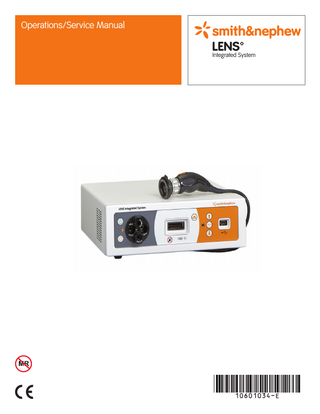
Preview
Page 1
Operations/Service Manual
LENS™
Integrated System
Glossary of symbols
Glossary of symbols Follow instructions for use
Electrical Equipment Safety System (EESS)
Color Camera
CE Mark
Authorized representative in the European community
Keep dry
Catalog number
Manufacturer
MR Unsafe
On/Off
TUV certification
Serial number
Up and Down Buttons
Video output
Type CF equipment
White balance
Video input
Fuse
Menu
USB output
EU: Not for general waste
Select button
Danger
Non-ionizing electromagnetic radiation
Brightness
Power plug
Environmentally friendly use period
Do not plug in wet
Equipotentiality
Alternate current
This way up
Humidity limitation
Temperature limitation
Operations/Service Manual LENS Integrated System
10601034 Rev. E 3
Preface
Preface This manual provides the information needed to operate and maintain the Smith & Nephew LENS Integrated System. Prior to using this equipment, read this manual thoroughly, paying particular attention to the operating instructions, warnings, and precautions. Smith & Nephew surgical equipment is designed for use only by medical professionals who are completely familiar with the appropriate surgical techniques and video procedures.
Table of Contents Glossary of Symbols... 3 Preface... 4 Table of Contents... 4 Device Description... 5 Intended Use... 5 Indications for Use... 5 Contraindications... 5 Warnings... 5 If using the Wi-Fi enabled control unit... 6 Precautions... 7 System Components... 7 Accessories... 7 System Controls... 8 Front Panel Overview ... 8 Rear Panel Overview... 9 Camera Head Controls ... 10 Button Function... 10 Installation... 12 General Screen Navigation... 12 Unpacking and General Inspection ... 12 LENS Integrated System ... 12 Setup... 12 Secure the Control Unit... 13 IEC 60601-1 Compliant System Configuration... 13 Setup Configurations Summary ... 13 Cable Connectors ... 13 Recommended System Configuration for the Wi-Fi-Enabled System ... 14 Procedure... 14 Configure the peripheral ports... 14 Recommended System Configuration, for the Wi-Fi Enabled System... 14 Procedure... 14 Configure the peripheral ports... 14 Recommended System Configuration, No Wi-Fi... 16 Procedure... 16 Configure the peripheral ports... 16 Apply Power to the Camera Control Unit... 18 Perform the Network Setup... 18 Perform an Installation Safety Check ... 18 Preoperative... 19 Prepare the Camera Head... 19 Connect the Camera Head ... 19 Connect the Coupler/Videoendoscope to the Camera Head ... 19 Insert the Light Guide ... 19 Turn the Camera Control Unit On ... 20
4 10601034 Rev. E
Connect the iPad... 20 Inspect the System Components... 20 Electrical Connections... 20 Inspect the Fiber Optic Light Cable ... 20 Service Life Checklist... 21 Operation... 21 Select a Procedure... 21 MAIN MENU... 22 Brightness ... 22 Zoom ... 22 Enhancement... 22 White Balance... 22 Procedures... 22 Color Bar... 23 System Configuration ... 23 Buttons... 23 Exit... 23 Capture Images... 23 To Capture a Still Image... 23 To Capture Video Images ... 23 Security Settings... 24 Resetting the system if the user password is lost... 24 Alternative Power Up... 24 Menu Maps... 25 Postoperative... 26 Customize the System... 26 Set/Change Password Protection... 26 Set/Change Admin Password ... 27 Configure Peripheral Ports ... 28 Language... 28 Reset Factory Defaults... 28 Network... 29 Advanced Settings ... 30 To configure HDSDI Outputs:... 30 To configure DVI Output:... 30 To configure Automatic Start:... 30 To configure the camera head plugin . . . 30 To configure VIDEO INPUT:... 31 Versions... 31 Customize Procedure Settings... 31 Button Settings ... 31 Image Capture OSD... 31 Display in Startup Menu? ... 32 Portraits Enabled?... 32 Change Procedure Name ... 32 Brightness... 32 Enhancement... 32 Chroma (SAT)... 33
LENS Integrated System Operations/Service Manual
Phase (HUE)... 33 Zoom... 33 Configure Icons... 33 ELC Settings... 33 Save and Exit... 34 Set the Default Startup Procedure... 34 Cleaning... 34 To Clean the LENS Integrated Control Unit . . 34 To Clean and Sterilize the Camera Head . . . 34 Troubleshooting... 35 Service... 37 Maintenance... 37 Recommended Annual Performance Checks... 37 To Replace Fuses... 37 LENS Integrated System Specifications... 38 Environmental Conditions... 39 Ordering Information... 39 LENS Integrated System ... 39 Compatible Camera Head... 39 Accessories... 39 Guidance and Manufacturer’s Declaration . . 40 Electromagnetic Emissions ... 40 Separation Distances ... 40 Electromagnetic Immunity... 41 Special Environment ... 41 Warranty... Back Cover Service Replacement Units Warranty... Back Cover Service Replacement Program... Back Cover Repair Service Program... Back Cover
Device Description
Device Description The Smith & Nephew LENS Integrated System (the System) is a state-ofthe-art video system designed for use in endoscopic surgical procedures. The System enables control of camera features (enhancement features and zoom capabilities) and accessories (VCRs, video printers, and image management systems) through either the camera head, control unit buttons, or the optional LENS Application (the App). The System includes an integrated LED Light Source, which provides illumination during the procedure via designated light guides and endoscopes. The Wi-Fi enabled version of the System provides image management features in conjunction with the App. These features Include image capture, video capture, patient management, media object management, sharing, and archiving.
Warnings • It is the surgeon’s responsibility to be familiar with the appropriate surgical techniques prior to use of this device. • Read these instructions completely prior to use. • DANGER: Risk of explosion if used in the presence of flammable anesthetics. • Use aseptic technique in accordance with standard operating room procedures. • To prevent electric shock, do not remove any covers or screws from the control unit. There are no user-serviceable components inside. Dismantling the equipment will void the warranty.
Refer to the LENS App Instructions for Use (REF 10601295) for information regarding the App.
• To prevent electric shock, unplug the unit from the electrical outlet before attempting to replace the fuses.
Refer to the LENS Camera Head Instructions for Use (REF 10601250) for information regarding the camera head.
• To avoid fire hazard, use only fuses of the correct type, voltage rating, and current rating.
Intended Use
• If this unit is configured as part of a system, the entire system should be tested for compliance with IEC 60601-1.
The LENS Integrated System and the LENS Camera Head are intended to provide illumination, visualization and capture of still and motion pictures of surgical sites. In addition, the LENS Application is intended to capture still and motion pictures, and provide patient file management and limited redundant control of camera features.
Indications for Use The LENS Integrated System and the LENS Camera Head are used in diagnostic and operative procedures for arthroscopic and endoscopic procedures to provide illumination, visualization and capture of still and motion pictures of surgical sites within articular cavities, body cavities, hollow organs, and canals. Additionally, the LENS Integrated System and Camera Head are indicated for use in endoscopic surgical procedures in the thoracic cavity when used with an appropriately indicated thoracoscope. The LENS Application, when used in conjunction with the LENS Integrated System WiFi version, is indicated for capture of still and motion pictures, patient file management, and limited redundant control of the LENS control unit within articular cavities, body cavities, hollow organs, canals, and the thoracic cavity.
Contraindications
• If the leakage current of the configured system exceeds the limits of IEC 60601-1, install an appropriately rated IEC 60601-1 approved isolation transformer with a minimum of 1000 VA and retest the system. • To avoid System power loss, use an uninterruptible power supply (UPS). • The use of accessory equipment not complying with the equivalent safety requirements of this equipment may lead to a reduced level of safety. Consider the following when choosing accessory devices: –– Use of the accessory in the patient vicinity. –– Evidence that the safety certification of the accessory has been performed in accordance with IEC 60601-1. • Use of accessories, and cables with this equipment, other than those specified or provided by the Smith & Nephew, could result in increased electromagnetic emissions or decreased electromagnetic immunity and result in improper operation. • To prevent damage to internal optics only use compatible light cables. • To avoid damaging the optics and light guide detector, do not use wet light cables. • To avoid damage to the turret use only compatible light cables.
None known.
Operations/Service Manual LENS Integrated System
10601034 Rev. E 5
Warnings • When the light source is turned on, do not look directly at the LED light guide without protective goggles. The high- intensity of the light guide may cause burns to the skin, or permanent damage to eyes.
• High Frequency (HF) Interference: This equipment was designed and tested to be used with HF Electrical Surgical Unit (ESU) equipment.
• Hazardous high voltage and energy are present at the output and in the internal circuitry of this unit.
–– Reorient or relocate this equipment, the other equipment, or both.
• When inspecting the light cable, NEVER aim the light cable at, or peer directly into the light source. Retinal damage may occur. • During operation, avoid prolonged contact of the scope tip to patient tissue or flammable materials. The scope tip may reach high temperatures due to high intensity light transmission. • Do not leave the operating light cable on a patient or the drapes. Failure to observe this warning may result in burns to the patient and/or the surrounding drapes. • Do not use this device in oxygen rich environments (>25%). • To avoid the risk of electric shock, this equipment must only be connected to supply mains with protective earth. • No modification of this equipment is allowed. • Do not spill liquids on the control unit. If liquid enters the unit through the vents, permanent damage may result. • Electrical Interference. This equipment is designed to be used as a stand-alone, or in proximity too, other medical equipment. Although this equipment is designed and tested to minimize interference with, or by, other electrical equipment; interference may occur. If interference occurs with other equipment it may be corrected by one or more of the following measures: –– Reorient or relocate this equipment, the other equipment, or both. –– Increase the separation between the pieces of equipment –– Connect the pieces of equipment into different outlets or circuits. –– Consult a biomedical engineer. • Abnormal performance, due to Electromagnetic Disturbances, may be manifested by a failure to properly maintain illumination and visualization of the surgical field. If abnormal performance is observed, it may be corrected by one or more of the following measures: –– Reorient or relocate this equipment, the other equipment, or both. –– Increase the separation between the pieces of equipment. –– Connect the pieces of equipment into different outlets or circuits. –– Consult a biomedical engineer.
6 10601034 Rev. E
LENS Integrated System Operations/Service Manual
If interference occurs with other equipment it may be corrected by one or more of the following measures:
–– Increase the separation between the pieces of equipment –– Connect the pieces of equipment into different outlets or circuits. –– Consult a biomedical engineer.
If using the Wi-Fi enabled control unit • Portable RF communication equipment (including peripherals such as antenna cables and external antennas) should be used no closer than 30 cm (12 inches) to any part of the LENS Integrated System, including cables specified by the manufacturer. Otherwise, degradation of the performance of this equipment could result. • Use of accessories, transducers, and cables other than those specified or provided by the manufacturer of this equipment could result in increased electromagnetic emissions or decreased electromagnetic immunity of this equipment and result in improper operation.
Precautions
Precautions U.S. Federal law restricts this device to sale by or on the order of a physician.
• Environmental Protection: This equipment contains electronic printed circuit assemblies. At the end of the useful life of this equipment, it should be disposed of in accordance with any applicable national or institutional policy relating to obsolete electronic equipment.
• Prior to each use, inspect the device to ensure it is functioning properly and is not damaged. Do not use a damaged device.
• Products may wear over time as a result of normal use. Periodic retesting of the leakage current is recommended.
• Do not spill liquids, or allow fluids to enter the device. If liquid enters the unit through the vents, permanent damage may result.
• Do not operate at line voltages other than those stipulated on the back of the unit.
• Electrical safety testing should be performed by a biomedical engineer or other qualified person.
• Handle the unit with care. If the unit is dropped or damaged in any way, it must be returned immediately for service.
• All products used in conjunction with this control unit, such as video monitors, video printers, etc., are likely to have an inherent leakage current at their video connections. Connection to this control unit likely will increase the leakage current at the control unit’s chassis.
• To avoid loss of or damage to the control unit, remove the antenna from the Wi-Fi enabled control unit prior to transport.
• When looping the video output to more than one piece of equipment, the termination switch on the last looping piece of equipment should be in the 75Ω (ohm) or the ON position if the equipment provides that option. • Do not plug the camera cable connector into the control unit if wet. Moisture on the card edge of the camera cable will damage the circuitry and void the warranty. Ensure that the card edge is completely dry before plugging the camera head into the camera control unit. • This equipment has been tested and found to comply with the limits for a Class A digital device, pursuant to Part 15 of the FCC Rules. These limits are designed to provide reasonable protection against harmful interference in an industrial installation. This equipment generates uses and can radiate radio frequency energy and, if not installed and used in accordance with the instructions, may cause harmful interference to radio communications. However, there is no guarantee that interference will not occur in a particular installation. If this equipment does cause harmful interference to radio or television reception, which can be determined by turning the equipment off and on, the user is encouraged to try to correct the interference by one of the following measures: –– Reorient or relocate the receiving antenna. –– Increase the separation between the equipment and receiver. –– Connect the equipment into an outlet on a circuit different from that to which the receiver is connected.
• Disconnect the power cord before cleaning the unit or light source. • Ensure that the unit is installed in an environment in which the vents and fans are not obstructed. Insufficient ventilation can cause the unit to overheat and shut down. • In the event that the unit overheats and shuts down but the cooling fans are still running, do not turn off or unplug the unit. Continue to run the fans to prevent further damage to the unit. • Ensure that the light guide is inserted into the proper front panel port. Damage to the unit may occur if the light guide is not inserted into the port associated with the correct light guide manufacturer. • All products used in conjunction with this CCU, such as video monitors, video printers, etc., are likely to have an inherent leakage current at their video connections. Connection to this CCU likely will increase the leakage current at the CCU’s chassis.
System Components The complete System includes the control unit, LENS Camera Head (sold separately), and the optional LENS App. It is configured to be connected as a stand-alone system on an endoscopic cart or tower. The System can be used in conjunction with compatible high definition flat panel displays, image capture devices, and print and video recording devices.
Accessories Refer to the “Ordering Information” section in this manual for more information about couplers.
–– Consult the dealer or an experienced radio/TV technician for help. • This device complies with Part 15 of the FCC Rules. Operation is subject to the following two conditions: (1) This device may not cause harmful interference, and (2) this device must accept any interference received, including interference that may cause undesired operation. • Maintain a minimum separation distance of 20 cm between the antenna and the patient’s body. • Any changes or modifications not expressly approved by the party responsible for compliance could void the user’s authority to operate this equipment.
Operations/Service Manual LENS Integrated System
10601034 Rev. E 7
System Controls
System Controls Front Panel Overview LENS Integrated System 4 10 1
5
11
9 12
3
8
6 7
2
14
13
Figure 1. LENS Integrated System Camera Control Unit Front Panel
Front Panel Control/Connector
Function
1
Standby System Power button
Turns the control unit on and off. The rear power switch must be switched to the (I) position in order to provide mains power to the system.
2
Standby Illumination button
When the Standby Illumination button is not illuminated, the light source is in standby mode and the light source is off. When illuminated, the button turns standby off and turns the light source on.
3
Active Light Guide port indicator
The light guide port to be used must be aligned with this orange arrow.
4
Light Cable Selection Turret
Rotate and click into position to select the port for the Smith & Nephew/Wolf™, Olympus™, ACMI™, or Storz™ Light Guide.
5
Olympus Light Guide port
This self-closing light port is designed to accept Olympus Light Guides.
6
ACMI Light Guide port
This self-closing light port is designed to accept ACMI Light Guides.
7
Storz Light Guide port
This self-closing light port is designed to accept Storz Light Guides.
8
Smith & Nephew/Wolf Light Guide port
This self-closing light port is designed to accept the Smith & Nephew/Wolf Light Guide end-fittings.
9
Camera Cable Connector receptacle
Compatible Smith & Nephew camera heads can be connected via the card edge connector. Be sure the connector cable side with the triangle faces upward. Firmly push the cable connector into the keyed receptacle. Refer to the Ordering Information section of this manual for compatible camera heads.
10
White Balance button
The White Balance button automatically adjusts the camera for optimal white balance when the button is depressed. The camera must be focused on a white object during the white balance process.
11
Up Arrow button
The Up Arrow button causes the cursor to scroll upward or left through the available menu selections after the OSD (On- Screen Display) menu has been accessed via the SELECT button. When the end of a menu is reached, the next Up Arrow button press will bring the user to the bottom of the menu.
12
SELECT/Menu Button
The SELECT button allows the user to either select a menu command or call up the MAIN MENU screen. When the MAIN MENU is present, the SELECT button selects the highlighted menu command.
13
Down Arrow button
The Down Arrow button causes the cursor to scroll down or right through the available menu selections after the OSD menu has been accessed via the SELECT button. When the end of a menu is reached, the next Down Arrow button press will bring the user to the top of the menu.
14
USB receptacle
Supports USB storage devices and keyboards.
8 10601034 Rev. E
LENS Integrated System Operations/Service Manual
System Controls Rear Panel Overview
Figure 2. LENS Integrated System Unit Rear Panel (REF 72204354 - Wi-Fi enabled, REF 72204685 - no Wi-Fi)
Rear Panel Connections
Function
1
HD-DVI Output
A high-definition digital visual interface (1080p) output for DVI-compatible HD digital displays. The DVI-I connector supports DVI-D (DVI-Digital) single-link interfaces. The DVI connector also supports 1080i. To configure the connector, select the Advanced Settings icon from the SYSTEM CONFIGURATION MENU screen.
2
HD-SDI Outputs
Two Serial digital interfaces with component digital video output for HD-SDI-compatible video displays or video transmission equipment. The HD-SDI connectors support 1080i. To configure the connector, select the Advanced Settings icon from the SYSTEM CONFIGURATION MENU screen.
3
S-Video Output
An analog serial digital interface output for legacy NTSC S-video compatible video displays and accessories. The S-Video output does not support PAL.
4
Peripheral Controls (2)
Two standard 1/8” mini phono plug (3.5 mm) peripheral cable connectors allow control of peripheral devices such as printers and image capture devices from the camera head.
5
Fuse Holder
The clip holds a dual fuse. Refer to the “Technical Specifications” section of this manual.
6
AC Mains Power
The switch applies power to the control unit. The switch can be set to off ( O ) or on ( I ).
7
Power Cord Connector
Accommodates the hospital grade power cord accessory. This receptacle is an integral part of the power input module.
8
Equipotential Compensator Terminal
Brings other equipment to the same case potential as the device.
(case ground) 9
Wi-Fi antenna connector
Accommodates the removable antenna for communication with supported Wi-Fi devices.
10
USB Receptacle
Supports USB storage devices or keyboards.
11
Composite Input
Standard composite video (CV) provides a video input for the supported composite output devices (C-arms, operating room cameras, etc.). This input supports NTSC or PAL, but it must be configured for the desired input. Refer to the “Advanced Settings” section of this manual for information about how to configure the composite input but must be configured from the Advanced Settings screen to match the input to be used.
12
Ethernet port
For service use only.
13
Exhaust port for power supply
Exhaust port for venting of air through the system. To avoid the risk of the System overheating, do not block.
Operations/Service Manual LENS Integrated System
10601034 Rev. E 9
System Controls Camera Head Controls The LENS Camera Head (Figure 3) is a three button camera head. Each button can be customized to provide two separate functions as part of a customized procedure. The two functions are activated by a short press (<1.0 seconds) and a long press (>1.0 seconds). These buttons can be customized based on the user’s needs. Refer to the “Button Settings” section of this manual for instructions regarding how to customize the buttons.
Figure 3. Smith & Nephew LENS Autoclavable Camera Head
Button Function Table 1, “Live Video Functions”, summarizes the default button functions for the camera head in the Live Video mode. Refer to the Button Settings section of this Operations/Service Manual for more information regarding default and customized button settings. Table 2, “Optional Programmable Button Functions”, provides an overview of the programmable custom button functions available on the system. Customization can be set with the front panel buttons, camera head buttons, or with the App. Refer to the Instructions for Use (REF 10601295) for information about how to customize settings with the App. Camera Head Control
Short Press (<1.0 seconds)
Long Press (>1.0 seconds)
Left Button
Frame Capture
Light (control unit)
Middle Button
Brightness (Up/Down)
MAIN MENU
Right Button
Zoom
White Balance
*Button mapping is context-sensitive. Button settings may change, depending on the menu screen that is displayed (on the monitor. Table 1. Default Live Video Button Functions*
10 10601034 Rev. E
LENS Integrated System Operations/Service Manual
System Controls Function
Effect
BRIGHTNESS
Control the luminance level of the video output
ENHANCEMENT
Enhance the sharpness of the displayed video
ZOOM
Digital zoom of field of view
ALT PAUSE
Pause the video while recording to a device connected to a rear panel port
PAUSE VIDEO
Pause the video from camera head
ALT VIDEO
Start or stop video capture from the secondary input source and save to the iPad™
ALT FRAME
Capture a still picture from the secondary input source and save to the iPad
FRAME CAPTURE
Capture a still picture from the endoscopic field of view and save to the iPad
LIGHT MODE
Activates and deactivates the illumination device on the control unit
STRETCH
Switch between an enhanced visualization mode and normal live video
VIDEO CAPTURE
Start or stop video capture from the endoscopic field of view and save to the iPad
LAST IMAGE
Displays the last known frame captures to the iPad for review
MENU ACCESS
Access the graphical menu system of the control unit [MAIN MENU]
WHITE BALANCE
Correct for ambient color temperature
Peripheral Port 1 (Top port)
Triggers the accessory connected to the top port
Peripheral Port 2 (Bottom port)
Triggers the accessory connected to the bottom port
* Note: Button-mappable functions may change without notice as a result of updates to the software of the LENS Integrated System. Table 2. Optional Programmable Button Functions*
For information regarding how to customize camera head button settings, refer to the “Button Settings” section of this manual.
Operations/Service Manual LENS Integrated System
10601034 Rev. E 11
Installation General Screen Navigation Figure 4 indicates the general information areas of the on-screen display.
Installation Unpacking and General Inspection Prior to using the LENS Integrated System, it is essential that all system components be inspected for damage, which can negatively impact the system’s performance. Inspection should include all equipment to be used in surgery, including cables and peripheral devices. 1. Remove the control unit and accessories from the shipping container. Be certain to open and inspect all boxes and sealed plastic bags to ensure that all components are accounted for. If any parts are missing or damaged, contact an authorized Smith & Nephew representative. Save the carton and packing materials in the event that a component needs to be returned for repair.
Figure 4.
2. Inspect all video components for damage during shipment. If damage is found, contact an authorized Smith & Nephew representative. For more information, consult the Instructions for Use provided with the component.
1. Patient information box. This box appears when the iPad and/or a USB storage device are connected to the System.
LENS Integrated System
a. patient name b. number of images and videos recorded c. current procedure name Note: When both an iPad and a USB are connected, the iPad information will appear on the OSD. Images and videos will be saved to both devices. 2. Device status bar 3. Screen name 4. Active menu area 5. Name of highlighted function 6. Button navigation map (top = short press (<1 seconds), bottom = long press (>1 seconds)) ]
The following parts should have been received: Quantity
REF
1 ea
Description Smith & Nephew LENS Integrated Control Unit
72204354
- Wi-Fi enabled
72204685
- no Wi-Fi)
1 ea
Hospital-grade power cord, country-specific
1 ea
Smith & Nephew LENS Integrated System Operations/Service Manual, country-specific version)
1 ea
72201420
HD-SDI coaxial cable, 10 ft.
2 ea
7206083
1/8” (3.5 mm) mono mini-plug to 1/8” (3.5 mm) mono mini-plug accessory cable, 6 ft. (1.8 m)
1 ea
72204938) (included only with REF 72204354)
Wi-Fi antenna
Setup Only a qualified technician should install the System.
12 10601034 Rev. E
LENS Integrated System Operations/Service Manual
Installation Secure the Control Unit
Cable Connectors
If the control unit will be placed on a platform or cart shelf equipped with a screw mount, follow these instructions to secure the control unit to the platform or shelf.
The System uses the following types of cables: BNC/SDI and BNC/HDSI coaxial cables, S-VHS cables which have a 4-pin mini-DIN connector, HD-DVI, and HD-SDI connectors.
1. Center the control unit on the shelf and ensure that the screw hole located on the base of the control unit aligns with the captured #10-32 UN screw in the center of the shelf.
BNC/SDI (composite)
2. Hand-tighten the screw to secure the control unit to the shelf.
IEC 60601-1 Compliant System Configuration Warnings
To connect, push in and turn.
BNC/HDSI
• If this unit is configured as part of a system, the entire system should be tested for compliance with IEC 60601-1. • If the leakage current of the configured system exceeds the limits of IEC 60601-1, install an appropriately rated IEC 60601-1 approved isolation transformer with a minimum of 1000 VA and retest the system. • The use of accessory equipment not complying with the equivalent safety requirements of this equipment may lead to a reduced level of safety. Consideration relating to the choice shall include:
To connect, push in and turn. Note: BNC/SDI and BNC/HDSI connectors appear identical. For the highest quality image, be sure to use the cable provided with the System.
Mini Phono Plug
–– Use of the accessory in the patient vicinity . –– Evidence that the safety certification of the accessory has been performed in accordance with IEC 60601-1.
Setup Configurations Summary
To connect, push in firmly.
The System can be used with a variety of peripheral components to broaden the capabilities of the video system. Each setup is dependent upon the peripherals included in the video system. Contact an authorized Smith & Nephew representative for assistance with assembling the system to optimize system function.
4-Pin Mini DIN
Note: For best image, use a HD-DVI signal (control unit output to monitor input). A direct connection between the control unit and a high definition monitor will always produce the highest quality image. Equipment Required
To connect, align pins properly, then push in firmly.
DVI
• LENS Integrated System • Flat panel display Optional • 660HD Image Management System • iPad and App • USB storage device
To connect, align pins properly, push in firmly, and hand-tighten the thumbnail screws.
Operations/Service Manual LENS Integrated System
10601034 Rev. E 13
Installation Recommended System Configuration for the Wi-FiEnabled System This section explains the recommended equipment connections for optimum performance. Perform this procedure each time that the System is installed or reconfigured.
Required Equipment: • LENS Camera Control Unit, Wi-Fi-enabled (REF 72204354) • LENS Camera Head • Wi-Fi Antenna • HD Flat Panel Display
Optional Equipment: • iPad and App • USB storage device. The USB can be connected to either the USB port on the front panel or the port on the rear panel of the control unit.
Procedure Note: For best image, use a HD-DVI signal (control unit output to monitor input). A direct connection between the control unit and a high definition monitor will always produce the highest quality image. Note: It is strongly suggested that a minimum of two outputs be connected at all times to provide a back-up signal if necessary. 1. Attach the antenna. 2. Connect the supplied hospital-grade power cord to the power receptacle on the control unit’s rear panel. 3. To record still or video images from the camera, connect the App to the LENS Wi-Fi network or a insert a USB storage device in one of the USB ports on the control unit. Refer to the App IFU for details. 4. Connect the supplied hospital-grade power cord to the power receptacle on the flat panel display and plug it in. 5. If the flat panel display has a termination switch, set it to the 75Ω or ON position. 6. After connecting all components, including the camera head, turn the video components on using the appropriate power switches. Once the Wi-Fi-enabled System has been turned on, the iPad can be connected using the App. If using the non-Wi-Fi version of the System, the iPad and App cannot be used.
14 10601034 Rev. E
LENS Integrated System Operations/Service Manual
Configure the peripheral ports The default settings for the peripheral ports on the rear of the control unit are FRAME CAPTURE (Port 1, or the top port) and VIDEO CAPTURE (Port 2, or the bottom port. Each of the peripheral control ports can be configured for FRAME CAPTURE, GENERAL PURPOSE, or VIDEO CAPTURE. For information on how to customize the peripheral ports, refer to the “Configure Peripheral Ports” section of this manual. Note: A USB device, iPad, and 660HD Image Management System are not required in order to use the System.
Installation
Figure 5. Recommended setup configuration, Wi-Fi enabled System
Operations/Service Manual LENS Integrated System
10601034 Rev. E 15
Installation Recommended System Configuration, No Wi-Fi
Configure the peripheral ports
This section explains the recommended equipment connections for optimum performance. Perform this procedure each time that the System is installed or reconfigured.
The default settings for the peripheral ports on the rear of the control unit are FRAME CAPTURE (Peripheral 1, or the top port) and VIDEO CAPTURE (Peripheral 2, or the bottom port. Each of the peripheral control ports can be configured for FRAME CAPTURE, GENERAL PURPOSE, or VIDEO CAPTURE. For information on how to customize the peripheral ports, refer to the Configure Peripheral Ports section of this manual.
Required Equipment: • LENS Camera Control Unit (REF 72204685) • HD Flat Panel Display
Optional Equipment: • Smith & Nephew 660HD Image Management System: required for connection to hospital system (PACS/EMR through the Integration Broker device) • USB storage device. The USB can be connected to either the USB port on the front panel or the port on the rear panel of the control unit.
Procedure Note: For best image, use a HD-DVI signal (control unit output to monitor input). A direct connection between the control unit and a high definition monitor will always produce the highest quality image. Note: It is strongly suggested that a minimum of two outputs be connected at all times to provide a back-up signal if necessary. 1. Connect the supplied hospital-grade power cord to the power receptacle on the control unit’s rear panel. 2. Connect the supplied hospital-grade power cord to the power receptacle on the 660HD Image Management System and plug it in. 3. Connect the HD-SDI output from the control unit to the HD-SDI input of the 660HD Image Management System. Then connect the 660HD HD-SDI output to the flat panel display. The 660HD image management system is compatible only with 1080i output. Refer to the “Advanced Settings” section of this manual for information about how to configure input and output settings. 4. To record still images from the camera, connect the 3.5 mm mini phono plug from one of the control unit’s peripheral controls outputs (Peripheral 1 or 2, or top port or bottom port), to the image management system’s Still Capture IN port. Note: The camera head buttons must be mapped so that they will trigger the peripheral ports. Refer to the Button Settings section of this manual for information about how to map the camera head buttons. 5. To record live video images from the camera, connect the 3.5 mm mini phono plug from one of the control unit’s peripheral controls outputs (Peripheral 1 or 2, or top port or bottom port) to the image management system’s Video Capture IN port. 6. Connect the supplied hospital-grade power cord to the power receptacle on the flat panel display and plug it in. 7. If the flat panel display has a termination switch, set it to the 75Ω or ON position. 8. After connecting all components, including the camera head, turn the video components on using the appropriate power switches.
16 10601034 Rev. E
LENS Integrated System Operations/Service Manual
Installation
Figure 6. Recommended setup configuration, no Wi-Fi
Operations/Service Manual LENS Integrated System
10601034 Rev. E 17
Installation Apply Power to the Camera Control Unit Notes: • Perform the following steps only upon the initial power up of the system, if the system is powered down, or if a loss of power occurs.
B. Wi-Fi: Attempt to connect the App to the control unit in order to ascertain the status of the Wi-Fi connection. Color
Explanation
• If the power to the system is controlled by the power switch on a cart or tower, these steps will not need to be repeated each time the system is powered up.
Orange
Connected, valid patient
Yellow
iPad is connected, no patient selected
1. Make sure the AC mains power switch on the back panel is set to off ( O ).
White
Input is not working, need to check
Gray
Not connected
2. Plug the female end of the power cord into the power receptacle on control unit rear panel. 3. Plug the power cord into a hospital-grade AC power outlet. Verify that the third pin on the plug is properly grounded. 4. Turn on the monitor. 5. Set the power switch module on on the rear panel to (I) . The green LED on the front panel blinks green, and the monitor displays a progress bar as the system configures itself. Notes: –– All front panel buttons are disabled until the system is configured. The green LED on the front of the control unit blinks while the system configures itself. The green LED illuminates a steady green when the buttons are enabled. –– Refer to the “Alternative Power Up” section for ways to power up the system in the event of a power failure. 6. When the LED changes to a constant green and the progress bar disappears, the monitor will display the READY screen (Figure 7).
Note: The Wi-Fi icon notifies the user the that the iPad is communicating or not communicating with the control unit. If the Wi-Fi connection between the App and the control unit is lost, the Wi-Fi icon on both the OSD status bar and the iPad will change from orange to gray. The APP will automatically connect when the signal is available again. Should the connection be lost or interrupted during surgery, all control unit control features can be accessed either from the front panel of the control unit or the camera head buttons.
C. USB storage device: Insert a USB to check its status. Color
Explanation
Orange
USB detected
Yellow
Reconfiguring/Not ready
White
No USB detected
Red
Recording or busy
D. Illumination: Insert a light guide into the appropriate port and press the standby illumination button to ascertain illumination status. Color
Explanation
Orange
On
Gray
Off
Perform the Network Setup Refer to the “Customize the System/Network” section of this manual for more information about network setup. Figure 7. READY screen
The READY screen displays the status of main and secondary video inputs, Wi-Fi, USB, and the light source. When each feature is ready and confirmed to operate correctly, it will appear orange. If the feature icon is not orange, use the following key to identify the problem:
A. Primary (left) and secondary (right) inputs: Color
Explanation
Orange
Ready
White
Input is not ready
Red
Recording or busy
For example, in Figure 7, the left side of the icon is orange, which indicates that the camera head port is available for connection. The right side of the icon is white, which indicates that the secondary video input (image management system, fluroscopic device, etc.) is not operational or not connected and should be checked.
18 10601034 Rev. E
LENS Integrated System Operations/Service Manual
Perform an Installation Service Life Checklist Perform a Service Life Checklist for the installation. Refer to the Service Life Checklist in the Preoperative section of this manual.
Preoperative
Preoperative Prepare the Camera Head Clean and sterilize the LENS Integrated Camera Head as described in the cleaning and sterilization procedures in the Instructions for Use received with the camera head. Notes: • Allow the camera head to cool to room temperature after it has been autoclaved.
Connect the Coupler/Videoendoscope to the Camera Head The System is designed to be used with instruments such as a videolaparoscope, videoarthroscope, or the LENS coupler. WARNING: Use aseptic technique in accordance with standard operating room procedures. 1. Attach a videoscope or coupler with a sterilized direct-view endoscope to the camera head.
• The camera head may be used immediately after chemical sterilization.
2. Attach the fiber optic light guide from the automatic light source to the scope.
Connect the Camera Head
Insert Light Guide
CAUTION: Do not plug the camera cable connector into the control unit if wet. Moisture on the card edge of the camera cable will damage the circuitry and void the warranty. Ensure that the card edge is completely dry before plugging the camera head into the camera control unit. Note: The camera head is not specific to any single LENS camera control unit. It can be used with multiple LENS Integrated System control Units. To connect the camera cable connector to the control unit, plug the card edge connector into the camera head receptacle on the front of the control unit and push in firmly (Figure 8).
Warnings • During operation, avoid prolonged contact of the scope tip to patient tissue or flammable materials. The scope tip may reach high temperatures due to high intensity light transmission. • Do not leave the operating light cable on a patient or the drapes. Failure to observe this warning may result in burns to the patient and/or the surrounding drapes. Set the multiport light guide adaptor turret for the light guide that will be used. To set the turret to the appropriate light port, rotate the turret in either direction until the desired light port is aligned with the orange arrow to the left of the turret (Figure 9). Insert the light cable into the appropriate light port by pushing in firmly. To remove the light cable, grasp the cable connector and pull straight out of the light port. Do not pull out by pulling on the cable. CAUTION: Ensure that the light guide is inserted into the proper front panel port. Damage to the unit may occur if the light guide is not inserted into the port associated with the correct light guide manufacturer.
Figure 8. Connect the camera head to the control unit
Endocoupler focal length determines the image size on the monitor. For optimal image size use the LENS Coupler, 17.2 mm or an endocoupler with a focal length between 17 mm and 20 mm. Figure 9. Multiport light guide adaptor turret
Operations/Service Manual LENS Integrated System
10601034 Rev. E 19
Inspect the System Components Turn the Camera Control Unit On 1. Press the Standby Power button on the front of the control unit. The button illuminates green. This Power button acts as a standby button for the System. The buttons on the front panel of the control unit activate and the STARTUP menu (Figure 10) opens. The default procedure is HIGH DEFINITION.
Inspect the System Components Prior to using the LENS Integrated System, it is essential that all system components be inspected for damage which can negatively impact the system’s performance. Inspection should include all equipment to be used in surgery, including cables and peripheral devices. CAUTION: Prior to each use, inspect the device to ensure it is functioning properly and is not damaged. Do not use a damaged device.
Electrical Connections Examine the electrical connections. • Electrocautery and other electrical noise-inducing medical equipment can interfere with the performance of control units and monitors. To prevent interference, plug monitors and camera equipment into an outlet on a wall separate from noise-inducing equipment. • Check that the electrical equipment is properly grounded (i.e., plugs contain a ground prong). The control unit must be plugged into a hospital-grade AC outlet.
Figure 10. High Definition
• If the monitor has a termination switch, it needs to be set to 75U. If two or more monitors are used, only the termination switch on the last monitor needs to be on. If there is no termination switch on the last monitor; the monitor is self-terminating.
The STARTUP menu remains on the screen until a procedure or the Menu Access icon is selected.
Double-check the equipment setup diagrams to ensure that all connections are correct.
Notes: • When a procedure is selected, the camera will automatically perform a white balance. If a camera head is connected, ensure that the camera head is pointed at a white object such a a piece of gauze or a piece of paper. At this point, the camera is in Live Video mode. • Procedures stored on the App will not appear on the STARTUP menu. However, the name of the procedure in use appears in the patient information box on the OSD. • If a camera head is not plugged in, or if the camera head is unplugged while the control unit is on, the monitor will display a color bar pattern. When the camera head is plugged back in, perform a White Balance. 2. Press the Illumination button on the front of the control unit to turn on the light source. The button illuminates orange.
Inspect the Fiber Optic Light Cable WARNING: When inspecting the light cable, NEVER aim the light cable at, or peer directly into the light source. Retinal damage may occur. • Check the sheath for damage. Cuts, abrasions, or tears in the cable’s silicone sheath will reduce overall light transmission. • Aim one end of the cable toward a bright light, such as a room light, and inspect the other end for damaged fibers, e.g., black dots or dark gray areas (Figure 11). A combination of broken fibers in the cable or endoscope will result in reduced light transmission. The combined percentage of dark spots viewed in the cable end should not exceed 20% of its total area.
Connect the iPad If the control unit in use has a Wi-Fi feature, the LENS iPad Application (App) can now be connected to the system. Refer to the LENS iPad Application Instructions for Use (REF 10601295) for information about how to download the App and connect it to the LENS System. Note: The Wi-Fi icon notifies the user the that the iPad is communicating or not communicating with the control unit. If the Wi-Fi connection between the App and the control unit is lost, the WiFi icon on both the OSD status bar and the iPad will change from orange to gray. The APP will automatically connect when the signal is available again. Should the connection be lost or interrupted during surgery, all control unit control features can be accessed either from the front panel of the control unit or the camera head buttons.
Figure 11. Inspect the fiber optic light cable
• Perform a visual fiber bundle diameter comparison. For optimal light transmission, the diameter of the fiber bundles in the endoscope’s fiber optic light post should match the fiber bundle diameter of the light cable. This will prevent unnecessary heat buildup at the scope/light guide connection.
20 10601034 Rev. E
LENS Integrated System Operations/Service Manual
Service Life Checklist
Service Life Checklist Before each case begins, check the following items to ensure that they function properly and are safe to use: Ensure that the system is ready and safe to use.
Select a Procedure To select a procedure, use the Up and Down arrow buttons or the left and right camera head buttons to highlight the desired procedure. Press the Select button. The default procedure is the High Definition procedure.
Plug in the light guide and ensure that the light illuminates.
To change the default procedure, refer to the “System Configuration” section of this manual. To customize a procedure, refer to the “Customize a Procedure” section of this manual.
Confirm that the video works correctly and that visualization is correct.
To access the MAIN MENU screen, select the Menu Access icon on the STARTUP screen (Figure 12).
Check the OSD status bar to confirm that the Wi-Fi is connected. Check front panel to ensure that all buttons and connectors are functioning properly. Check the OSD status bar to confirm that the light is turned on and detected. Check the OSD status bar to confirm that the USB device is detected. Check for any damage to the camera head and cable (burn holes, cracks, button damage, corrosion, buildup or damage to the card edge connector). Check that the labeling information on the camera head connector is still readable. Ensure there are no deposits, scratches, or fogging/humidity on the front window of the camera head.
Figure 12. Menu Access
Operation During a procedure, the user can access any of the functions available in the system either through the camera head button mappings or via the Select/Menu Access button on the front panel of the control unit. Any settings changed during the procedure will be temporarily saved until the system is powered down. To customize procedures and save settings permanently, refer to the “Customize the System” section of this manual. Refer to the menu maps for an overview of how to access System screens. When setup is complete and safety checks have been performed, the System is ready for the surgeon to use. The list below summarizes the initial portion of the operative case: 1. Obtain a sterile camera head. 2. Plug the camera head into the control unit. 3. Connect the light guide to the appropriate light guide receptacle on the front of the control unit. 4. Turn on the illumination by pressing the Illumination button 5. White Balance from within the sterile field. For detailed information about how to operate the System, read this “Operations” section.
Operations/Service Manual LENS Integrated System
10601034 Rev. E 21