Smiths Medical
CADD Solis VIP Model 2120 Clinician Guide Feb 2013
Clinician Guide
44 Pages
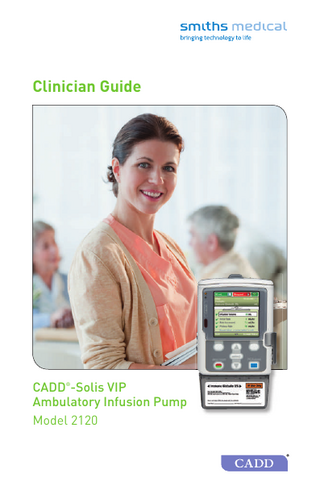
Preview
Page 1
Clinician Guide
CADD -Solis VIP Ambulatory Infusion Pump Model 2120 ®
Contents Description of the CADD -Solis VIP Pump ...1 Indications ...1 Pump Diagram ...2 Pump Descriptions ...2 Pump Screens ...4 Security Settings ...5 Programming the Pump ...8 Start New Patient – Single Protocol ...8 Start New Patient – Protocol Library...9 Delayed Start / Next Dose Start Time...10 Edit / View Delivery Settings ...11 Review Pump Settings ...12 PCA Delivery Mode ...12 Continuous Delivery Mode ...15 Intermittent Delivery Mode ...16 Step Delivery Mode ...17 Taper Delivery Mode ...20 Operating the Pump...23 Power Sources ...23 Installing Batteries or a Battery Pack ...23 Replacing the Battery Door ...24 Power Up ...24 Power Down ...24 Cassettes...24 Prime Tubing ...26 Start the Pump ...28 Stop the Pump...28 Reset Reservoir Volume ...29 Tasks and Advanced Tasks ...29 Task Menu Overview ...29 Display and Sound Settings ...30 Time and Date ...31 Reports ...33 Advanced Tasks Menu Overview ...33 Patient Permissions ...34 References and Troubleshooting ...35 Alarms and Messages...35 Troubleshooting ...37 Alarms and Messages, Alphabetical List ...37 ®
For detailed instructions, specifications, warnings and additional information on the CADD -Solis VIP ambulatory infusion pump, please refer to the User Manual for this product. ®
1
CADD -Solis VIP Pump ®
Description of the CADD -Solis VIP Pump ®
The CADD -Solis VIP ambulatory infusion pump provides measured drug therapy to patients in hospital or outpatient settings. Therapy should always be overseen by a physician or a certified, licensed healthcare professional. As appropriate, the caregiver and patient should be instructed in using the pump. ®
Indications The CADD -Solis VIP ambulatory infusion pump is indicated for intravenous, intra-arterial, subcutaneous, intraperitoneal, perineural, surgical site, epidural space, or subarachnoid space infusion. ®
>
PCA (patient controlled analgesia) delivery is used for therapies that require a continuous rate of infusion, patient-controlled demand doses, or both, such as patient-controlled analgesia
100 mL
Running
PCA
7:16 AM
PCA Dosing
Tasks
>
Continuous delivery allows the infusion of drug/fluid at a constant, programmed rate
100 mL
Running
Continuous
7:15 AM
Continuous
Reservoir volume empty in 96 Hrs 0 Min Tasks
>
Intermittent delivery allows the infusion of a specific volume of drug/fluid at a regular, programmed interval
265 mL
Running
Intermittent
7:14 AM
Dosing
Dose complete in 1 Hrs 0 Min Tasks
>
Step delivery allows an incremental increase in infusion rate to a specified maximum infusion rate for a specified total infusion volume
1,200 mL
Running
Step
7:13 AM
Step
Current rate is 36 mL/hr Tasks
>
Taper delivery allows a plateau rate of infusion with the option of tapering at the beginning and/or end and has a programmable KVO rate at the end of the infusion
2,000 mL Taper
Running 7:11 AM
Taper Up
Infusion complete in 12 Hrs 0 Min Tasks
2
Clinician Guide
Pump Diagram Battery Compartment Display Indicator Lights Amber Green
USB Port Blue AC Power Light AC Power Jack Remote Dose Cord Jack Keypad
Power Switch
Cassette/ Keypad Lock (Unlock/Lock)
Cassette Latch Cassette (The part of the CADD™ medication cassette reservoir or CADD® administration set that attaches to the pump)
Serial number
Pump Descriptions Indicator Lights > >
Green – Flashes when the pump is running and delivering fluid as programmed Amber – Flashes when the pump is stopped, an alarm condition exists, or the battery or the reservoir volume is low. It stays on continuously when the pump is inoperable.
Note: If both lights flash the pump is running but there is a condition that needs attention. Display with Backlighting - The display shows programming information and messages. If no keys are pressed after a period of time, the backlight turns off and the display goes blank to save battery power (except during an alarm or when the AC adapter is in use). Press any key to turn the display back on except the PCA dose key when in PCA mode. Power Switch - Turns the pump on or off. Press and hold the switch. Power Jack - The AC adapter can be plugged into the power jack. When the AC adapter is plugged in, the blue power light turns on. The light is on regardless of the pump’s on or off status.
CADD -Solis VIP Pump ®
Keypad
1. stop/start
Start and stops pump delivery
2. soft keys
Answer questions on the pump’s display or navigate through pump screens
3. ▼
Navigates through the pump menus, scrolls down or decreases values
4. ▲
Navigates through the pump menus, scrolls up or increases values
5. select
Selects a menu item
6. PCA dose
Requests a PCA dose if the remote dose cord is not connected and the PCA dose option is available
USB Port - A mini-B USB cord can be attached to the USB port for communication with the CADD -Solis medication safety software ®
Remote Dose Cord Jack - Used for attaching the remote dose cord to the pump Battery Compartment - Four AA batteries or the rechargeable battery pack fit into this compartment. The batteries are the primary source of power or serve as a back-up when the AC adapter is in use. Cassette Latch - Used to attach the cassette to the pump Cassette / Keypad Lock - Secures the cassette to the pump using the pump key. The cassette latch must be closed before it can be locked. Air Detector - The air detector can be turned on or off, depending on facility or therapy requirements. If it is turned on and air is detected in the part of the tubing that passes the air detector sensor, an alarm sounds and delivery stops. Downstream Occlusion Sensor - When a downstream occlusion (between the pump and the patient) is detected, an alarm sounds, delivery stops and the display shows a message Upstream Occlusion Sensor - When an upstream occlusion (between the pump and the reservoir) is detected, an alarm sounds, delivery stops and the display shows a message
3
4
Clinician Guide
Pump Screens The sample screens shown below are only examples of what might be displayed. The protocols and all associated pump settings will be established by your facility.
i
Home Screen
Menu Screen
1. The therapy, qualifier and drug in the current protocol. On a home screen, only the therapy is listed. 2. The status bar shows the status of the pump. It may also display messages and alerts. 3. Current reservoir volume 4. The screen color is unique for each therapy 5. Delivery status of the pump – stopped or running 6. The type of battery in use, the approximate amount of life remaining and if an AC adapter is in use
AA batteries
AA batteries with AC adapter
Rechargeable battery pack
Rechargeable battery with AC adapter
7. Keypad lock status – locked or unlocked 8. Units of measurement and concentration (if applicable) for the drug or solution used in the current protocol 9. Screen name and blue help text, if any
CADD -Solis VIP Pump ®
10. The work area/contents for the displayed screen 11. The current time 12. The current status of the programmed infusion 13. Graphic that identifies which therapy is programmed and the status of the infusion 14. Information indicating important upcoming events 15. Options for navigating the pump that change depending on the screen and the functions being performed
Security Settings Security settings are used to limit patient and unauthorized access to certain programming and operating functions of the pump. Pump functions are protected by three different security codes that can be customized. Keypad Code - The keypad code is for clinicians who need to modify and review patient-specific parameters and manage air and occlusion parameter settings. Clinician Code - The clinician code allows access to all the functions the keypad code allows. In addition, it allows users to modify most advanced task settings, format the time and date, change delayed start and priming security options, and select new protocols. Administrator Code - The administrator code allows access to all pump functions and allows users to change protocol ranges for delivery settings, reset the pump to factory defaults, and select manual mode protocols.
5
6
Clinician Guide
Security Levels Pump Operations and Tasks
Available without a security code
Available with keypad code
Available with clinician code
Running Stopped Running Stopped Running Stopped Stop/Start 9
PCA Dose @ (PCA only)
*
Reset Reservoir Volume Taper Down Now (Taper only)
*
Taper Down Period of Taper Down Now (Taper only)
*
Set Delayed Start (not available in Intermittent)
*
Next Dose Start Time (Intermittent only)
*
Prime Tubing View Delivery Settings
*
Edit Delivery Settings (Therapy type determines which submenus appear) Display and Sound Settings menu Backlight Intensity Alarm Volume Sound Theme Key Beep On/Off
Numeric Format Change Time and Date menu Current Time
View Reports
View Advanced Tasks (see Security Levels, Advanced Tasks on page 20)
Table Key:
No
* Availability based on facility protocol
Current Date Time Format Date Format
Yes
The Administrator code allows access to all of the above operations and tasks, while stopped.
CADD -Solis VIP Pump ®
Advanced Tasks
Available without a security code
Available with keypad code
Available with clinician code
Running Stopped Running Stopped Running Step Down (Step only)
Step Up (Step only)
Stopped
Give Clinician Bolus (PCA only)
Patient Permissions
Air and Occlusion Settings
Alarm Settings
Security Settings menu Keypad Security Keypad Code Clinician Code Admin Code Manual Programming Security Start New Patient
Select a manual mode protocol
*
Start New Protocol Same Patient
Select a manual mode protocol
*
Delivery Hard and Soft Limits menu (Therapy type determines which submenus appear) Reset to Factory Settings
Table Key:
Yes
No
* Availability based on facility protocol
Availability facility The Administrator code based allowson access to protocol all of the above operations and tasks, while stopped.
7
8
Clinician Guide
Autolock The autolock feature reduces the chance of unauthorized pump programming. When the keypad is unlocked with a security code and left unlocked, the software automatically locks the keypad. When the pump is on the home screen, the autolock feature takes effect 30 seconds after the last key press. Autolock takes longer on programming or task screens when you typically need more time to perform an action. Depending on which screen was on the pump last, and if the pump is not alarming, it can take up to four minutes after the last key press before the pump reverts to the home screen and autolocks immediately. When the pump is alarming, autolock does not take effect. Note: The keypad can be re-locked by pushing the right soft key twice from the home screen or once from the Tasks or Advanced Tasks menu. As a recommended safety precaution, always manually lock the pump using this feature. Entering Security Codes Press ▲ or ▼ to scroll to the correct digit. Press Select or Accept Value to advance to the next digit. Once the complete code has been entered, press Select or Accept Value. If an incorrect code is entered, a wrong code error appears. Select Retry to enter the code again. Note: If you enter a code that you believe is correct and receive a wrong code message, check the screen to see if the code has been customized. Depending on the level of security required and how the security settings have been programmed, you may be able to use the pump key to unlock the keypad. To unlock the keypad with the pump key, turn the key counterclockwise.
Programming the Pump Start New Patient - Single Protocol To start a new patient using the single protocol that was downloaded to the pump: 1. Power on the pump. The pump will display the home screen. 2. Attach a cassette. (see page 25 for instructions) 3. You will be prompted to prime the tubing. (see page 26 for instructions) 4. Depending on your facility’s policies and procedures, one of two messages will appear on the screen:
CADD -Solis VIP Pump ®
a.
“Review pump settings” may appear on the screen. > Press the right soft key Review > Unlock the keypad, if required, the delivery settings will appear > Review and accept each delivery setting by pressing the right soft key Accept Value > If any of the delivery setting values need to be edited, press the Select key > Once all the values have been accepted, press the right soft key Next > “Start Pump?” appears, choose Yes
b. “Start Pump?” may appear on the screen Choose No. The home screen will appear. To review the delivery settings before starting the infusion: > Press the right soft key Tasks > Scroll to highlight View Delivery Settings, press Select > Review each setting by scrolling through each parameter > Press Select to edit any specific parameter. Unlock keypad if required. > When all parameters have been reviewed, press the left soft key Back until you return to the home screen > Now press the Stop/Start key, “Start Pump?” appears. Choose Yes.
Start New Patient – Protocol Library To Start a New Patient Using a Protocol From a Library on the Pump: 1. Make sure the pump is stopped 2. In the Advanced Tasks menu, press ▲ or ▼ to highlight Start New Patient or Start New Protocol Same Patient and press Select 3. The next screen informs you completing this task will overwrite all delivery settings. Press continue to unlock the keypad and continue programming the pump. Note: To edit individual settings rather than starting a new patient or protocol, see page 11 for more information on editing delivery settings. 4. Unlock the keypad 5. Press ▲ or ▼ to highlight a therapy and press Select 6. Press ▲ or ▼ to highlight a qualifier and press Select 7. Press ▲ or ▼ to highlight a drug and press Select 8. A screen appears with a summary of your selections. Review them to confirm they are correct. Select Yes. 9. The “Review pump settings” screen appears. Select Review.
9
10
Clinician Guide
10. Press ▲ or ▼ to scroll through and review all the settings. Press Accept Value if the highlighted setting is correct or press Select to edit the value. Then press Save. 11. When the review is complete, select Next 12. If a cassette is attached, latched and locked (if using the PCA therapy), the “Prime tubing?” screen may appear. The “Start pump?” screen appears. Select Yes to start the pump immediately or No to start the pump at a later time. Manual Mode Programming You can manually program the CADD -Solis VIP pump if the physician’s orders do not match the single protocol or any of the protocols in the library or if the patient’s therapy requires wider programming ranges than available in a standard protocol. ®
Unlike protocols that are created and downloaded into the pump by the CADD -Solis medication safety software, manual programming does not contain any programming limits. For more information, see the Operator’s Manual or your CADD -Solis system administrator. ®
®
Delayed Start/Next Dose Start Time Delayed Start Note: This task is available for all therapies except intermittent. The Set Delayed Start task allows you to delay the start of an infusion by up to 96 hours by selecting the date and time the infusion should begin. If the Set Delayed Start task is programmed, the start time is displayed as the last delivery setting. This is the time the next infusion will begin. The pump must be running on the selected date and time in order for delivery to begin. If the Set Delayed Start is programmed, the KVO rate is active until the infusion begins. Note: In step and taper therapies, you may not set a delayed start after an infusion has been started. To Set a Delayed Start: 1. From the Tasks menu, press ▲ or ▼ until Set Delayed Start is highlighted, then press Select 2. Unlock the keypad, if required 3. Press ▲ or ▼ until the desired start time appears on the screen and select Confirm 4. Confirm the new start time by selecting Yes
CADD -Solis VIP Pump ®
Next Dose Start Time Note: This task is available for intermittent therapies only. A Next Dose Start Time may be programmed to delay the start of the next dose of an infusion. However if a dose is in progress, this cancels the remainder of the current dose. To avoid interrupting the dose in progress, adjust the next dose start time when the pump is in KVO. Note: During dosing, the home screen shows “Dosing”. If a dose is stopped in progress, the home screen shows “Interrupted.” If the infusion is in KVO, “Between Doses” appears on the home screen. The Next Dose Start Time may also be set to delay delivery of the first dose of the infusion by up to 96 hours. The pump must be running on the selected date and time in order for delivery to begin. To Set the Next Dose Start Time: 1. Stop the pump if it is running. If a dose was delivering when the pump was stopped, the “Interrupted” screen appears. Note: If a dose is in progress, this cancels the remainder of the dose. 2. From the Tasks menu, press ▲ or ▼ until Set Next Dose Start Time is highlighted, then press Select 3. Unlock the keypad, if required 4. Press ▲ or ▼ until you reach the time that you want the next dose to begin. The length of the delay is listed below the time. Select Confirm. 5. Confirm the new start time and length of the delay. Select Yes.
Edit/View Delivery Settings The delivery settings are patient-specific parameters of a therapy that are directly related to the drug being infused and can be edited within limits established in the protocol. The CADD -Solis system administrator establishes the initial values of the parameters, any applicable programming units and drug concentration, other parameter limits, and which parameters can be viewed and/or edited. A security code (or the pump key, if enabled) are required to edit the parameters. ®
Note: Editing individual delivery settings in Step or Taper mode will reset the infusion back to the beginning. Editing Delivery Settings To view and edit delivery settings: 1. Stop the pump if it is running 2. In the Tasks menu, press ▲ or ▼ until View Delivery Settings is highlighted, then press Select
11
12
Clinician Guide
3. Press ▲ or ▼ until the desired setting is highlighted, then press Select 4. If requested, unlock the keypad 5. Press ▲ or ▼ until the desired value appears on the screen, then select Save Note: If the new value is above the maximum soft limit or below the minimum soft limit, the value appears in amber on the screen. To select a value above the maximum soft limit or below the minimum soft limit, select Confirm and then select Yes. Change any additional settings by scrolling through the remaining delivery settings and press Select to edit each setting as necessary.
Review Pump Settings When starting a new patient or a new protocol for the same patient, or after adjusting any delivery settings, the pump settings must be reviewed and accepted as accurate. To Review Pump Settings: 1. When the “Review pump settings” screen appears, select Review 2. Press ▲ or ▼ to scroll through and review all the settings. If the highlighted setting is correct, press Accept Value. If the highlighted setting is incorrect, press Select to edit the setting. Press ▲ or ▼ to modify the setting and then press Save or Confirm. 3. When the review is complete, select Next
PCA Delivery Mode PCA (patient-controlled analgesia) delivery is used for therapies that require a continuous rate of infusion, patient-controlled demand doses, and/or a clinician-activated bolus. The delivery methods available are: > > >
Continuous rate PCA dose, a demand dose activated by the patient Clinician bolus, a dose activated by the clinician
Home Screen The delivery mode and status of the infusion are indicated on the home screen with messages appearing in text, a graphic in a shape unique to the therapy, and with the colors green, red, and grey. Examples specific to the PCA delivery mode are: > > >
The pump is stopped with a programmed delayed start The pump is running and delivering at a continuous rate The pump is running and delivering a PCA bolus
CADD -Solis VIP Pump ®
Programming Screens >
Continuous Rate The desired continuous rate of medication delivery
>
PCA Dose The amount of drug delivered when the patient requests a PCA dose by either pressing the PCA dose key or using the remote dose cord button. The PCA dose key on the pump is inactive when the remote dose cord is connected to the pump.
>
PCA Lockout The minimum time that must elapse between the time one PCA dose starts and the time that the next PCA dose is available Delivery Limit Restricts the amount of drug delivered to the patient within a specified time frame. The programmable range is 1 hour to 12 hours. The limit includes the continuous rate and PCA doses, but does not include clinician boluses. Max Doses/Hr The maximum number of PCA doses allowed in a one-hour period. The frequency of available doses is limited by the programmed PCA lockout time. If the PCA Lockout is one hour or greater, this setting will not appear in the menu. KVO Rate The KVO or “keep vein open” rate is calculated by the pump. It allows the delivery of a minimal amount of drug to help maintain catheter patency. If a continuous rate is programmed, it will display as 0.1 mL/hr (or the mg or mcg equivalent). If no continuous rate is programmed, the KVO rate will display 0 mL/hr (or the mg or mcg equivalent). If a delayed start is programmed, the KVO rate is active until the infusion begins. If a delivery limit is programmed, the KVO rate is active when the delivery limit is reached. Reservoir Volume The volume of fluid contained in the reservoir. The reservoir volume value decreases as the pump is primed or delivers fluid. Start Time The time the next infusion will begin. It is displayed only if the delayed start is programmed. The pump must be running on the selected date and time in order for the infusion to begin.
>
>
>
>
>
Giving a Clinician Bolus A clinician bolus may be delivered only when the pump is running. It allows delivery of a specific amount of drug, such as a loading dose. A clinician bolus cannot be started while a PCA dose is in progress. The clinician
13
14
Clinician Guide
bolus increases the given amount, but does not add to the dose counters or to the delivery limit. A clinician bolus may be stopped in progress. Note: The maximum clinician bolus may be limited by the settings in the protocol, which is determined by the CADD -Solis system administrator. To start a clinician bolus: ®
1. Make sure the pump is running 2. From the View Advanced Tasks menu, press ▲ or ▼ to highlight Give Clinician Bolus and press Select 3. Unlock the keypad 4. Press ▲ or ▼ to change the value of the clinician bolus. Select Deliver. 5. If you enter a value outside the soft limit, a screen appears asking you to confirm the soft limit override. Select Confirm to deliver the bolus. 6. The screen shows the decreasing amount as the bolus is delivered. You may stop the bolus at any time by selecting Stop Bolus. 7. When the bolus has been delivered, the screen says, “Clinician bolus complete.” Select OK. Start a PCA Dose If a PCA dose is programmed, the patient may start a PCA dose while the pump is running. The amount delivered is added to the amount provided by the continuous rate. Each time the patient requests a PCA dose, the pump automatically adds it to the Given and PCA Dose Counters report. The remote dose cord can be attached to the pump and provided to the patient as an alternative to pushing the PCA dose key when requesting a PCA dose. The LED on the remote dose cord indicates PCA dose status: >
Off: A PCA dose is not available
>
Flashing: A PCA dose is available
>
On: A PCA dose has been requested and delivery has started
Notes: >
A PCA dose cannot be started while another PCA dose or a clinician bolus is in progress
>
The PCA dose key on the pump is inactive when the remote dose cord is connected to the pump
>
If the display has automatically blanked, pressing the PCA dose key turns the display back on and delivers a PCA dose, if available
To Start a PCA Dose: Press the PCA dose key on the pump or the remote dose cord. If a dose is available, it will start infusing.
CADD -Solis VIP Pump ®
Stopping a Clinician Bolus or PCA Dose To Stop a Clinician Bolus: While the clinician bolus is delivering, the Clinician Bolus screen appears on the pump and shows the decreasing amount of the bolus remaining to be delivered. You may stop the clinician bolus from the screen by selecting Stop Bolus. To stop a PCA dose: From the “PCA dose started” screen you may stop the PCA dose while it is delivering by selecting Stop Dose. Or If the pump is on the home screen, press the Stop/Start button. You will first be asked if you want to stop the dose, select Yes. Then you will be asked if you want to stop the pump, select No.
Continuous Delivery Mode Continuous delivery allows the infusion of drug fluid at a constant, programmed rate. Home Screen The delivery mode and status of the infusion are indicated on the home screen with messages appearing in text, a graphic in a shape unique to the therapy, and with the colors green, red, and grey. Examples specific to the continuous delivery mode are: >
The pump is running with a programmed delayed start
>
The pump is stopped. It will deliver at a continuous rate once it is started
Programming Screens >
Continuous Rate The desired continuous rate of medication delivery. Rates above 250 mL/hr require a CADD high volume administration set. ®
>
KVO Rate The KVO or “keep vein open” rate is optional. It allows the delivery of a minimal amount of drug to help maintain catheter patency. If a KVO rate is programmed, it will only be active if a delayed start is programmed. The pump will infuse at the KVO rate until the programmed infusion begins.
>
Reservoir Volume The volume of fluid contained in the reservoir. The reservoir volume value decreases as the pump is primed or delivers fluid.
15
16
Clinician Guide
>
Start Time The time the next infusion will begin. It is displayed only if the delayed start is programmed. The pump must be running on the selected date and time in order for the infusion to begin.
Intermittent Delivery Mode Intermittent delivery allows the infusion of a specific volume of drug at a regular, programmed interval and over a specified duration. A dose may be repeated in a cycle up to 96 hours. Home Screen The delivery mode and status of the infusion are indicated on the home screen with messages appearing in text, a graphic in a shape unique to the therapy, and with the colors green, red, and grey. Examples specific to the intermittent delivery mode are: >
The pump is running with a manually programmed next dose start time
>
The pump is running and delivering a dose
>
The pump is stopped between doses while at the KVO rate
Programming Screens >
Dose Volume The volume of the dose cannot be programmed to a value that would cause the rate of delivery for the programmed dose duration to exceed the dose rate maximum of 500 mL/hr. Therefore, programming the dose volume may result in the automatic lengthening of the dose duration to accommodate the maximum dose rate.
>
Dose Duration The length of time required to deliver the dose. The dose duration cannot be programmed to a value that would cause the rate of delivery for the programmed dose volume to exceed the maximum dose rate of 500 mL/hr.
>
Dose Cycle The time from the start of one dose to the start of the next dose. The programmable values for the dose cycle are dependent on the dose duration. There must be at least five minutes between the end of one dose and the start of the next dose. Therefore, the minimum programmable cycle is the dose duration plus five minutes.
CADD -Solis VIP Pump ®
>
Dose Rate This setting is for review only and shows the rate at which the dose is delivered based on the programmed dose volume and dose duration. The maximum allowable rate is 500 mL/hr. Rates above 250 mL/hr require a CADD high volume administration set. ®
>
Next Dose The time the next dose is scheduled to begin. The pump must be running on the selected date and time in order for the dose to begin. The next dose time can be programmed at any time to delay the start of the next dose, but if a dose is in progress, this cancels the remainder of the dose.
>
KVO Rate The KVO or “keep vein open” rate is optional. It allows the delivery of a minimal amount of drug to help maintain catheter patency. The KVO rate is active between doses or until a dose begins if the next dose start time has been set to a value other than “immediate.”
>
Reservoir Volume The volume of fluid contained in the reservoir. The reservoir volume value decreases as the pump is primed or delivers fluid.
>
Stopping the Pump During an Infusion Stopping the pump between doses does not affect the start time of subsequent doses. Stopping the pump while a dose is in progress shifts all subsequent doses by the amount of time the pump is stopped.
>
Resuming the Dose To resume delivery of a dose stopped in progress, simply restart the pump by pressing stop/start
>
Resetting the Cycle To reset the cycle, stop the pump between doses, and reprogram the next dose start time. When a dose is stopped in progress, the “Interrupted” screen appears. To cancel the current dose and reset the cycle, reprogram the next dose start time through the Tasks menu. The next cycle will start at the time you select.
Step Delivery Mode Step delivery allows the infusion of a specified volume of drug at an initial rate with linear step increases up to a plateau rate. Multiple steps down may also be applied, reducing the continuous rate as low as the initial rate. An optional KVO rate may be delivered at the end of the infusion, depending on protocol settings.
17
18
Clinician Guide
Home Screen The delivery mode and status of the infusion are indicated on the home screen with messages appearing in text, a graphic in a shape unique to the therapy, and with the colors green, red, and grey. Examples specific to the step delivery mode are: > The pump is running with a programmed delayed start > The pump is stopped and has not yet reached the plateau > The pump is running at the plateau rate > The pump is running at continuous hold after a manual step down > The infusion is complete Programming Screens >
Infusion Volume The total volume of fluid to be delivered. The reservoir volume must be large enough to support the entire infusion volume. Therefore, programming the infusion volume may result in an automatic increase in the reservoir volume. Entering a new infusion volume resets the infusion so that delivery starts at the beginning.
>
Initial Rate The initial rate of medication delivery. Entering a new initial rate resets the infusion so that delivery starts at the beginning.
>
Rate Increment The amount that you want medication delivery to increase by for each step. Entering a new rate increment resets the infusion so that delivery starts at the beginning.
>
Plateau Rate The maximum rate at which you want the medication to be delivered. The pump begins at the initial rate, and increases by the rate increment until the plateau rate is reached. The pump runs at the plateau rate until the infusion volume is fully delivered. Entering a new plateau rate resets the infusion so that delivery starts at the beginning.
>
Step Duration The length of time programmed for each step during medication delivery. After infusion occurs for the step duration, the rate increases by the rate increment unless the current rate is equal to