Supplement
42 Pages
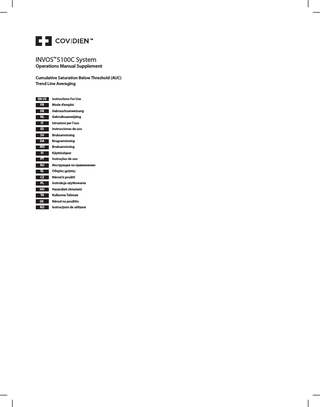
Preview
Page 1
INVOS 5100C System TM
Operations Manual Supplement Cumulative Saturation Below Threshold (AUC) Trend Line Averaging EN US FR
Instructions For Use Mode d’emploi
DE
Gebrauchsanweisung
NL
Gebruiksaanwijzing
IT
Istruzioni per l’uso
ES
Instrucciones de uso
SV
Bruksanvisning
DA
Brugsanvisning
NO
Bruksanvisning
FI
Käyttöohjeet
PT
Instruções de uso
RU
Инструкция по применению
EL
Οδηγίες χρήσης
CZ
Návod k použití
PL
Instrukcja użytkowania
HU
Használati útmutató
TR
Kullanma Talimatı
C SKS
Návod na použitie
RO
Instrucţiuni de utilizare
EN US
INVOS 5100C System Operations Manual Supplement Cumulative Saturation Below Threshold (AUC) and Trend Line Averaging (English GB) For use with INVOS® 5100C System ONLY Cumulative saturation below threshold (AUC) and Trend Line Averaging may now be calculated and displayed on the INVOS System. For additional information regarding warnings, precautions, indications for use, setup and use of the INVOS System, consult the Operations Manual.
INVOS SYSTEM APPLICATION SOFTWARE Application software that contains Cumulative Saturation Below Threshold (AUC) and Trend Line Averaging additional features begins with software versions 7.00.0001 or greater. Software upgrades are performed using a USB Flash Drive supplied by Covidien. To inquire about software upgrades contact Covidien’s Customer Service Department by Email Customer.Service-RMS@covidien.com or via the Internet at www.covidien.com or your local representative. USB Flash Drives supplied by Covidien are accompanied by Software Upgrade Instructions For Use. NOTE: Prior to installing the software, it is recommended that all patient files in the case archive list be downloaded and archived and the files be deleted from the case archive file list. Patient files created prior to installing the new software will not be able to be viewed or downloaded once the installation is completed. NOTE: Cumulative saturation below threshold (AUC) may now be calculated and displayed in Normal Mode. Previously, this capability was available to those centers using the Database Operational Mode software to submit data to the STS Adult Cardiac Database. To inquire about the Database Operational Mode versions of application software and Database Operational Mode access, contact Covidien’s Customer Service Department. NOTE: AUC in Normal Mode cannot be used in combination with the Database Operational Mode.
DEFINITIONS FOR AUC AND TREND LINE AVERAGING Cumulative Saturation Below Threshold (AUC) indicates the cumulative integral of time and depth of desaturation events below the threshold of 75% of the baseline rSO2 value (relative decline of 25% below baseline) for rSO2. Calculated by the cerebral oximeter by multiplying the difference between the threshold and current rSO2 values times the duration that rSO2 is below the threshold. Values are accumulated throughout the operation. Units are minute-%. Trend Line Averaging calculates a 60 minute rolling average of rSO2 by averaging the non-zero data recorded over the last one hour time period for each channel being monitored. Viewing a 60 minute rolling average of rSO2 is useful in clinical situations where there is frequent and wide variability in rSO2 values. In some situations this erratic nature of the physiologic measurement can make it difficult to recognize important progressive changes in perfusion. This scenario is best illustrated when monitoring gastro-intestinal O2 delivery (G-rSO2) in the neonate. The characteristic of G-rSO2 is widely variable and difficult to interpret and of little value on a real time basis. However, progressive changes over longer periods of time may be more indicative of the status of the gastrointestinal region. Real-time rSO2 values and alarms are always displayed in normal fashion on the INVOS screen for the clinician when using the Trend Line Averaging feature.
OPERATING Cumulative Saturation Below Threshold (AUC) in Normal Mode Normal Mode AUC enables the calculation of AUC from user selectable thresholds, either a % below baseline or a fixed value. With this threshold flexibility, users may quantify desaturation in a wide range of cerebral and somatic applications. AUC can be calculated for the time a channel’s value is below a fixed threshold ranging from 30 to 60% in increments of 5% or a percentage below Baseline (ranging from 0 to 30% in increments of 5%. The AUC in Normal Mode default settings are for the feature to be disabled, or when enabled, 25% below Baseline. AUC calculates the Area Under the Curve for all channels being monitored and displays on the monitor simultaneously with the real time rSO2. The units of AUC are minutes %. When Percentage Below Baseline is selected for Normal Mode AUC calculations, the Normal Mode AUC is acculmulated for each channel being monitored for the duration of time the current rSO2 value is nonzero and less than the value calculated by the formula: Baseline X (1 – Percent below Baseline setting). When Fixed rSO2 Threshold is selected for Normal Mode AUC calculations, the Normal Mode AUC is calculated on all channels being monitored for the duration of time the current rSO2 value is non-zero and less than the fixed rSO2 Threshold setting. To enable or disable the Normal Mode Area Under the Curve, press the HOME
key to display the Main Screen, then follow these navigation bar options:
BASELINE MENU
EVENT MARK
ALARM AUDIO ON/OFF
NEXT MENU
OUTPUT SELECT
USER CONFIGURATION
TIME SCALE
NEXT MENU
NEXT
PREVIOUS
OFF
ON
NEXT
PREVIOUS
INCREASE
DECREASE
NEXT
PREVIOUS
INCREASE
DECREASE
In the User Configuration Menu, select NEXT to scroll to NORMAL MODE AUC. Select OFF, FIXED or % BELOW BASELINE option. If FIXED or % BELOW BASELINE option is selected, select NEXT and select a preferred threshold. The User Configuration Screen consists of three pages, displaying settings for parameters such as Normal Mode AUC that the operator can change (See Figure 1 User Configuration Screens, found at back of manual supplement). When finished, press the HOME key to exit the User Configuration Menu and return to the Main Screen. On the Main Screen, characters appear to the left of the real-time rSO2 value. AUC is displayed on the Main Screen in the Data Channel Area in place of rSO2 Relative (%) change from Baseline, under the Real-Time rSO2 Values (See Figure 2 Main Screen, found at back of manual supplement displaying AUC).
2
AUC SUMMARY SCREEN AUC in Normal Mode information can be viewed on the Main Screen and the AUC Summary Screen. The accumulated AUC values can be cleared from the AUC Summary Screen. The AUC Summary Screen displays Baseline rSO2, Baseline Set Time, AUC Collection Start Time, Cumulative Saturation Below Fixed Threshold or Cumulative Saturation Percentage Below Baseline, as configured, Patient Identifier, Collection Date and Collection Time per channel being monitored (See Figure 3 AUC Summary Screen, found at back of manual supplement). To view the AUC Summary Screen, assuming the AUC in Normal Mode is enabled, press the HOME navigation bar options: BASELINE + EVENTS
AUC SUMMARY
key to display the Main Screen, then follow these
ALARM AUDIO ON/OFF
NEXT MENU
Select AUC Summary option. When finished, press the HOME
key to exit the AUC Summary Screen and return to the Main Screen.
RESET AUC VALUES AUC values accumulated over the duration of patient monitoring can be reset to zero. To reset the AUC values, press the HOME key to display the Main Screen, then follow these navigation bar options: BASELINE + EVENTS
AUC SUMMARY
RESET AUC VALUES
PREVIOUS MENU
ALARM AUDIO ON/OFF
NEXT MENU
Select RESET AUC VALUES option. When finished, press the HOME
key to exit the AUC Summary Screen and return to the Main Screen.
Once reset, the AUC values will continue to accumulate as described.
OPERATING TREND LINE AVERAGING Trend Line Averaging calculates a 60 minute rolling average of rSO2 by averaging the non-zero data recorded over the last one hour time period for each channel being monitored. When enabled, the Trend Line Averaging information can be viewed on the Main Screen in the Data Channel and Trend Data Graph Areas. The Trend Line Averaged numerical value will be displayed in white on the Main Screen in the Data Channel Area in the location normally occupied by the Baseline value. The numerical display of real-time rSO2 values and alarm values are unchanged and will continue to be displayed in the normal manner in the Data Channel Area in both 2 and 4 channel modes of operation. The Trend Data Graph of the real-time rSO2 is displayed as in the normal operational mode for both 2 and 4 channel monitoring. The averaged data will be graphed as a bold line superimposed on the real-time data trend line using the same color (See Figure 4 Main Screen, found at back of manual supplement displaying Trend Line Averaging). To enable or disable Trend line Averaging, press the HOME
key to display the Main Screen, then follow these navigation bar options:
BASELINE MENU
EVENT MARK
ALARM AUDIO ON/OFF
NEXT MENU
OUTPUT SELECT
USER CONFIGURATION
TIME SCALE
NEXT MENU
NEXT
PREVIOUS
OFF
ON
NEXT
PREVIOUS
INCREASE
DECREASE
NEXT
PREVIOUS
OFF
ON
In the User Configuration Menu, select NEXT to scroll to TREND LINE AVERAGING. Select OFF or ON option. When finished, press the HOME
key to exit the User Configuration Menu and return to the Main Screen.
REVIEWING TREND LINE AVERAGING ENABLED CASE HISTORY DATA FORMAT - USB The INVOS System data can be outputted via the USB and Digital Output Ports in real-time and case history formats. It can be accessed and graphed on a personal computer using a common spreadsheet program like Microsoft Excel. For complete instructions and output formats, consult the Operations Manual. When Trend Line Averaging is enabled, INVOS System data files with a file extension of A, collected in Case Archive Function, are stored as an ASCII text file on the USB Flash Drive. The ASCII Text File Case History Data Format with Trend Line Averaging is: COLUMN DESCRIPTION
A
B
C
D
E
F
G
H
I
J
K
L
M
N
Version
Date
Time
rSO2
Trend Line Avg
Event Mark
Status
C
rSO2
Trend Line Avg
Event Mark
Status
C
rSO2
O
P
Q
R
S
T
U
V
W
DESCRIPTION (continued)
Trend Line Avg
Event Mark
Status
C
rSO2
Trend Line Avg
Event Mark
Status
C
COLUMN (continued)
3
FIGURES
Page one
Page two
Page three figure 1 USER CONFIGURATION SCREEN
40
figure 2 main screen displaying auc (four-channel monitoring)
figure 3 normal mode auc summary screen
figure 4 main screen displaying trend line averageing (two-channel monitoring)
41
Part No. 10071351Rev B Somanetics, INVOS, SomaSensor, OxyAlert, OxyAlert NIRSensor, “Reflecting the color of life,” “Window to the Brain,” “Enlightening Medicine,” Vital Sync, Area Under the Curve, AUC, SCR and Somanetics Alliance are trademarks of a Covidien company. Trademarks, all product packaging and logos are protected by trademark rights, copyrights and other rights owned by a Covidien company. Other trademarks belong to their respective owners. © 2011 Covidien. Covidien llc, 15 Hampshire Street, Mansfield, MA 02048 USA. Covidien Ireland Limited, IDA Business & Technology Park, Tullamore. www.covidien.com